
- As popular as it is, Google Chrome is not flawless. In fact, many users reported that YouTube videos freeze on Google Chrome.
- If you’re facing the same issues, this post is made for you – check out the fixes below.
- Explore more in-depth information on our Youtube Guides.
- Feel free to take a look at our Google Chrome Hub as well for more useful tips on how to deal with this browser.
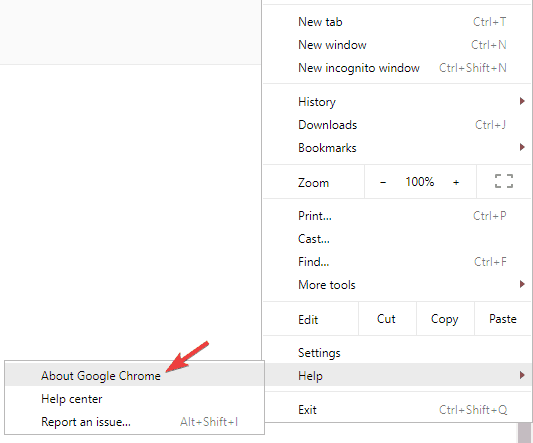
Google Chrome is a great browser that usually plays videos without any issues. However, some users have said on forums that YouTube videos freeze on Google Chrome.
One user stated: Whenever I go to play a YouTube, the video freezes up. Then after about 15 seconds or more, it says Google Chrome is not responding.
These are a few resolutions that might fix YouTube freezes on Chrome.
What to do if YouTube videos freeze for a second?
- Try a different browser
- Clear Chrome’s Data
- Update Google Chrome
- Turn Off Hardware Acceleration
- Disable Chrome’s Extensions
- Update the Graphics Card Driver
1. Try a different browser
If Chrome simply does not make the cut, consider switching to a more performant alternative like Opera.
With a complete makeover, Opera comes out strong to deliver matching and in many instances surpassing features that other popular browsers such as Chrome or Mozilla provide.
The Video pop-out is one particular option that offers you a flowless Youtube (and others, of course) viewing experience without ever leaving your browser.
This unique capacity to detach online videos allows you to continue browsing or working while a floating, adjustable video window stays in the foreground.
You can turn any video content into a pop-out video while on Opera and control the window as you like (resize it, drag it, move it, tweak the volume, pause, play, and more).
All the controls are there and it’s perfectly adjustable to suit your needs to perfection without disrupting your work or your browsing.
But top quality videos are merely the tip of the iceberg when it comes to this feature-rich browser.
Let’s quickly look at some more key functionalities:
- Search function enabled in separate tabs
- Cross-platform compatibility to import your bookmarks and sync your data across devices effortlessly
- In-built completely free VPN tool to anonymize your browsing and overcome content related geo-restrictions
- Battery saver function
- Instant messaging and social media apps directly on your desktop (Twitter, Facebook, Instagram)
- Highly customizable and easy to use UI
2. Clear Chrome’s Data
Chrome’s data can also clog up YouTube’s video output. So, clearing Chrome’s data might make some difference when playing videos in the browser. Follow the guidelines below to clear Chrome’s data.
- Open Chrome’s top-right menu by clicking the Customize and control Chrome button.
- Select More tools > Clear browsing data to open the window shown directly below.
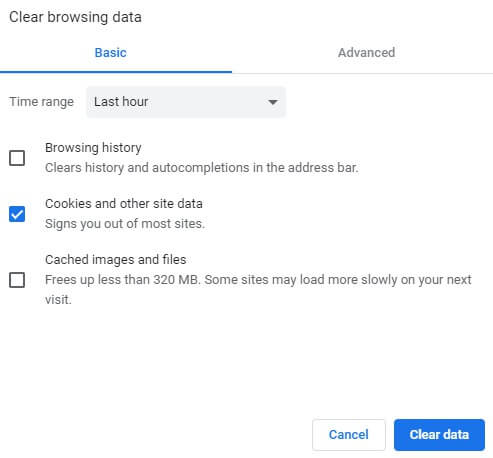
- Then click the Cookies and other site data checkbox.
- In addition, select the Cached images and files option.
- Then select the Clear data option.
3. Update Google Chrome
First, users need to make sure they’re utilizing the very latest Chrome browser that will provide superior video playback than older versions.
Users can update Chrome by clicking Customize Google Chrome > Help > About Google Chrome on the browser’s menu.
The browser will then automatically update if it’s not the latest version. Alternatively, users can also reinstall Chrome with the most updated version from the browser’s website.
4. Turn Off Hardware Acceleration
- Some Chrome users have said that turning hardware acceleration off fixes YouTube freezing. To do that, click the Customize and control button.
- Then select Settings on the menu.
- Click Advanced to fully expand the Settings tab.
- Then toggle the Use hardware acceleration when available option off if it’s on.
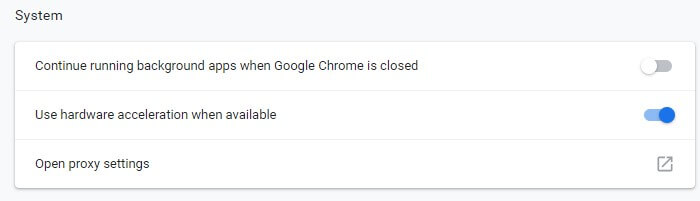
- Restart Chrome after turning hardware acceleration off.
5. Disable Chrome’s Extensions
YouTube’s freezes can also be due to conflicting extensions. So, turning off all of Chrome’s extensions might resolve the issue.
Users can quickly disable all extensions by resetting Chrome, which will also clear the browser’s data. Follow the guidelines below to reset Google Chrome.
- Input chrome://settings in the URL bar and press Enter.
- Press the Advanced button.
- Then scroll down to the Restore settings to their original defaults option. Select the Restore settings to their original defaults option.
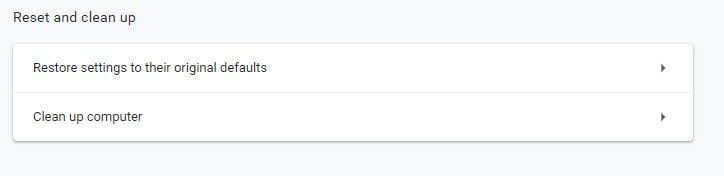
- Click Reset settings to confirm.
- Users who prefer not to reset the browser can manually disable extensions by entering chrome://extensions in the URL bar. Then toggle the button off for each extension on that tab.
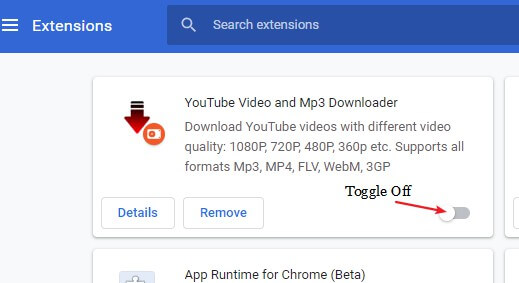
6. Update the Graphics Card Driver
YouTube video freezes could be due to antiquated or corrupt video card drivers. Some video card drivers might even be incompatible with some of YouTube’s new features.
So, updating the graphics card driver might be another potential resolution.
To update the graphics card driver, check out our review with the best driver updaters for the Windows OS system. Such tools will scan your PC and update any missing or outdated drivers automatically.
The above resolutions will often fix YouTube video playback in Chrome. However, remember that users can also utilize alternative browsers that might provide more reliable YouTube playback such as Opera.
What’s your favorite browsing solution for video content? Share your experience with us via the comments section below.
Start a conversation



