What to do if your Gmail is not receiving emails

Edgar Cervantes / Android Authority
Gmail is the most stable and reliable email service in existence, but sometimes there are still technical snafus which stop your emails from reaching the inbox. This can amount to a minor disaster if the email is important (such as a lucrative job offer). So what do you do when your Gmail is not receiving emails?
QUICK ANSWER
If your Gmail is not receiving emails, it could be down to a variety of things. First thing is to check that the email hasn’t gone to another folder by mistake (such as the spam folder). Then check your storage level to see if you’ve run out of space. Your inbox settings might also be misconfigured.
Check your spam folder first
Let’s start with the easy option. Even though Gmail’s spam filters are very advanced, they can still snag your emails up in the spam folder. This can be due to a word in the email tripping the spam filter, or a large number of other Gmail users marking that email sender as spam.

If you see the email in spam, you can bring it out again by either clicking Report not spam or selecting Move To–>Inbox.

If an email from a particular sender is always going to spam, you can set up a Gmail filter and in the setup, specify Never send to spam.
Check your trash folder next
The next step is to see if the email is in your trash. When deleting another email, it’s very easy t0 get carried away and unintentionally delete another one. So check the trash folder next. Or in the Gmail search bar, type in:trash <email keyword>
Also read: Is Gmail not working? Try these fixes!
Check to see if a filter is archiving the email unread
Still haven’t found your missing email yet? The next step is to see if a filter has been set up in such a way that it is stopping your email from reaching the inbox.
For example, you may have set up a filter automatically attaching a label to emails from a certain sender. But you may have also accidentally told the filter to archive the email too. So your “missing” email is actually there, but in the label folder.
Just click on the relevant label on the left-hand side of the inbox and see if your email is sitting there. If it is, go to your filters list and amend the filter to stop it from happening again.

Check your Google account storage level

Google gives everyone a very generous 15GB of free storage space, but it’s amazing how fast that storage can get eaten up. All it takes is some very big email attachments, and suddenly you’re getting prompts to upgrade your storage. Gmail storage is also used for your usage of other Google services, such as Drive and Photos.
You can see the current storage situation at the bottom of every Gmail window. You can also go to your general storage overview page to see how your current storage is being used. If you’re getting close to the limit, or you’ve reached your limit, then Gmail could be blocking big emails from reaching you, until you upgrade. If you don’t want to upgrade to a paid plan, consider deleting some things from Gmail, Drive, or Photos.
Check your Gmail IMAP and POP settings
If you use Gmail’s IMAP or POP settings, then it’s a good idea to check that those are working as they should.
To see if they’re switched on, go to the Forwarding and POP/IMAP page, and scroll down. You can easily switch on IMAP and POP there if they are disabled.

Check to see if your emails are being forwarded elsewhere
In the Gmail settings, you have the option to automatically forward either some or all emails to another email address. But again, filters can be very fickle things or maybe you’ve totally forgotten you’re forwarding certain emails to another email address?

Go to Gmail’s Forwarding and POP/IMAP settings tab and see if your email forwarding has been turned on. Also check your filters list to see if a certain sender is being forwarded elsewhere.
Check to see if your Gmail mobile app is configured correctly
If you’re using Gmail’s mobile app, then it’s quite possible that you haven’t set up the app properly. Or maybe you reset the password on the desktop and forgot to change it on the mobile version?
Tap on your profile picture in the top right-hand corner and your accounts box will come up. Tap on Manage accounts on this device.
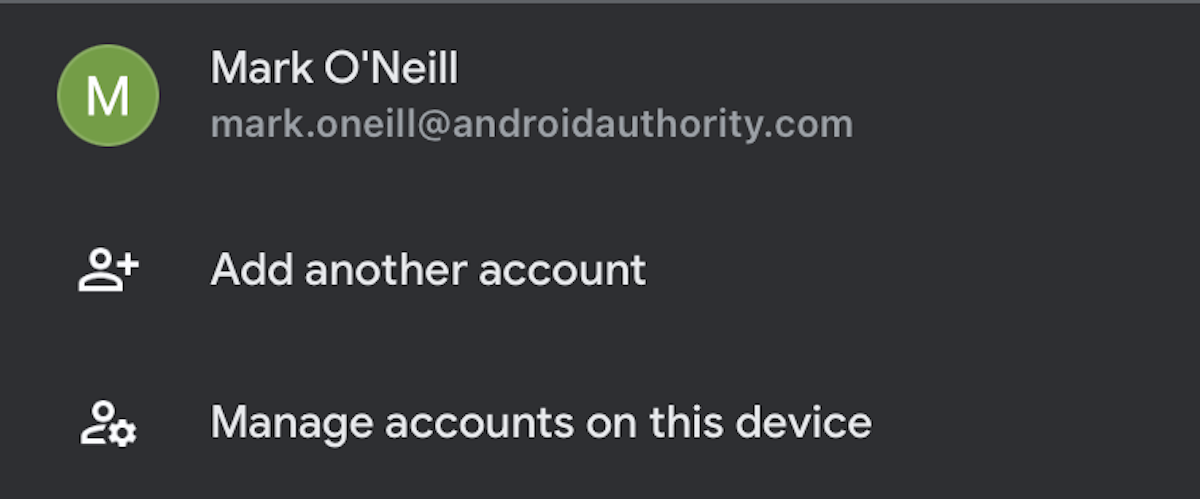
Remove the account you’re not receiving emails from, by tapping Remove from this device.
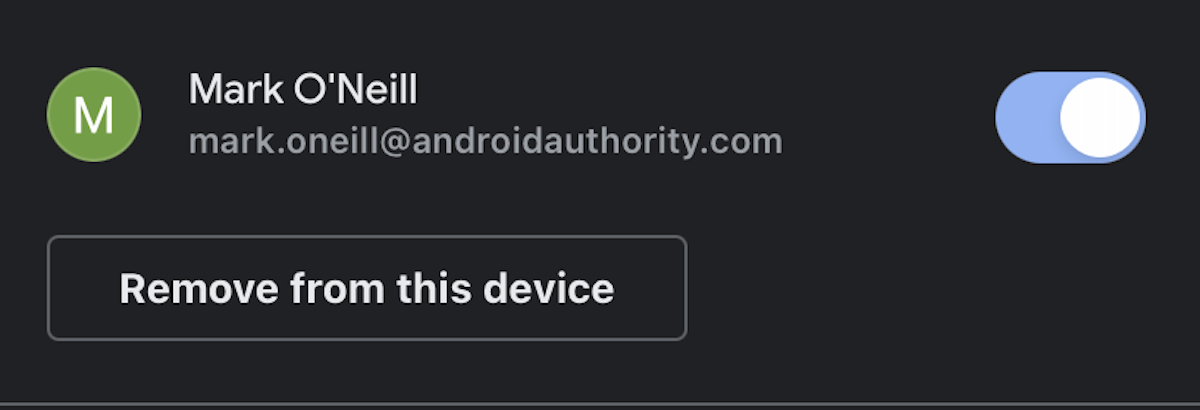
Mark O’Neill / Android Authority
Now, re-register the Gmail account on the app, making sure to get the login details correct.
Check to see if you have an internet connection
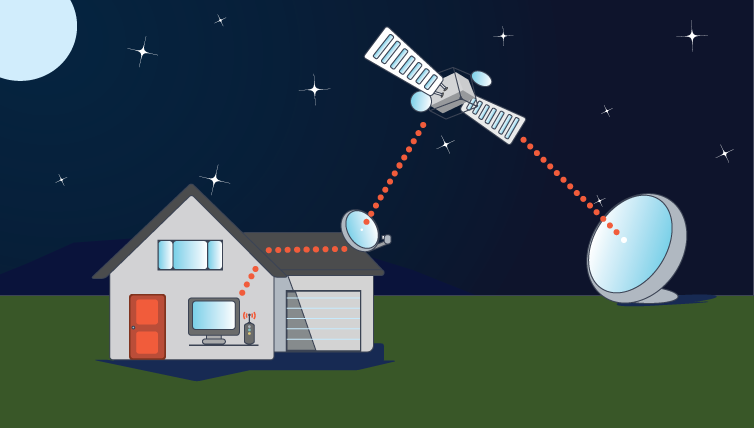
This one may sound silly but quite often we overlook the obvious. Maybe your Wi-Fi connection has suddenly blinked out and you haven’t noticed? Or perhaps your internet connection is a bit sluggish, making it difficult for Gmail to send through large emails?
Whatever the reason, turn your Wi-Fi connection off, then on again. If that doesn’t work, restart your computer or phone. If the connection is still really bad or totally gone, it’s time to reset your router. But before that, maybe do a speed test first?
If you’re on your phone, check your data plan. Do you still have data or have you run out? Have you even got your mobile internet switched on? Also check your signal strength in the area you’re in. Big cities and towns will have excellent 4G LTE coverage but in rural areas, you could be struggling to get a decent reception.
Read more: How to configure Gmail SMTP settings