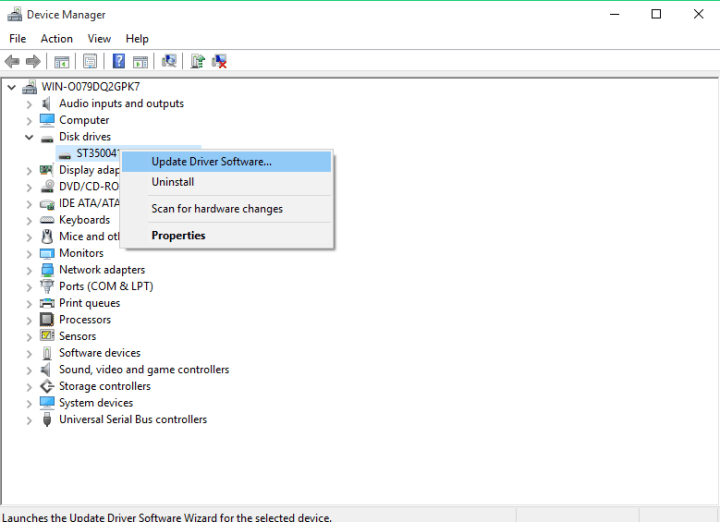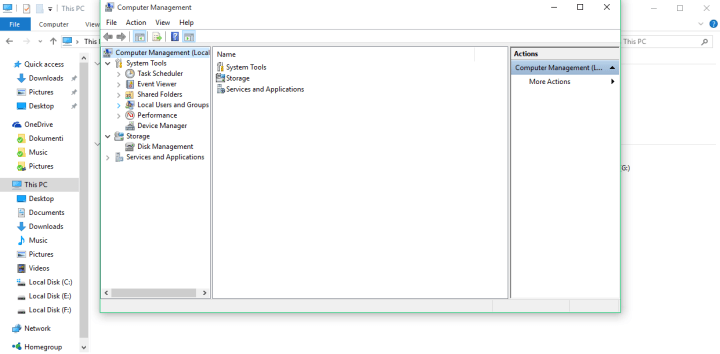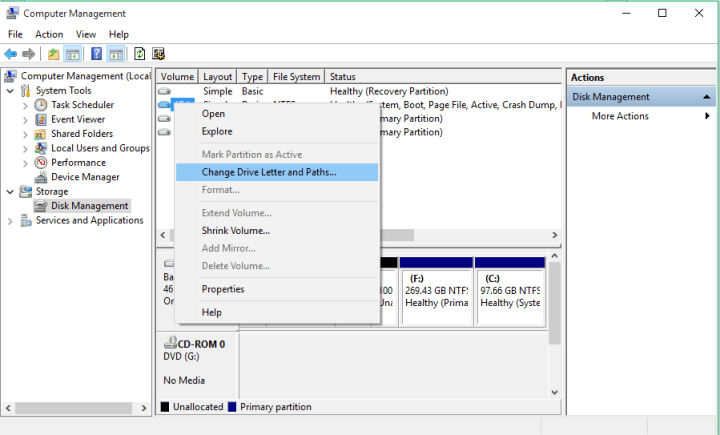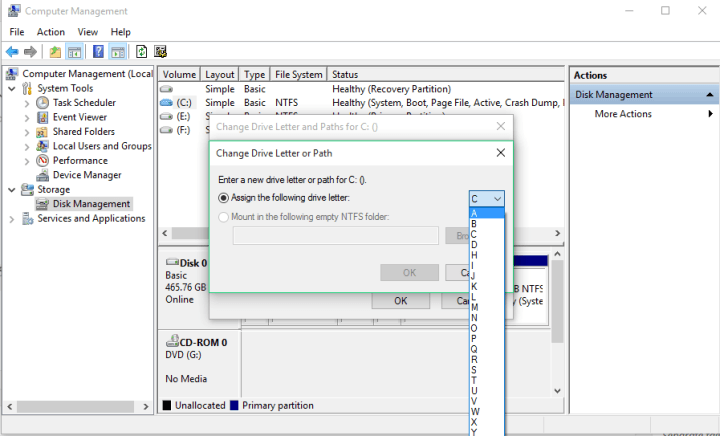- Secondary hard drives are an excellent way for you to extend the storage capacity of your PC without having to replace your main one.
- Issues with unrecognized secondary hard drives are not uncommon, and that’s precisely what we will be covering in the article below.
- Make sure you save our Hard Drives Hub in your browser in case you may need assistance again.
- For more in-depth information, check out our Peripherals Guides.
XINSTALL BY CLICKING THE DOWNLOAD FILE
Most of us probably use only one hard disk drive in the computer, but some people who need more space tend to use two, as well.
Some of the users who are using a second hard drive have reported that their computer isn’t able to detect the second one after Windows 10 upgrade.
Therefore, we came up with a couple of solutions that will solve the problem.
First thing first, you should open your computer once again and check if your hard disk is properly connected. If you’re not sure what to do, check out this article for additional info.
If everything is connected right, but you’re still facing the issue with detecting your second hard disk drive, try one of the following solutions.
What can I do if Windows 10 doesn’t detect the second hard drive?
1. Check for the driver updates
If you want to fix this type of issue, it’s crucial to keep your drivers up to date. Follow the steps below for a manual driver update.
- Go to Search, type device manager and press Enter.
- Expand Disk drives, find the second disk drive, right-click on it and go to Update driver software.
- If there are any updates, follow further instructions and your hard disk driver will be updated.
- You can also go to Settings> Update and check if overall updates offer something for your hard drive.
If your computer was able to recognize the second hard disk before the Windows 10 upgrade, there’s a possibility that your current hard disk drivers are not compatible with Windows 10.
However, downloading drivers manually can be a long and tedious process that might affect your PC (if you hit the wrong button).
Using specific software to keep drivers up to date is the most efficient method.
One cutting-edge solution is DriverFix, which will scan your Windows PC and warn you of any device drivers that are out of date, damaged, or missing.
DriverFix updates are released on a regular basis in order to fix errors, enhance communication, and provide new features and stability to the PC.
2. Change driver letter and path
- Right-click on This PC
- It’s probably on your desktop, but you can access it from the File Manager, as well.
- Click on Manage and Management window will show up.
- Go to Disk Management.
- Find your second hard disk drive, right-click on it and go to Change Drive Letter and Paths.
- Go to Change and choose the letter for your partition from Assign the following drive letter:.
- Click OK, close all windows and restart your computer.
Maybe your hard disk is properly connected and works well, but if it doesn’t have a letter by its name, you won’t be able to access it from This PC.
So, we’re going to change the drive letter and hopefully, the hard disk will show up again.
3. Recover damaged Windows hard drive
In many cases, users need their second hard drive in order to recover their data from it. If it is not detected, we recommend you use data recovery software.
Stellar Data Recovery is an advanced backup and recovery software that allows users to perform complex recovery tasks with ease.
With cross-platform compatibility to match all storage devices, a convenient Scan & Resume Recovery option for extra flexibility, and all the features you could dream of, this tool does more than your average app.
And we do mean it – the stellar recovery power spreads beyond easy file recovery and retrieves your data from the most unfortunate scenarios including formatted, corrupted, and/or encrypted drives with unparalleled accuracy.
If you have some important data on your external HDD, be sure to try one of these tools. If you’re not happy with them, you can find additional ones in the link below.
That would be all.
If you have any comments or suggestions, feel free to reach for the comments section below.
Frequently Asked Questions
There are 22 comments