How to send a video through Gmail

Edgar Cervantes / Android Authority
The rise of smartphones over the years means we’re all making lots of video clips every day. These clips can then sometimes make their way onto places like YouTube and social media. But what if you want to email a video to someone? How do you send a video through Gmail?
Read more: How to bypass Gmail’s attachment size limit and send large files
QUICK ANSWER
To send a video through Gmail, you can send it as a regular attachment, if it’s under 25MB in size. If the video is over 25MB, upload it to your Google Drive account, and a Drive download link will be inserted into the email. A third option is to use a third-party service called CloudHQ to record short video messages, which are then embedded into the email.
JUMP TO KEY SECTIONS
How to send a video through Gmail if it’s under 25MB in size
If you have a small video clip, under 25MB in size, then it can just be sent as a regular Gmail attachment.
On Android and iOS, tap the paperclip icon in the top right-hand side, and select the video file on your device. On Android, after tapping the paperclip icon, you then have to select Attach file.
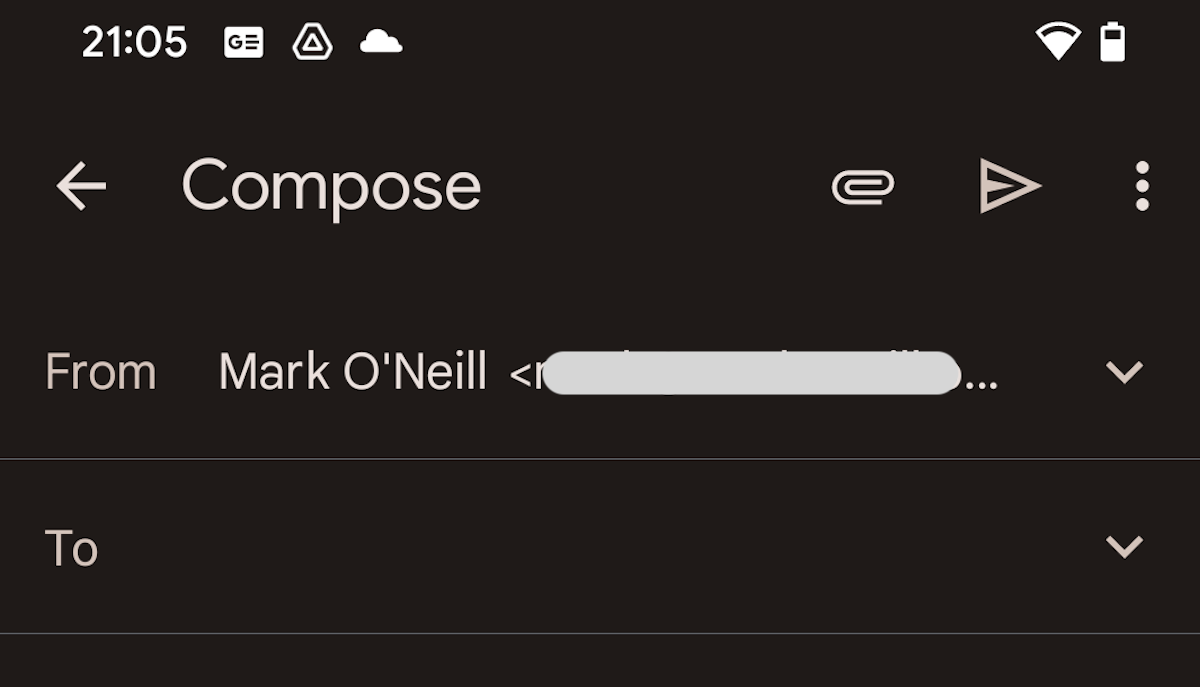
On the desktop, click the paperclip icon next to the text formatting button, and upload your video attachment to the email window.

How to send a video through Gmail if it’s over 25MB in size
If the video clip is over 25MB in size, then you can’t send it as a normal attachment. It will instead need to be uploaded to a cloud service such as Google Drive or Dropbox. Google Drive is easier because it’s naturally baked into Gmail. But there’s a Dropbox plugin for Gmail for anyone who wants to use Dropbox for large file transfers. You need to install it on the desktop Gmail, but once you do, the feature immediately shows up in the mobile Gmail app.
In Android, tap that paperclip icon again, and choose Insert from Drive. It will then take you to your Drive account where you can select the video clip.

A Drive download link will now be generated and inserted into the email.
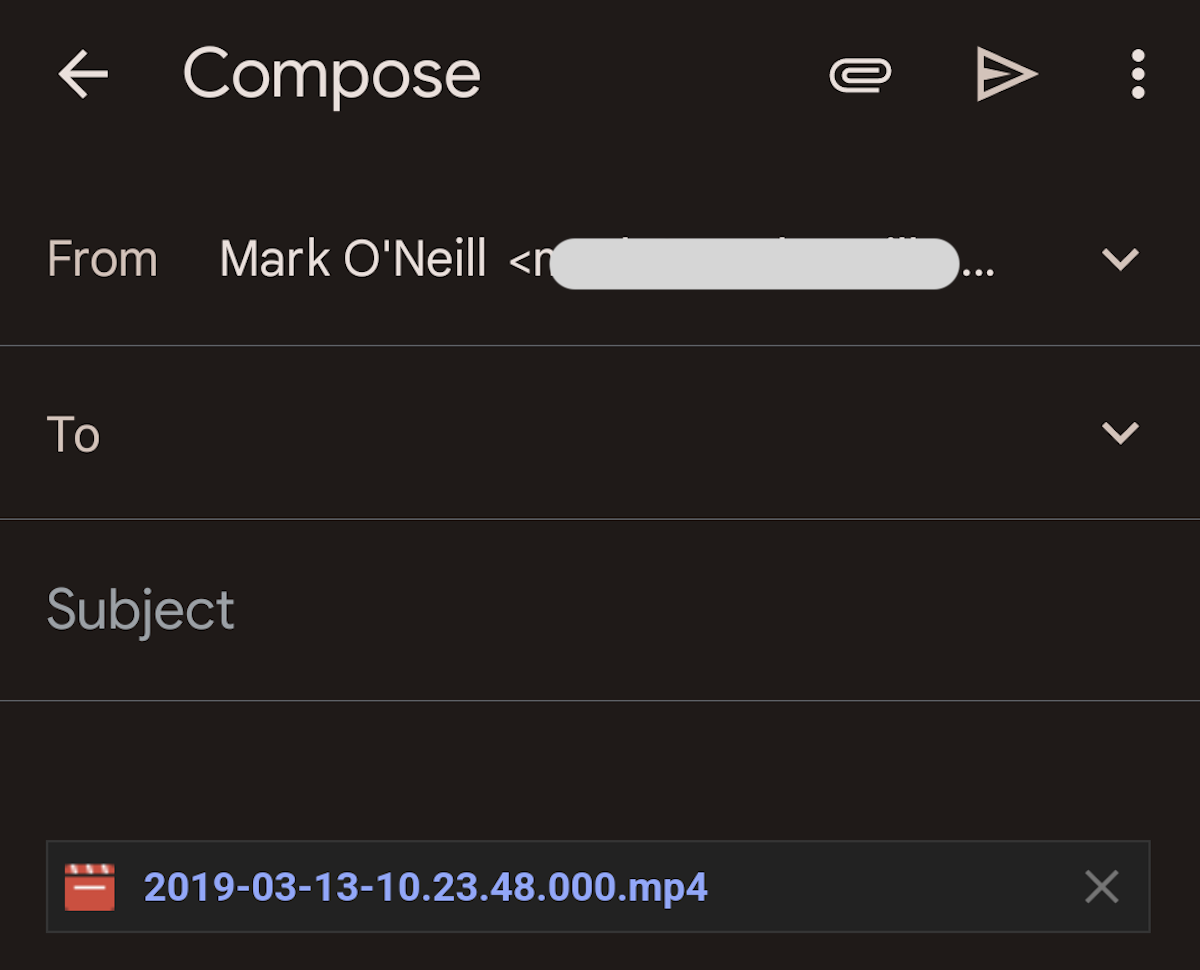
iOS is almost similar except, when you tap the paperclip icon, your images and other files on Drive are at the bottom of the screen. Scroll till you find your desired attachment, then tap on it. A Drive download link will now be inserted into the email window.
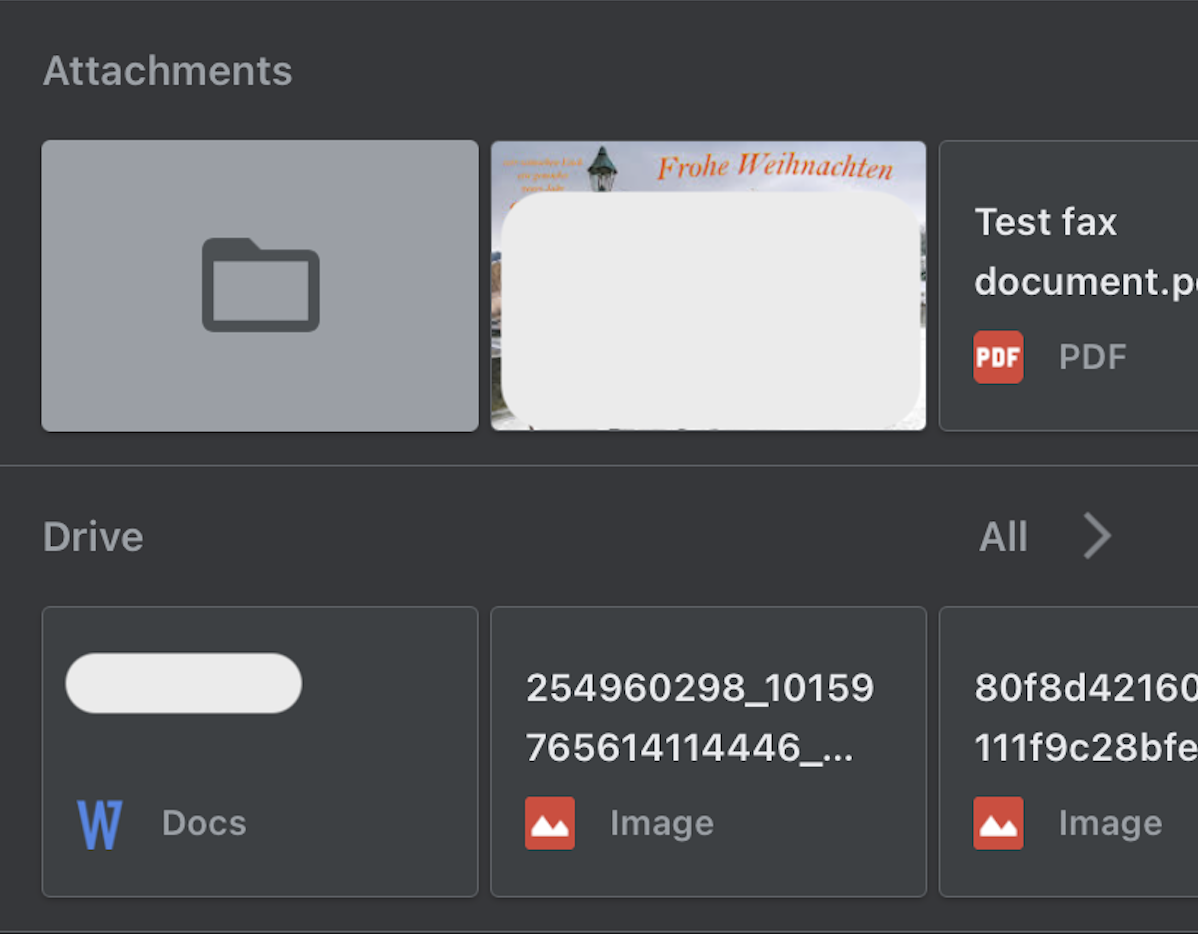
On the desktop, click the Drive icon, which is located next to the smiley emoji face. A box will now come up showing your Drive files. Select the video clip you want to send, and a Drive download link will be inserted into the email window.

For all these methods, it goes without saying that you need to watch your storage space. You get a free 15GB with every Google account, but if you have a lot of video clips stored, that 15GB is going to go really fast.
How to send a video through Gmail using CloudHQ

An interesting alternative, if you use the Chrome browser, is to install a free CloudHQ Chrome extension, called Free Video Email. This allows you to record a short video, which is then uploaded to CloudHQ servers, as well as being embedded inside the Gmail window.
This is good if you don’t have time to compose long emails. Just record a short video, it gets embedded inside the email window, and off it goes to the recipient.
Read more: How to use Google Drive