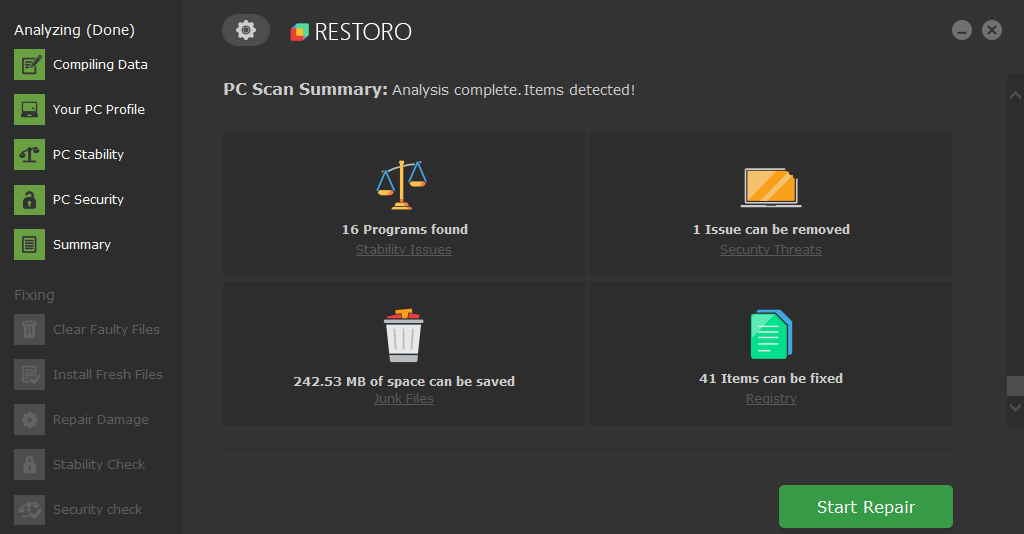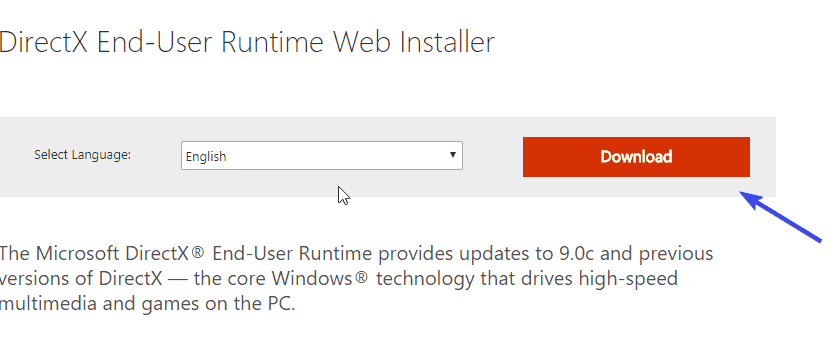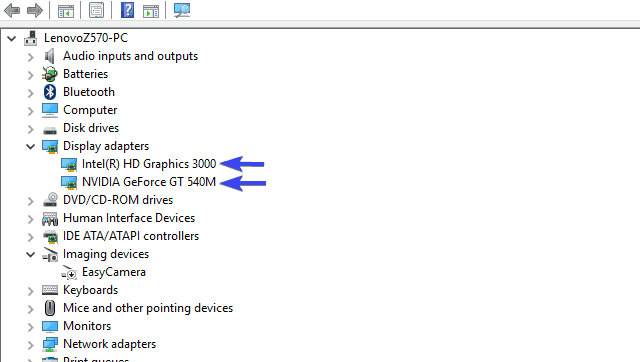- The D3dx9_43.dll is missing error usually affects games and can appear on almost any version of Windows.
- So, if d3dx9_43.dll was not found, you don’t have the necessary version of DirectX.
- One solution to fix this is to use third-party DLL fixers or update your video drivers.
- If d3dx9_43.dll is missing in Windows 10, then an SFC or DISM scan can also help.

A variety of DirectX errors that relate to missing DLL files are quite common in Windows 10.
Users that experienced them, have reported that the issue emerges straight after they start a game or similar application.
One common error is followed by the prompt that informs users about the d3dx9_43.dll file that’s missing.
We made sure to cover all the possible reasons for this error in order to help you fix it. In order to resolve this problem, you should check the list below.
D3dx9_43.dll is missing error usually affects games, and speaking of this error, here are some common issues reported by users:
- D3dx9 43 dll missing Windows 7, 8.1, 10 – This issue can appear on almost any version of Windows, and even if you don’t use Windows 10, you should be able to apply most of our solutions.
- D3dx9_43.dll missing PES 2017, League of Legends, Resident Evil 6, World of Tanks, Street Fighter X Tekken, Oblivion, Black Ops, Far Cry 4, GTA 5 – Apparently this issue can affect many games, and if you encounter this problem, make sure that you install the necessary version of DirectX.
- D3dx9_43.dll is not found – This is just a variation of the error, and in most cases you can fix it just by updating your drivers.
How do I solve the d3dx9_43.dll is missing error in Windows 10?
1. Use a third-party DLL fixer app
Microsoft recommends that users do not tamper with their DLLs unless they truly know what they are doing, and even then it is recommended that they create backups just in case.
In that case, third-party solutions are the next best thing, and we recommend that you give Restoro a try.
Restoro is a reliable third-party DLL fixer which uses a built-in automated system and an online library full of functional DLLs to replace and repair any files that might be corrupted or damaged on your PC.
All you need to do to resolve your PC’s problems is to launch it, and simply follow the on-screen instructions to start the process, as everything else is covered by the software’s automated processes.
This is how you can fix registry errors using Restoro:
- Download and install Restoro.
- Launch the software.
- Wait for it to scan your PC for any stability issues and possible malware.
- Press Start Repair.
- Restart your PC for all the changes to take effect.
After this process is completed your PC will be as good as new, and you will no longer have to deal with BSoD errors, slow response times, or other similar issues.
Disclaimer: This program needs to be upgraded from the free version in order to perform some specific actions.
2. Reinstall DirectX
D3dx9_43.dll is missing error message usually appears if you don’t have the necessary version of DirectX installed.
To fix the issue, you can download DirectX directly from Microsoft’s website. You can download the DirectX installer from the Microsoft website.
If you’re having this issue while trying to run a certain game, you can fix the problem simply by running the DirectX setup file that came with the game.
Almost all games come with the necessary DirectX setup file, and you can find it on installation media or in the installation directory.
Simply look for redist/directx directory and run the setup file from that directory in order to install the necessary version of DirectX.
Once you install DirectX, the problem should be completely resolved. If it did not solve your problem, move to the next solution.
3. Use a third-party DLL fixee
Microsoft recommends that users do not tamper with their DLLs unless they truly know what they are doing, and even then it is recommended that they create backups just in case.
In that case, third-party solutions are the next best thing, and we recommend that you give Restoro a try.
Damaged DLLs are a very common issue since the main cause is frequent installs and uninstalls of software on your PC. This can get DLLs overwritten and cause all sorts of issues.
Restoro can detect missing and corrupt DLLs and replace all problematic files with new and up-to-date ones. The process is quick, automatic, and risk-free.
4. Reinstall the problematic program
According to users, d3dx9_43.dll is missing error can sometimes appear due to third-party applications.
Sometimes the application you’re trying to run might not be properly installed, and that can cause this and many other problems to occur.
To fix this issue, it’s advised that you reinstall the problematic application. There are a few ways to do that, but the most effective one is to use uninstaller software.
In case you’re not familiar, uninstaller software is a special application that can remove any software from your PC, including all its files and registry entries.
If an application is causing this problem to appear, use the uninstaller software to completely remove it. A good uninstaller can force remove stubborn and malicious apps without causing any damage to your PC.
Making sure your app is completely removed from your PC usually makes for an error-free reinstallation. Once you reinstall the application, the issue should be resolved.
5. Scan for malware and check your antivirus
According to users, sometimes malware infection can cause d3dx9_43.dll is missing error to appear.
This is unlikely, but just to be sure we advise you to perform a full system scan and check for malware infections.
If your system isn’t infected, the next cause for this problem could be your antivirus itself.
Sometimes your antivirus can interfere with your system, and in order to fix that, it’s advised to disable it.
If disabling the antivirus doesn’t work, maybe you should remove it and switch to a different antivirus solution.
There is plenty of good antivirus software with trial versions so you can try a few before deciding. Good and up-to-date tools should not interfere with other apps and use up as few resources as possible.
6. Check for graphics driver updates
On the other hand, the lack of proper GPU drivers can and will cause similar errors in Windows 10 and earlier Windows iterations.
As you know, DirectX corresponds to GPU and, with their mutual effort, you’re able to enjoy visual effects.
However, if you don’t have appropriate drivers installed, the ones that respond to the current DirectX version, you’ll most certainly bump into this or a similar error.
In addition, generic drivers provided by Windows updates might be viable for, say, peripheral devices.
When it comes to GPU drivers, your best bet to avoid issues lies in the manual approach and official drivers.
For that purpose, make sure to check GPU drivers and update them properly. If you have an older graphics card, make sure to download Legacy drivers from OEM’s official site.
Just navigate to the manufacturer’s official site, search for your GPU model and download the latest drivers:
If you don’t want to search for drivers manually, you can always download them using third-party software.
7. Perform an SFC and DISM scans
- Press Windows Key + X to open Win + X menu.
- Now select Command Prompt (Admin). If you don’t have Command Prompt available, you can also use PowerShell (Admin).
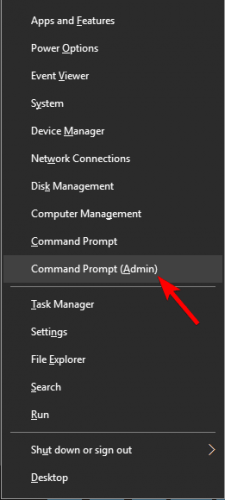
- Once the Command Prompt opens, enter sfc /scannow and press Enter to run it.
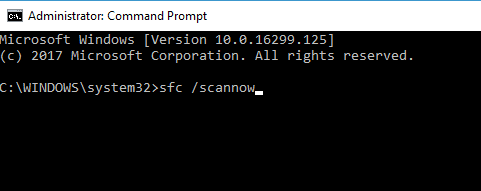
- The scan will now start. Keep in mind that this process can take about 15 minutes, so don’t interfere with it.
Once the scan is finished, the issue should be resolved. If the problem is still there, you might have to use a DISM scan. To do that, follow these steps:
- RunCommand Prompt with administrative privileges.
- Now run the following command:
DISM /Online /Cleanup-Image /RestoreHealth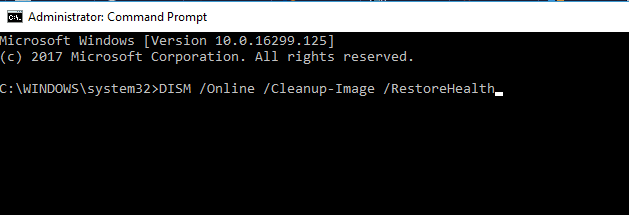
- DISM scan will now start. DISM scan can take about 20 minutes or more, so don’t interrupt it.
File corruption can sometimes cause d3dx9_43.dll is missing error to appear, and in order to fix it, the best way would be to perform an SFC scan.
After the DISM scan is finished, check if the problem is still there.
If you were unable to run an SFC scan before, or if the SFC scan didn’t fix your problem, you might want to run it again and check if that helps.
8. Copy the missing file from another PC
If you keep getting d3dx9_43.dll is missing error message, you might be able to fix the problem by copying the missing file from another PC.
Many websites allow you to download this file for free, but some of these websites can be malicious, so we strongly recommend that you don’t download this file from them.
To fix the problem, it’s always a better idea to copy this file from a friend’s PC.
Keep in mind that your friend might not have this file on their PC, so this method isn’t always successful.
9. Install the latest updates
- Open the Settings app. The fastest way to do that is to use Windows Key + I shortcut.
- When Settings app opens, go to the Update & Security section.
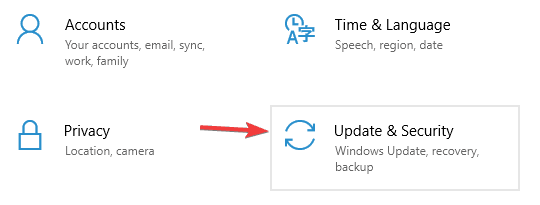
- Click Check for updates button.
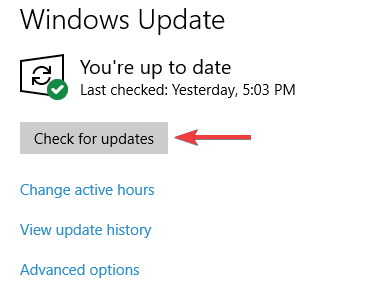
D3dx9_43.dll is missing error can appear if the application you’re trying to run is outdated. To fix the problem, make sure that the application your trying to run is up to date.
In addition to your application, it’s important to keep your system up to date as well.
If any updates are available, they will be downloaded automatically in the background. Once you download the updates, restart your PC and the updates will be installed.
After your system is updated, the problem should be completely resolved.
That should conclude it. We certainly hope that you managed to resolve the d3dx9_43.dll is a missing error with the presented solutions.
In addition, if you have questions or suggestions, make sure to post them in the comments section below.
Frequently Asked Questions
Start a conversation