
You should make sure that your account has sufficient rights
- When this error pops up, you won’t be able to run the SFC Scan console on your PC.
- Make sure that your PC isn’t infected with viruses or malware by running the virus Scan.
- You can also try creating a new user account and check if this resolves the issue or not.
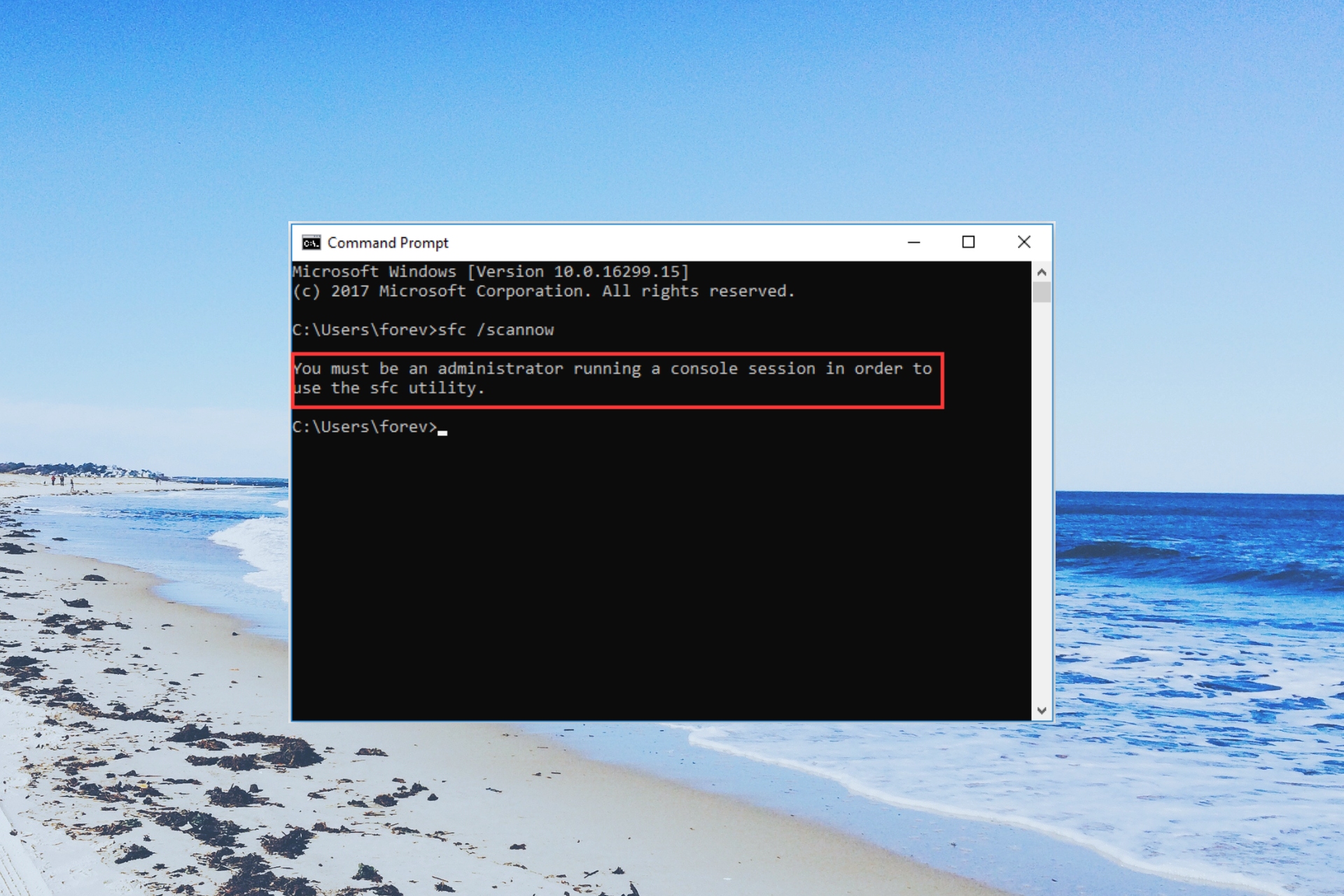
XINSTALL BY CLICKING THE DOWNLOAD FILE
There are multiple users that have reported that they are facing an error message You must be an administrator running a console session when running the SFC Scan utility.
In this guide, we will share with you some solutions that will help you resolve the You must be an administrator running a console session error message for good. Let us check out the solutions.
What causes You must be an administrator running a console session error?
Well, some of the main reasons for you to come across the You must be an administrator running a console session error are listed below:
- Lacking admin rights: The error message itself says that you need to have admin rights before running the command on your PC, which you might not have.
- Corrupt user’s account: Some issues with your user account can trigger this issue on your computer.
- Virus infection: Also, some viruses can cause multiple issues on your PC, one of which is that You must be an administrator running a console session error.
- Outdated Windows update: You might not have updated your PC for quite some time, and this issue might be because of an underlying bug.
Let us now take a look at the solutions that will help you resolve the You must be an administrator running a console session error.
How can I fix You must be an administrator running a console session error?
1. Run Command Prompt as an administrator
- Press the Win key to open the Start menu.
- Type Command Prompt and click on the Run as administrator option.

- Type the below command and press Enter.
sfc /scannow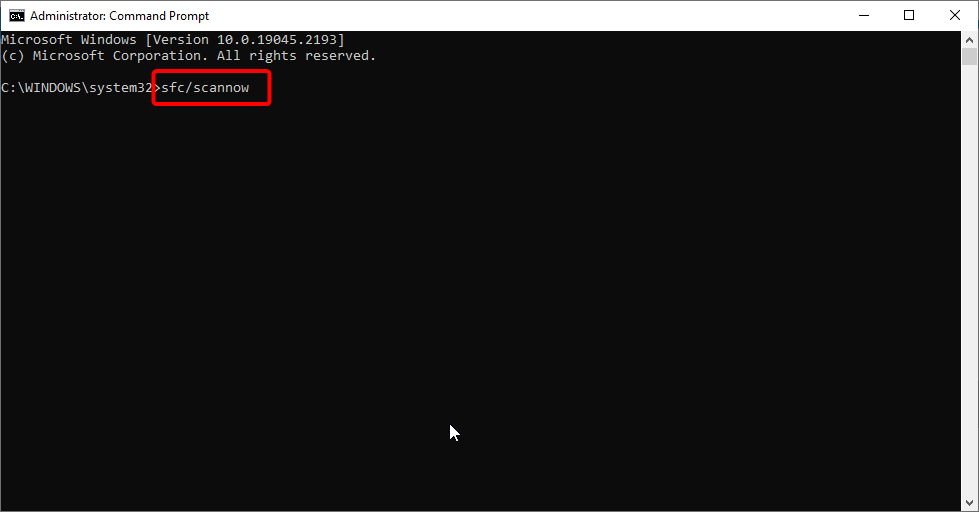
Since it is mentioned in the error that you are not running the command prompt as an admin, you are getting the problem.
Simply follow the above steps, run an elevated Command Prompt, and check if this fixes the You must be an administrator running a console session error or not.
2. Run a virus scan
- To launch the Start menu press the Win key.
- Type Windows security and open the appropriate result.

- Click on Virus & threat protection.
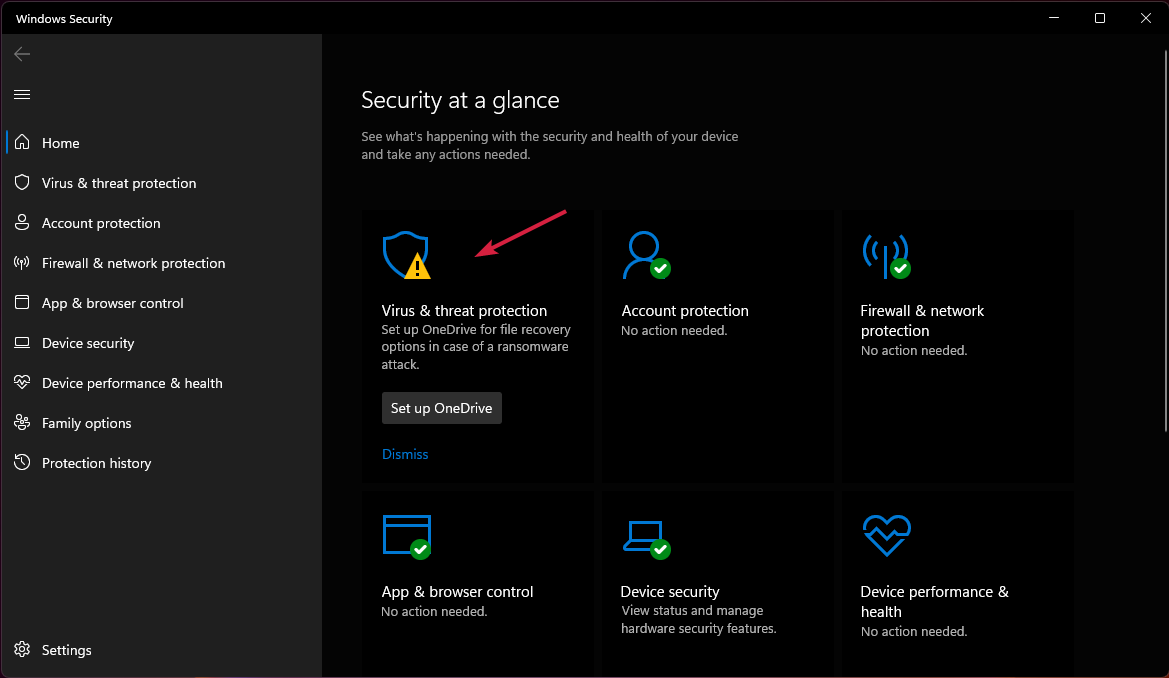
- Click Quick Scan.

- You can also select Scan options and choose Full scan for a deep scan.
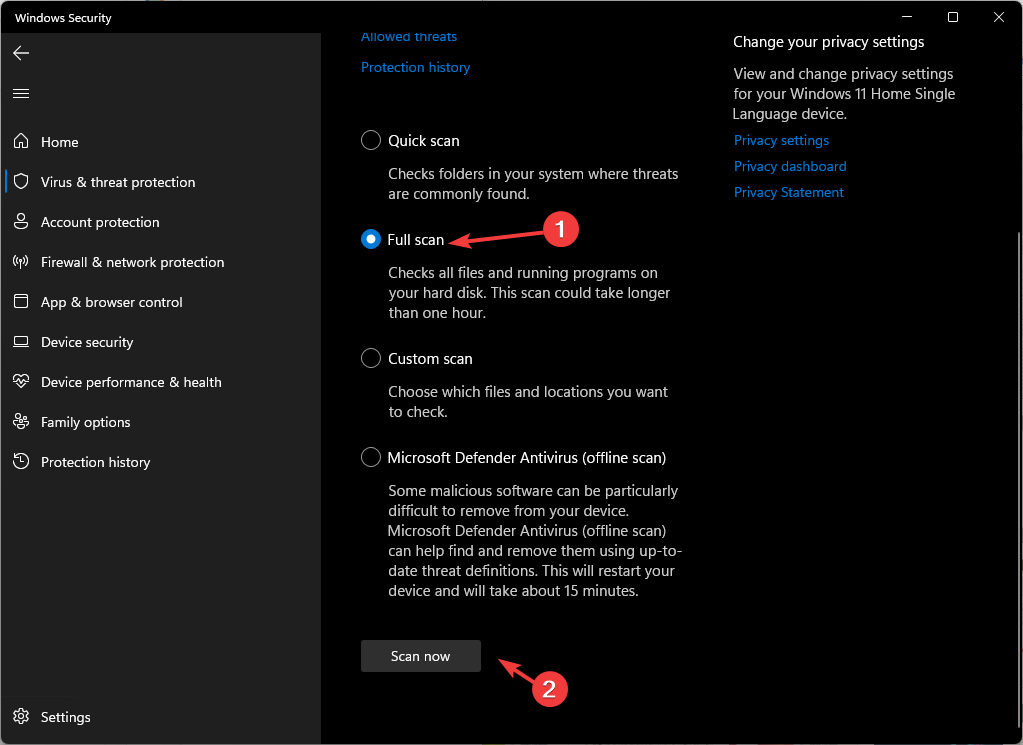
- Apply the fixes and remove the virus from your PC.
Chances are there is a sticky virus that is causing all sorts of administrator problems on your PC. You can scan your PC for viruses using the Windows Security tool.
However, most of the time, Windows Security isn’t as effective as dedicated antivirus software. In that case, you can look at our guide which gives you a compilation of some of the best antivirus software to protect your PC.
3. Create a new account
- To open the Settings menu, press the Win + I keys.
- Click on Accounts from the left pane.
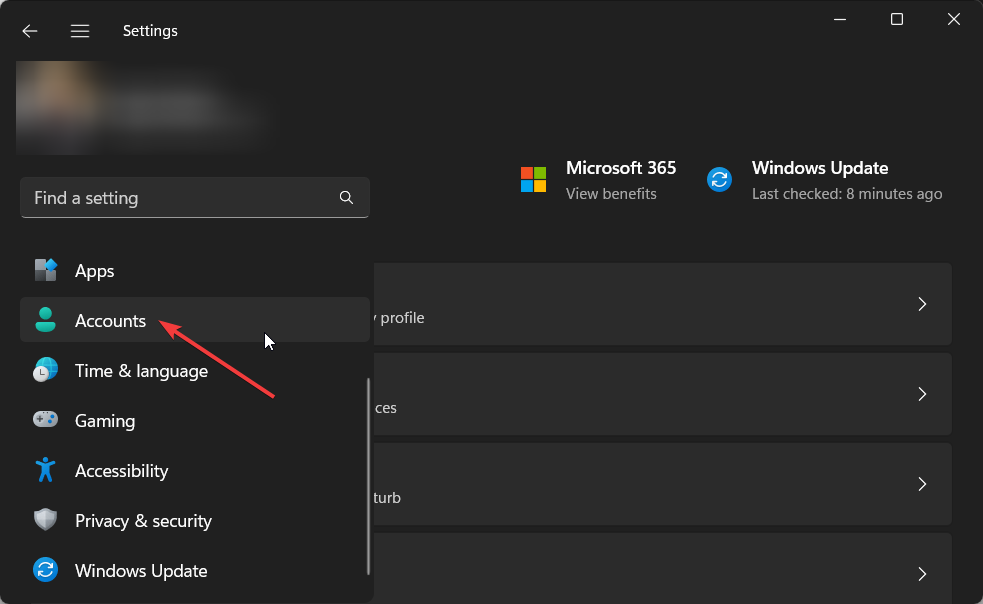
- Select Other users.

- Click on Add account.
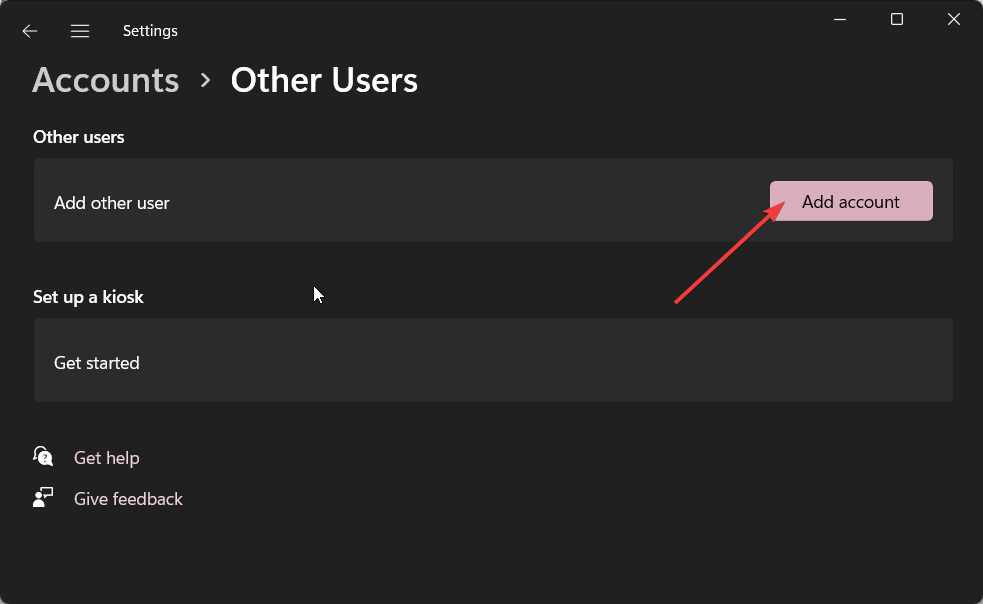
- Select I don’t have this person’s sign-in information.
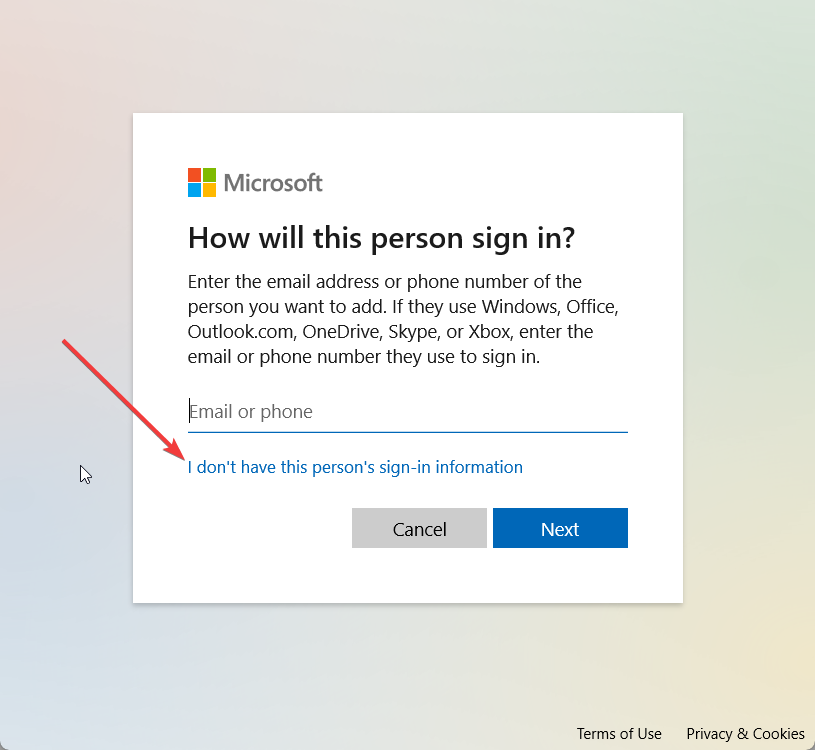
- On the next page, select Add a user without a Microsoft account.
- Enter the username, password, and other details, and click Next.
The account with which you are trying to run the command prompt might be having some underlying issues, which is why you are getting the You must be an administrator running a console session error.
In this condition, you should try creating a new account and check if this resolves the issue or not.
4. Perform a Windows Update
- Press the Win + I keys to open the Settings menu.
- Click on Windows Update on the left pane.
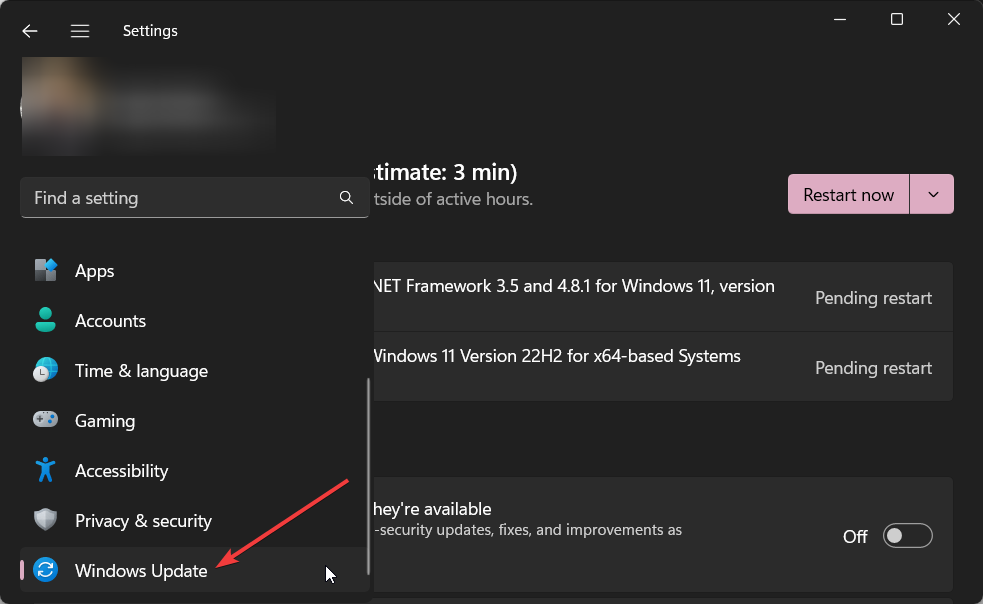
- Click on the Check for updates option.
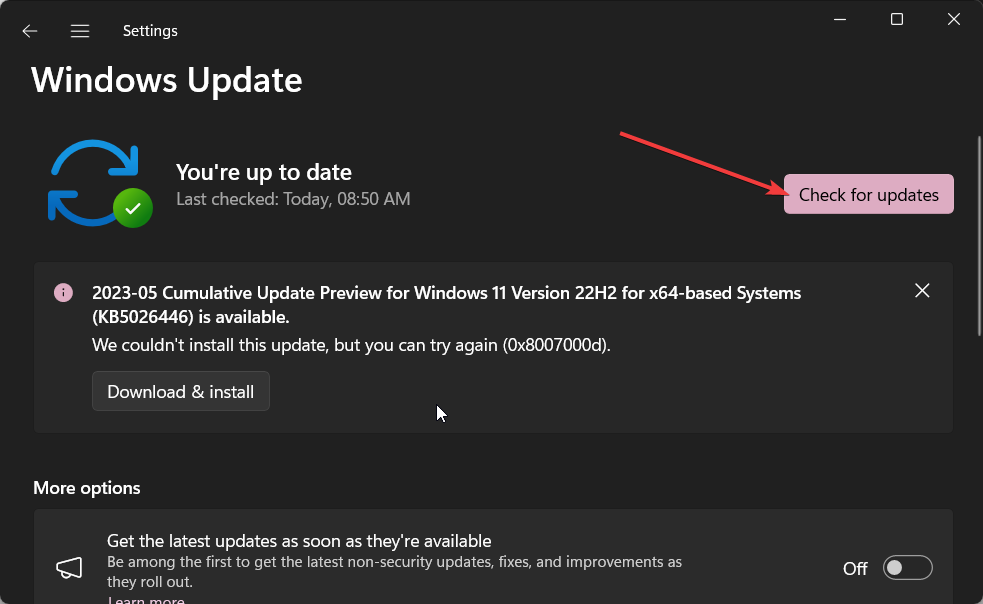
- If there is a pending update, then hit the Download and install button.
Well, you should make sure that you are running the latest version of the update installed on your PC to avoid coming across certain glitches.
New updates not only bring new features, and improve stability and performance, but they also fix various underlying bugs, which could be causing the You must be an administrator running a console session error.
That is it from us in this guide. In case, the SFC Scannow is not working on your computer, then you can apply the solutions mentioned in our guide to resolve the issue.
We have also mentioned different ways that can help you fix the corrupt system files on your PC. You should know these tips as they can come handy if things go south.
Let us know in the comments below, which one of the above solutions fixed the You must be an administrator running a console session error.
Still having issues? Fix them with this tool:
SPONSORED
Some driver-related issues can be solved faster by using a dedicated tool. If you’re still having problems with your drivers, just download DriverFix and get it up and running in a few clicks. After that, let it take over and fix all of your errors in no time!
Start a conversation