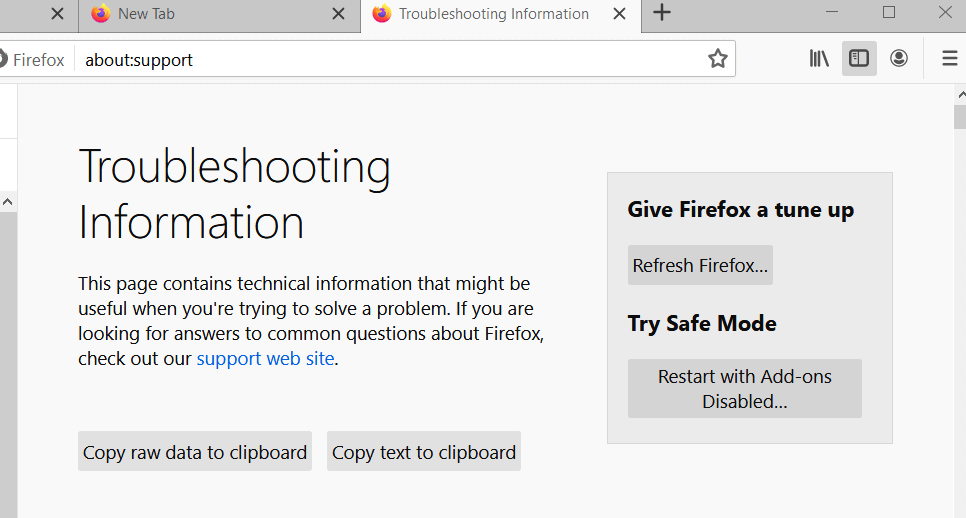- You don’t have permission to access on this server error message is due to the IP address allocated by your Internet Provider.
- Try switching to another browser if you get the Access Denied on this server error.
- If you see an error message stating that You don’t have permission to access on this server, use a VPN solution.
- An Access Denied in Chrome can be addressed by checking the browser extensions.
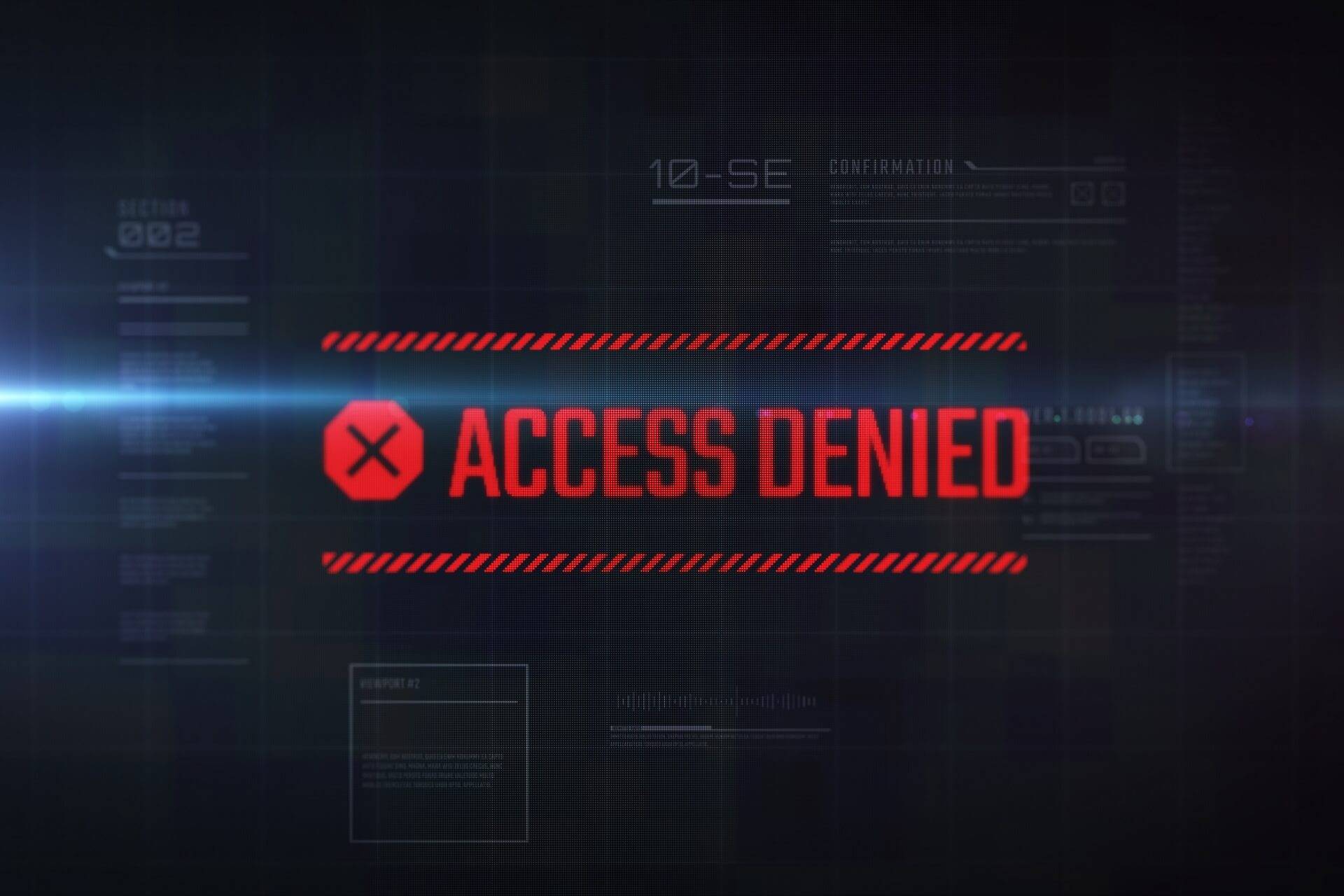
The Access Denied error is a relatively common one that can arise in alternative browsers. The message associated with the stop code states:
You don’t have permission to access (URL) on this server.
Browsers occasionally display that error message in tabs when users try to open specific websites. When that error arises, users can’t open a website in the browser.
You’d think that Chrome is probably the most likely place to encounter this error. But users reported various contexts, so let’s check it out.
Where can I find the Acces Denied error?
- Browsers (You don’t have permission to access on this server Chrome, Safari, Firefox, and so on)
- Games and gaming-related programs and devices (You don’t have permission to access on this server Nintendo Switch, Minecraft, Gamestop Access Denied Website Error, and so on)
- You don’t have permission to access / on this server.apache
- Access denied you don’t have permission to access on this server
- You don’t have permission to access the requested URL on this server
- Sparknotes access denied
- You don’t have permission to access on this server Mac, iOS or Android (Speaking of the latter, there is a high possibility to also encounter the related error You don’t have permission to access this Airbnb resource)
Quick Tip:
Before trying any solution, we recommend installing the Opera browser and running it in VPN mode. It allows you to switch between different regions.
The VPN feature is completely free and has pretty reasonable speeds when compared to other paid options.

Opera
Use one of the fastest browsers available on the market, with built-in VPN for privacy, and built-in AdBlock.
How can I fix the Access Denied error?
1. Disable VPN software
- The Access Denied error can be due to VPN software, which you can disable.
- Right-click the Start button and select Run.
- Type ncpa.cpl in Run’s text box and click OK to open the Control Panel as in the shot directly below.
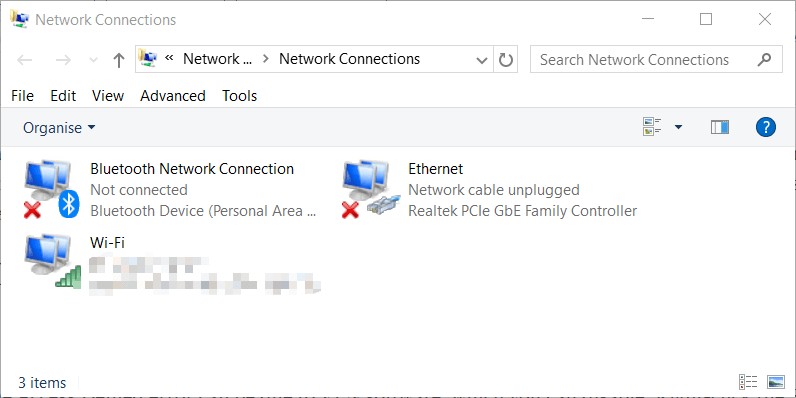
- Right-click your VPN to select the disable option for it.
- Then try opening the website with your standard connection.
After disabling your VPN check if the problem persists. Your VPN software can assign you an IP address that is forbidden on that particular server or website.
2. Turn off VPN extensions
- To do that in Google Chrome, click the Customize Google Chrome button at the top right of the browser.
- Select the More Tools submenu.
- Click Extensions to open that tab.
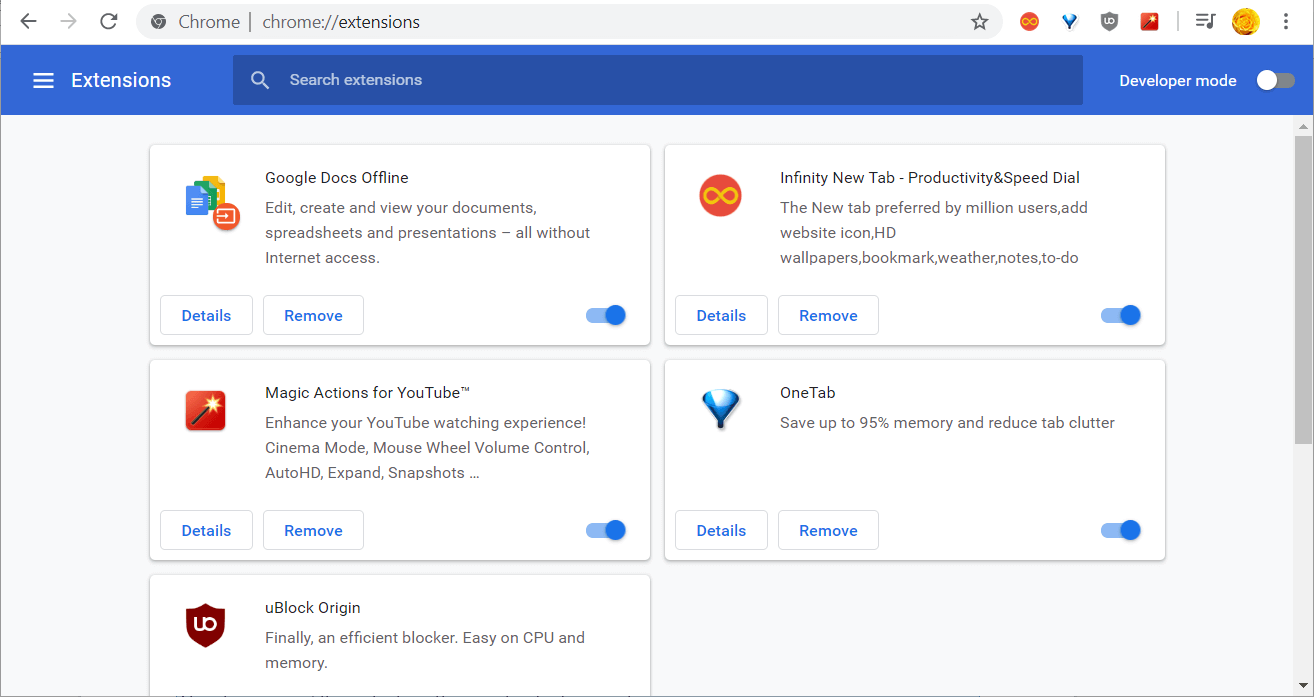
- Click the toggle button for the VPN extension to turn it off.
VPN extensions for browsers can do the same thing as dedicated VPN software, thus, they can assign you an IP address that is blocked on that server.
3. Use a premium VPN service

Unfortunately, free VPNs often fail at bypassing firewalls, so you might still get the Access Denied: You don’t have permission to access this server error in your web browser.
Disabling your free VPN could fix it. But you won’t be able to take advantage of its security and privacy features anymore.
A better long-term solution is to turn to a paid VPN service like Private Internet Access. Websites will have a harder time identifying and blocking the VPN IP addresses because they aren’t public.
Besides, PIA has more than 22,500 VPN and proxy servers, so there are plenty of options to explore if you get blocked on a specific IP. It also runs private DNS servers to protect your DNS queries from hijackers.
Private Internet Access helps you access websites that aren’t available to your region due to geographical restrictions. For instance, you can watch Netflix US anywhere outside of the United States.
⇒ Download Private Internet Access
4. Deselect the proxy server option
- Press the Windows key and S at the same time to open the search box.
- Type internet options as the search keyword.
- Click Internet Options to open the window shown in the shot directly below.
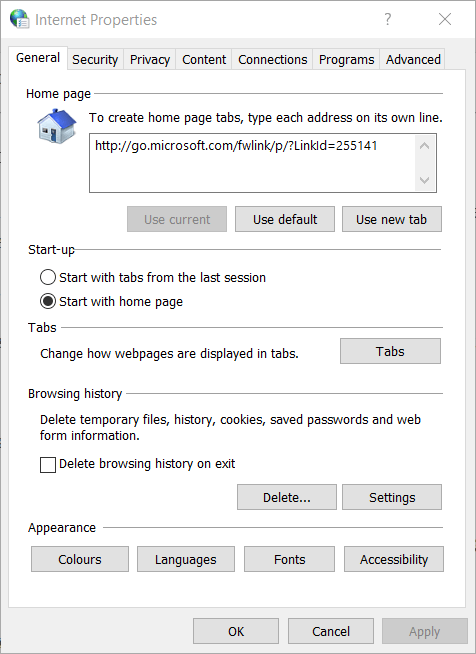
- Select the Connections tab on that window.
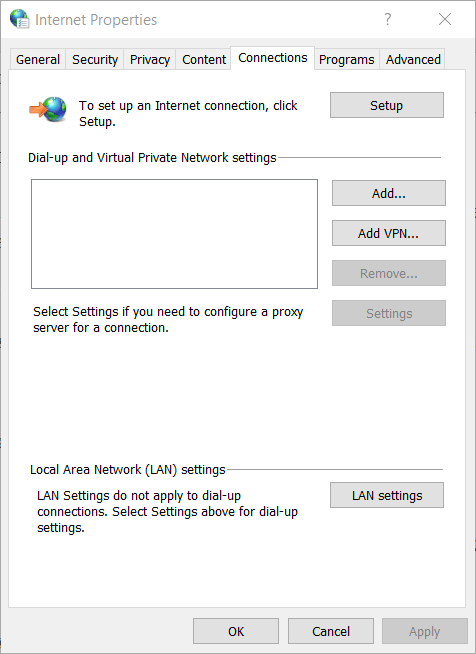
- Click the LAN settings button to open the Local Area Network (LAN) Settings window.
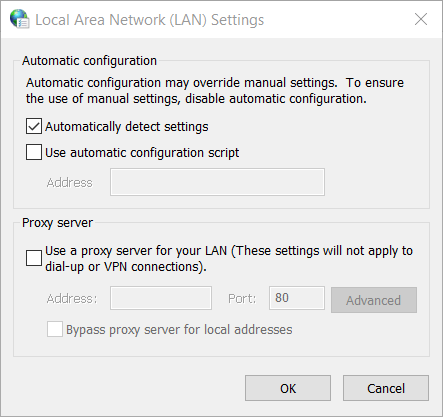
- Deselect the Use a proxy server for your LAN option if it’s selected.
- Click OK to close the LAN window.
Some users might be able to fix the Access Denied error by deselecting the Use a proxy server option. This option is usually used by companies when all the network traffic has to be filtered by a proxy.
5. Clear browser data
- Chrome users can do that by pressing the Ctrl + Shift + Delete hotkey.
- Select All time on the Time range drop-down menu.
- Select the Browsing history, Cookies and other site data, and Cached images and files check boxes.
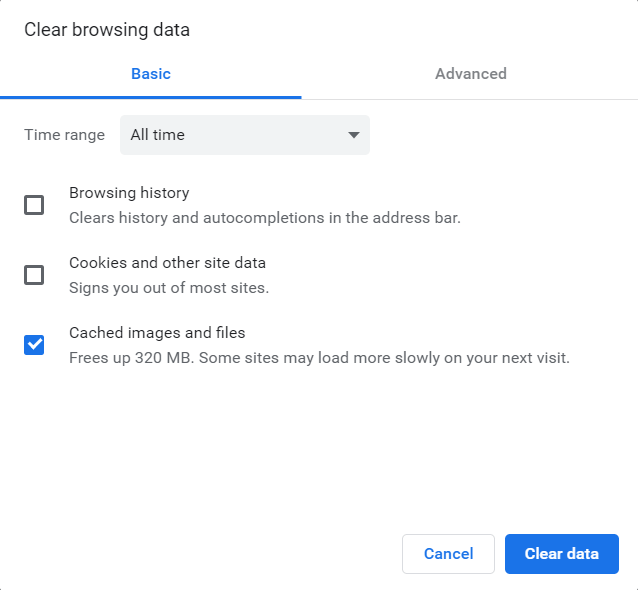
- Click the Clear data button.
Clearing browsing data might also resolve the Access Denied issue, because it makes the browser think you have never visited the website before.
6. Clear all data for a specific website in Firefox
- Press the Ctrl + H hotkey on Fox.
- Right-click the website that doesn’t open in the History sidebar to open a context menu.
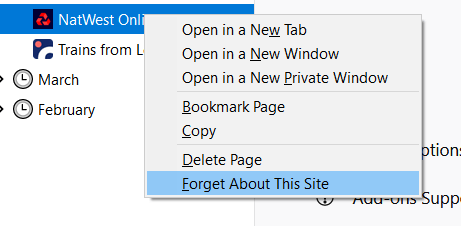
- Select the Forget about this site option.
Firefox users can fix the Access Denied error by clearing all data for the website the error arises for.
7. Reset your browser
- You can reset Chrome by typing chrome://settings/ in that browser’s URL bar and pressing Enter.
- Click Advanced to expand the Settings tab’s options.
- Scroll all the way down to the Restore settings to their original defaults option.
- Click that option.
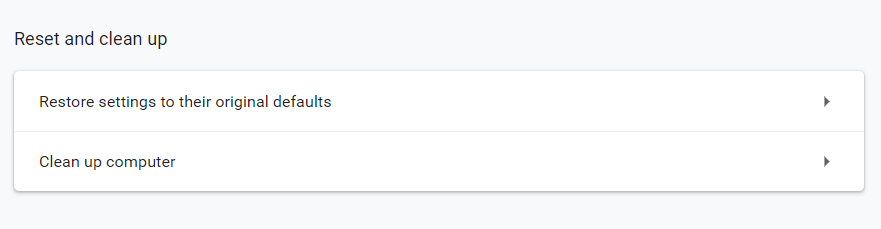
- Click Reset setting to confirm.
- To do the same thing in Firefox, click that browser’s Open menu button and select Help > Troubleshooting Information.
- Then press the Refresh Firefox button shown directly below.
Resetting your web browser will clear all data and disable VPN extensions.
So, the Access Denied error is usually a network issue. Disabling VPNs or clearing browser data are the most probable fixes for it.
Please let us know which solution worked best for you. Also, write us a comment if you have any other suggestions of solutions that we should include here.
Frequently Asked Questions
There are 2 comments