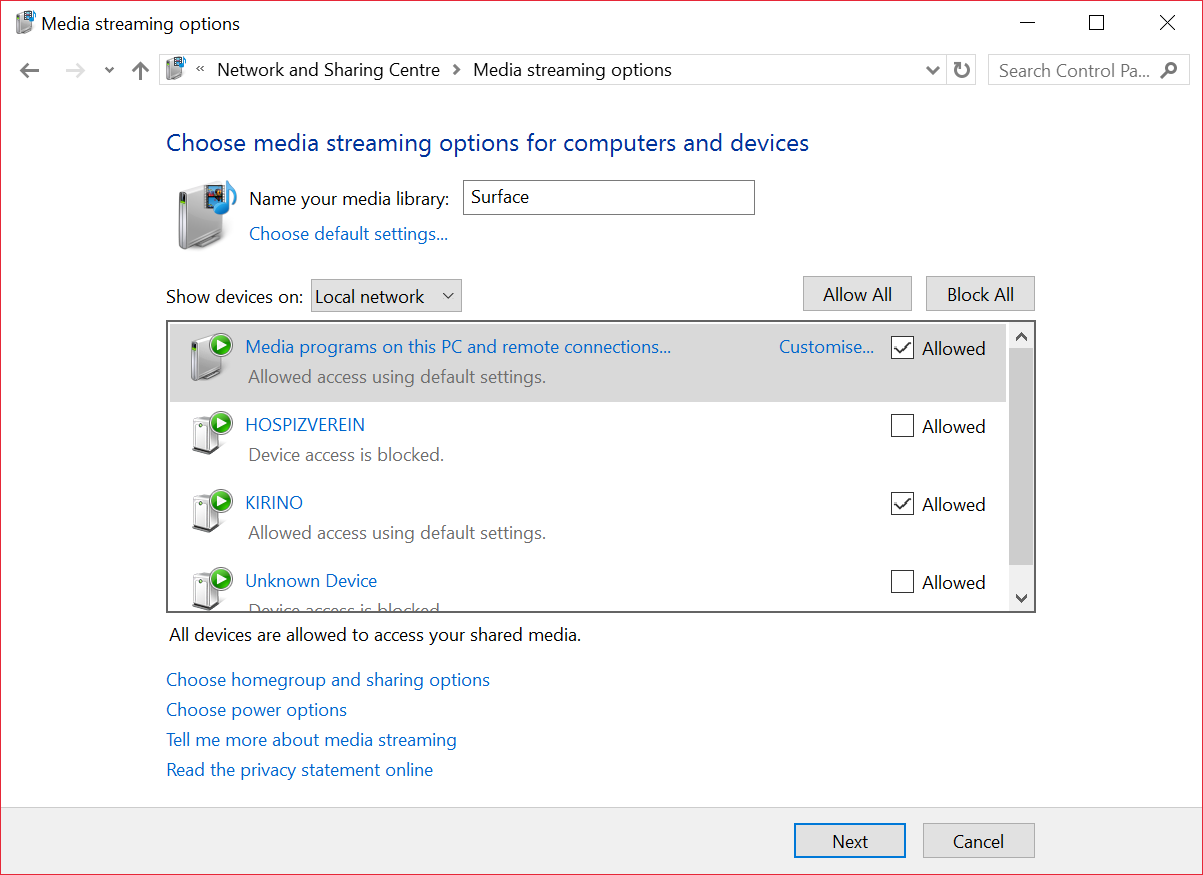Source: Matt Brown | Windows Central
New Xbox Series X or Xbox Series S owners will find the consoles’ basic functions easy to access, but unlocking the full power of the console can be a little more complex.
Beyond gaming, the Xbox Series X|S can act as a media center, you can use it to create and edit clips from your favorite games, and there are tons of great apps available — from Disney+ to Netflix.
Still, you’ll need to get yourself set up. So here are some of the most important things you should do first after opening that glossy box.
Know the difference between the Xbox Series S, Series X

Source: Matt Brown | Windows Central
There are some pretty large differences between the models of Xbox Series X and S. These consoles replace the previous Xbox One consoles. With the Xbox Series S replacing the Xbox One and Xbox One S, and the Xbox Series X replacing the Xbox One X.
The X sports 4K Blu-ray, complete with streaming 4K playback for media apps like Netflix. The Xbox Series S, however, is digital-only, supporting 4K only for streaming apps, with no disc drive to speak of. The Xbox Series X also has beefed-up specs, delivering 4K 60 FPS visuals for games, with various other graphical enhancements. The Series S generally targets 1080p or 1440p resolutions, aiming for 60 frames per second at minimum.
| Category | Xbox Series X | Xbox Series S |
|---|---|---|
| Processor | 8x Cores @ 3.8GHz (3.6GHz w/ SMT) Custom Zen 2 CPU | 8x Cores @ 3.6GHz (3.4GHz w/ SMT) Custom Zen 2 CPU |
| Graphics | 12.15 TFLOPS, 52 CUs @ 1.825GHz Custom RDNA 2 GPU | 4 TFLOPS, 20 CUs @ 1.565GHz Custom RDNA 2 GPU |
| Memory | 16GB GDDR6 | 10GB GDDR6 |
| Memory Bandwidth | 10GB @ 560GB/s, 6GB @ 336GB/s | 8 GB @ 224 GB/s, 2GB @ 56GB/s |
| Internal Storage | 1TB Custom NVME SSD | 512GB Custom NVME SSD |
| I/O Throughput | 2.4GB/s uncompressed, 4.8GB/s compressed | 2.4GB/s uncompressed, 4.8GB/s compressed |
| Expandable Storage | 1TB Expansion Card (matches internal storage exactly) | 1TB Expansion Card (matches internal storage exactly) |
| External Storage | USB 3.2 External HDD Support | USB 3.2 External HDD Support |
| Optical Drive | 4K UHD Blu-Ray Drive | None, digital-only |
| Performance Target | 4K @ 60 FPS, up to 120 FPS | 1440p @ 60 FPS, up to 120 FPS |
| Color | Matte Black | Robot White, black |
| Size | 301mm x 151mm x 151mm | 275mm x 151mm x 64mm |
| Price | $499, £449, €499 | $299, £249, €299 |
| Release date | Nov. 10, 2020 | Nov. 10, 2020 |
In terms of usage and operating system, though, both consoles are virtually identical. Both consoles are compatible with all existing Xbox One accessories and games, alongside hundreds of titles from previous Xbox 360 and Xbox OG generations. Games will look and run far better on the new-gen consoles, and load far faster, thanks to NVME SSD speeds.
Make sure your Xbox Gamertag and Microsoft Account are set up properly
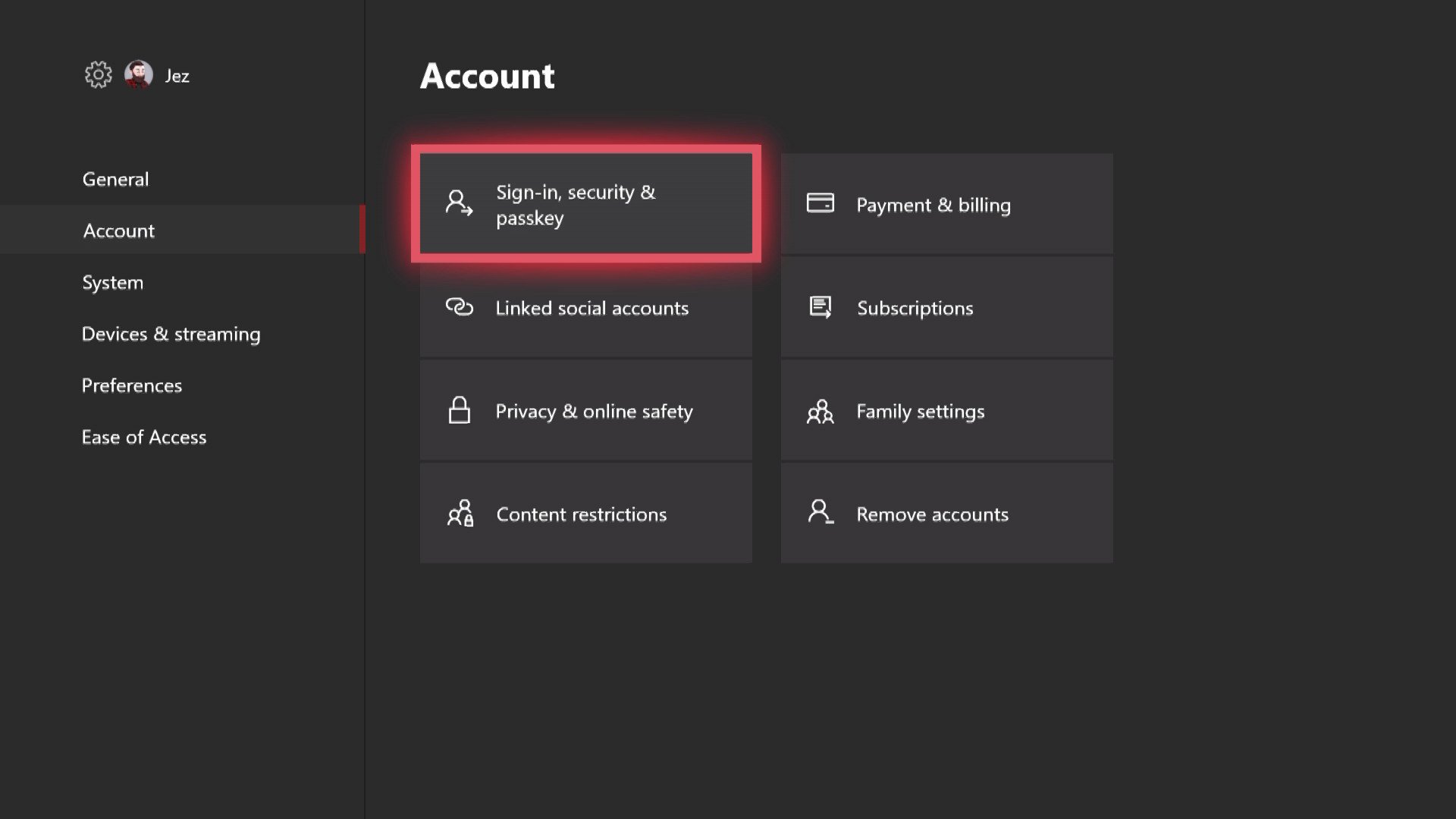
Source: Windows Central
First things first, you’ll need to set up an Xbox Gamertag that’s connected to your Microsoft Account.
It’s important to ensure that you have just one Microsoft Account across Xbox and Windows, particularly as these systems become more and more integrated. You can sign in with any Microsoft Account. If you haven’t done so before while setting up the Xbox you’ll be prompted to create a “Gamertag” — this is your identity on Xbox Live.
You can only change this once for free, so pick a good one!
From Xbox 360
- If you have an existing account from an Xbox 360, you can sign in with the same email address you used on that console.
- If you don’t remember your Xbox 360 account email, you can find it on the old console by going to the Guide Menu and selecting Account Management, your email will be listed under Windows Live ID. If you don’t have access to your Xbox 360, you might need to contact Xbox Live’s support, or start afresh.
Note: If you somehow ended up with separate accounts for your Xbox 360 and Microsoft Account, you can migrate your Gamertag to your primary Microsoft account.
From Xbox One
- If you’re coming from an older Xbox One, just log in with your existing accounts and you’ll be set to go.
New Gamertag
- If this is your first Xbox, you can create a new Gamertag connected to your Microsoft Account (if you use Windows 8 or Windows 10, you probably already have an account)
- If you don’t yet have a Microsoft Account, you’ll have to create a new Microsoft Account. You can use an existing email address from another provider as the username, or create a new one via Microsoft.
Once your account is set up and integrated, you’re ready to go!
Set up an Xbox Live Gold / Xbox Game Pass
The Xbox Series X|S can be used offline, but many apps, services, and features will require an online connection. By default, a new Xbox user is signed up for a free Silver subscription, but by setting up a Gold subscription, you’ll be able to access a ton of extra benefits. In addition, you can also grab Xbox Game Pass, which comes with hundreds of games available instantaneously Netflix-style if you subscribe. The best value option is Xbox Game Pass Ultimate, which gives you both Xbox Game Pass and Xbox Live Gold in a single combined subscription, alongside access to cloud gaming on your mobile phone. You can sign up for Xbox Live Gold and Xbox Game Pass at any time from the main dashboard, or online.
Xbox Live Gold subscriptions
- If you already have Xbox Live Gold on your Xbox 360, it carries across to your Xbox One or Xbox Series X|S as well.
- Xbox Live Gold is console-bound, in addition to account-bound, meaning that friends and family who use your Xbox also enjoy the benefits without setting up their own subscriptions.
Xbox Live Gold payments
- You can also subscribe to Xbox Live via time cards sold by Microsoft and other retailers. These Xbox Live cards are often a little cheaper.
- If you purchase a digital code for Xbox Live Gold from an external retailer, you can redeem the code online, after signing in with your Microsoft Account.
- You can also redeem the code on your Xbox by navigating to the store, hitting “Browse all games”, and then by selecting “redeem code.”
- You can cancel your subscription at any time using the Microsoft Account services page.
Xbox Live Gold benefits
- Xbox Live Gold members enjoy exclusive discounts, often up to 75% off. Xbox Live members are also offered 4 free games per month, the quality of these titles is generally of a low grade, though.
- Xbox Live Gold members can access multiplayer games.
- You can still use apps like YouTube and Netflix without Xbox Live Gold.
- You can also play free to play games like Fortnite and Halo Infinite Multiplayer without Xbox Live Gold.
Xbox Game Pass
- Xbox Game Pass is Microsoft’s Netflix-like subscription service, giving you access to hundreds of games for a monthly fee.
- Xbox Game Pass has a free trial for newcomers, but has price tiers thereafter.
- Xbox Game Pass Ultimate gives you both Xbox Game Pass games and Xbox Live Gold for a single combined price, as well as PC Game Pass and Xbox Cloud Gaming to mobile devices.
- For instant access to tons of games, it’s well worth considering.
Need more controllers?

Source: Windows Central
If you fancy more controllers, Microsoft produces a range of styles, including a more powerful Elite Series 2 controller and a complete “Xbox Design Lab” that lets you make your very own styles.

Customize it:
Xbox Design Lab Controller
Xbox Design Lab lets you make your very own style of controller, with the ability to change all the colors, the finish, and other aspects. It’s great to commemorate your favorite game, match home decor, or as a gift for a loved one.

Most powerful:
Xbox Elite Controller Series 2
The Xbox Elite Controller 2 is the best Xbox controller ever made, with lots of customizable parts, refined action and tactility, and various other improvements, complete with a super-convenient charge dock.

Best for retro fans:
Hyperkin Duke
If you want to go old-school, try out the Hyperkin Duke, for fans of the OG Xbox. It matches much of the original design, complete with a rather nifty animated guide button right in the middle.
Essential accessories

Source: Windows Central
The Xbox consoles are great by themselves, with everything you need out of the box for a great gaming experience. However, there are a ton of other great accessories that can enhance or specialize your experience, from wireless headsets to Amazon Echo voice support, and more. Here are our top four most-essential Xbox accessory picks.

Voice control:
Amazon Echo
You can now control your Xbox console using voice commands via an Amazon Echo speaker. The lowest-cost Echo devices are pretty affordable and currently sport the most extensive array of support for connected devices and services. The most affordable Echo device is the Echo Dot, starting at $25.

Superior batteries:
Panasonic Eneloop Charger
Standard AA batteries for controllers can become seriously expensive over time, which is why investing in a decent rechargeable solution will save you money. Panasonic’s Eneloop batteries can be recharged many, many times before falling flat completely.

Wired sound:
Turtle Beach Atlas Elite
If you prefer quality wired headsets, our current favorite is the new Atlas Elite from Turtle Beach. Sporting premium audio tuning with robust materials and high-quality construction, the Atlas Elite is tough to beat on value, which feels (and sounds) as though it could be far more expensive.

Wireless sound:
Turtle Beach Stealth 600 Gen 2
For voice communication, a headset is a must, and we’re currently recommending the Turtle Beach Stealth 600 as the best value wireless Xbox headset. With excellent battery life, full wireless capabilities, mic monitoring feedback, and excellent design and construction, you won’t be disappointed.
Optimize for multiplayer games by opening your NAT
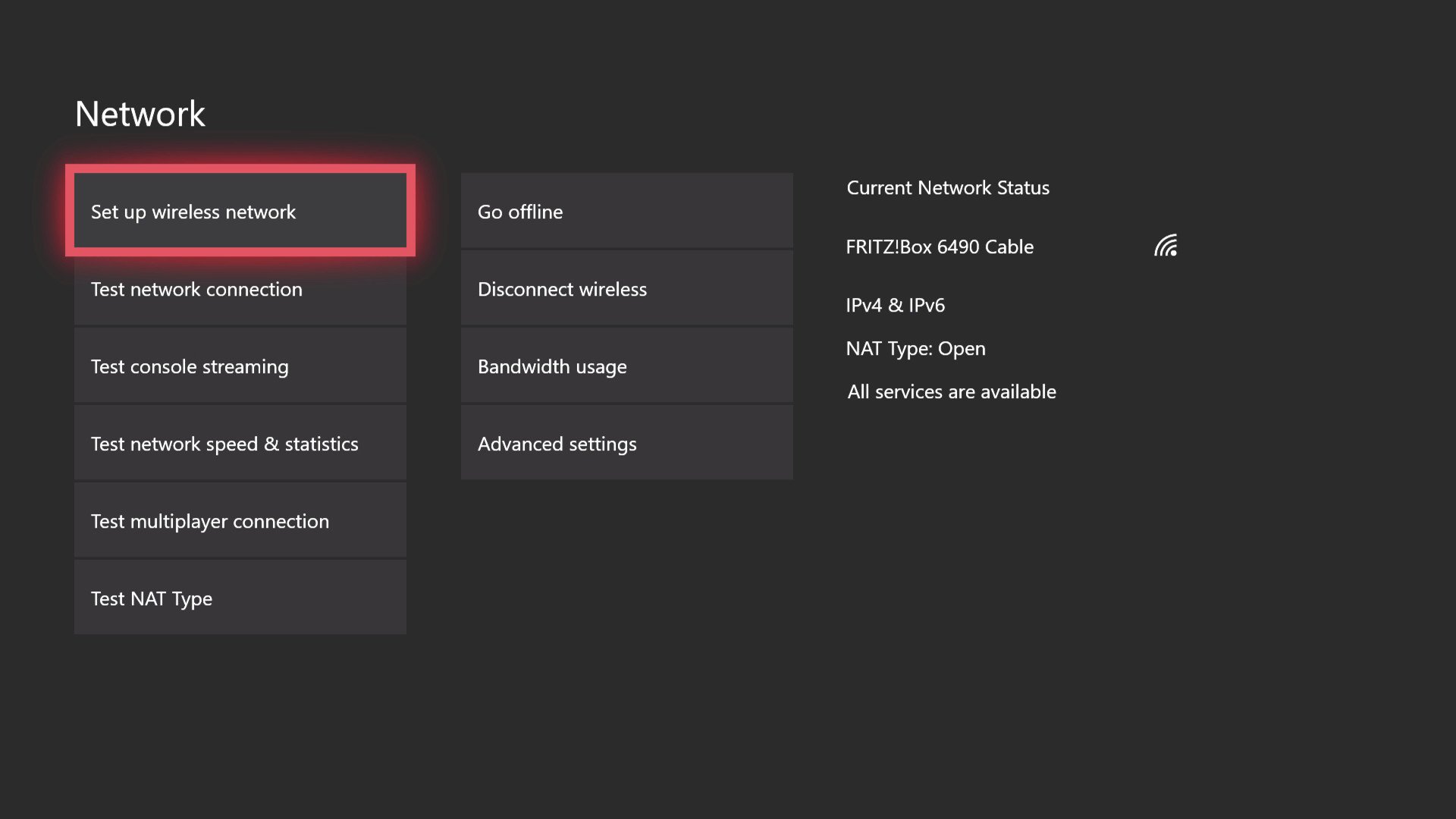
Source: Windows Central
This step won’t be necessary for the majority, but if you’re having trouble connecting to your home network you may need to make some tweaks. Most domestic networking setups support the Xbox out of the box, but here’s a couple of tips to improve your experience if you have some networking knowledge.
- Open Settings.
- Select General.
- Select Network Settings
-
If you see that your NAT type is “strict,” you may need to open the following ports on your router settings page:
- Enable your router’s UPNP setting to further improve connectivity to Xbox Live.
Note: Sometimes, simply opening the ports isn’t enough, you may have to set up your Xbox with a static IP address to ensure that the ports remain open for that particular device. PortForwards.com has specific guides on configuring the open ports for your specific model of router.
Set up the Xbox app for mobile devices
Windows 10 and 11 come with the Xbox app pre-installed, but there are also apps available for iOS and Android for use with your Xbox. Using these apps, you can manage your Game DVR recordings, send messages, browse and buy games, check your activity feed, and much more. Not all features are supported by all versions, but the apps are frequently updated.
Create an Avatar and GamerPic
![]()
Source: Windows Central
Gaming is often a social experience, and the team at Microsoft gave us Xbox Avatars to help us feel visually represented on Xbox Live. Avatars are 3D cartoon characters you can customize and display on your Xbox Live profile. You can purchase props, licensed clothes and gaming accessories for your Avatar to stand out from the crowd, and then use your Avatar to pose for a unique profile picture.
Create and upload game clips and screenshots
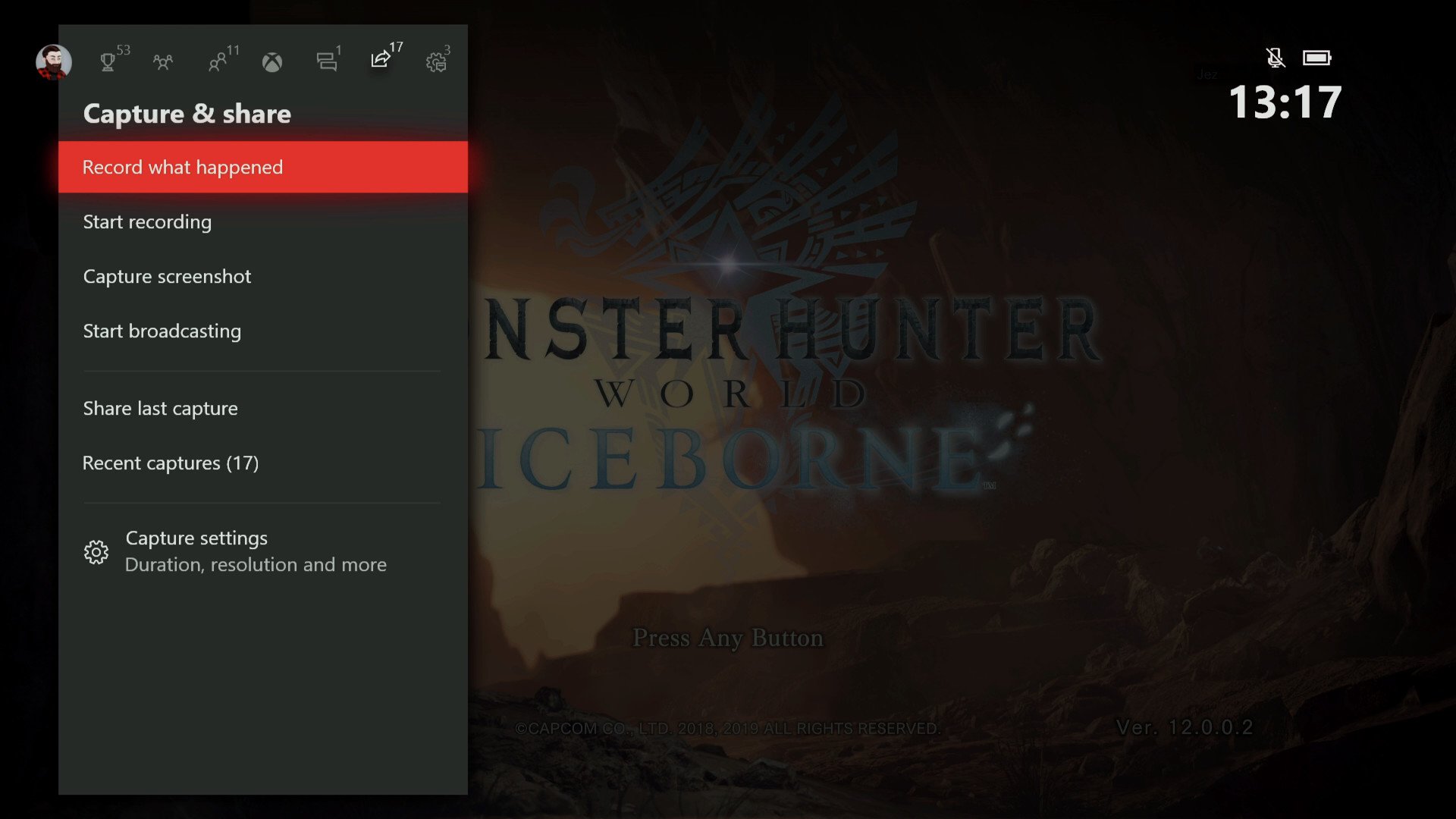
Source: Windows Central
You can create your own gaming memories using the Xbox’s GameDVR and UPLOAD Studio apps. These apps come preinstalled on your Xbox, and provide robust storage and editing tools.
- When in a game, press the white Xbox home button on your controller to bring up the new guide. Press Y to save a screenshot, press X to record the last 30 seconds of gameplay.
- If you press the view button (to the bottom left of the home button, looking like two small windows), you can access more capture options. Here, you can record additional time from the buffer, start a custom recording, or view and manage your existing captures.
How to configure the Game DVR for 1080p and 4K resolution capture
Set up your Xbox to stream media
You can use the Xbox to stream content from your devices. On Windows 10, this is achieved simply by selecting the casting button seen in Windows 10 video apps, then selecting the Xbox mapped to the same network. To access media content on a PC or server from your Xbox requires a few settings tweaks in Windows.
- First, you need to open the Media Player app, accessed via the Games and Apps section at the bottom of the main dashboard.
-
From here you can browse PC folders set up to share content over your home network.
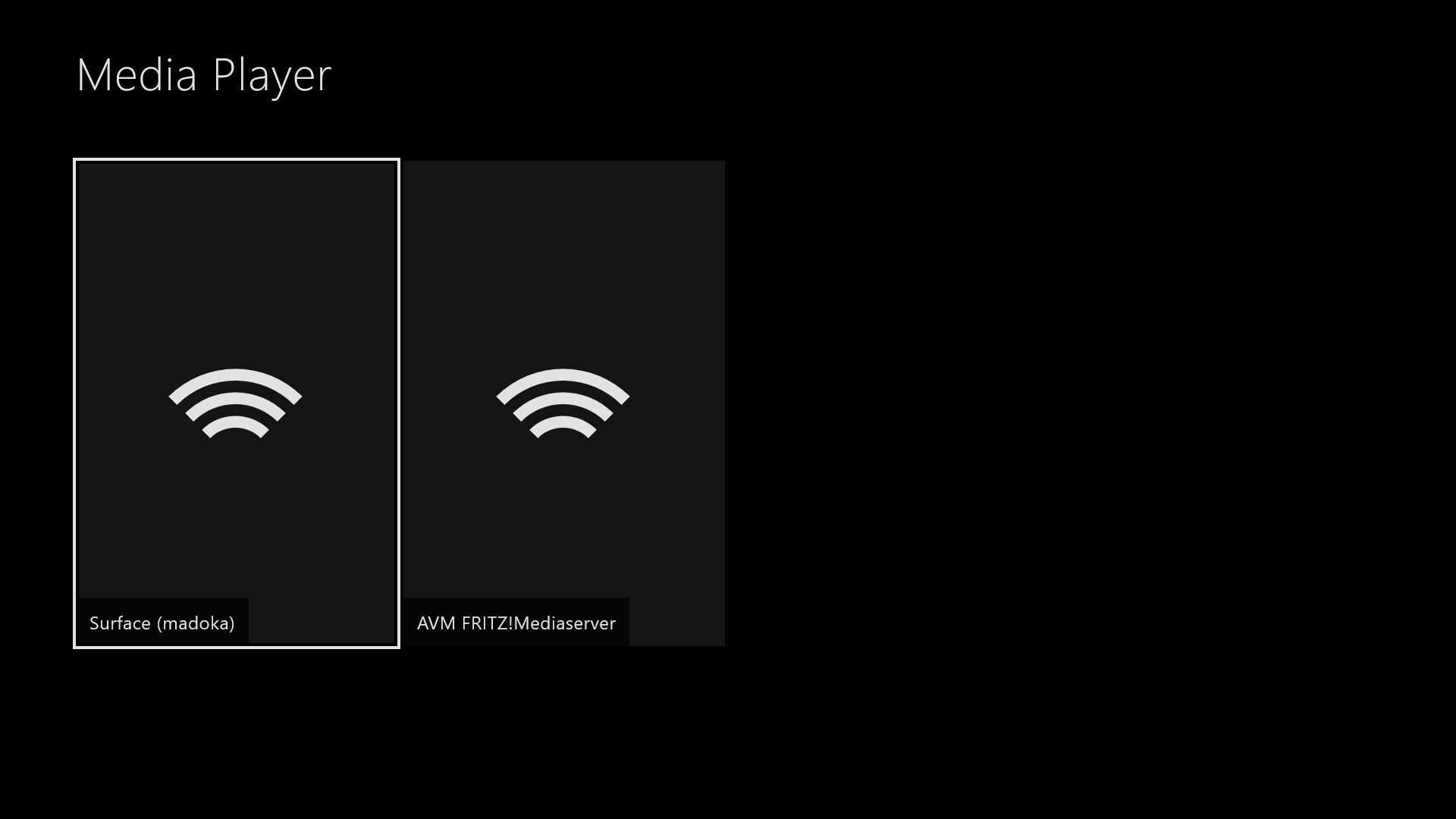
Source: Windows Central
- To set up a PC for media sharing, type “Media Streaming Options” into your Windows Start Menu.
-
Find your Xbox in the list, then tick to allow access.
Source: Windows Central
- From here you can customize which Windows libraries you want to share, such as Documents, Pictures, Music and Videos.
- When you’re done, hit next and follow the extra steps to create a Windows HomeGroup. Your folders should now be accessible via the Xbox media player app.
Where are the games and apps?
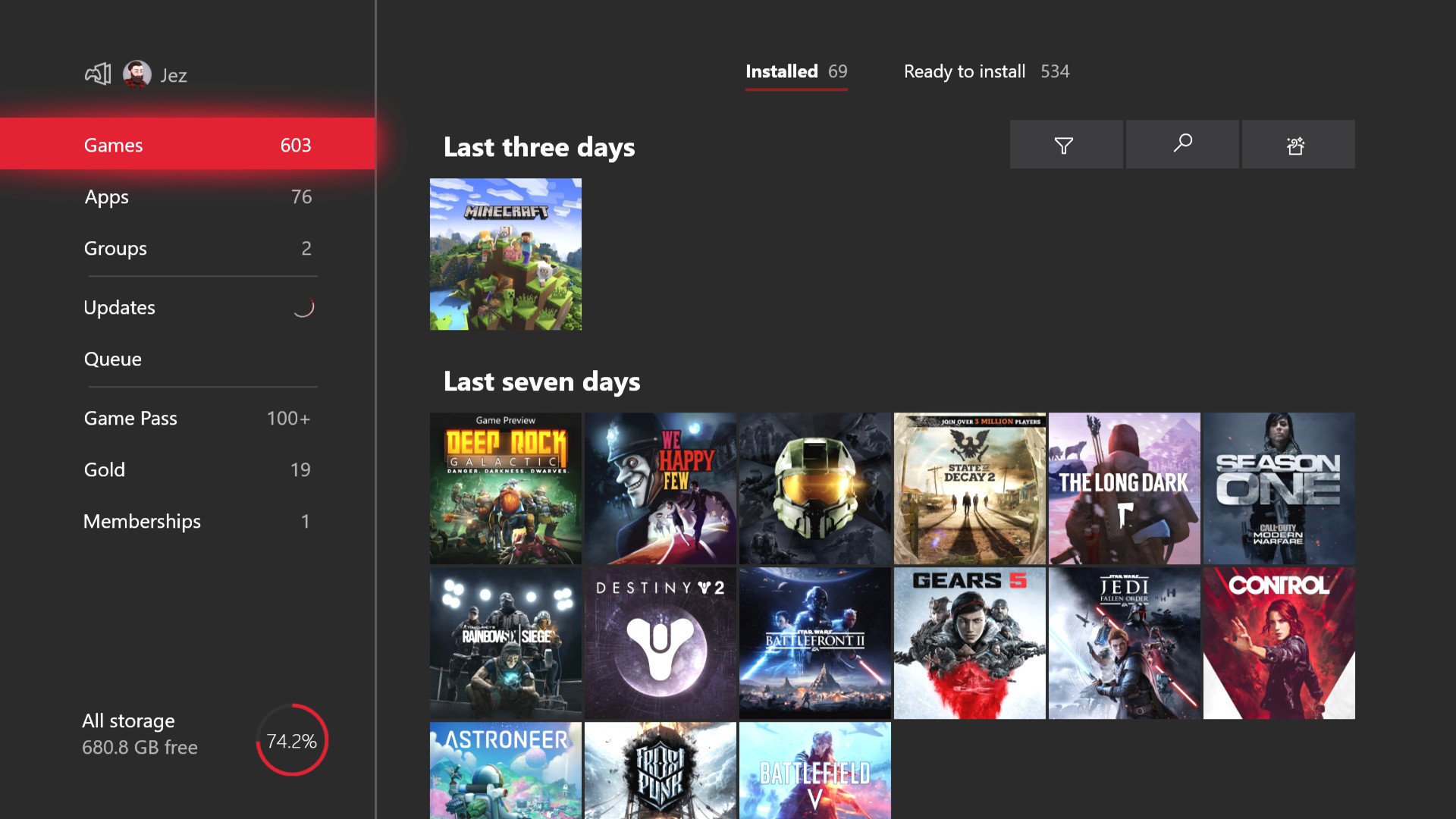
Source: Windows Central
You can access your games at any time right from the home screen or via the Guide menu. Press the Xbox home button on your controller, then move down a step to select “My games & apps.”
Games need to be installed either from physical discs or digital downloads from the store. Modern games tend to have quite large file sizes, so investing in an external storage drive might be something to consider.
Install a game from a disc
- Insert the disc into the Xbox. The disc will show up below the main window on the dashboard home screen.
- Select the disc icon to begin installation.
- After installation is complete, select the Games Library from the bottom of the dashboard.
- Select the game to launch it.
Install a game from the Xbox Store
- Open the Store app.
- Select Browse all games
- Select the game you with to install.
- Select the Buy button to purchase the game.
- Enter your passkey if prompted.
- Select Confirm. Your Xbox will begin downloading the game. Note: You can check download progress by returning to the home screen and selecting Queue
- Once the game has finished downloading, select the Games Library from the bottom of the dashboard.
- Select the game to launch it.
Xbox family settings
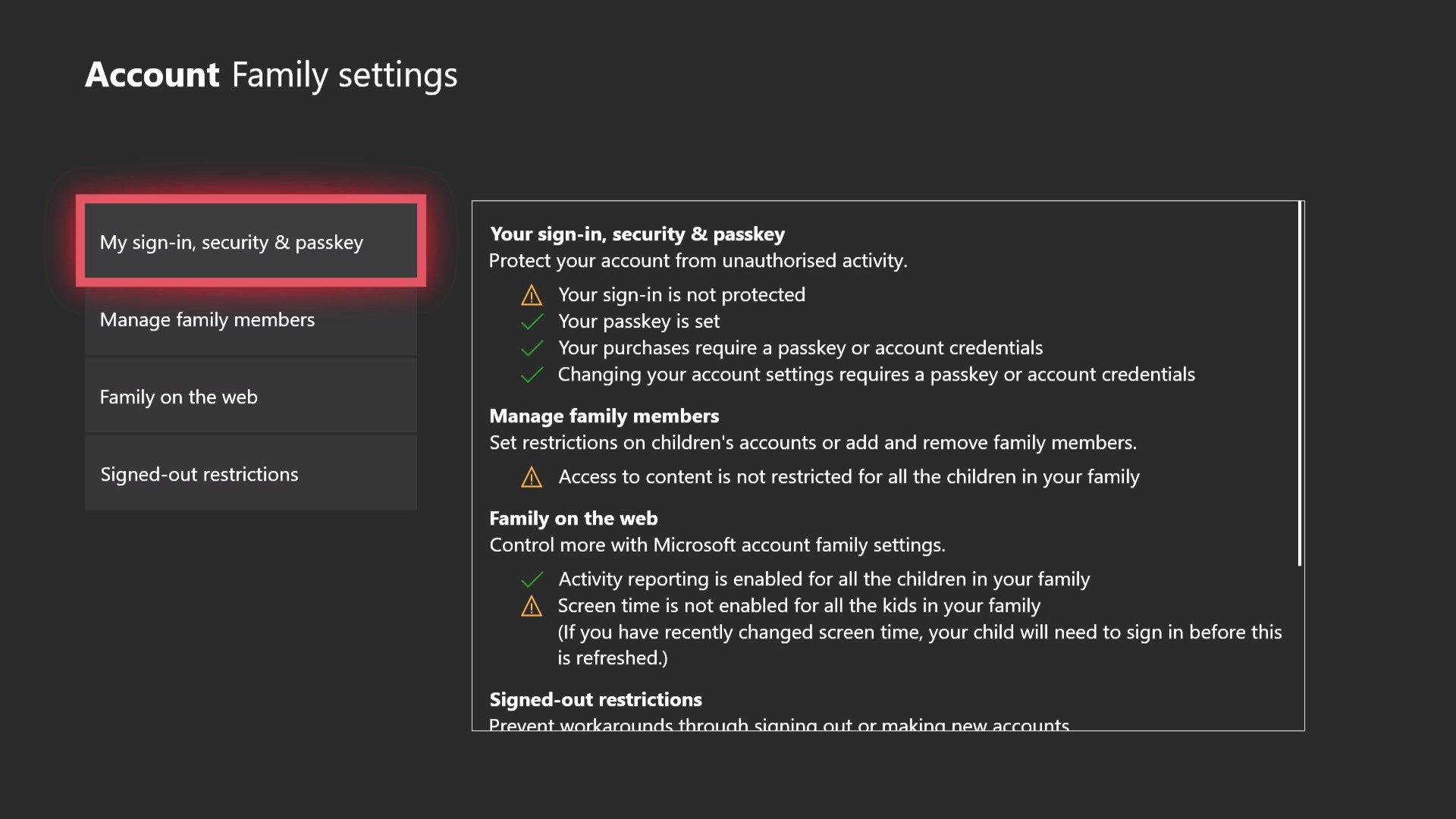
Source: Windows Central
Xbox has a range of settings and restrictions you can set up as a parent for younger gamers. The settings for this can be found under Account, and then Family settings. We have a more comprehensive guide on how to navigate and update these settings below, in order to keep your kids safe online.
Here are some other Windows Central Xbox Help guides!
If you have any specific Xbox questions, either drop them in the comments below, post a message in our Xbox Forums.
Update Dec 12, 2021: We’ve updated this guide with the latest information for the latest Xbox Series X|S information!
We may earn a commission for purchases using our links. Learn more.

Best Xbox Cloud Gaming (xCloud) games 2021
Project xCloud is now “simply” known as Xbox Game Pass Cloud Gaming, and gives you access to over 150 of the best Xbox One games right on your Android device or Apple device via the web. Here are the first games you should play to try out the service!

The best games for PC Game Pass so far
Whether you’re new to PC gaming or just new to PC Game Pass, it can be a bit daunting to trudge through the entire catalog to find what to play first, so we’ve listed nine of our favorites to get you started.