
- When getting a backup server execution failed (0x80080005) error it’s clear that you can’t back up your data immediately.
- If you see that the backup application could not start, you should try to use a backup tool such as the one recommended below.
- Code 0x80080005 server execution failed appears because of errors with the Volume Shadow Copy service.
- Use our guide to change a few settings and restore Windows’ backup service.
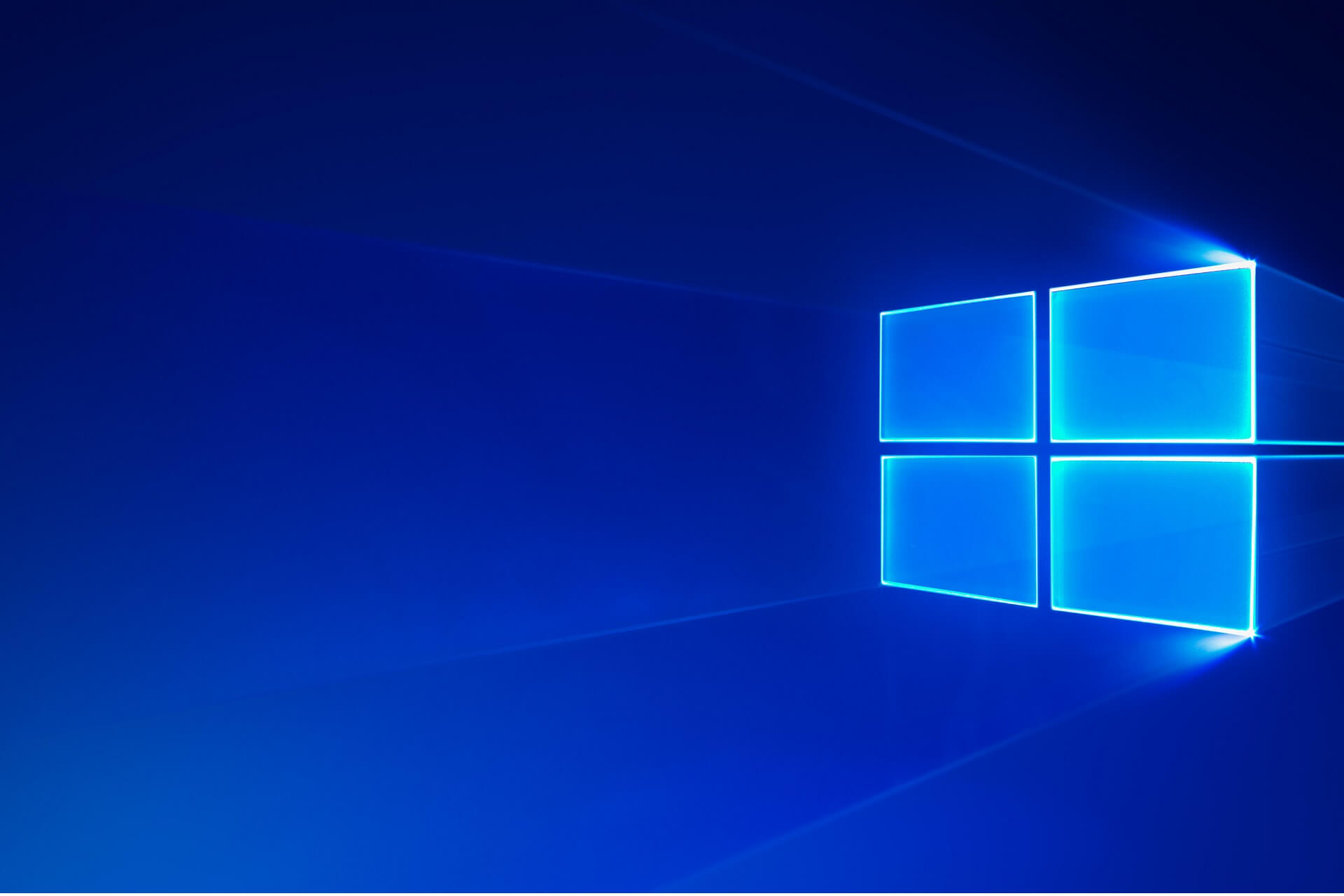
XINSTALL BY CLICKING THE DOWNLOAD FILE
The Windows backup server execution failed (0x80080005) error is one that can pop up for some users attempting to back up data or set up restore points.
The full error message states: The backup application could not start due to an internal error. Server execution failed (0x80080005).
As a consequence, users can’t back up the required data or set up a restore point. When the Windows Backup service isn’t starting, there must be a problem with the Volume Shadow Copy.
Error 0x80080005 can often occur due to a PC not having full control of the System Information Volume folder. So in this article, we’ll show you how to check and tweak that information.
How can I fix a Server Execution Failed (0x80080005) error?
- Restart the Volume Shadow Copy service
- Use an alternative backup tool
- Take ownership of the System Volume Information folder
1. Restart the Volume Shadow Copy service
- Input Command Prompt in the home screen search box.
- Right-click the program and select Run as administrator.
- Then enter this command and press Enter:
net stop sdrsvc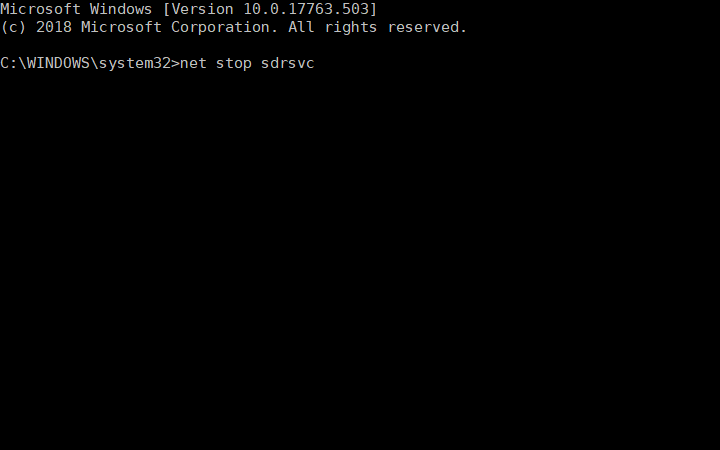
- To restart the Volume Shadow Copy service, input
net start sdrsvc
2. Use an alternative backup tool
If you think working with Command Prompt is too complicated or in case you need a backup solution on the spot, try using a dedicated backup tool.
Backupper software are specifically created to simplify and automate the process. Most of them are very user-friendly with built-in informative prompts that guide you throughout the whole process.
Many dedicated software let you pick where you want to save your data. To keep it secure, most of them provide powerful encryption and the option to password protect your files.
Backup software are generally highly compatible with all major file types, and many of them include additional features such as email recovery tools or basic anti-virus protection.
3. Take ownership of the System Volume Information folder
- First, you need to log in to an admin account.
- If you have a built-in admin account, type this in Command Prompt and press Enter:
net user administrator /active:yes - Alternatively, convert a standard current account into an admin one from Control Panel > Change account type.
- Then, press Win key + R to open the Run accessory.
- Enter cmd in Run’s text box.
- Press the Ctrl + Shift + Enter hotkey to open an elevated Command Prompt.
- Input the following and press Enter to stop the Volume Shadow Copy service:
net stop sdrsvc - Then type the following in the Prompt, and press Enter:
takeown /F "C:System Volume Information" /A - The Prompt window should then say, System Volume Information now owned by the administrator’s group.
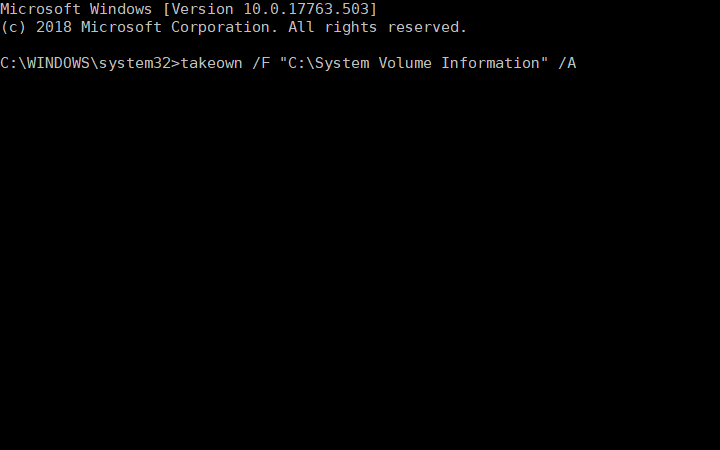
- Optional: Delete the contents of the folder after taking ownership with this line + Enter:
del "C:System Volume InformationWindowsImageBackupCatalog - Restart the System Volume Information service with this command:
net start sdrsvc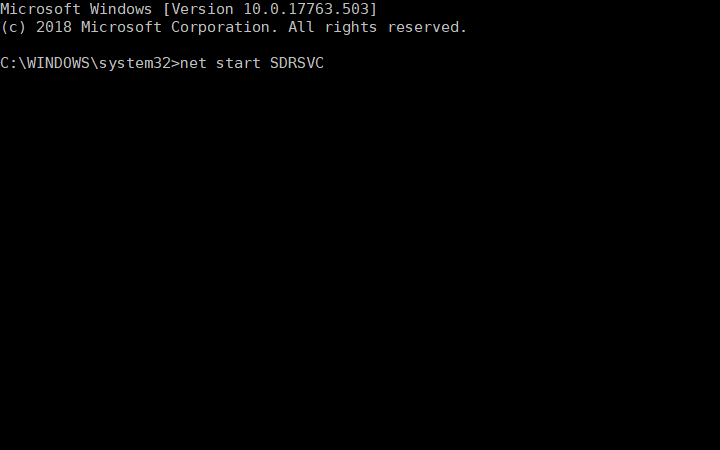
- Exit the Command Prompt, and then restart the desktop or laptop.
- Thereafter, try to start Windows Backup within an admin account.
Those are some of the more probable resolutions for the Server execution failed (0x80080005) error.
Taking ownership of the System Volume Information folder is the most widely confirmed resolution for kick-starting the Windows Backup service. However, the other resolutions might also fix the issue for some users.
Let us know in the comments which one worked for you.
Start a conversation
