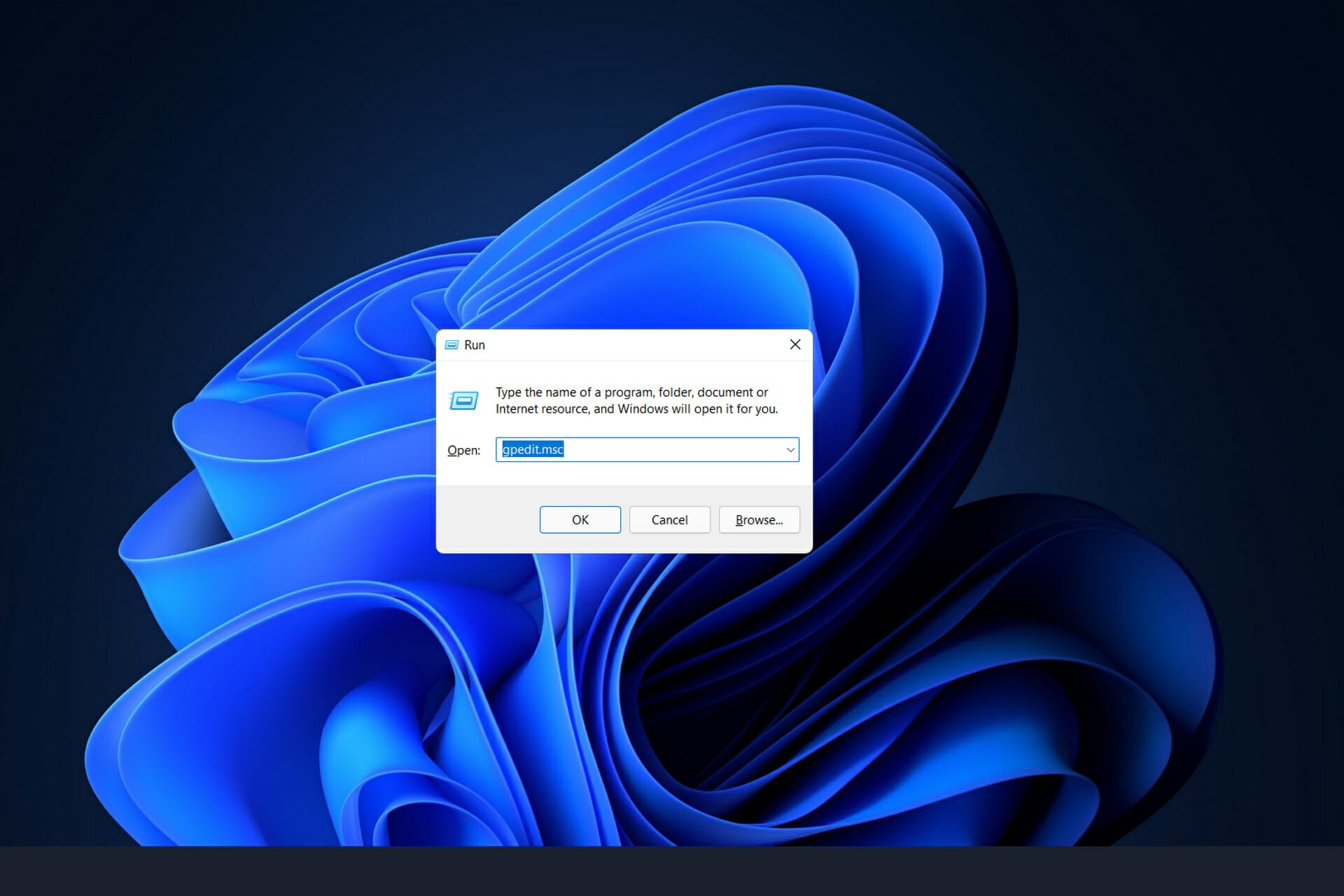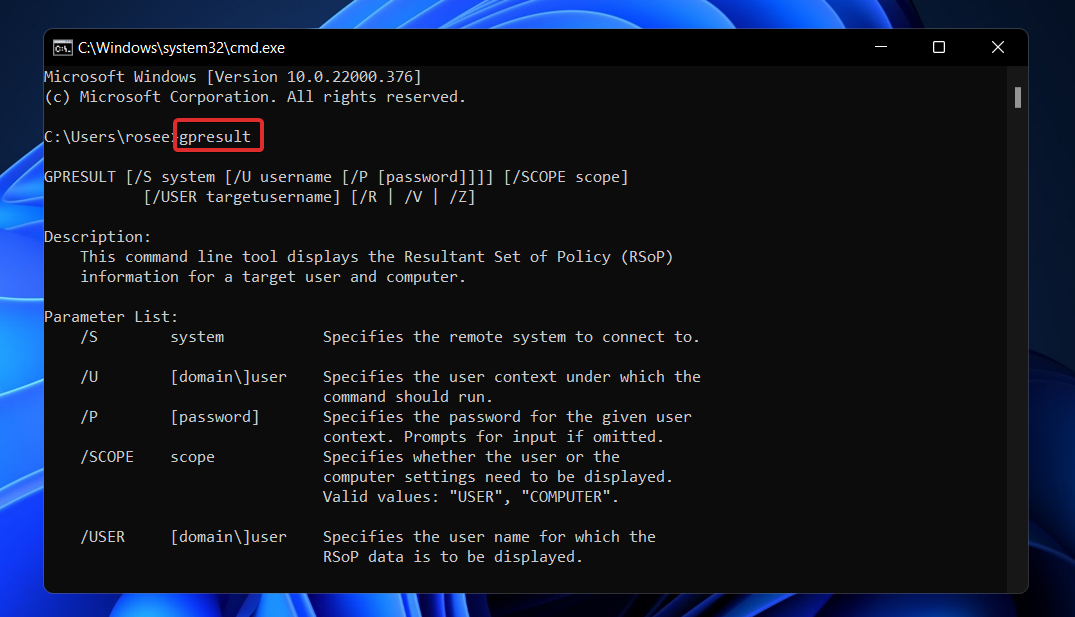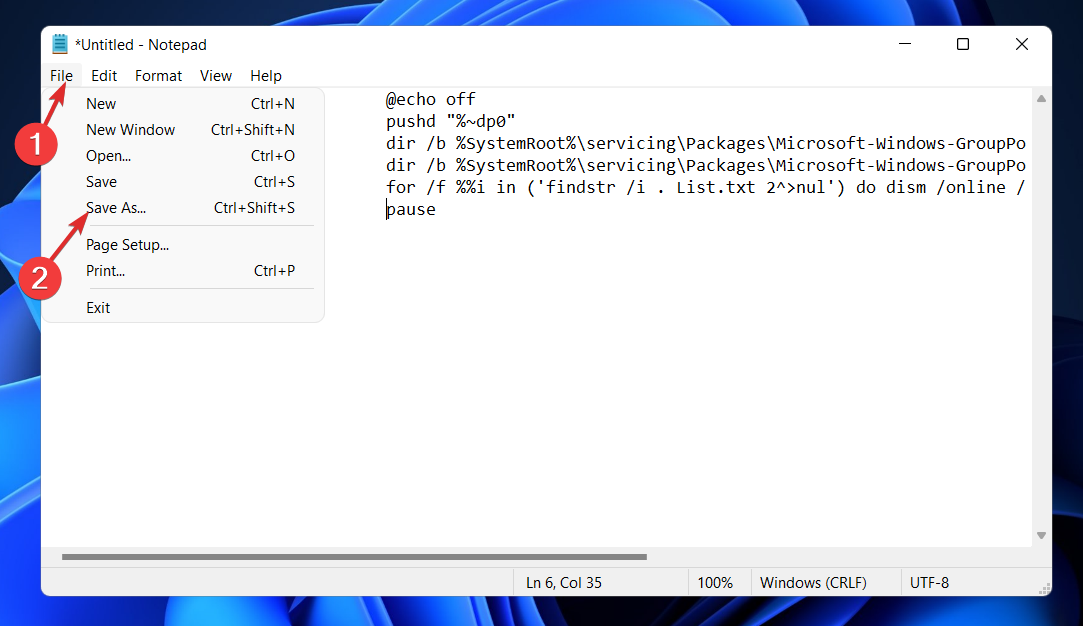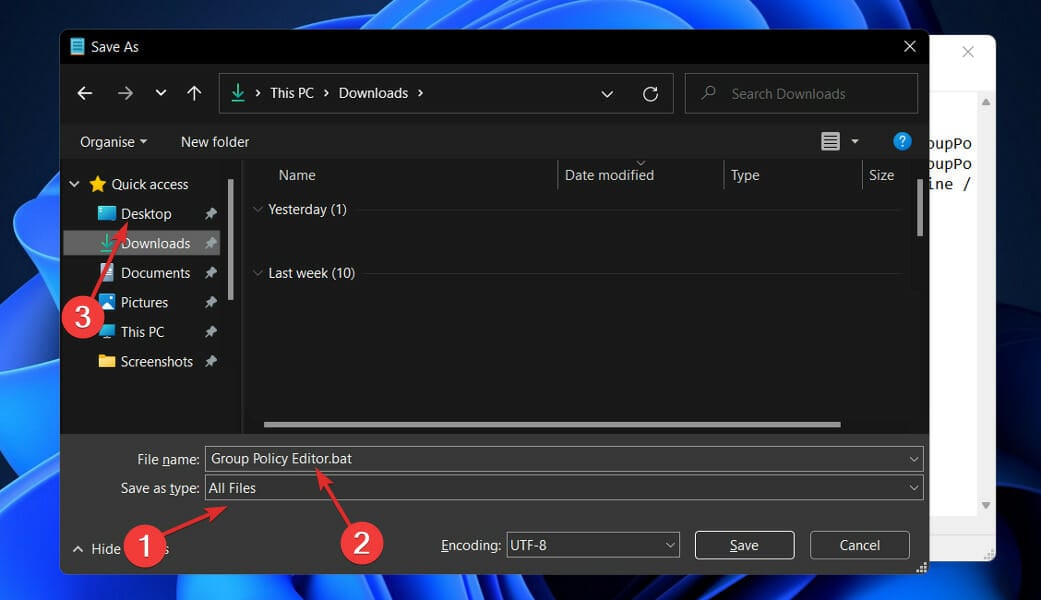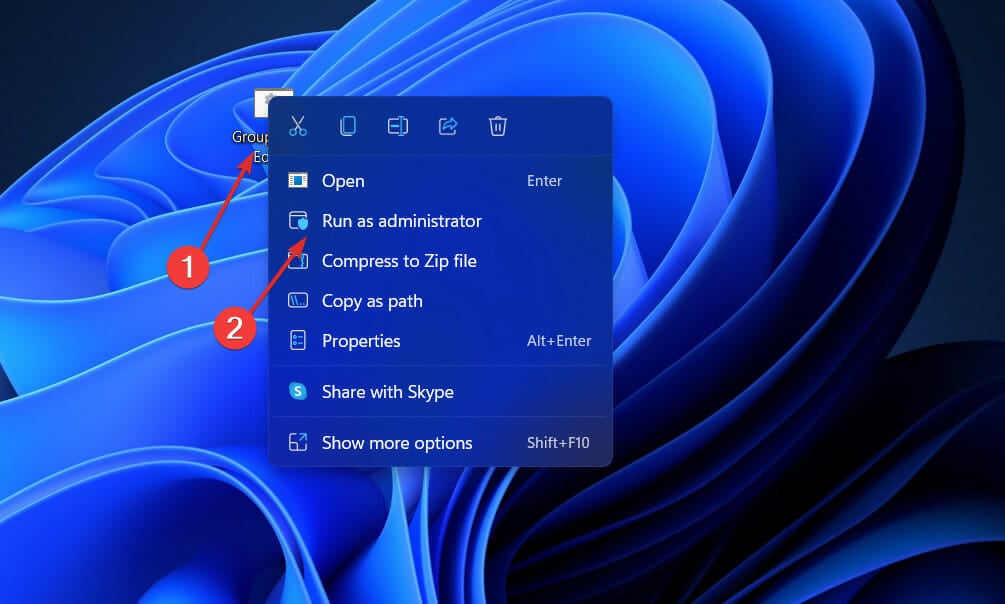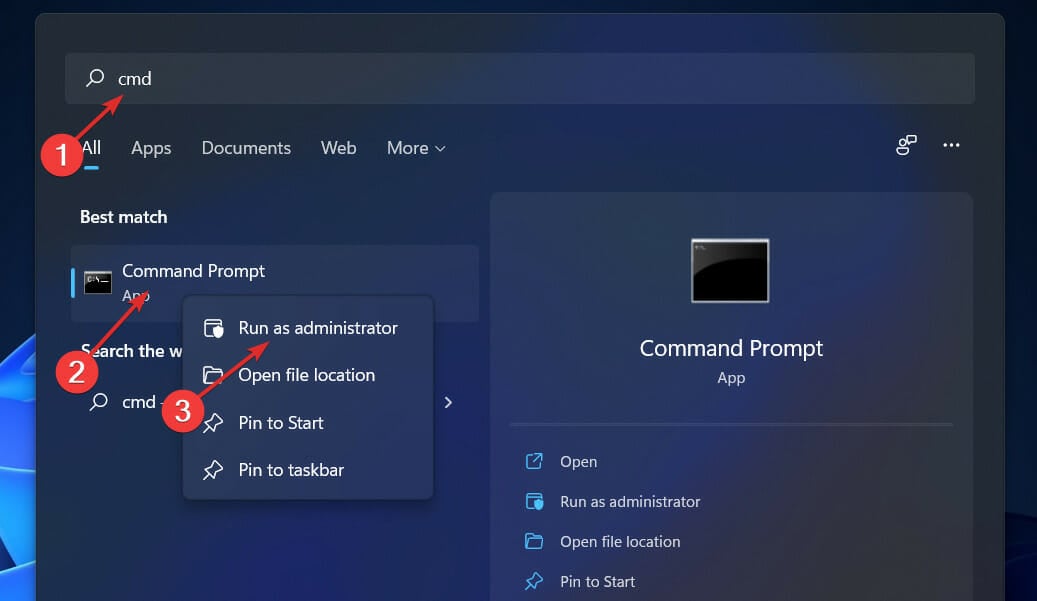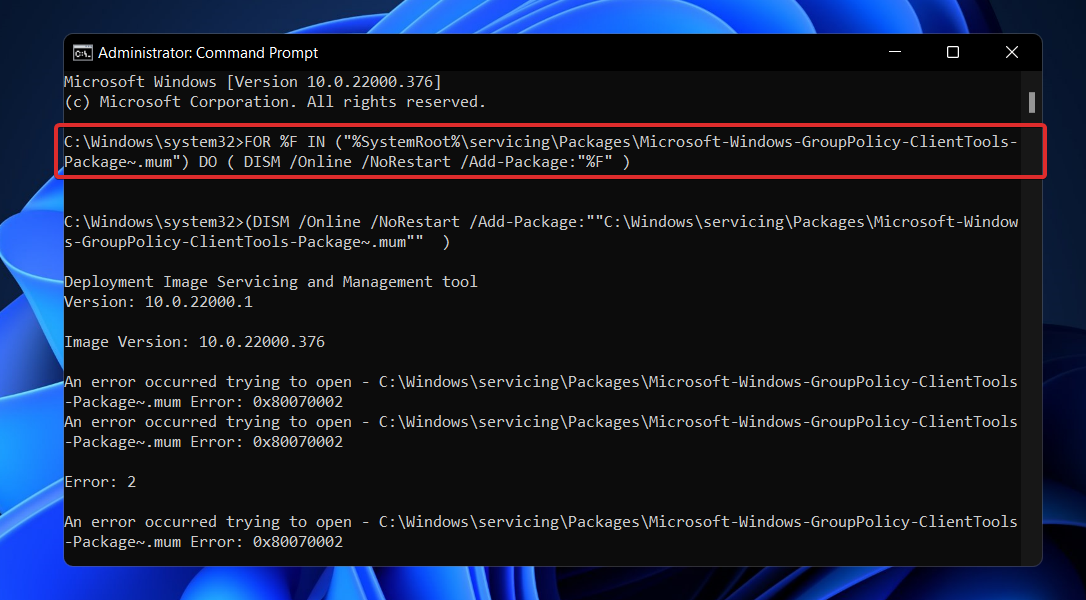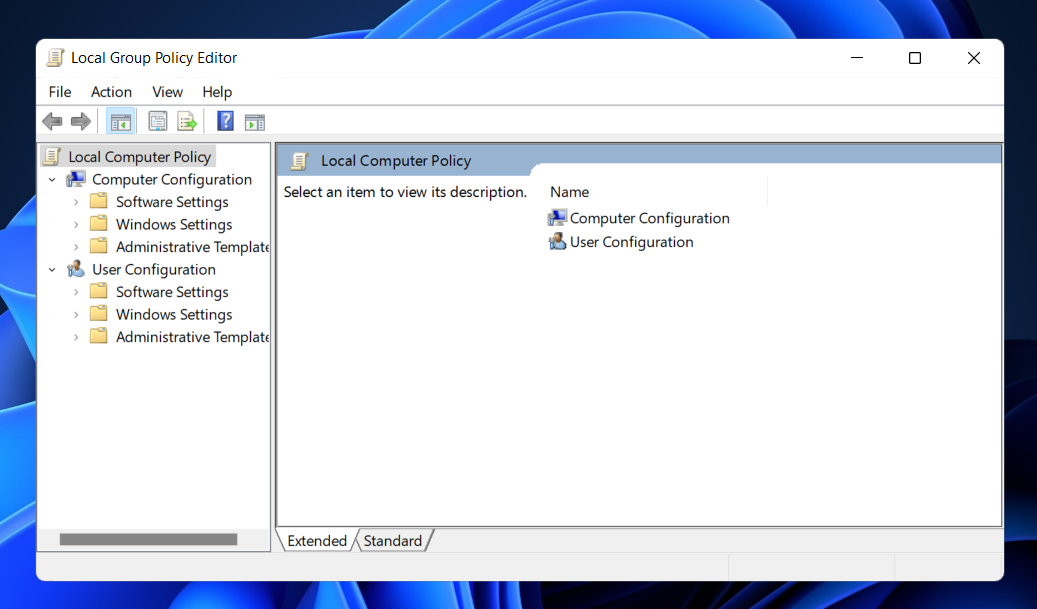- Group Policy Editor can be enabled in Windows 11 even if it is not included in the Home editions of the operating system.
- When the Gpedit.msc program is not detected in Windows 11, a batch file can be used to resolve the problem.
- You may also install Group Policy Editor through the Command Prompt if you prefer that method.
XINSTALL BY CLICKING THE DOWNLOAD FILE
In Windows 11, there is a feature called the Group Policy Editor (Gpedit.msc) which is used to review, configure, and make changes to Group Policy configurations.
It is used by administrators to implement system-wide policy changes that affect all users on a network at the same time.
Similarly, a regular user might use it in the same way to make countless adjustments and updates to their computer system. We must all be aware that Windows 11 is available in four different editions: the Professional edition, the home edition, the student edition, and the enterprise edition.
The Windows 11 Home Edition is pre-installed on the vast majority of personal computers. It’s important to note that the Group Policy Editor (Gpedit.msc) is not included with its installation. Instead, GPE is only available in the Pro Edition of Windows.
In this case, you can utilize the Group Policy Editor on Windows 11 Home Edition if you follow the instructions in this article which will teach you a few workarounds. But first, let’s see what GPResult does. Follow along!
What does GPResult do?
Group policy is a built-in feature of all Microsoft operating system versions that allows administrators to monitor and control the operation of user accounts and computer accounts.
It enables the centralized administration and setting of numerous operating system and account functions in an active directory environment.
Group Policy Objects are a collection of Group Policy settings that are used together. This can be regarded as the major security mechanism available to the OS user account, which is used to protect both the user account as well as any computers that are connected to it.
GPResult is a command-line utility that displays information about a user’s and a computer’s Resultant Set of Policy (RsoP) information. This means that the report is generated that shows which group policy objects have been applied to a certain user and computer.
When you click on the GPO order, it will provide more information such as the last time group policy was applied, which domain controller it is running from, and which security groups the user and computer are a member of.
How can I fix Windows 11 cannot find Gpedit.msc?
1. Enable Group Policy Editor with a batch file
- Press the Windows + S key to open the Search bar, then type Notepad and click on the most relevant result to run it.
- Type or paste in the following batch file code then click File at the top left corner and select the Save as option:
@echo off
pushd "%~dp0"
dir /b %SystemRoot%servicingPackagesMicrosoft-Windows-GroupPolicy-ClientExtensions-Package~3*.mum >List.txt
dir /b %SystemRoot%servicingPackagesMicrosoft-Windows-GroupPolicy-ClientTools-Package~3*.mum >>List.txt
for /f %%i in ('findstr /i . List.txt 2^>nul') do dism /online /norestart /add-package:"%SystemRoot%servicingPackages%%i"
pause - Next, select the All Files option from the Save as type drop-down menu, enter Group Policy Editor.bat within the File name text box and select Desktop to save the file in there.
- Thereafter, right-click the Group Policy Editor batch file saved on the Desktop and select Run as administrator.
A Command Prompt window will appear at this point. Wait until it says 100 percent before continuing. Before you close that window, be sure that this operation was accomplished correctly.
2. Enable Group Policy Editor via the Command Prompt
- Press the Windows + S key to open the Search bar, then type cmd and right-click on the most relevant result to run it as an administrator.
- Now type or paste in the following commands and press Enter after each:
FOR %F IN ("%SystemRoot%servicingPackagesMicrosoft-Windows-GroupPolicy-ClientTools-Package~.mum") DO ( DISM /Online /NoRestart /Add-Package:"%F" )
FOR %F IN ("%SystemRoot%servicingPackagesMicrosoft-Windows-GroupPolicy-ClientExtensions-Package~.mum") DO (
DISM /Online /NoRestart /Add-Package:"%F")
Once the processes are done and reach 100 percent, you can close the Command Prompt window and try to open Gpedit.msc again.
3. Update Windows
- Press the Windows key + I to open the Settings app, then click on Windows Update in the left panel.
- If you have any new updates to download, click on the Install now button and wait for the process to finish, otherwise click on the Check for updates button.
If you are running an older version of Windows, this may be a contributing factor to the error, which can be rectified by updating the operating system. Most likely, the bug will be addressed in a subsequent update of the software.
Should I use Group Policy Objects?
A Group Policy Object (GPO) is a collection of settings that may be produced using the Group Policy Editor in the Microsoft Management Console (MMC) for Windows.
GPOs can be associated with a single or several Active Directory containers, such as sites, domains, or organizational units, depending on the configuration. The MMC enables users to build Group Policy Objects that set registry-based policies, security choices, and program installation.
The quick answer is that you should use them. Group Policy is a powerful tool for ensuring that your data and core IT infrastructure is set up securely.
Perhaps it will come as a surprise to find that Windows is not particularly secure right out of the box. There are several security gaps, most of which may be closed with the help of GPOs.
If you do not close these security gaps, you leave yourself vulnerable to a wide range of security risks.
GPOs, for example, can assist you in implementing a policy of least privilege, which ensures that your users only have the rights they need to do their tasks.
They can accomplish this by disabling Local Administrator credentials throughout your whole network and granting admin privileges to individuals or groups based on their roles and responsibilities.
For more information and further solutions, check out our guide on how to enable Gpedit.exe in Windows 11.
If you wish to know how to enable and install Gpedit.msc on Windows 10 Home Editions as well, we have already prepared a thorough guide for you to follow in the link attached.
Alternatively, you can learn how to edit the Group Policy in Windows 10 and use the same procedures in Windows 11 as they are similar.
Let us know in the comments section below which solution worked best for you as well as how often you use Group Policy Editor.
Start a conversation