
Removal will affect Chaos License Server program functionality
- Vrol.exe is a file associated with the Chaos License Server, which manages licenses for Chaos Group’s software products.
- If you use any of Chaos Group’s software, you must keep vrol.exe because removal will ruin important functionality.
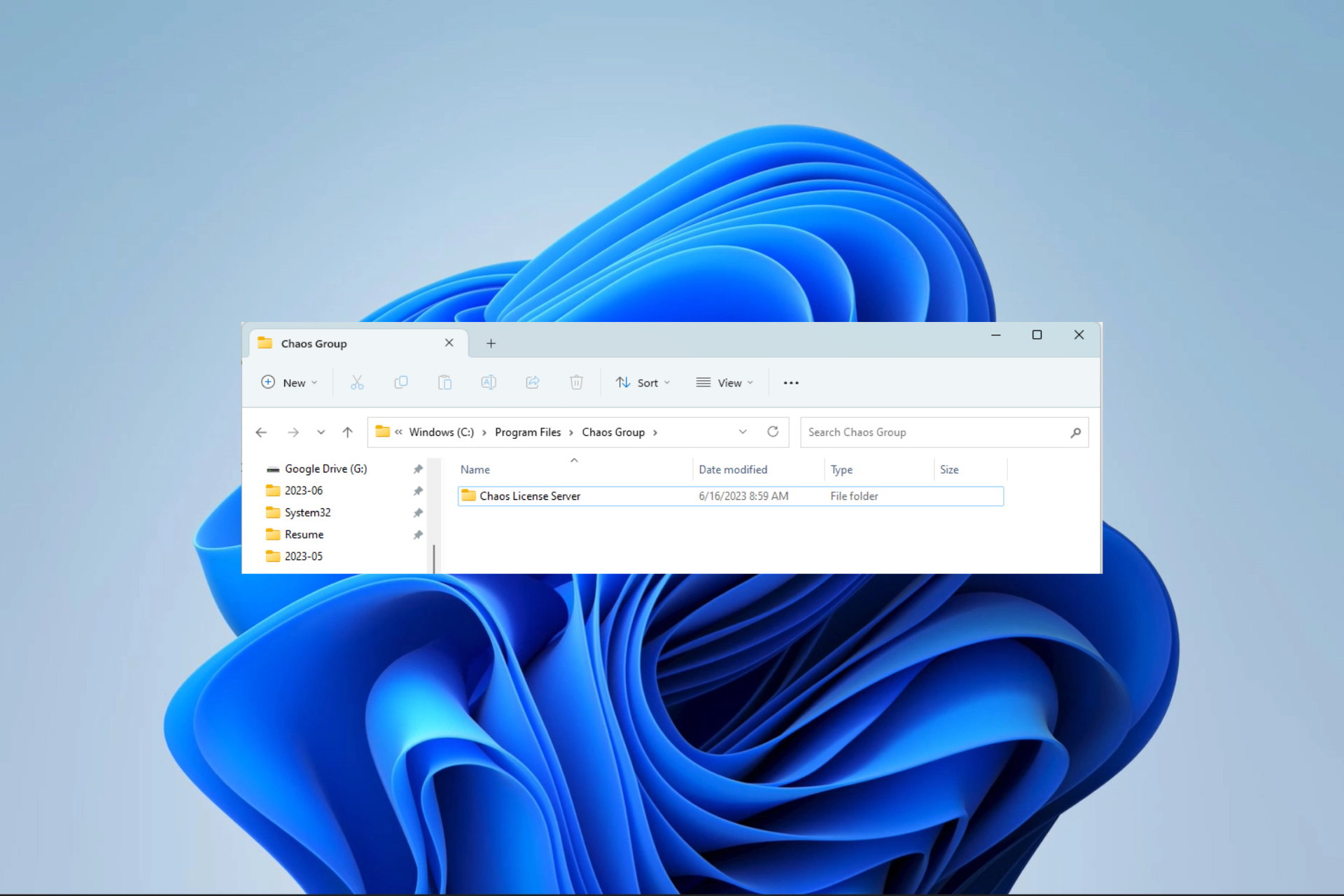
XINSTALL BY CLICKING THE DOWNLOAD FILE
The Windows 11 OS comprises many processes, functions, and files. Users may even add to its native functionality by installing new Windows 11 applications. However, this may lead to introducing new files, and Vrol.exe is one many readers have asked about.
In this guide, we explore the executable and give you all the relevant data to help you know if it is safe or should be kept on your computer.
What is Vrol.exe?
The Vrol.exe process is a part of the Chaos License Server program. This system manages and distributes licenses for Chaos Group products like V-Ray and Chaos Cosmos.
It is a 32-bit process that starts automatically when you boot your computer and runs in the background. We have written an extensive guide if you need to learn to manage startup applications on the OS.
Vrol.exe uses ports 5001 and 5002 in communication with other devices. You may find it located in the path below:
C:Program FilesChaos GroupChaos License Server
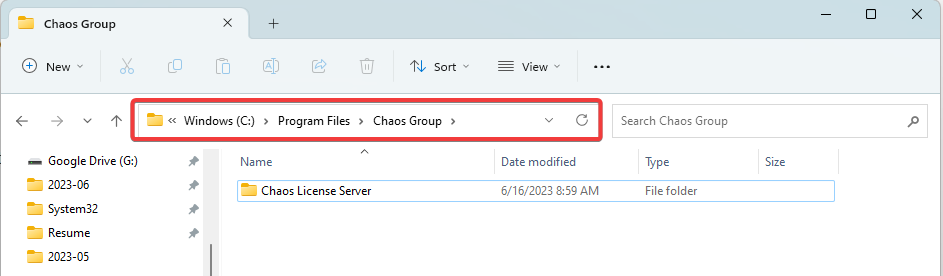
What does vrol.exe do?
- Manages licenses for Chaos Group products including V-Ray, Houdini, and PhoenixFD.
- It ensures that authorized individuals can only use Chaos Group software.
- Distributes licenses to users via email, USB dongles, and a central license server.
- It manages license pools and groups that multiple users share in large organizations.
- Tracks license usage in order to maintain optimal use of licenses, avoiding overuse or underuse.
- Monitors license status to help identity which are lost, stolen, or out-of-date.
Should I remove Vrol.exe?
Depending on a few variables, you should uninstall vrol.exe or leave it. First, ensure you are familiar with the file’s purpose and definition.
Vrol.exe is connected to the Chaos License Server, which controls licensing for the software developed by the Chaos Group. Therefore, you must not uninstall vrol.exe if you use any of the software created by the Chaos Group.
However, you may uninstall it without risk if you don’t use any of the Chaos Group’s applications. The file is not a security concern and is not required for Windows to function.
Is Vrol.exe a virus or malware?
Vrol.exe is not malware or a virus. It is a valid procedure and a Chaos License Server program component.
Some malware, however, can mimic the vrol.exe program. So, you may use a virus scanner to check your computer for viruses if you are concerned about this.
That is as much as we share in this guide. Many third-party processes like Vrol.exe work with your computer; an example you may want to read about is the Overseer executable.
Lastly, if you have any questions or believe there is something we have left out, please reach out in the comment section. Our readers will love to hear from you.
Still experiencing issues?
SPONSORED
If the above suggestions have not solved your problem, your computer may experience more severe Windows troubles. We suggest choosing an all-in-one solution like Fortect to fix problems efficiently. After installation, just click the View&Fix button and then press Start Repair.
Start a conversation