
- Even though it offers a lot of valuable information and access to plenty of entertainment, it is important to set some limits on web usage.
- Unmonitored activity, especially for children can lead to a lot of time lost on unproductive or even harmful websites.
- Considering that a lot of educational activities migrated on the web, it is even more important to keep an eye on Internet activity and usage time.
- We gathered some of the best time limiting and activity monitoring software that you can install on your devices and get reports on your child’s web usage activity.

Keeping your children safe on the Internet is the primary goal of any parent. Today children are bombarded by technology and have very premature access to a world of information that they are not always able to manage due to age and maturity.
If you want to protect your children online, you should limit their time on the PC, and today we’ll show you the best software to limit time spent on the computer.
These tools will let you set up time limitations as well as time intervals that allow or block online browsing.
You can block specific websites and applications, censor bad words, prevent your child from giving away personal information online, and more.
These tools include other valuable parenting tools such as a location tracker, and some offer support for e-learning platforms, making sure your child is connected to all courses, and not surfing on the web.
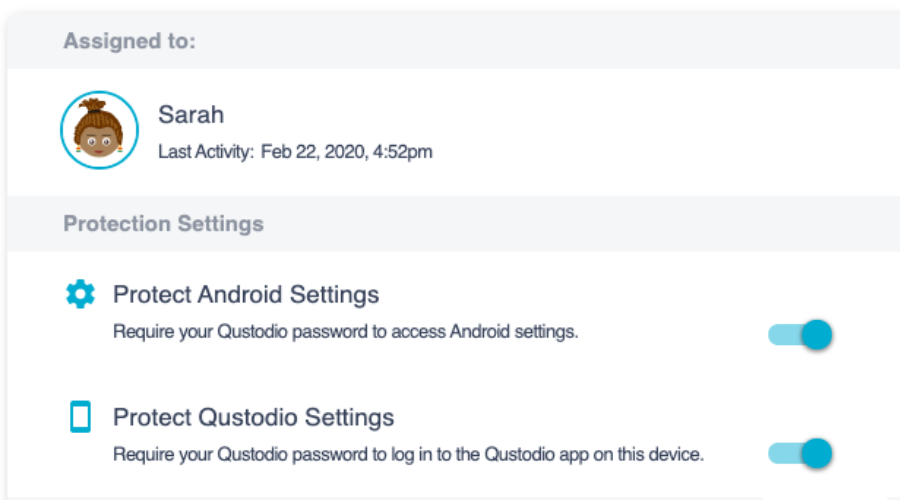
On the podium, we find Qustodio, a software that installs on all devices for both parents and children, including smartphones, tablets, and desktops.
Mom and dad can use the mobile app or the Family Portal on the web to monitor kids’ activity in real-time. We can know how much time children spend online and exactly on what sites or applications.
We can set limits for games and apps, or completely block those we don’t want them to use.
The application has 29 filters that inappropriate content, even in private browsing mode. Through Qustodio we can then monitor the time spent on social networks, calls, and messages, and block any contacts we don’t want to reach our children.
And if there is an emergency, the kids can send you a notification thanks to the panic button, which tells the parents their position in real-time.
The platform is compatible with multiple devices, including Windows, Mac, and Chromebook computers.
Parents can also verify mobile device activities for Android and iOS, plus screen time and progress reports from Kindle.
This app can also track calls and text messages on mobile phones. You can see call history and read texts. You can also block specific contacts.
Other key features of Qustodio include:
- Locate family feature
- Set up SOS and alerts
- Graph reporst on overall activity
Qustodio is a subscription-based service, with multiple plans, depending on the number of devices you want to connect.
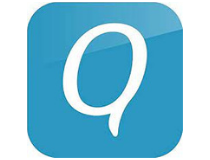
Qustodio
Monitor time spent on application, verify activity and get real-time alerts both on computers and mobile devices.
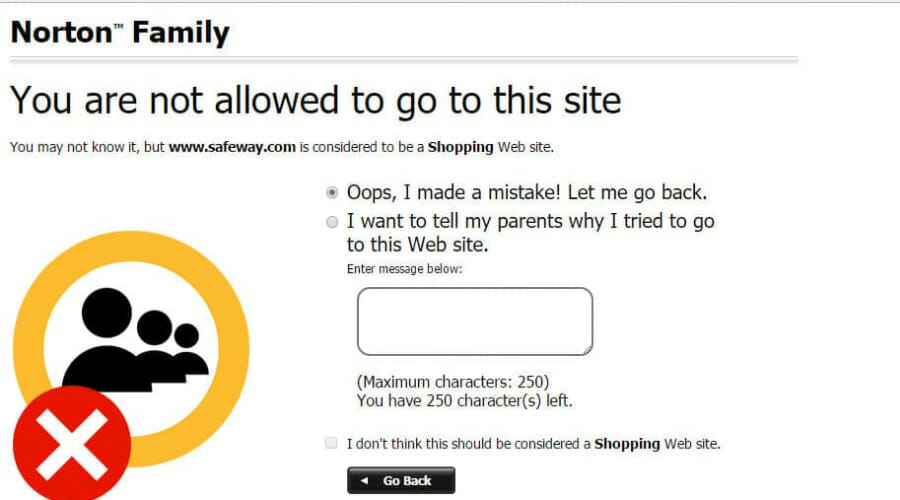
Surely you’ve already heard of Norton as an antivirus. However, the Family version was also developed to protect minors, preventing them from accessing inappropriate content and apps.
You can set filters and time limits, planning specific times of the day or week at which children can use the PC and Android or iOS devices.
In addition, you can receive reports by e-mail or view them online and monitor your child’s activity closely.
The application also gives the possibility to check text message exchange and the use of social networks.
The software will also generate a list of blocked websites that the children have tried to visit, allowing you to keep a close eye on their activity.
Norton Family allows parents to manage remote learning activities. You can enter your child’s schooling schedule. The app will temporarily block distractions in this interval.
It also supports GPS-powered location verification so you can permanently access your child’s whereabouts.
Other key features Norton Family include:
- Web use monitoring
- Mobile and desktop devices supervision
- Compatible with Windows and macOS devices
Norton Family is a subscription-based service with a 30-day free trial included.

Norton Family
Supervise your child’s online activity, set up restrictions, and access live localization information.
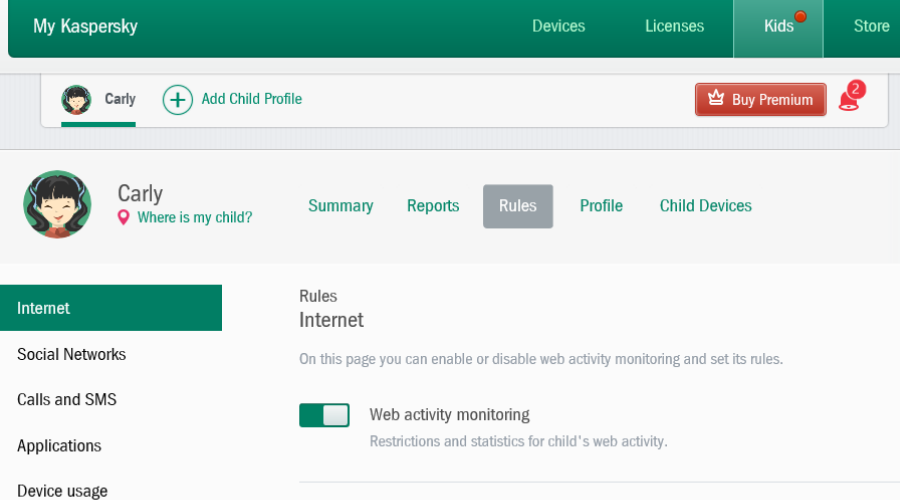
Our next recommendation comes with award-winning parental-control features for offline and online device monitoring.
The tool has screen monitoring and time-controls that let you set a limited number of hours per day.
Once the limit is reached, the device will be blocked and your child will not be able to use it anymore.
Another useful feature is that you can schedule when to block devices, for example, school or homework intervals.
You can also filter the websites that can be accessed and block inappropriate or dangerous content or applications.
You can also create a list of apps that will require your permission before opening.
Kaspersky has an advanced GSP tracking feature that shows your child’s location in real-time.
You can set up the area you want your children to stay in and the software will immediately send a notification in case they leave that location.
Other key features of Kaspersky Safe Kids include:
- YouTube monitoring
- Blocks certain search requests
- Battery tracker
- Real-time alerts
Kaspersky Safe Kids has a free, limited version, as well as a subscription-based one with monthly charges.
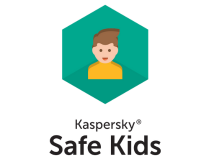
Kaspersky Safe Kids
Limit and secure your child’s online activity, track location, device battery, and get real-time alerts whenever something out of the ordinary happens.
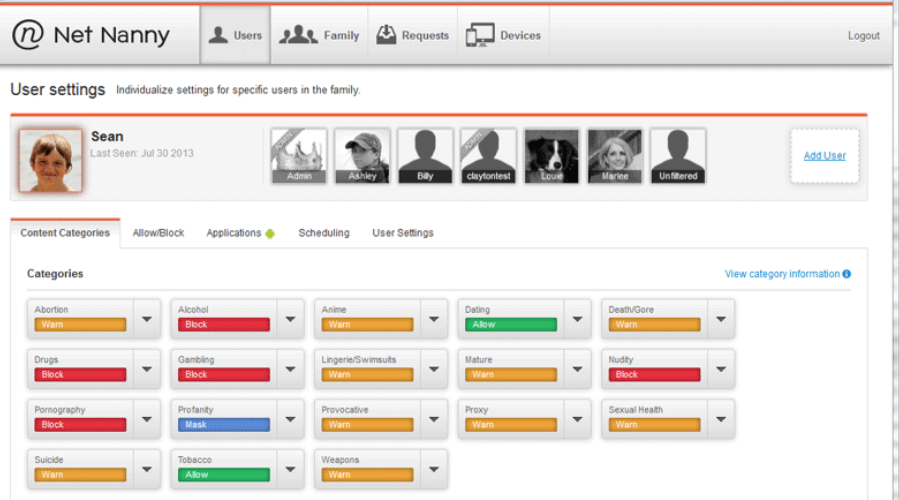
Net Nanny includes the most important protection tools to block dangerous content online. It has 18 filter categories to help parents quickly limit access to websites that cover various inappropriate topics.
In order to keep track of your child’s activity, the program sends you an email alert if the child enables a proxy or a private server to hide the online searches.
One of the most exclusive and curious features of Net Nanny is the blocking of bad words on sites so that kids can’t read them. It also prevents them from typing in search fields and chat messages.
For example, you can change words into funny emoticons while typing them, or the program can completely delete them.
Net Nanny in the meantime sends a notification to parents when the bad word was typed. The software also includes time control, so you can limit the amount of time your kids spend on the PC.
Among the cons of Net Nanny is the fact that some important tools, such as social media monitoring and the acquisition of chat messages, require the purchase of a separate program that works together with the filter.
Other key features of NetNanny include:
- Track location
- YouTube monitoring
- App and website blocker
The software is available for Mac and Windows, Android, and iOS.
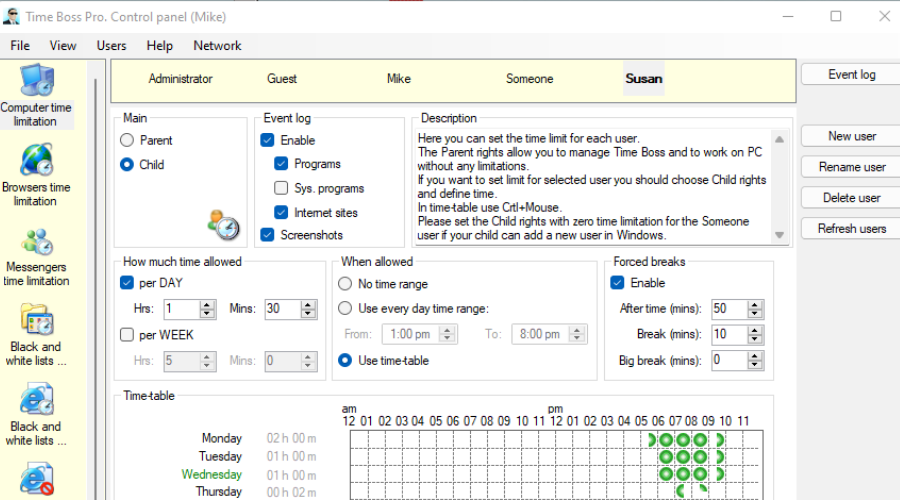
This application comes with a clear and friendly user interface allowing you to set up a time limit for each user on the PC. As for time limitations, you can set weekly or daily limitations with just a few clicks.
The application has an event and screenshot log, so you can easily see which websites or applications are your kids using at all times. It’s also worth mentioning that Time Boss has a stealth mode, so users won’t even know that it’s running.
The tool lets you manually select computer usage time limitations. You can always add additional time or reduce the remaining time.
The tool is password-protected, so only you can access the data and reports provided by Time Boss.
Other key features of Time Boss include:
- Internet filter
- Limit users with administrator right
- Monitor InPrivate and Incognito browser modes
Time Boss can restrict access to certain system settings or applications, and block any website with just a few clicks. It’s worth mentioning that a single copy of this tool can work on 3 different PCs, so if you’re looking for an application to manage PC usage, be sure to consider Time Boss.
There you go, these are the best applications to use if you want to limit PC usage, so feel free to try any of them.
Start a conversation