
- VPN error 789 appears when a Windows system isn’t configured properly while using the L2TP protocol.
- This error can be fixed with a quick network adapter reset from Device Manager.
- IPSec configuration should be changed as well as a fallback solution so tweak the services as shown in our guide.
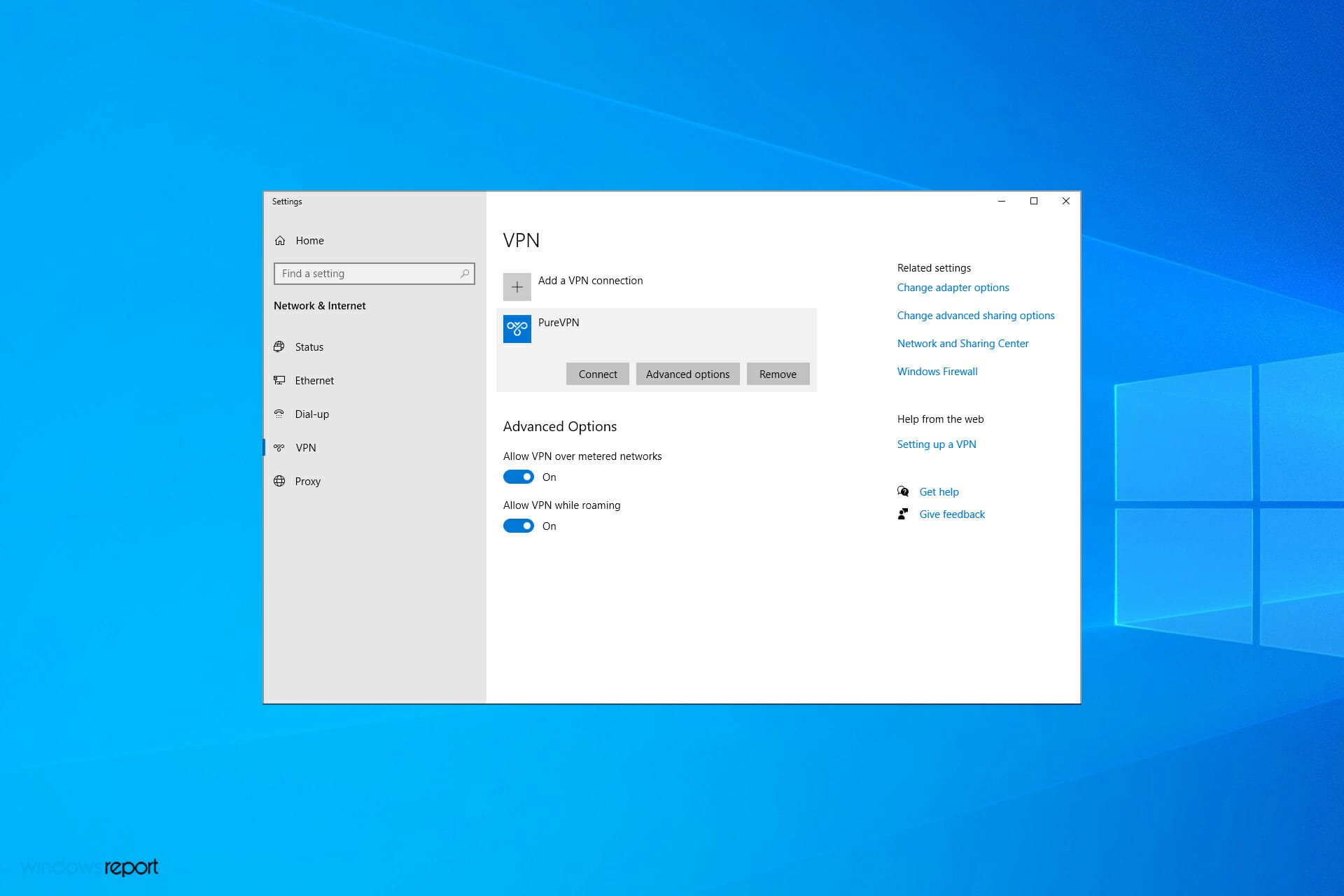
XINSTALL BY CLICKING THE DOWNLOAD FILE
If you’re using a VPN, you can get prompted with the Windows 10/11 VPN error 789 that states the following message:
The L2TP connection attempt failed because the security layer encountered a processing error during initial negotiations with the remote computer
This error pops up when your system is not properly set up to connect to an L2TP server, thus the connection attempt fails even before you establish a connection with the server.
It is also linked to the incorrect configuration of your operating system like Windows 10 in this case. This generic error is thrown when the IPSec negotiation fails for the L2TP/IPSec connections.
Other possible causes include:
- L2TP based VPN client (or VPN server) is behind NAT
- Wrong certificate or pre-shared key is set on the VPN server or client
- A machine certificate or trusted root machine certificate is not present on the VPN server
- Machine Certificate on VPN Server does not have Server Authentication as the EKU
Before trying any of these solutions, ensure that L2TP and IPSec pass-through options are enabled from your router.
If you configured your VPN service manually, then make sure you use the preshared key 12345678. Here are solutions you can use to fix Windows 10 VPN error 789 on your computer.
How do I fix Windows 10 VPN error 789 on Windows 10 & 11?
1. Reset network adapter
- Press Windows key + X and select Device Manager.

- Identify your network adapter and right-click on it then select Uninstall device.

- Click on Uninstall to confirm.

- Restart your computer. The device will reinstall and should reset it to default settings.
Refreshing the network adapter driver can make this problem go away quickly so make sure you try it out by performing the steps above.
2. Check the certificate
It is very important to ensure the correct certificate is used both on the client and the server-side.
In case that the two don’t match, you won’t be able to use the virtual private network. You might need to renew the certificate with your provider.
If you are using a Pre Shared Key (PSK), ensure that the same PSK is configured on the client-side, and the VPN server machine.
3. Re-enable IPSec on your computer
- Press the Windows key + R keyboard shortcut to start Run.
- Type services.msc and press Enter or click OK.

- Double-click the IKE and AuthIP IPSec Keying Modules service.

- Set the Startup type to Automatic. If the service is running, click Stop and then Start. If it’s disabled, just click Start.

- Find IPSec Policy Agent and double-click it.

- Set the Startup type to Automatic. If the service is running, stop it and start it again. If it’s not running, start it.

- Save the changes.
- Restart your VPN service.
Once you have done all the steps above carefully, the VPN should work smoothly as the protocol settings have been reset to default.
If, however, it doesn’t work, you have to manually set the encryption method both for the server and the client-side, in order for them to be compatible.
In case you have a user-specific issue on your computer yet you still get the L2TP connection attempt failed error, you can also contact the customer care or tech support team for your specific VPN provider.
How do I fix Windows 10 VPN error 789 on Windows 11?
Modify your registry

NOTE
This method works only if your system is behind a NAT.
- Press Windows key + R and enter regedit.

- Navigate to the following path:
HKEY_LOCAL_MACHINESYSTEMCurrentControlSetServicesPolicyAgent
- Right-click the space in the right pane and expand the New section. Select DWORD (32-bit) Value.

- Enter AssumeUDPEncapsulationContextOnSendRule as the name of the DWORD and double-click it.

- Set the Value data to 2 and slick OK to save changes.

Fixing the VPN error 789 is relatively simple, and we hope that this guide helped you solve the issue on your PC.
In case the issue is still there, you can also change your software completely. Just check our list including the best VPNs for Windows 10 and pick the one that suits your needs.
Do let us know if any of these solutions fixed VPN error 789 by leaving a comment in the section below.
Frequently Asked Questions
There are 2 comments
