
- Is your USB microphone not working on Windows 10? It might be due to incompatible drivers.
- Some users suggested uninstalling your USB controller driver to quickly fix the issue.
- Using the hardware and sound troubleshooter can also solve a USB mic that is not working.
- If you’re still having trouble, use a third-party software to reinstall your drivers.

XINSTALL BY CLICKING THE DOWNLOAD FILE
Upgrading to Windows 10 operating system might have a negative effect on your peripherals like your USB microphone for instance.
This can be the cause of several reasons of which we will talk a little bit below. So if you want to find out how you can fix your USB microphone while working in Windows 10, this is the tutorial you should follow.
Even though your USB microphone worked on the previous versions of Windows operating systems that you had installed, upgrading to Windows 10 is not really sufficient to make your USB microphone work.
In this tutorial, you will learn what drivers you need to upgrade as well as the application you need to use with your microphone.
Why is my USB microphone not working?
Not all microphones are compatible with the audio jack of a laptop or desktop computer. Although the audio jack is the most widely utilized port for a wide range of audio devices, certain devices make use of the USB port as a secondary port.
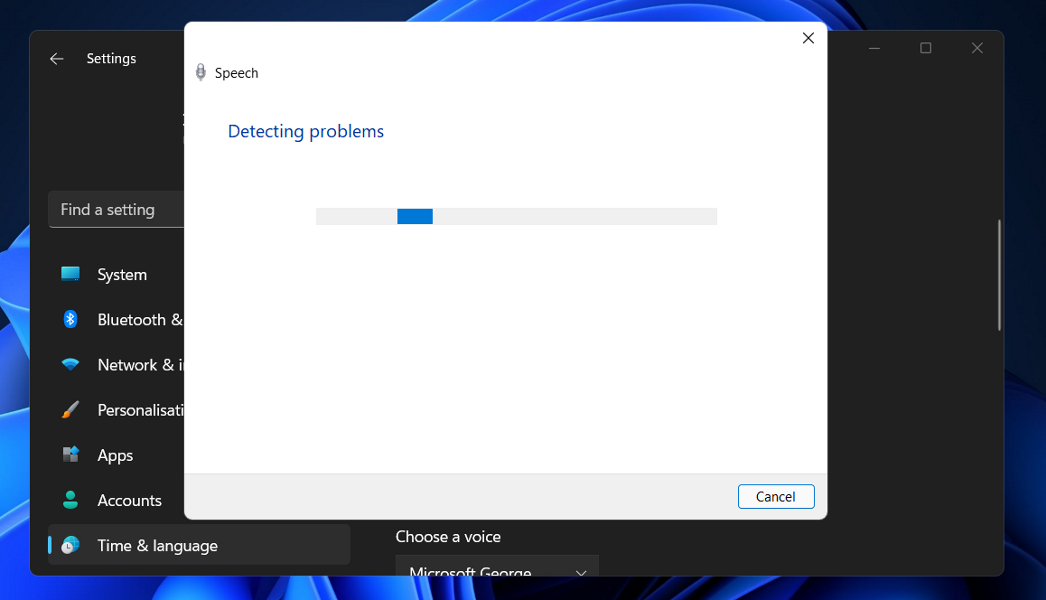
Devices that connect to a computer via a USB connection are simple to operate. Drivers for them are typically general in nature, and they are already present, allowing the device to be used immediately.
Compared to microphones that connect via an audio jack, these microphones are not any less capable. In fact, several of them have superior sound quality than the competition, but they do come with a set of issues as other users reported that their USB microphone is not working in Windows 11 either.
Accordingly, if your USB microphone is not working, or if you have connected a microphone via an audio jack to a USB adapter and the microphone is not being identified, try the fixes listed below to troubleshoot your situation.
How can I fix my USB microphone on Windows 10?
- Uninstall USB controller drivers
- Open Hardware and Sound troubleshooter
- Update your microphone drivers
- Update the app accessing your microphone
- Additional solutions
1. Uninstall the USB controller drivers
- Unplug your USB microphone from the Windows 10 device.
- Plug the USB microphone again into the device.
- Press Windows key + R to open Run.
- Type devmgmt.msc in the Run window, then press Enter.
- Now on the left panel in the Device Manager window, double click Universal serial bus controllers.
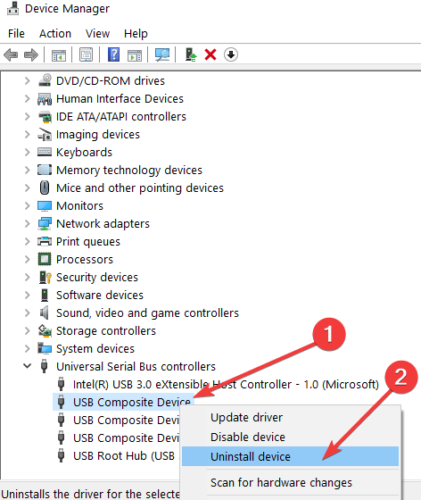
- Find in there the name of the USB microphone you are using.
- Right-click on the USB microphone from the device manager and click Uninstall device.
- After the uninstall process is finished you need to unplug your USB microphone.
- Reboot your Windows 10 device.
- When you reach the start screen of your Windows, plug your microphone back in.
- The drivers will install automatically.
- Check and see if your USB microphone is working correctly now.
If Windows can’t automatically find new drivers, don’t worry, we’ve got you covered.
2. Open the Hardware and Sound troubleshooter
- Open your Windows search bar and type Troubleshooting.
- Left-click or tap on the Troubleshooting icon after the search is finished.
- In the Troubleshooting window, left-click on Hardware and Sound.
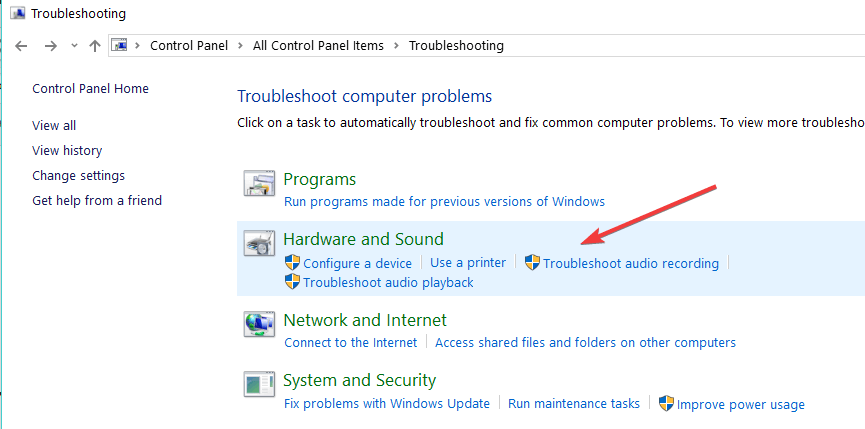
- Left-click on the Sound feature in order for the troubleshooter to start and follow the instructions on the screen.
- After the troubleshooting process is finished you will need to reboot your Windows 10 device and try your USB microphone afterward.
If the troubleshooter stops before completing the process, fix it with our complete guide.
3. Update your microphone drivers
Also, have a look at the drivers you have installed for your USB microphone. If they are not compatible with Windows 10.you will have to look on the manufacturer’s website for the correct drivers.
However, there is an easier method. You can update your drivers automatically by using a third-party app. This will save you the time and effort of manually searching and downloading the latest driver versions.
Most of the time, the generic drivers for your PC’s hardware and peripherals are not properly updated by the system.There are key differences between a generic driver and a manufacturer’s driver.Searching for the right driver version for each of your hardware components can become tedious. That’s why an automated assistant can help you find and update your system with the correct drivers every time, and we strongly recommend DriverFix. Here’s how to do it:
- Download and install DriverFix.
- Launch the software.
- Wait for the detection of all your faulty drivers.
- DriverFix will now show you all the drivers that have issues, and you just need to select the ones you’d liked fixed.
- Wait for the app to download and install the newest drivers.
- Restart your PC for the changes to take effect.

DriverFix
Keep your PC components drivers working perfectly without putting your PC at risk.
Disclaimer: this program needs to be upgraded from the free version in order to perform some specific actions.
4. Update the app accessing your microphone
- Look at the application you are trying to run your USB microphone.
- Check if the app’s version is the latest one, compatible with Windows 10.
- If the version is not compatible you will have to go on Microsoft Store and download an update for the application you are using.
5. Additional solutions
If your USB microphone is still not working properly, maybe the following workaround will prove helpful:
- Update your audio drivers from Device Manager
- Install the latest Windows 10 updates: Keep in mind that Microsoft regularly rolls out updates to fix various issues reported by users. Maybe the latest updates brings dedicated microphone fixes that will help you solve the problem.
- Remove all USB devices: Some users confirmed that unplugging absolutely all USB devices and restarting their computers fixed the problem.
Alternatively, for those who have similar issues with their headphones, check out our guide on USB headset issues on Windows 10/11, 7.
There you have a few quick steps for fixing your USB microphone in Windows 10. Use the comments section below to let us know if these methods worked for you or if you need any further assistance on this issue.
There are 7 comments