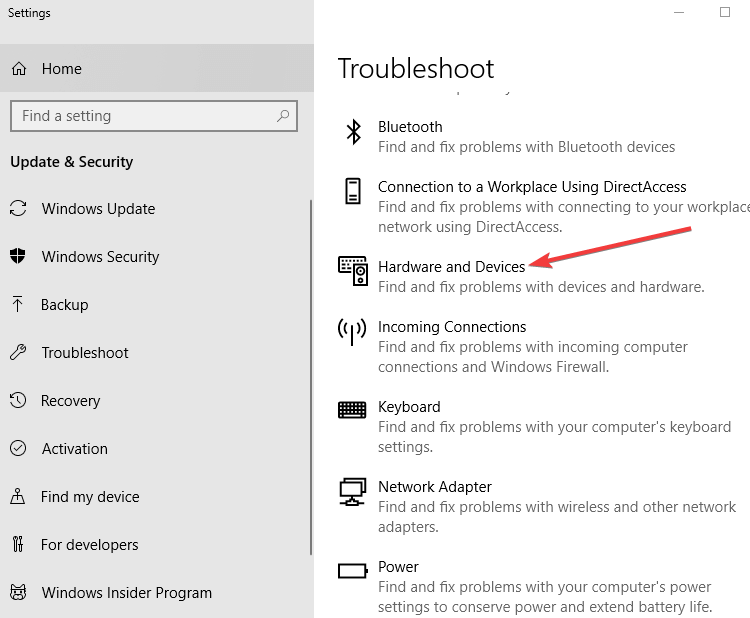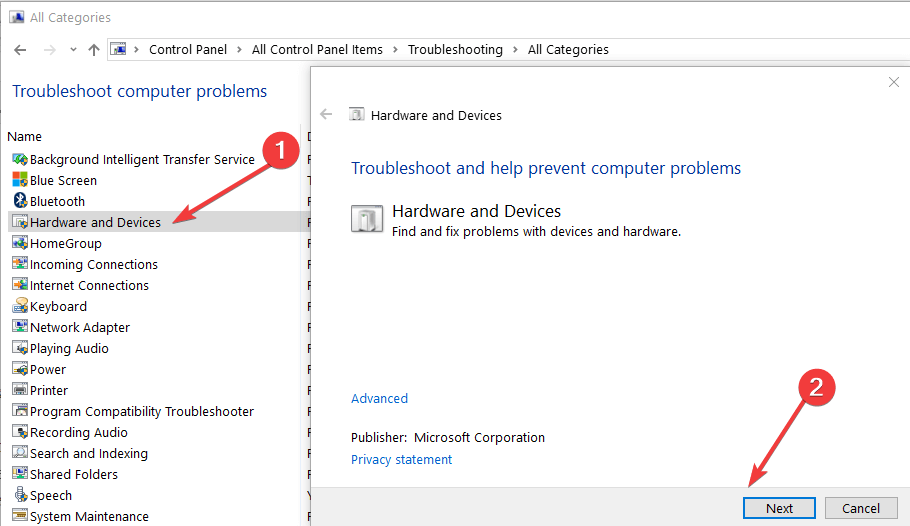- The USB 3.0 port not working is a rather common error that Windows users experience, especially after running a system update.
- Thankfully, the issue is not major and you can find a few quick and easy fixes that should remediate it.
- We give you step-by-step instructions on how to reinstall your drivers manually and with dedicated software.
- You will also find information about how to run the troubleshooter, tweak your registry, change the driver letter, and more.
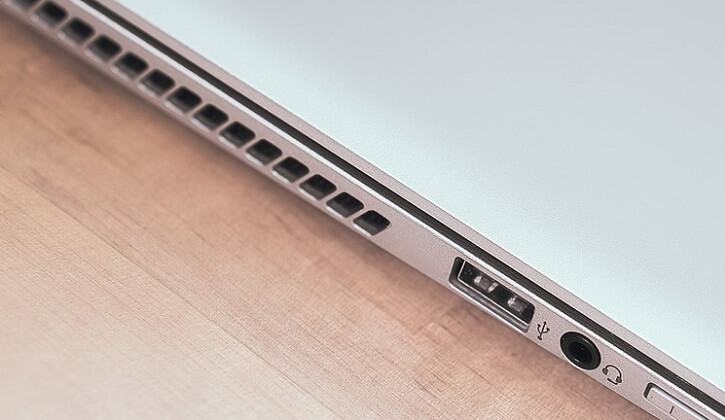
XINSTALL BY CLICKING THE DOWNLOAD FILE
What to do is your USB 3.0 port is not working
Who wouldn’t like to take advantage of the latest USB 3.0 devices available on the market now? With the new transfer speed, the USB 3.0 works wonders.
However, it seems that after installing the new Windows 10 operating system, PCs or laptops fail to detect the USB 3.0 ports. This is not an issue specific only to Windows 10, Windows 8.1 and Windows 7 are affected as well.
Luckily for us, there are very easy fixes for the USB 3.0 issue on Windows 10, 8.1, 7 which we will list in the tutorial below.
But first, we need to make sure that our hardware is working properly. For example, if you have an issue with your motherboard or the USB 3.0 ports are damaged, well in this case you will have to go to the store you bought the PC or laptop from and fix have it there.
SOLVED: USB 3.0 port not recognizing hardware
The USB 3.0 detecting issues usually come alongside the upgrade to Windows 10, Windows 8 Pro, or Windows 8 Enterprise. In order to fix this issue, we get on our Windows 10 or Windows 8.1 operating systems, we will need to go to device Manager.
Solution 1 – Reinstall your USB 3.0 drivers
- Click(left click) on the “Start” button on the lower right corner of the screen.
- Type in the search box you have in the “Start” menu the words “Device Manager”.
- Click(left click) on the “Device Manager” icon that pops up after the search.
- In the “Device Manager” window, search for any third party USB 3.0 drivers and remove them from your Windows 10, 8 system.
Note: Also look for any third-party program that might be installed for your USB 3.0 ports and uninstall that one as well. - Reboot your Windows 10, 8 PC or laptop.
- After you rebooted the Windows 10, 8 PC, you will have to wait for approximately 5-10 minutes for the system to install the necessary drivers for the USB 3.0 ports.
You also have the option to use dedicated software such as DriverFix. It is a lightweight tool that will find any missing, damaged, or out-of-date drivers on your PC and automatically fix them.
Driverfix is a quicker and also safer alternative because it can always find the corresponding driver version for your hardware, eliminating the problems caused by faulty drivers.
Solution 2 – Run the Hardware and Devices troubleshooter
If the issue persists after reinstalling your USB 3.0 drivers, try running the Hardware and Devices troubleshooter. If you’re running Windows 10, go to Settings > Update & Security > Troubleshoot > locate and run the troubleshooter.
If you’re running Windows 7 or Windows 8.1, you can launch the troubleshooter from Control Panel. Open Control Panel > type ‘troubleshoot’ in the search bar > click on Troubleshooting > View all to list all the available troubleshooters. Then select the Hardware and Devices troubleshooter to run it.
Solution 3 – Additional workarounds
If you still can’t use your USB 3.0 ports, here are some additional solutions to fix this issue:
- Disable USB selective suspend setting
- Tweak your Registry
- Use a different cable
- Change the drive letter (if the issue is affecting your external driver).
For a step-by-step guide on how to apply these solutions, you can check out this troubleshooting guide.
After you followed this tutorial, you should have fixed USB 3.0 port detection issues in Windows 10, 8.1. Leave us a message in the comments below if this tutorial helped you with your USB 3.0 problems. Tell us which solution worked for you.
Start a conversation