
One of the best selling features of the Surface Duo is how it can boost your productivity. Having two screens means you can do more at once, but what about when you’re at home and near an external monitor and want to add a third?
Well, the Surface Duo and even Surface Duo 2 (like other non-Google Android phones,) actually has a hidden desktop mode feature. When turned on, it can turn your Duo into a mini Android PC. Here’s how.
How to enable desktop mode
If you have any Android phone running Android 10 or Android 11 and can confirm that it supports video output over USB-C, then you can try this experience out for yourself. It’s baked into the developer mode. However, note that on Pixel devices, this won’t work. Google disables video output over USB-C, so the feature is in the settings, but plugging in a Pixel into a display will do nothing.
At any rate, the feature is also in Android 10 on the original Surface Duo, but it never worked correctly. Instead of triggering the desktop mode, Android 10 would just mirror the Duo’s screen an external display. The recent Android 11 update appears to have fixed that bug. Here’s how to enable it.
First, go to Settings, then scroll down to the bottom and go to About. From About, tap on the build number seven times, and then enter in your PIN to confirm. Once confirmed, scroll back to the main page of the settings app and choose System then go to Developer Options. From there, scroll all the way down to the Apps section and toggle the switches for Force Desktop Mode, and Enable Freeform Windows.
Reboot your phone and then plug it into a display using a dongle or direct USB-C connection. Of course, you’ll also need a keyboard and mouse, too. This can be connected to the phone either via a USB dongle, or Bluetooth.
What you can do in desktop mode
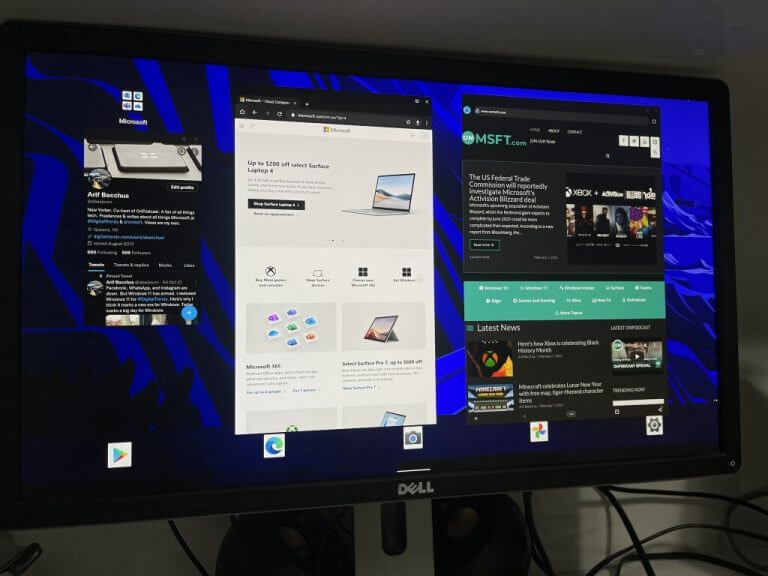
Though it’s cool, Desktop Mode on the Surface Duo isn’t to be mistaken for Samsung’s DeX mode. It just lets you open the same apps from your phone but in a windowed mode and there’s no special Start Menu, etc. You can drag the apps around your screen, and resize them like you could on a Windows PC.
While doing this, you also can open additional apps on the main screen of your Duo, but just not the same apps that you have open on the second display. Additional apps can even be opened on the secondary screen by dragging up to open the app drawer. Sadly, though, the experience is also a little buggy at the moment. Sometimes, it might crash and your screen might go blank, or apps might crash or freeze. It’s expected when dealing with developer options.
Still, though, for a device with 6GB of RAM, this is quite an interesting way to use the Surface Duo. It’s especially fun to see windowed Android apps on an external monitor. Try this out today for yourself and let us know what you think in the comments.