
- The Printer attention required error might be caused by a software issue, like broken drivers.
- If you’re using an HP printer and get the attention required message, restart the service.
- When the Printer attention required error occurs in Windows 10, make sure the drivers are up to date and the printer is properly installed.
- For Epson and others, the ink level may lead to the Printer attention required message.

Some Windows users have encountered The printer requires your attention error when printing in Windows 10. The error dialog window states:
Printer requires your attention. Go to desktop to take care of it.
Sometimes you might be able to go to the desktop and follow guidelines within a dialog box. However, opening the desktop doesn’t always provide an indication of what the issue is and how to fix it.
If you are also troubled by this issue, here are a couple of troubleshooting tips to help you resolve the printer attention error in Windows 10.
Here are some common problems that users reported:
- Canon, Brother, Epson printer attention required – This issue can affect almost any printer brand, and most of our solutions are universal, so they will work with almost any printer brand.
- User intervention required printer Windows 10 – This message is common on Windows 10, and if you encounter it, be sure that your drivers are up to date.
- Attention required printer Lexmark – This issue can appear with Lexmark printers, and if you encounter this problem, you might want to try reinstalling your printer.
- Printer needs user intervention – Another way to fix this problem is to check the ink levels on your printer. If the ink levels are low, be sure to replace the cartridges and check if that solves the problem.
How can I fix The printer requires your attention error?
1. Print website pages with an alternative browser
Some have found that The printer requires your attention error only occurs when printing with a specific browser.
So if you’re getting the error when printing website pages with a browser, open and print the pages in alternative browsers instead.
In addition to Firefox, Google Chrome, and IE, another browser solution is often forgotten with which you can print pages without any error: Opera offers comfort functions like no other program.
To further improve your printing experience in Opera, you can also install a dedicated Print addon that offers you additional printing options, and you can print webpages with only one click.
If you don’t want to install any addons, you can simply set a custom keyboard shortcut to print without preview.
Apart from that, Opera offers all basic functions of a modern browser and enhances them with useful extras.

Opera
Opera is a great web browser that helps you to save and print your favorite web pages with only one click.
2. Update drivers
Sometimes the driver can be outdated leading to this and many other issues. However, you can fix the problem simply by updating your drivers.
There are several ways to do that, but the best method is to visit your printer manufacturer’s website and download the driver for your printer model.
Although this is the best method, some users might want to use a more straightforward solution.
If you want to update automatically drivers, you might want to use a third-party tool such as Driverfix. This tool is simple to use, and you should be able to update your drivers with just a single click.
In order to keep your PC including hardware components safe and efficient, the latest drivers should always be installed, like printer drivers.
Driverfix was developed so that you do not have to worry about manually downloading and installing your drivers yourself.
The program scans your hardware, as the printer drivers, and offers to update them. To refresh all drivers it only takes a few clicks and the tool does the rest automatically.
3. Run the troubleshooter
- Press Windows Key + I to open the Settings app.
- Navigate to Update & Security.

- Choose Troubleshoot from the menu.
- Select Printer and click Run the troubleshooter.
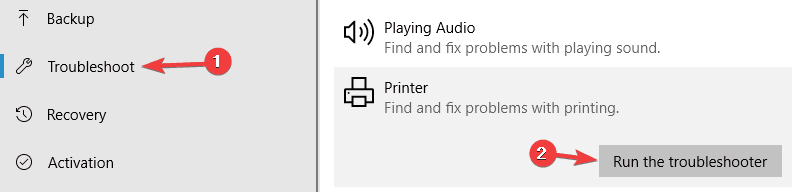
- Follow the on-screen instructions to complete the troubleshooter.
The Windows 10 Troubleshooter is a built-in tool that can help you to troubleshoot various software or hardware issues with your computer.
4. Disable protected mode in Internet Explorer
- Open Internet Explorer.
- Click Tools and select Internet options.

- Go to Security, and deselect Enable Protected Mode.
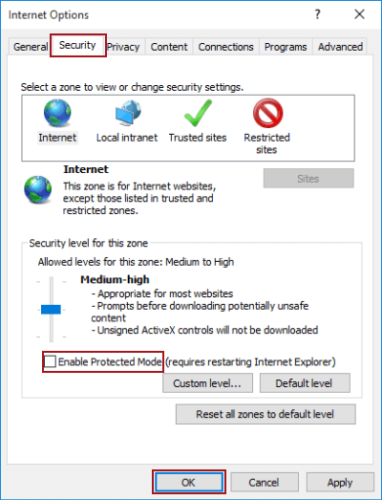
- Press the Apply and OK buttons.
- Close IE, right-click the browser icon and select Run as administrator.
Protected Mode is a feature of IE that protects your computer from malicious software. Sometimes, it can interfere in the wrong way with the printer software.
5. Install the latest updates
- Open the Settings app by pressing the Windows +I keys.
- Go to the Update & Security section.

- Click Check for updates.
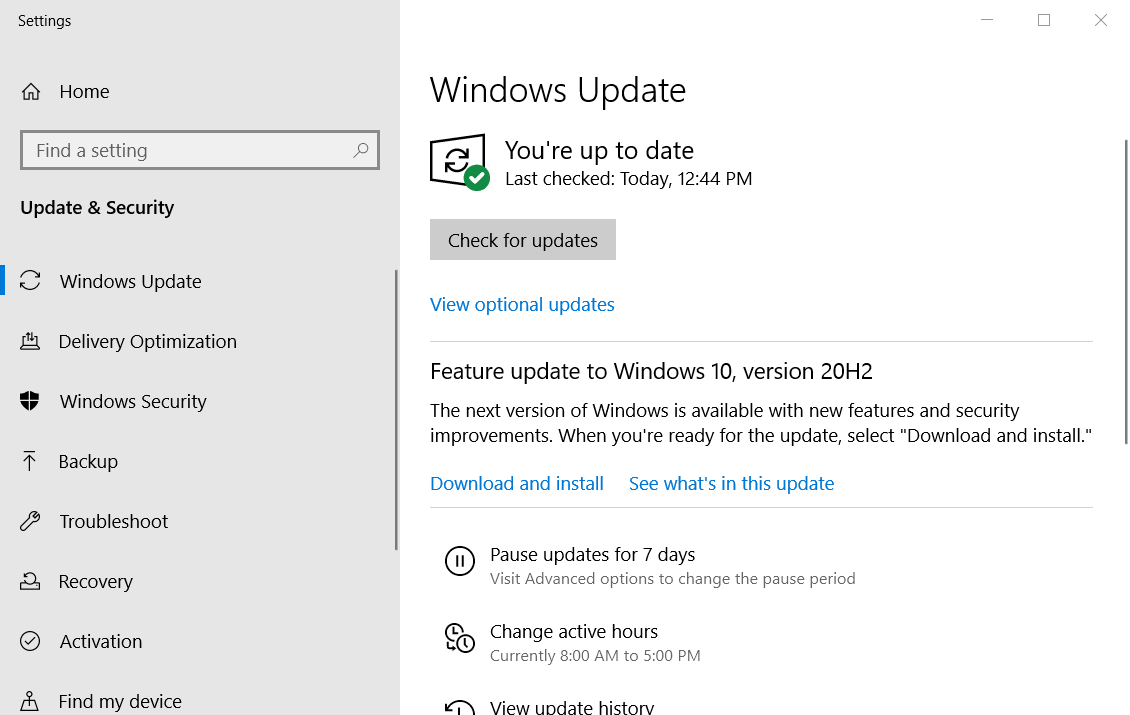
- Restart your PC.
Windows 10 updates can bring new features to your system or solve numerous bugs or security leaches. That is why it is important to have your OS up to date.
6. Restart the Print Spooler service
- Press Windows Key + R.
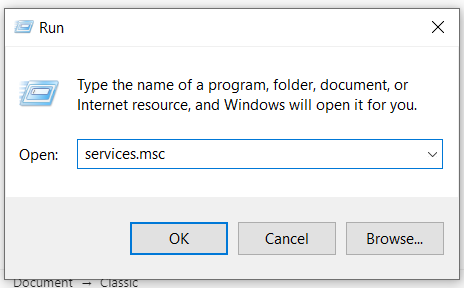
- Type services.msc. and click OK.
- Locate the Print Spooler service.
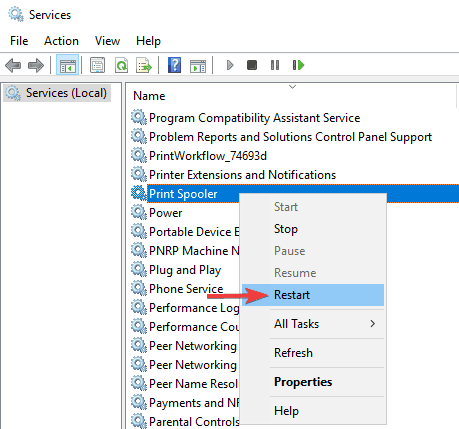
- Choose Restart from the menu.
This service spools print jobs and handle interaction with the printer. Sometimes it does not work correctly anymore and you have to restart it.
7. Assign a static IP address to your printer
According to users, The printer requires your attention message can appear if you’re using a network printer. To fix this problem, users are suggesting to delete your printer and install it again.
In addition to reinstalling your printer, be sure to assign a static IP address to it. Several users reported that this solution worked for them, so be sure to try it out.
If you need help in assigning a static IP adress we got you covered with some simple steps.
8. Check the ink levels
In several instances users reported that The printer requires your attention was caused by low ink level.
If you suspect that your ink levels are the problem, be sure to remove the ink cartridges and shake them a bit.
After doing that, the issue should be at least temporarily resolved. If you want a permanent solution, you might want to replace your cartridges.
9. Make sure that your printer is properly installed
Sometimes The printer requires your attention message can appear if the printer isn’t properly installed.
To make sure that everything is working properly, be sure to reinstall your printer properly and follow every step.
Even if you use a wireless printer, be sure to follow the most basic steps such as connecting the printer to your PC if required. Sometimes the minor steps can make a difference, so be sure to follow them all.
If you can’t reinstall the printer to your PC follow our useful steps.
We have listed all the possible solutions to help you to resolve this printer error in Windows.
Follow each of these steps, and let us know which one worked best for you by leaving a message in the comments section below.
There are 2 comments