
- After upgrading to Windows 10, many users reported that they can’t sync their AOL email.
- If the AOL email client is not syncing in Windows 10 you will need to disable the two-step verification.
- Before tweaking the settings for Windows 10, consider using a different email client.
- You can also fix the mail if it is not syncing with Windows 10 by re-adding your account.

XINSTALL BY CLICKING THE DOWNLOAD FILE
Upgrading to Windows 10 should improve the user experience, rather than bringing annoying issues.
Since we don’t live in a perfect world, sometimes problems appear when making the transition to Microsoft’s latest operating system.
Many users reported they could not sync their AOL e-mail account with Windows 10 Mail following the upgrade:
Here’s how a user complains on the Microsoft Answers page:
in windows 10 I am not able to bring up my AOL email in windows 10 mail. I had no problem with windows 8
And another user confirms:
I’m in the same exact position. […] It reads all of my folders from AOL, but does not sync any emails!
Very frustrating really.
AOL is a popular email service, but despite its popularity, many users reported certain issues. Speaking of AOL issues, in this article we’re going to cover the following topics:
- AOL mail server settings – The main cause for sync problems with AOL mail are the server settings. If you have any problems with AOL mail, be sure to check if your server settings are correct.
- AOL and Windows 10 problems – There are many problems that can occur with AOL on Windows 10. If you’re having any AOL problems, be sure to try some of our solutions.
- How to add AOL email to Windows 10 – Synchronization problems can occur if you don’t add your AOL email properly. To avoid this problem, we’ll show you how to add your AOL email to Windows 10.
- AOL Mail app not working – If AOL isn’t working in the Mail app, the problem might be your antivirus. Simply disable your antivirus and check if the problem is resolved.
How can I sync my AOL email account to Windows 10?
1. Disable the two-step authentication
If you’re unable to sync your AOL email with Windows 10 Mail app, the problem might be your email account. Many users use two-step authentication in order to protect their email account.
This is a good practice since malicious users won’t be able to access your email even if they steal your password.
Even though two-step authentication is a great security feature that you should definitely use, sometimes this feature can cause problems with the Mail app on Windows 10.
Many users reported that they were unable to sync their AOL email with the Mail app due to two-step authentication.
As a workaround, users are suggesting to disable the two-step authentication for your AOL email and check if that solves the problem for you.
By disabling this feature, you’ll reduce the security of your email account, so you might want to think twice before disabling it.
2. Consider using a different email client
If you can’t sync AOL email with Windows 10 Mail app, you might want to consider using a different email client.
Indeed, we make this suggestion from the start, since there are many great email clients available.
If you’re looking for an email client that resembles AOL, we recommend you try an email client that will centralize and let you manage all your email accounts with ease, from the same platform.
The app recommended below brings a lot of customizable features and options that are just one click away so that you can make the most of your time when using it.
This said, you get all your emails and contacts from multiple accounts in one single place.
Our recommended solution also supports integration with most popular email clients, AOL included, as well as with other productivity apps like Google Calendar, Twitter, or Asana.
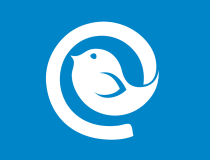
Mailbird
Use Mailbird to customize you email experience as it suits you best and increase your work productivity rate.
3. Remove and re-add your AOL account
- In the Mail or Calendar app, select Settings.

- Go to Manage accounts, select Delete an account and select and delete the AOL account.

After you remove your account, you need to add it back again and check if the problem still persists.
Sometimes, your configuration file can get corrupted causing this problem to appear, so this is to ensure that the app is clean.
4. Check the server settings in the Mail app
- Go to Settings and select Manage accounts, then select the AOL account.
- Click on Mailbox Sync Settings and make sure the following settings are there:

- IMAP Username: [email protected]
- Incoming Mail Server: imap.aol.com (Use port 143 for standard or 993 for SSL connections).
- SMTP Outgoing Server Address: smtp.aol.com. Set the port to 587.
- SMTP Username: [email protected].
- SMTP Password: password you use to login to Windows 10 Mail app.
Expert Tip: Some PC issues are hard to tackle, especially when it comes to corrupted repositories or missing Windows files. If you are having troubles fixing an error, your system may be partially broken. We recommend installing Restoro, a tool that will scan your machine and identify what the fault is.
Click here to download and start repairing.
It’s also worth mentioning that you need to use IMAP protocol in order to synchronize AOL email with Windows 10 Mail app.
POP protocol might work for other devices and email clients, but in order for AOL to work with Mail app, it’s crucial that you use IMAP.
5. Turn on the privacy settings to let apps access your Calendar
- Open Settings, then go to Privacy, select Calendar, and turn on the Let apps access my calendar feature.

- Change the sync duration:
- In your Windows 10 Mail go to Settings.
- Click on Account settings and select the AOL account.
- In the new dialogue box, click on AOL Sync Settings and personalize the sync duration.
After following these steps, Windows 10 Mail will start synchronizing your email accounts.
6. Check your antivirus settings
If you can’t sync AOL email with Windows 10 mail, the problem might be your antivirus.
Many antivirus tools have a built-in firewall, and sometimes you might block certain applications from accessing the Internet.
To fix this problem, it’s advised to check your antivirus settings and change them. The most common problem is your firewall blocking the app, so be sure that the mail app is allowed to go through your firewall.
If the firewall isn’t the problem, set your network type in your antivirus to Trusted and check if that solves the issue.
In some cases, you might be able to fix the problem by disabling your antivirus.
Keep in mind that even if you disable your antivirus, your PC will remain protected by Windows Defender, so you don’t have to worry about your safety.
If disabling the antivirus doesn’t help, your last choice is to remove your antivirus.
You can manually remove your antivirus from Windows settings or from its UI. You can also use dedicated uninstaller software. These will remove every trace of the antivirus, making sure it won’t interfere with anything on your PC anymore.
7. Switch to another antivirus
Sometimes removing your antivirus can solve this problem, and if you choose to remove your current antivirus, you might want to consider switching to a different antivirus solution.
There are many great antivirus tools on the market. Your best bet depends a lot on factors such as your system resources, your budget, and the activities you engage in on your PC.
We recommend you try antivirus software with a free trial version. This way you can see exactly how it performs on your PC before you decide to buy it, and if you are undecided, you can test out multiple options.
8. Run the Troubleshooter
- Press Windows Key + I to open the Settings app.
- When Settings app opens, go to the Update & Security section.
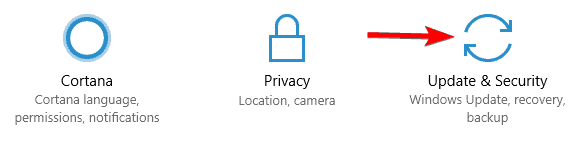
- Select Troubleshoot from the left pane. In the right pane choose Windows Store apps and click Run the troubleshooter.
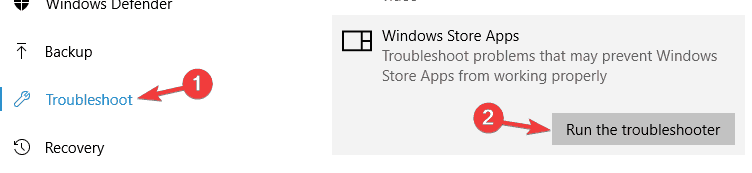
- Follow the instructions on the screen to complete the troubleshooter.
Once the troubleshooter is finished, any common problems with Microsoft Store apps should be resolved. Keep in mind that this isn’t a universal solution, so it might not work for you.
If the Troubleshooter stops before completing the process, fix it with the help of our complete guide.
9. Disable the proxy settings
- Open the Settings app and go to the Network & Internet section.
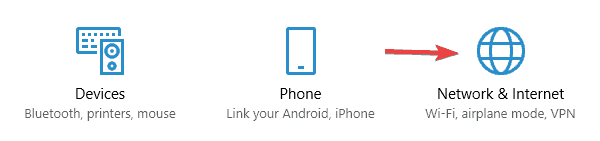
- Select Proxy from the menu on the left. In the right pane make sure that you disable all features.

After doing that, check if the problem is resolved. If you still want to protect your identity online, a VPN is always a good option since it offers many advantages over a proxy.
It’s true that many users enable proxy tools to protect their online privacy, but sometimes your proxy can interfere with the Mail app and cause synchronization issues.
So, these are some solutions that should help you with the AOL mail settings and Windows Mail issues, so feel free to try them all.
If you have any other suggestions or questions, don’t hesitate to leave them in the comments section below and we’ll be sure to check them out.
There are 1 comments
