
- Getting a white screen on startup can make your device completely unusable.
- Luckily, there are a few things you can try even in this situation, so keep reading below.
- Find a while collection of troubleshooting guides on our Laptop & PC page.
- For other software-related issues, you’ll surely find a solution in the Troubleshooting Hub.

XINSTALL BY CLICKING THE DOWNLOAD FILE
Problems with display and graphics are usual things in the Windows operating systems.
This time, we’ll be talking about a full white screen on startup. According to users, they were faced with blank screens on laptops as well. Besides, their devices sometimes crash just after displaying the white screen.
We listed here some solutions for this strange issue, and we hope that at least one of them will help you out.
How do I fix white screen on my device?
1. Check your drivers
Several users reported that a white screen occurs on their PC because their graphics card driver is out of date. However, you can easily fix that simply by updating your graphics driver to the latest version.
Given the current issue, you might have to do this from Safe Mode or from a different user account that works properly. In some cases, you might even have to completely remove your graphics card driver.
To enter Safe Mode, do the following:
- Press the power button to restart the PC.
- When the Windows log appears, hold the power button for a few seconds.
- Repeat the process one more time. Upon the third restart, you should see a blue screen with several options.
- Select Troubleshoot / Advanced options / Startup Settings and click the Restart button.
- Once your PC restarts, select Safe Mode with Networking from the available list.
For a quick and hassle-free updating process, we recommend using a dedicated third-party tool.
What you need to do is download and install the tool, and initiate a system scan. The result will show exactly what drivers need updating, as well as recommended software picked from a huge database.
Although you could update the drivers manually, this is the safest way to run the process and make sure you don’t install the wrong component.
2. Scan for malware
Users who faced the white screen error in Windows often said that some kind of malicious software caused this problem.
To eliminate any kind of malware from your system, install third-party anti-malware software, and scan your computer. If it finds the suspicious software, it will remove it and the white screen problem should be solved.
Once again, since you won’t be able to start Windows normally, you might want to consider going to Safe Mode, as shown before.
3. Run sfc/scannow command
- Right-click on Start Menu button and open Command Prompt (Admin).
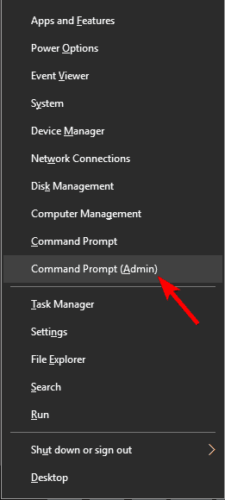
- Enter the following line and press Enter: sfc/scannow.
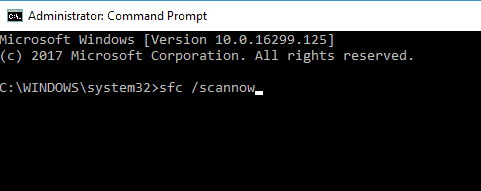
- Wait until the scan is finished (since the scan is deep, it could last for a while).
- Restart your computer and see if the white screen still appears.
4. Connect your PC to a different display
If you’ve already checked the graphics card and everything is fine, but the white screen still appears on startup, then the issue might be caused by your display.
So, connect your device (either laptop or desktop) to an external display and see if the issue reappears.
If your graphics card is faulty, the white screen should appear on the external screen as well. If not, it means that the problem is caused by your laptop display.
5. Remove your laptop battery
If you’re getting a white screen on your laptop, you might be able to fix the problem simply by removing your laptop battery. To see how to remove the battery, check your laptop’s instruction manual.
Once you remove the battery, make sure that your laptop is disconnected from the power cord. Now press and hold the power button for 30 seconds or so.
After doing that, insert the battery again, turn on your laptop and check if the problem still persists.
6. Check your graphics card
According to users, a white screen appears sometimes if your graphics card is faulty.
If the computer screen goes white as soon as you press the Power button, that’s a good indicator that something is wrong with your graphics card.
Even if the problem appears as soon as Windows starts, the issue can be your graphics card, so you might want to consider a replacement.
Since a new graphics card is costly, consider replacement only after trying all other solutions.
7. Use System Restore
- Restart your PC several times as shown in the first solution, until the blue screen appears.
- From the available list, choose Troubleshoot / Advanced options / System Restore.
- Select your user account and enter your account’s password.
- Click on Next.
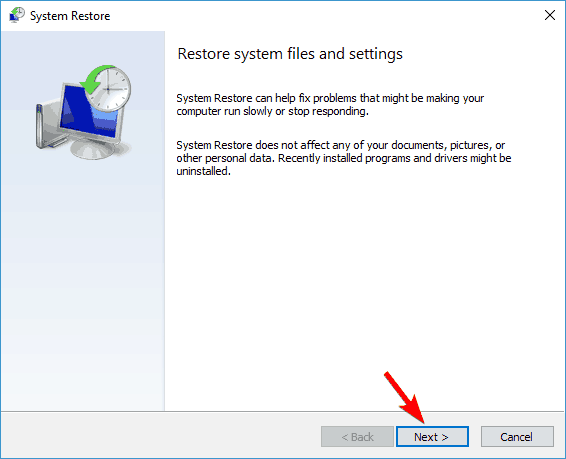
- If available, check to Show more restore points checkbox. Now select the desired restore point and click Next.
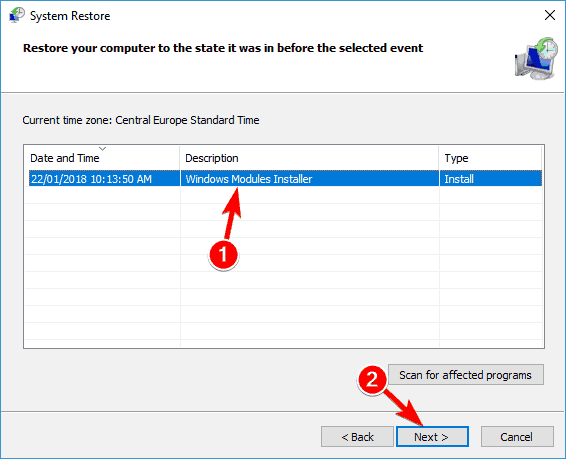
- Follow the instructions on the screen to restore your PC.
Once your PC is restored to a previous state, the problem should be resolved. Several users reported that this solution worked for them, so feel free to try it out.
8. Modify your registry
- Enter Safe Mode by following the instructions from the first solution.
- In Safe Mode, press Windows Key + R to open the Run dialog. Now enter regedit and press Enter or click OK.
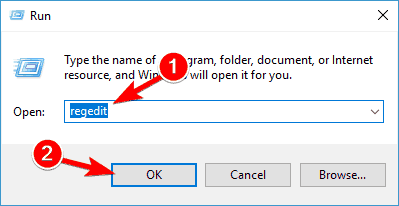
- When Registry Editor opens, navigate to the following location:
HKEY_CURRENT_USERSoftwareMicrosoftWindows NTCurrentVersionWinlogon - In the right pane, you should see a Shell string. Right-click on it and choose Delete from the menu.
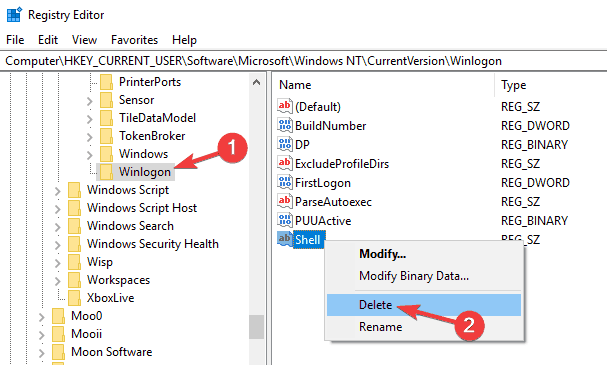
- When the confirmation dialog appears, click on Yes.
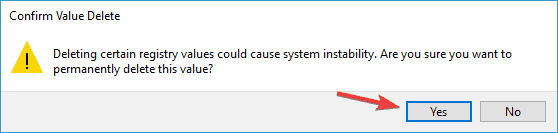
Once you delete this value, restart your PC and try to start the Windows normally.
9. Press Ctrl + Alt + Delete
According to users, you can fix the white screen problem by simply using a keyboard shortcut.
Several users claim that they fixed the problem simply by pressing Ctrl + Alt + Delete once the white screen appeared. This keyboard shortcut fixed the problem, so be sure to try it out.
Keep in mind that this could be just a workaround, so you’ll have to repeat it whenever the problem occurs.
10. Enter your password blindly
If you’re having this problem, you might be able to fix it simply by entering your password blindly.
According to users, this can sometimes be a problem with a login screen, and to fix it you just need to enter your password and press the Enter key and Windows should start working normally.
That’s all for now, but we do have another article tackling the same white screen issue, so make sure to check that out as well.
We hope that your white screen issue is now fixed. If you have any comments or suggestions, write them in the section below.
There are 4 comments


