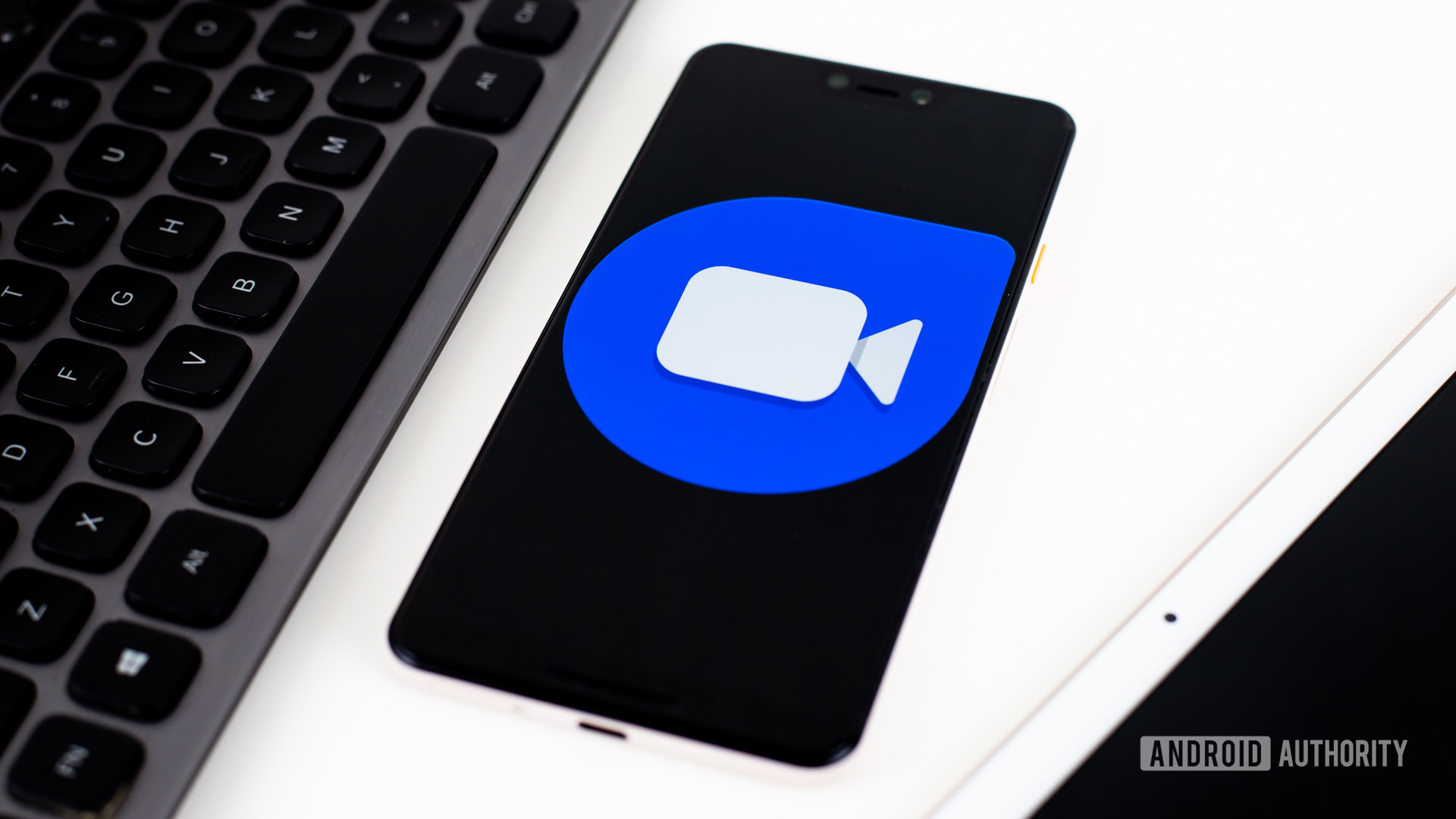The landscape of productivity tools is evolving, and the new Outlook for Windows is at the forefront of this transformation. With a plethora of cutting-edge features, intelligent assistance capabilities, and a sleek modern design, the new Outlook is poised to redefine the way you interact with your email and calendar. Let’s dive into the world of possibilities that the new Outlook for Windows 11 brings to the table.
Introducing the new Outlook for Windows
Revolutionize your email and calendar experience with the brand-new Outlook for Windows. This updated version combines innovation, seamless design, and user-centric features to create a platform that adapts to your style and empowers you to achieve more.
The new Outlook for Windows extends its support to Exchange-backed Microsoft 365 work or school accounts, Outlook.com accounts, and Gmail. However, it’s important to note that account types such as Yahoo!, iCloud, or other POP/IMAP protocols are not currently supported. Additionally, On-Premises, Hybrid, and Sovereign Exchange deployments are not yet compatible with the new Outlook.
Personalization and customization
Transitioning from classic Outlook for Windows or the Mail app? You have the option to migrate some of your settings. While exploring this feature, familiarize yourself with the latest customization options available. Access your settings through the gear icon in the upper right corner, and conveniently modify preferences through the View tab.
Changes made in the new Outlook for Windows are seamlessly reflected in Outlook on the web. This synchronization ensures a consistent experience across platforms, enhancing your productivity.
Unified Email and Calendars
Elevate your organizational game by managing all your email and calendar needs in a single, unified space. To add an account, navigate to the bottom of your list of folders or access Settings and choose “Add account” in the Accounts section. Notably, Microsoft accounts for work or school, Outlook.com, Hotmail, and Gmail accounts are currently supported.
Ribbon and Navigation
The ribbon interface, reminiscent of applications like Word and Excel, has made its way to the new Outlook for Windows. Discover an array of commands that streamline inbox management and email formatting. Adjust the ribbon size—classic or simplified—through the dropdown arrow on the right side of the bar. For a personalized touch, select “Customize.”
The navigation bar on the left simplifies app-switching, granting quick access to Calendar, Contacts, and more. For swift access to your calendar and tasks within the inbox, utilize the My Day feature by selecting the corresponding icon in the upper right corner.
New Outlook for Windows Must-Try Features
1. Pin for Quick Retrieval
Locating vital email threads becomes effortless. Right-click any message and select “Pin” to have it prominently displayed at the top of your inbox. This feature saves you valuable time that would otherwise be spent on searching.
2. Mastering the Snooze
Prioritize effectively by using the Snooze feature. Schedule emails to reappear in your inbox at a convenient time, ensuring you address them when it suits you best. Right-click a message and choose “Snooze,” or access it via the ribbon.
3. Schedule Send
In a global work environment, timing is key. The new Outlook simplifies scheduling emails by allowing you to choose when they are sent. Click the dropdown arrow next to “Send” and opt for “Schedule send.”
4. Categorize with Precision
Categories have received a substantial upgrade. View category names and colors directly on your inbox messages. Click on a category to view all associated items. Additionally, add a category to your Favorites for streamlined access.
Feature Comparison: New Outlook Highlights
Here’s a glimpse of how the new Outlook for Windows stands out in comparison to other platforms:
| Feature | Outlook on the web | Outlook for Windows | Windows 11 Mail app | New Outlook for Windows |
|---|---|---|---|---|
| Pin emails | Yes | No | No | Yes |
| Snooze emails | Yes | Yes | No | Yes |
| My Day view | Yes | Yes** | No | Yes |
| Inbox rules | Yes | Yes | No | Yes |
| Conversation settings | Yes | Yes | Yes | Yes |
| Loop components | Yes | No | No | Yes |
| Microsoft 365 account | Yes | Yes | Yes | Yes |
| Outlook.com account | Yes | Yes | Yes | Yes |
| 3rd party accounts | Yes*** | Yes | Yes | Yes*** |
| Multi-account support | Yes*** | Yes | Yes | Yes |
| PST file support | No | Yes | No | No* |
| Delegation | Yes | Yes | No | Yes |
| Shared mailboxes | Yes | Yes | No | Yes |
| Offline support | No | Yes | Yes | No* |
| Web add-ins | Yes | Yes | No | Yes |
| COM Add-ins | No | Yes | No | No |
*Coming soon
**Supported in Outlook for Windows through the To-Do Bar
***With limited capabilities
Exploring Migration options
If, on the other hand, you are starting fresh or prefer a more selective approach, the new Outlook offers you the option to import specific Windows settings. This tailored approach empowers you to curate your Outlook environment according to your preferences, without carrying any redundant baggage.
The process of importing settings to the new Outlook is designed for efficiency. With a choice between ‘Import settings’ and ‘Skip,’ the migration process is remarkably quick, ensuring you can dive into your new experience without unnecessary delays. Opting for the ‘Import settings’ route also extends these configurations to Outlook on the web, ensuring consistency across platforms.
Even if you’re a newcomer to Outlook for Windows, worry not. The new application comes with default settings that are carefully crafted to cater to a wide range of users. Microsoft has meticulously designed these settings to offer you a seamless and user-friendly experience right from the start.
Provide Feedback
Help the Microsoft Outlook team figure out new features by providing your input. Your input is invaluable in refining the Outlook experience. Offering feedback or seeking support is conveniently integrated into the app. Access “Help” and select “Support” or “Feedback” for a seamless interaction.