
- It can get annoying to have your Kindle e-book not downloading, but this guide will help.
- To start fixing this issue, restart the tablet, and reset your network connection.
- Another simple method to fix this unpleasant issue is by doing a fresh restart of your Kindle.
- You can discover other insightful guides to resolve the downloading problem, so carefully read our fixes.
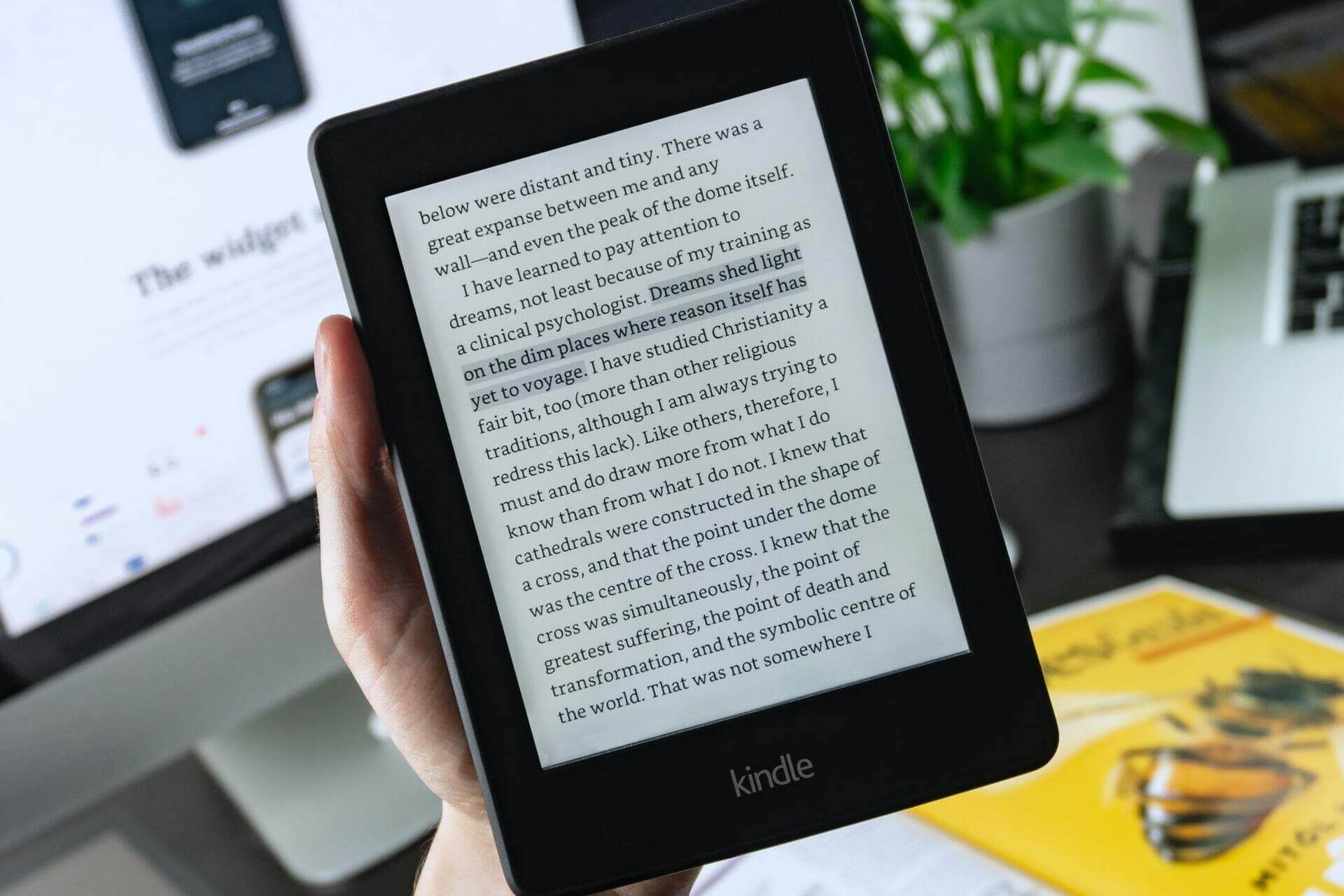
XINSTALL BY CLICKING THE DOWNLOAD FILE
Before saying my Kindle books won’t open, be sure that your internet connection is stable.
If a book won’t download on the Kindle app or devices, it’s usually a local problem from your setup. Most times, the download starts, but due to software, hardware, or network glitches, it stops.
This guide will troubleshoot the issue when Kindle books won’t download on your tab.
However, you can apply the idea if a book won’t download on the Kindle app for iOS or Android. Without further ado, let’s dive right in to show you how to fix the problem.
How to fix Kindle e-book not downloading?
1. Restart the tablet
If your books won’t download on the Kindle app, the first thing to do is to power off the device and restart it.
Restarting fixes broken processes and minor software bugs. So, do this first before trying out other solutions.
- First, restart the tablet. To do this, press and hold the Power button on the device until the Power dialog box shows on your screen.
- If the Power dialog box doesn’t appear, wait until the screen goes blank.
- After this, keep holding the Power button for 40 more seconds before releasing it.
- After some seconds, the tablet will restart.
After turning off the Kindle device, leave it off for one minute before powering it back on. When you do this, try to download the book again.
If the Kindle book won’t download still, continue to solution 2 below.
2. Reset your network connection
The way that restarting your tablet checkmates minor software issues, is the same way a network reset fixes issues due to your connectivity.
If restarting the Kindle device doesn’t fix the problem, you have to reset your network.
First, put your device in airplane mode for a while and disable airplane mode. Next, if you’re connected to a router, also restart that.
This ensures that your network is not the reason Kindle won’t download.
You can easily reset your network by turning off the wireless connections on the device and switching it back on.
Alternatively, you can test your network connection to be sure everything works properly by using the hotspot on your mobile phone.
You just simply connect your Kindle to your phone’s hotspot address and see if the ebook is downloading or not. If not, you may proceed with resetting the network connection to try fixing the trouble.
3. Confirm from your digital orders
Whenever you download a book, it gets listed on the Your Content and Devices page. We’ll be troubleshooting the Kindle book won’t download problems on this page.
- Visit the Amazon Manage Your Content and Devices page and sign in with your account.

- Next, look for the Kindle book that won’t download and click on Actions.
- Select the option to Deliver it to your device.
- Alternatively, use the option to download the book onto your computer and transfer it to your tablet.
Note: If the book isn’t listed on the Your Content and Devices page, you have to visit the Digital Orders area. Here, you can double-check that you completed the order.
4. Re-download the book
A lot of users who complained that their books won’t download on the Kindle app found out that it downloaded but only partially.
This incomplete download can be a result of an interrupted connection in the course of the download.
If you’ve tried the last 3 methods, and your Kindle books are not downloading, this may be the cause.
To fix issues arising from incomplete Amazon downloads, delete the file and initialize a fresh download.
If the problem persists and the ebook download is still stuck, you should also delete your Kindle app and reinstall it. Then, see if you can now download the ebooks on your reading device.
Downloading the book files again from the e-book cloud may fix this recurring error, and help you enjoy your Kindle device again.
Can you download Kindle books as PDF?
No, you can’t download Kindle books as PDF. However, there are a couple of workarounds for getting downloaded Kindle books in PDF format. Kindle books are only downloaded in the AZW format.
This AZW format is Amazon’s proprietary format, and you can’t read the book on most devices.
It’s understandable that you want them in the more universally compatible PDF. To get your Kindle book as a PDF, you first have to download the AZW and convert it to PDF.
Where do Kindle books download to PC?
When you download Kindle books to your computer, they are saved under your default downloads directory.
For most Windows users, this folder is the Kindle Content folder. Access the folder from the following path:
C:/Users/YourUsername/Documents/My Kindle Content
On macOS, you can find your downloaded Kindle books in the My Kindle Content folder located here:
/Users/computer user name/Library/Containers/com.amazon.Kindle/Data/ Library/Application Support/Kindle/My Kindle Content
To get the book onto your Kindle eReader, simply connect it to your computer, copy/cut the file, and paste it onto the tab.
Why doesn’t my Kindle Paperwhite download the book covers?
You might’ve noticed that the cover thumbnails of your books are not showing on your Paperwhite. Users have noticed this issue in different scenarios.
For some, the covers of books downloaded from Amazon are missing; for others, it’s the books they purchased or downloaded elsewhere.
Generally, both problems point to a missing valid ASIN. Without its ASIN corresponding with Amazon’s servers, the system overwrites the cover image with a random thumbnail.
You can get back your book covers by updating to the latest version of Calibre.
On previous versions of Calibre, you have to manually enter the ASIN for all of your downloaded books. However, the latest edition fixes the issue automatically.
If you want to explore some more thorough guides, you have a dedicated Fix Hub section. At the same time, consider this useful Kindle section for more easy-to-follow guides on this topic.
Back to the issue of Kindle books not downloading, we hope the solutions provided were of help. In most cases, you should get your books downloaded by the first solution.
However, if all the methods fail, reach out to Amazon support and tell them your issue. They’ll surely have a resolution.
There are 10 comments