
Source: Luke Filipowicz / iMore
You may want to find a website you previously visited or clear your browsing history. Safari for iPhone and iPad makes it easy: Here’s how to view your recent history, search your entire history, and clear browsing history.
The directions work on all of the best iPhones and best iPads with iOS/iPadOS 15.
How to view your tab’s recent history
If you want to view the website history of the current tab, here’s how to do it.
- Launch the Safari app from the Home screen of your iPhone or iPad.
- Find the page forward and page back buttons in the Safari toolbar. Tap and hold on the back button.
-
The current tab’s browsing history will appear for you to peruse. (You won’t be able to delete any information here, only see what you’ve viewed recently).
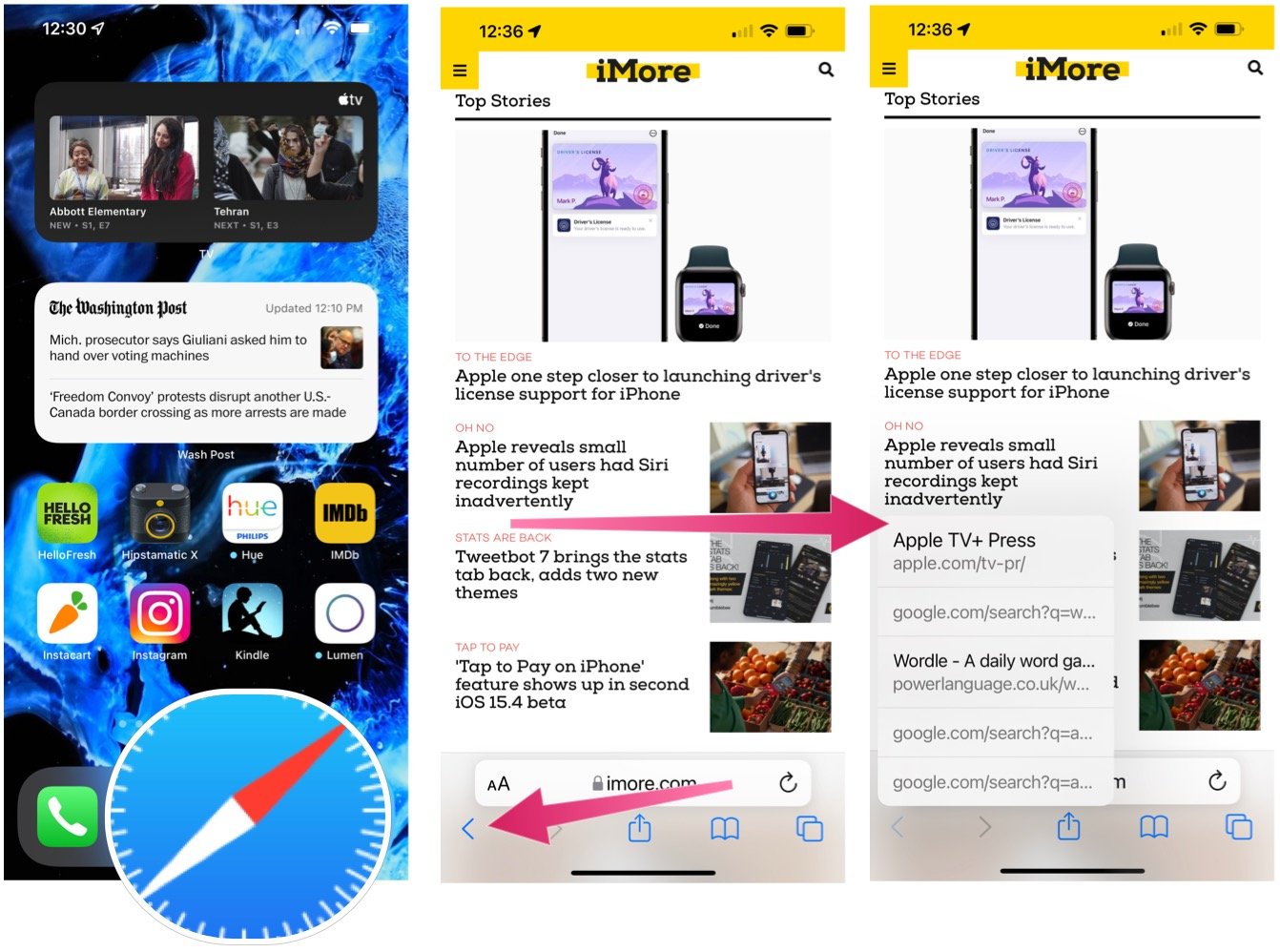
Source: iMore
How to search your entire history
Want to see more than your current tab’s history? Here’s how to search all past website visits.
- In Safari, tap the Bookmarks button in the toolbar at the bottom of the app.
-
Select the Bookmarks icon in the upper left corner. Make sure you’ve returned to the top-level menu by tapping on any back arrows in the upper left corner.

Source: iMore
- Tap the History menu. This displays your full search history from all tabs.
-
Use the History search bar to find previously viewed pages.
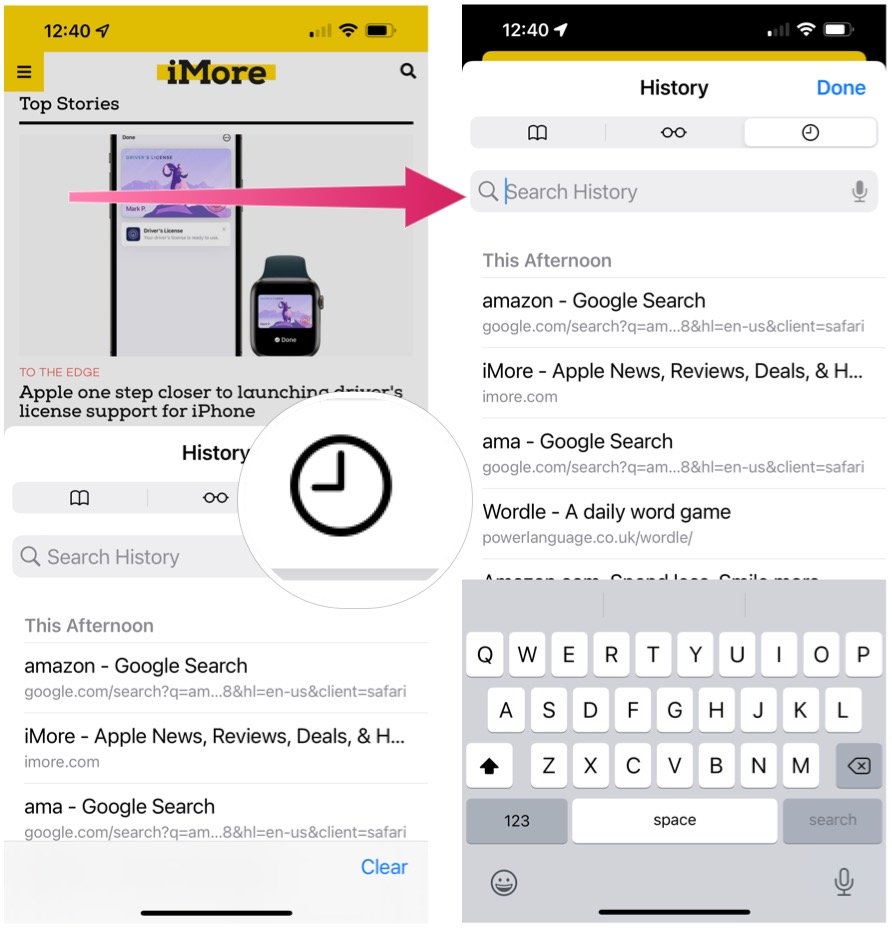
Source: iMore
How to clear browsing history and website data
If your iPhone’s running slow or you want to get rid of your website data, here’s how to do it.
- In Safari, tap the Bookmarks button in the toolbar.
- Select the History icon in the upper left corner.
-
Tap Clear and select how much history you’d like to clear: the last hour, the last day, 48 hours’ worth, or all recorded history.
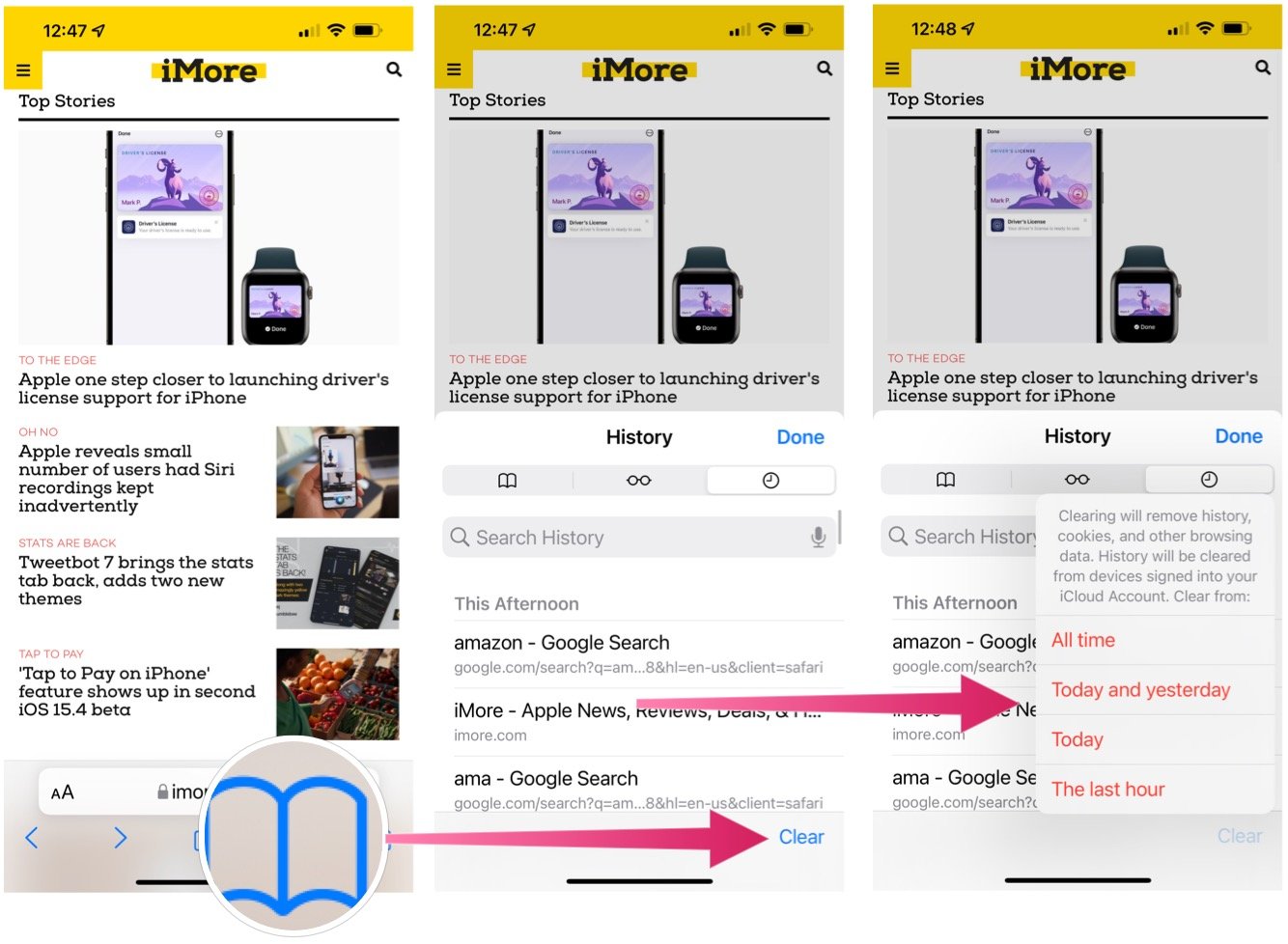
Source: iMore
Keep Safari clean
As you can see, you can easily keep track of the websites you’ve already visited through the Safari app on iPhone and iPad. You can also delete that history at will. Doing so will remove digital clutter and make Safari run quicker.
Updated February 2022: With new steps for iOS 15.