
Hide My Email is one of the most promising new features available across multiple Apple platforms, including macOS, iOS, and iPadOS. The feature is part of iCloud+ and makes it possible to use random email addresses. By using a random email address, you can hide your actual address and details when filling out forms, signing up for free trials, or any other service.
On Mac, you can access the tool through System Preferences or the native Mail app on any of the best Macs. Here’s how to do it.
What is iCloud+
Hide My Email is part of iCloud+, a rebrand of the existing paid iCloud service that comes with some new features. Besides Hide My Email, iCloud+ brings to the table for the first time iCloud Private Relay, custom email domains for iCloud Mail, and expanded HomeKit Secure Video support. Like iCloud itself, iCloud+ is available on iPhone, iPad, and Mac.
Using System Preferences
If you want to create various hidden emails simultaneously, your best bet is to make these through System Preferences. Otherwise, you can create them one at a time through the Mail app, which is detailed below.
Using the Mail app
You can also create and use a random email address through the native Mail app on Mac. To do so:
- Open the Mail app.
-
Start to draft a new message. You can do so by clicking on the New Message icon or choosing File > New Message from the toolbar.
Source: iMore
- Click From to select an email address to use.
-
Choose Hide My Email from the pull-down menu.
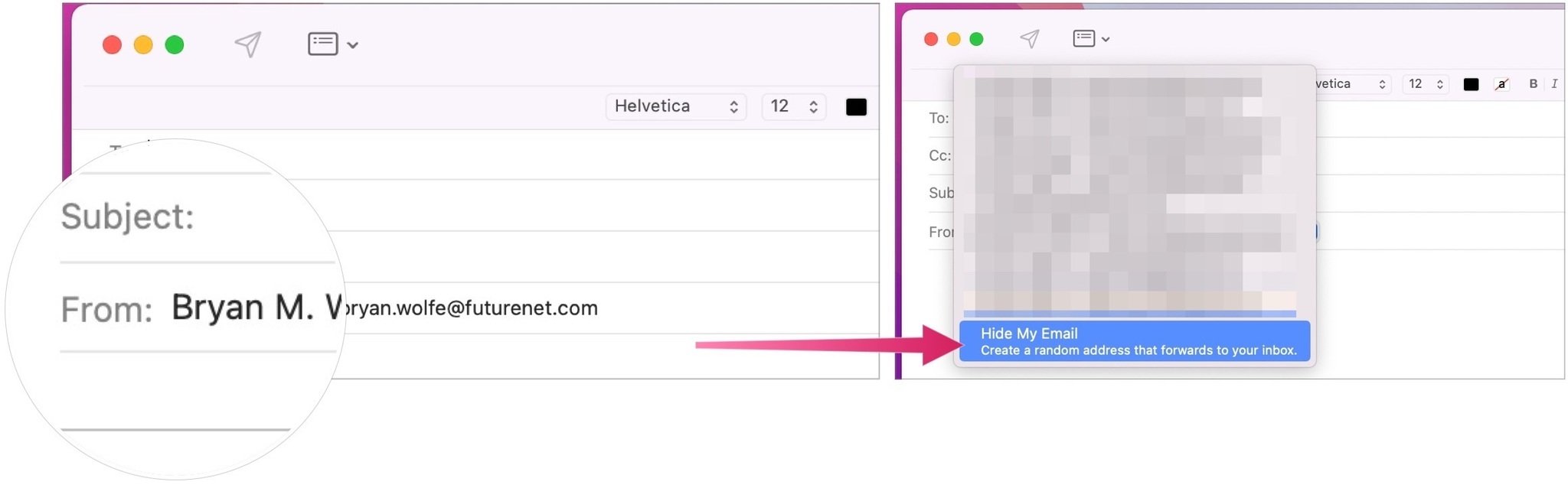
Source: iMore
- Compose your email as you normally do.
-
Click the Send button to send the email.
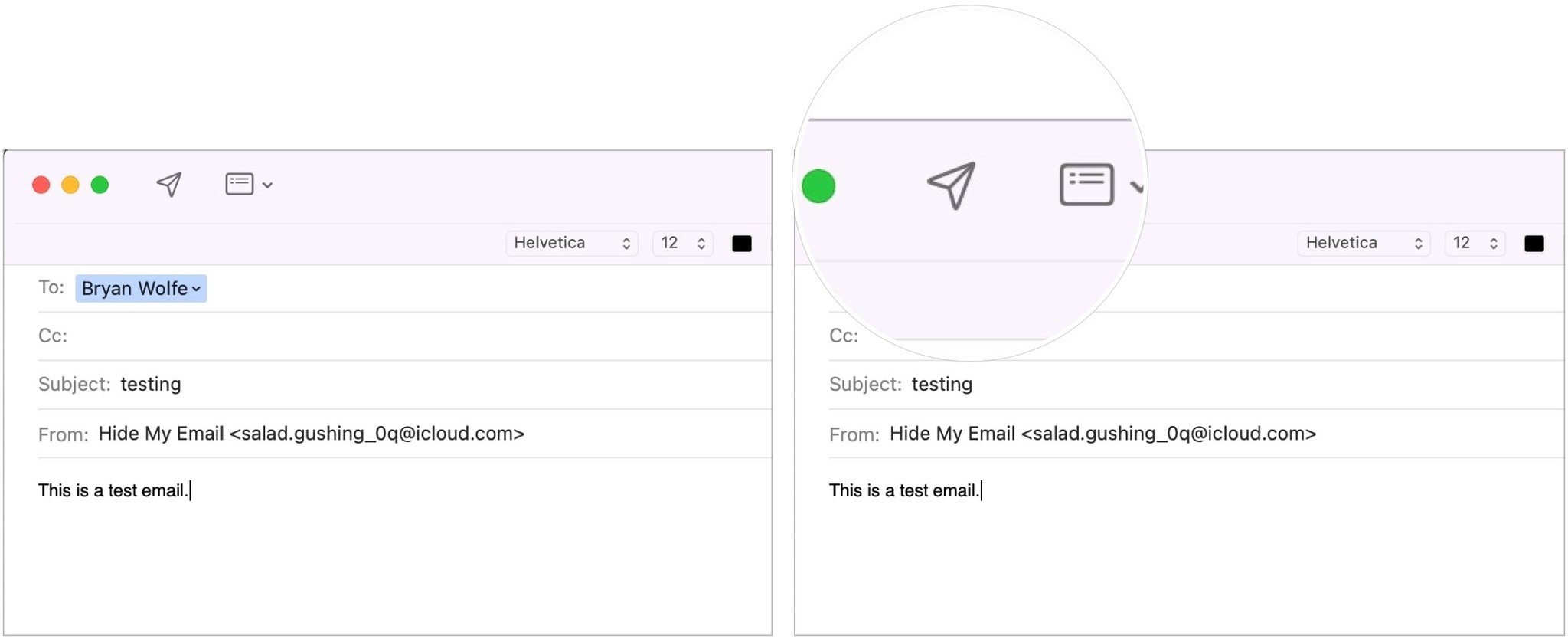
Source: iMore
A worthwhile feature
That’s it! Your email was just sent using a random email address. Therefore, any responses will come directly to your actual email, which the contact does not have.