
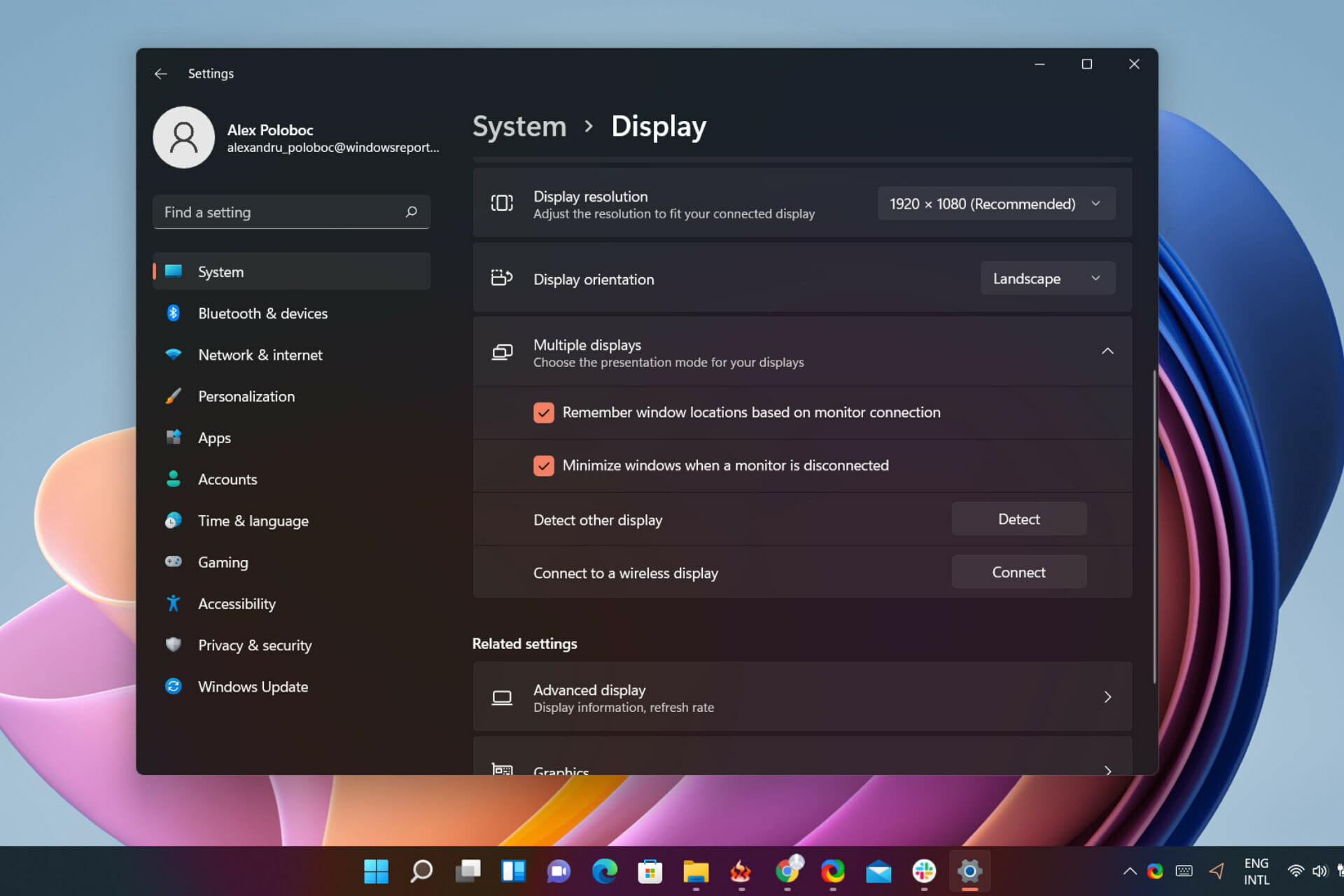
Indeed, one of the main talking points about Windows 11 is the redesigned taskbar, an element that has actually been written from scratch in the modern design language.
Thus, some features are missing in the Windows 11 taskbar compared to Windows 10, like drag and drop items between applications, no clock on the second display, smaller design, etc.
Users have been complaining about these features not being there ever since the new OS was born, so Microsoft decided to make some of these requests a reality.
How do I display the taskbar clock on all monitors?
Via a new Insider build released in the Dev Channel, some simple yet important changes were made by Redmond officials.
For example, the tech giant will add the ability to further customize the Start menu by controlling how much of it will display pins or recommendations.
Until now, if you used multiple monitors on your Windows 11 setup, the date and time would only be displayed on the main one.
And seeing how this feature was removed, we had to use third-party software such as ElevenClock to make this possible again.
For a small number of Insiders, however, this has become possible again, with build 22509.
Although not exactly clear at this moment, the process of enabling the clock to be displayed on the taskbar of a second or even a third monitor will not be a hard one, rest assured.
- Press the Windoes key + I to bring uo the Settings menu and select System.
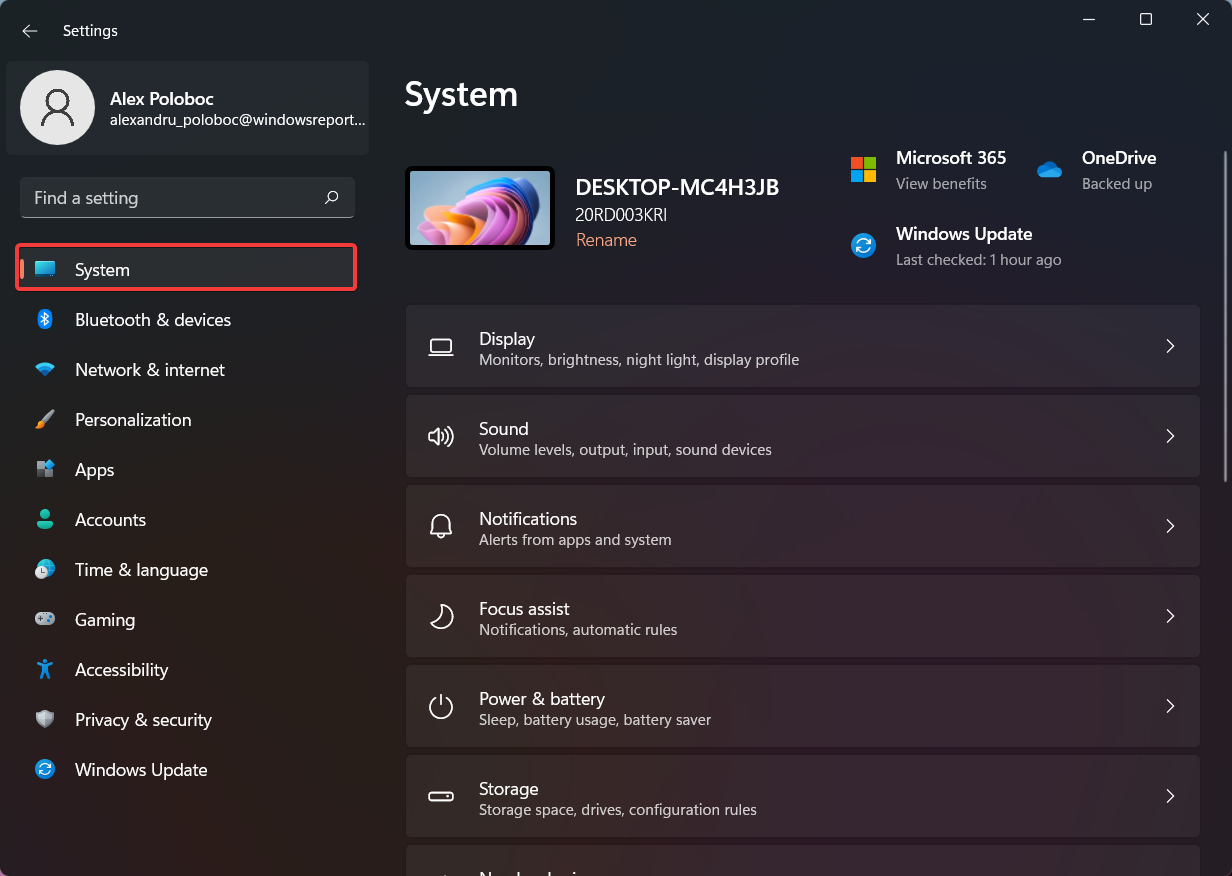
- Click on Display.
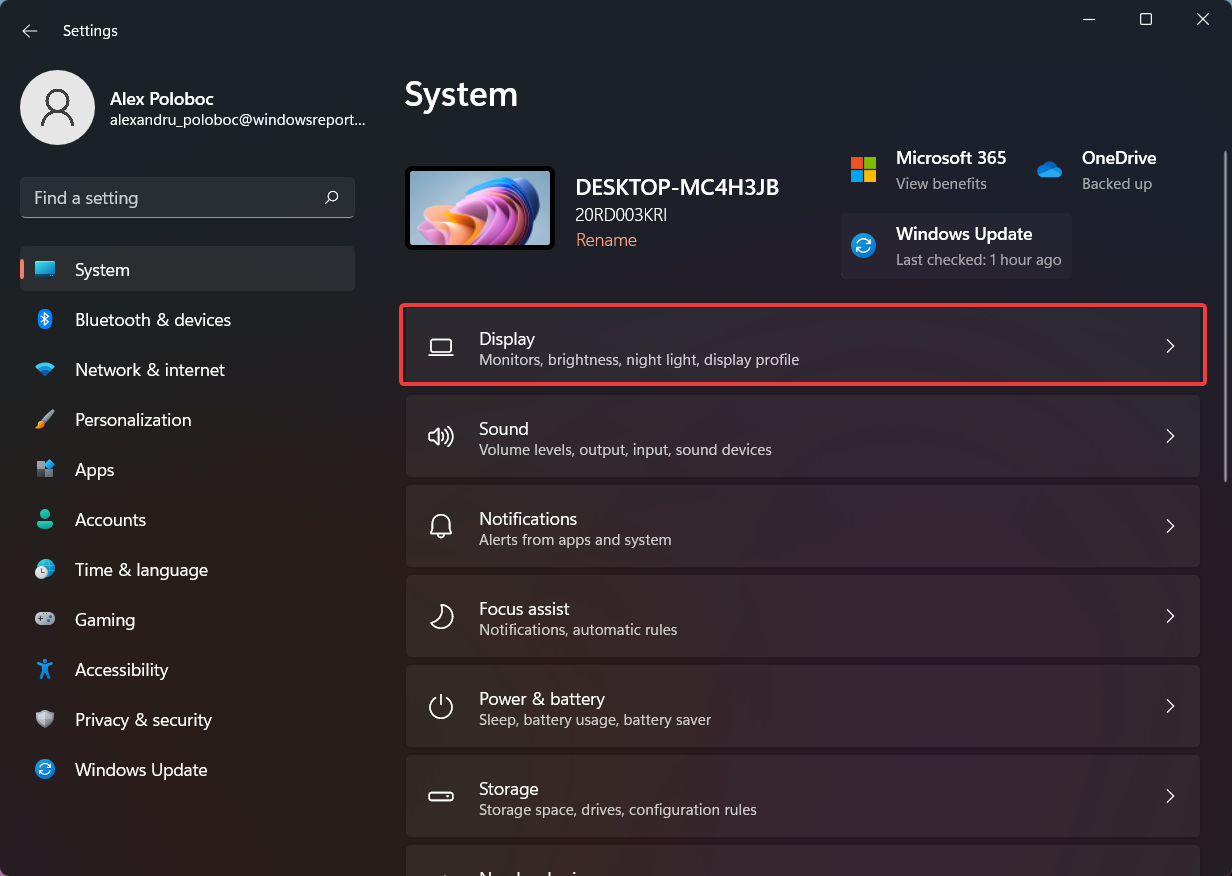
- Select Multiple displays.
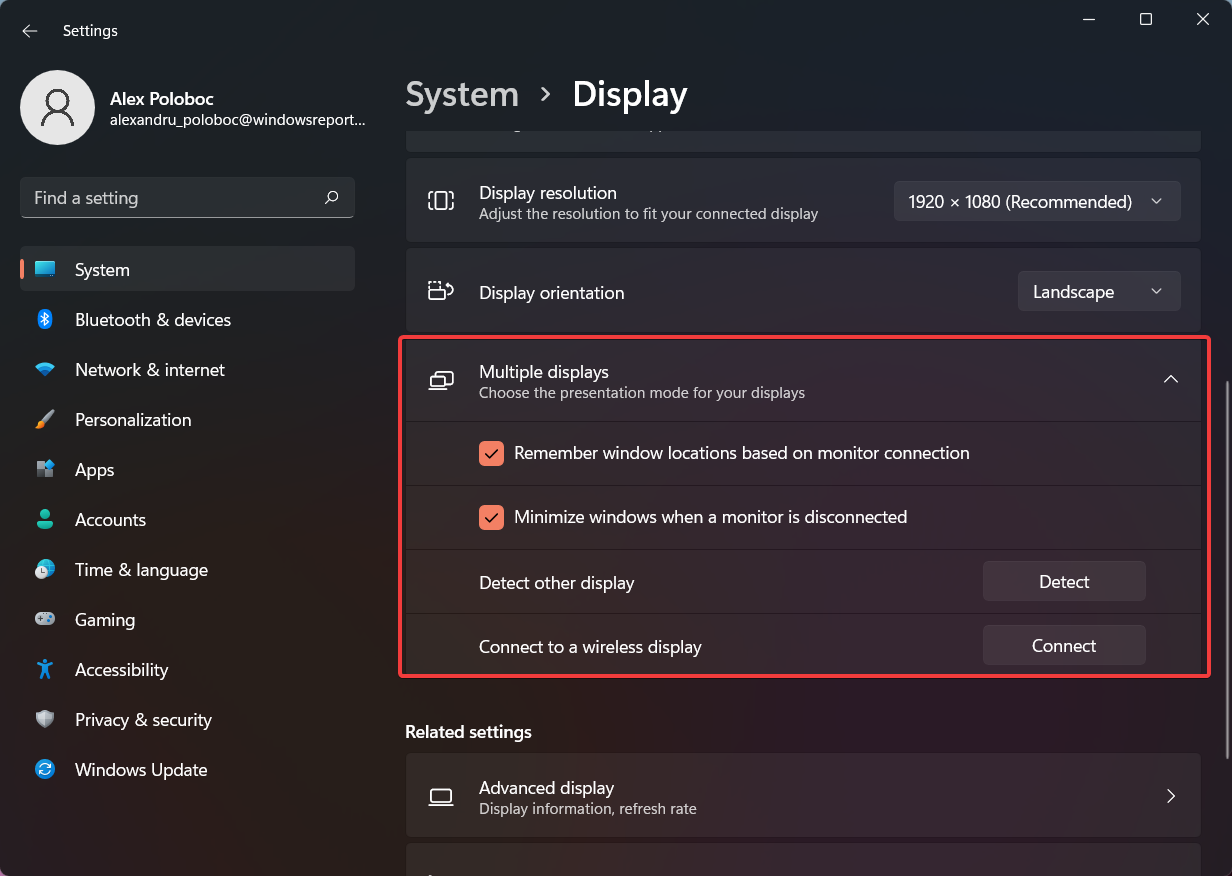
Although the feature hasn’t been yet introduced to the general public, this is where it’s most likely going to end up when it does roll out.
As we mentioned, for the time being only a limited number of Dev Channel insiders can fiddle with this new option.
But don’t worry, as it is most likely going to become available to us all at the beginning of 2022.
is this a feature you’ve wanted ever since Windows 11 came out? Let us know in the comments section below.
Start a conversation