
Source: Christine Romero-Chan / iMore
For years, Apple has given us pretty great cameras in the iPhone. But until recently, one thing has been missing: the ability to shoot in RAW format. However, ever since the iPhone 12 Pro series, Apple introduced a new format to shoot in: ProRAW. The ProRAW format is only available on the iPhone 12 Pro, iPhone 12 Pro Max, iPhone 13 Pro, and iPhone 13 Pro Max. If you don’t have one of those devices, then you’ll need to use a third-party app that supports shooting in RAW.
Let’s dive in to everything you need to know about how to shoot RAW photos on your best iPhone.
What is RAW?
For the uninitiated, RAW format is mostly used by professional photographers who shoot with DSLRs, and these files are completely unprocessed and rather large in size and complexity. However, they give you the most freedom when it comes to editing. You have complete control over things like white balance, exposure, tones, and color in the post-editing process, and as you make edits, you don’t degrade the image quality.
This is the opposite of JPG and HEIF format, which is what the iPhone typically uses. With JPG and HEIF, photos are already processed when you shoot the image, so the files are a convenient, smaller size but more compressed than a RAW image. It’s a tradeoff: RAW files are large and complex but give you complete control, while JPG and HEIF are small and convenient but offer less options when it comes to editing, at least without losing image quality.
What is Apple ProRAW?

Source: Daniel Bader / iMore
Apple ProRAW is essentially a hybrid format, a middle ground between shooting in pure RAW with the convenience of JPG/HEIF. Apple says it is “the best of both worlds.” With Apple ProRAW, it is a powerful option for those who have been intimidated or put-off by RAW in the past, while those who like RAW won’t miss out on clever multi-frame processing tech like Deep Fusion.
This is how Alok Deshpande, Apple’s Senior Manager of Camera Software Engineering, explains ProRAW:
“It provides many of the benefits of our multi-frame image processing and computational photography, like Deep Fusion and Smart HDR, and combines them with the depth and flexibility of a raw format. In order to achieve this, we constructed a new pipeline that takes components of the processing we do in our CPU, GPU, ISP and neural engine, and combines them into a new deep image file, computed at the time of capture, without any shutter delay. And we do this for all four cameras, dynamically adapting for various scenes while maintaining our intuitive camera experience.”
During the iPhone 12 event in 2020, Apple said that ProRAW editing will occur right in the Photos app on your iPhone. ProRAW is also available in other third-party apps thanks to a native API, which allows third-party camera apps to capture in ProRAW format directly, as long as the developer has implemented it.
Apple ProRAW images are around 25MB in size on average. There are fine differences between a ProRAW image and a standard JPG/HEIF, which we compared last year. It may be hard to tell the difference, but understand that ProRAW images tend to look not as “good” as a processed image because you’re going to be editing it after the fact.
How do you shoot in Apple ProRAW format?
If you have an iPhone 12 Pro, iPhone 12 Pro Max, iPhone 13 Pro, or iPhone 13 Pro Max, then you can toggle Apple ProRAW format right now. But you need to enable it from the device settings first.
- Launch Settings on your supported iPhone.
-
Scroll down and tap on Camera.
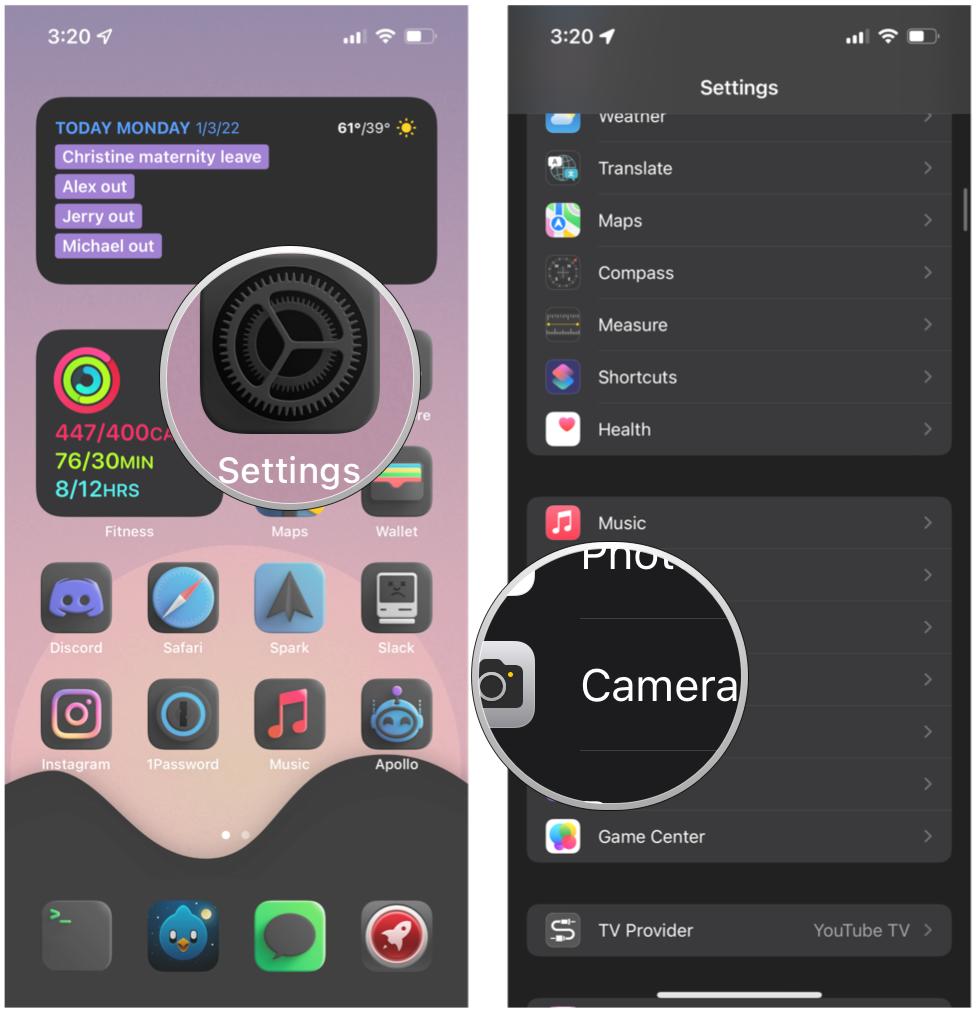
Source: iMore
- Select Formats.
-
Tap the toggle for Apple ProRAW.
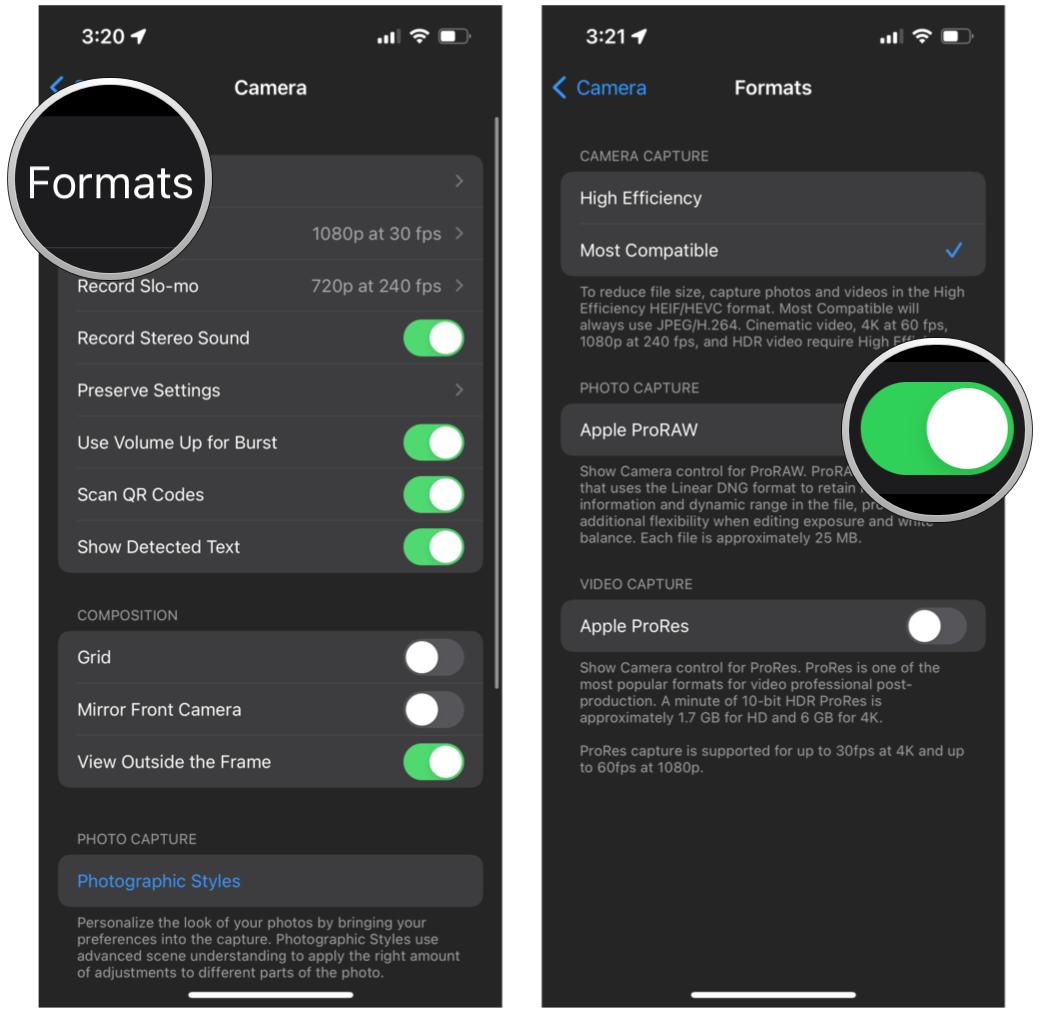
Source: iMore
Once this setting is turned on, you can quickly turn on RAW when shooting photographs with the native Camera app.
- Launch the Camera app on your supported iPhone.
- Tap the RAW button in the upper right corner to turn Apple ProRAW on or off.
-
Press the shutter button.
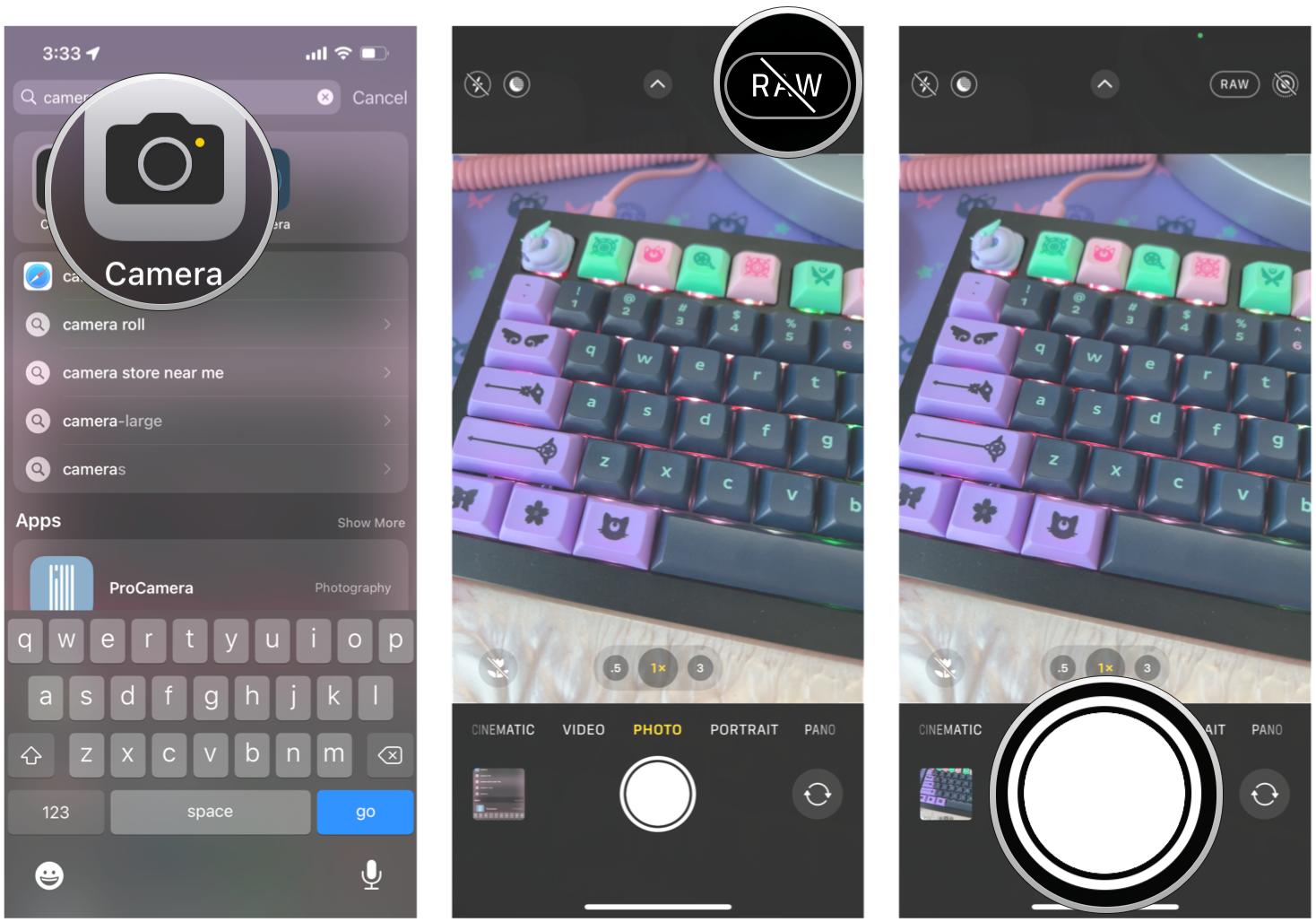
Source: iMore
Any ProRAW images in your Camera Roll will have the RAW label when viewing. Since these images can be about 25MB on average, it’s best to make your edits and then move the file off of your iPhone, especially if you have a smaller storage capacity device.
How do you shoot in RAW on other iPhones?

Source: Joseph Keller / iMore
Even if you have the regular iPhone 13 or iPhone 13 mini, you won’t have ProRAW capabilities, unfortunately. However, you can still shoot in RAW on iPhone, but you need a third-party app that supports RAW or ProRAW format. We have a list of a few of the best RAW camera apps, but one of my personal favorites is Halide.
Most apps will have their own settings panel where you can enable RAW capture. Here’s how to do it in Halide.
- Launch Halide on your iPhone.
- Under the viewfinder is a panel — swipe up to reveal more options, including Settings.
-
Tap the Settings gear icon.
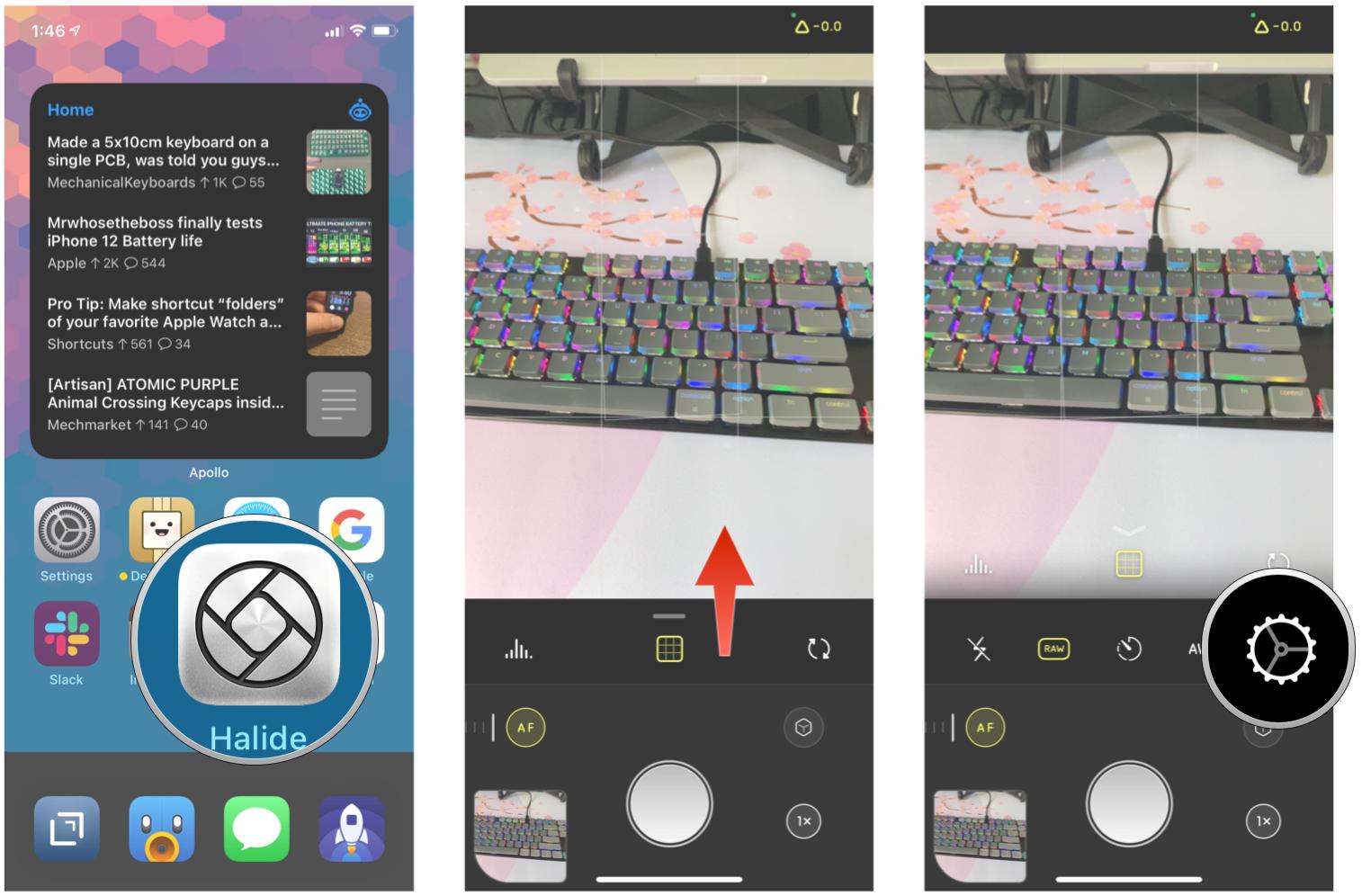
Source: iMore
- Select Capture.
- Ensure that the Coverage toggle is ON (yellow).
-
Tap on either RAW+ or RAW.
- RAW+ captures a RAW file with a processed HEIC image
- RAW is a single DNG RAW file
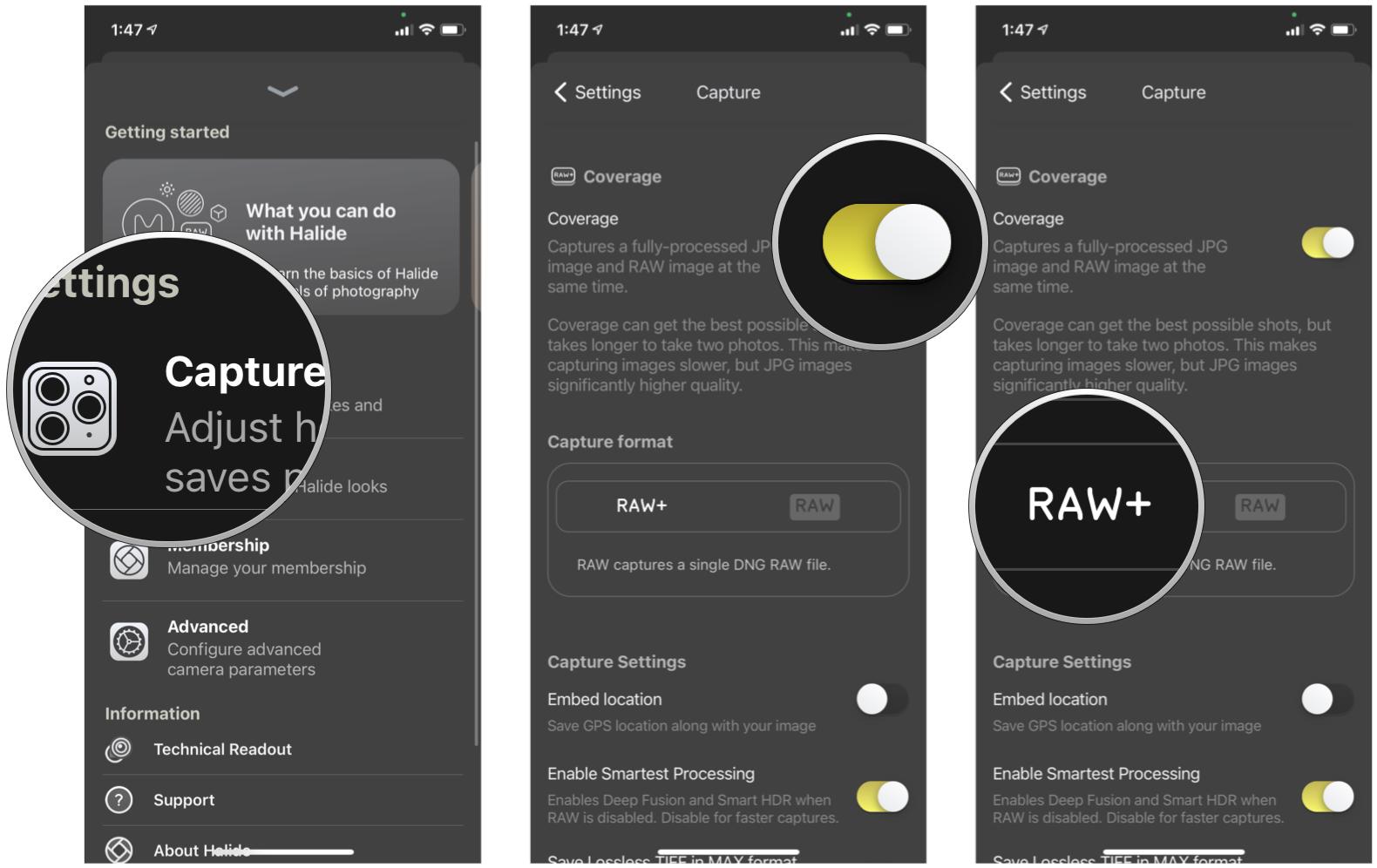
Source: iMore
If you are using Halide on an iPhone that supports ProRAW format, you will also see ProRAW and ProRAW+ formats. The regular ProRAW format gets you a DNG in ProRAW format, which is a slower capture speed than the regular RAW formats. There is also ProRAW+, which gets you a DNG file in ProRAW format as well as HEIC file. This is the slowest method, and it takes even more space than regular ProRAW.
For those who use another app, like Manual, you’ll need to dig around in your chosen app’s settings to find the toggle for RAW capture.
Get the most control with RAW photos on iPhone
RAW photos is the best format to go with if you want complete and total control in the editing process. Apple’s ProRAW format is exclusive to the iPhone 12 Pro and iPhone 13 Pro devices, and it’s a middle-ground format between the standard JPG/HEIF and traditional RAW photo. However, it does take a good chunk of space per image, so you’ll want to make sure to offload them if you have a smaller capacity device. And even if you have an iPhone that doesn’t have ProRAW, there are plenty of apps out there that allow you to shoot in RAW format, such as Halide and Manual.
Updated January 2022: Updated for iPhone 13 series.
We may earn a commission for purchases using our links. Learn more.