How to send large files on WhatsApp

If you wanted to send someone a large file attachment, the only viable method was email. But these days, messaging platforms have become so fast and advanced that you can easily use them to also transfer files to your contacts. But these platforms naturally have file size limitations, so what do you do when you need to send something bigger? It’s time to get creative of course.
Read more: How to use WhatsApp — a step-by-step beginner’s guide
QUICK ANSWER
The best way to send large files on WhatsApp is to use cloud storage links. On Android, the best method is Google Drive, and on iPhone, you can either use Google Drive or iCloud. But really, any cloud storage service is good enough. Once uploaded, copy and paste the download links into WhatsApp.
JUMP TO KEY SECTIONS
How to adjust photo upload quality on WhatsApp (Android and iPhone)
Before going into more drawn-out time-consuming options, it’s always worth looking at the obvious first.
Images are the easiest thing to send — they can be compressed with a zip program, and you can reduce the picture quality slightly to drop the file size even more. WhatsApp has a built-in function where you can specify that images should be sent at a lower quality.
On Android and iPhone, go to Settings—>Storage and Data—>Media Upload Quality. The option is at the bottom of the page.

Now select the quality of the media to be uploaded. Data Saver will likely give you the biggest savings.
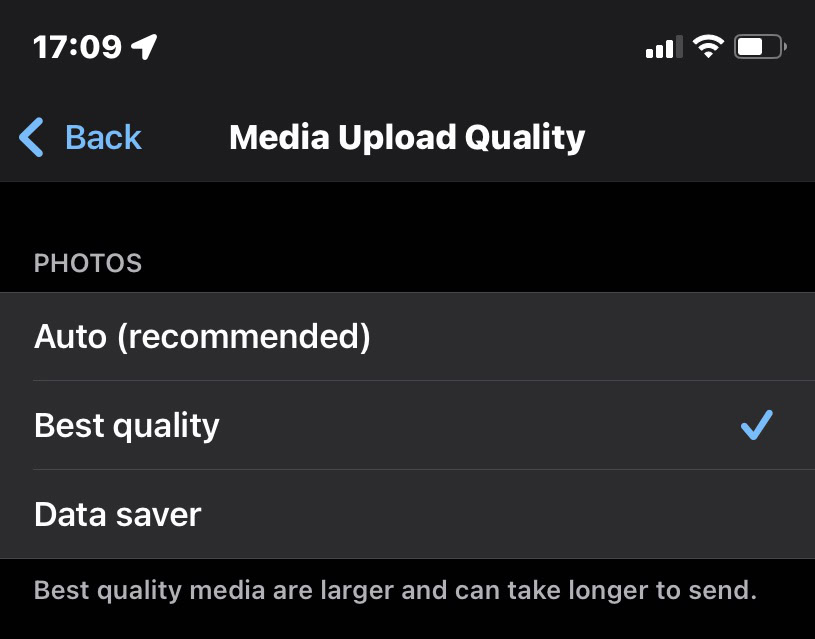
How to send large photos, videos, and documents on WhatsApp (Android and iPhone)
Once you’ve got the file size down as far as it’ll go, the best file sending option on WhatsApp for Android is Google Drive, and either iCloud or Google Drive for the iPhone.
Google Drive (Android)
If you have a big video, a folder of files, or any other large attachment, the best bet is to upload it to Google Drive first, assuming you have the necessary space. If not, you will need to upgrade your storage limit or do some cleaning out first.
First, go into Google Files (which should be already installed on your device), and locate the file you want to send. In this case, it’s a video.
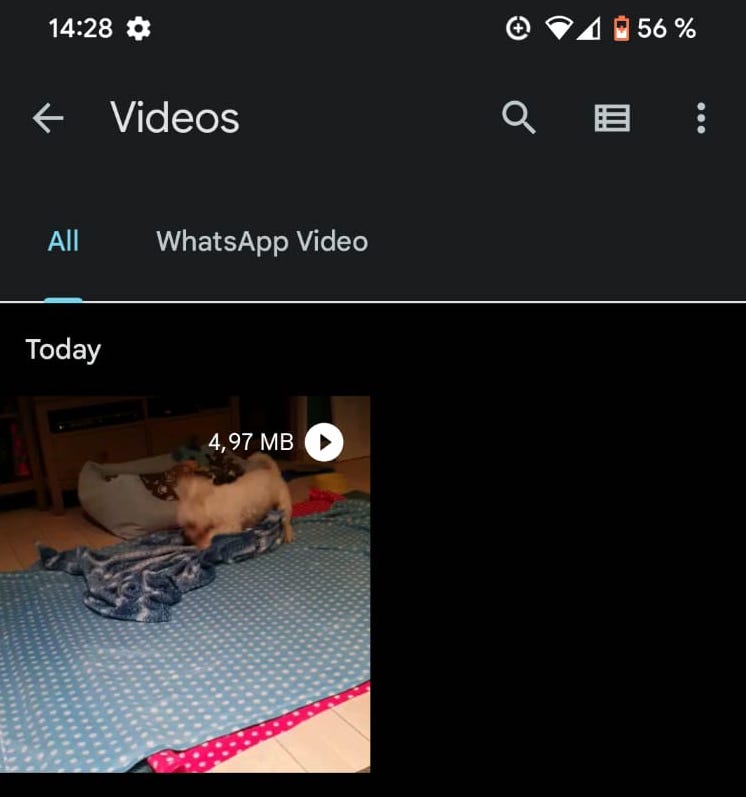
Long-press on the file and a menu will pop up. Select Back up to Google Drive. You’ll be asked to confirm the Drive account and the destination folder. Then tap to send the file.

When you receive a notification that the file has been successfully uploaded to Google Drive, head over to the Drive app and locate the file. Tap the three vertical dots next to it for sharing options.
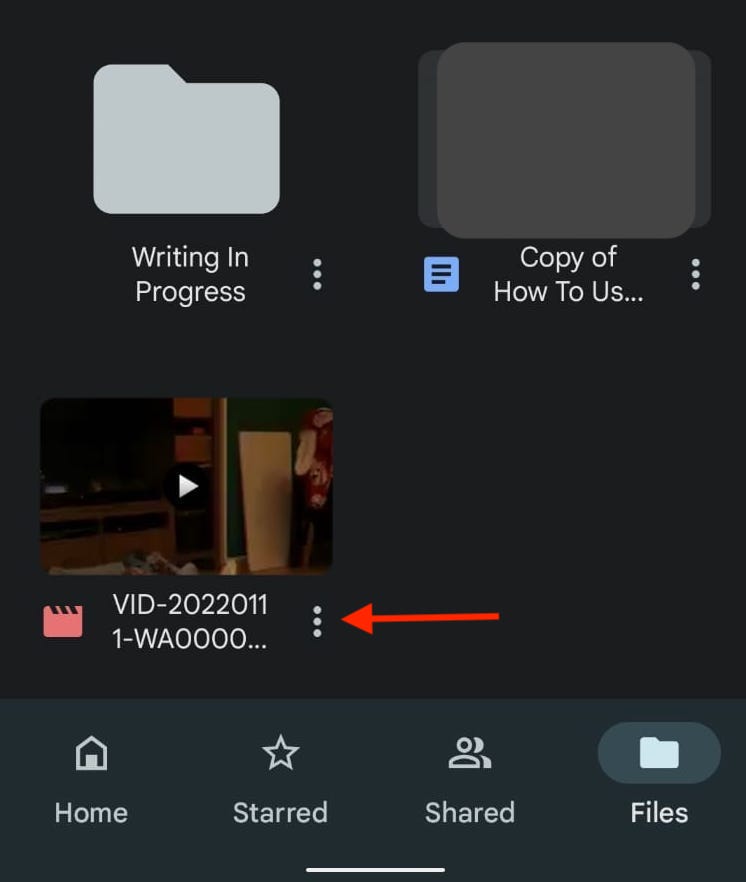
You need to make sure the person you’re sending the file to has the necessary file access permissions. Tap on Manage people and links.
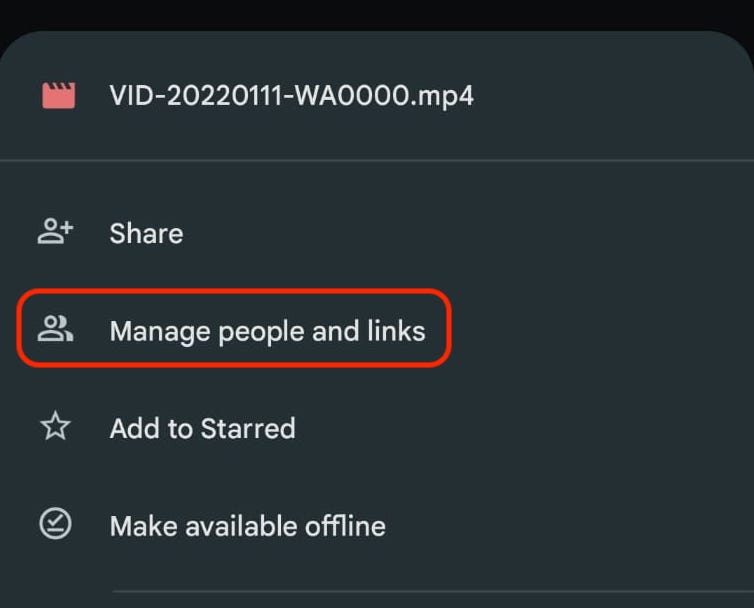
Under Link settings, make sure the link is set to Anyone with the link. If not, or you want to change it for tighter control, tap Change to amend the link settings. Once it’s the way you want it, tap the chain icon to the right of Link settings to copy the download link to your clipboard.
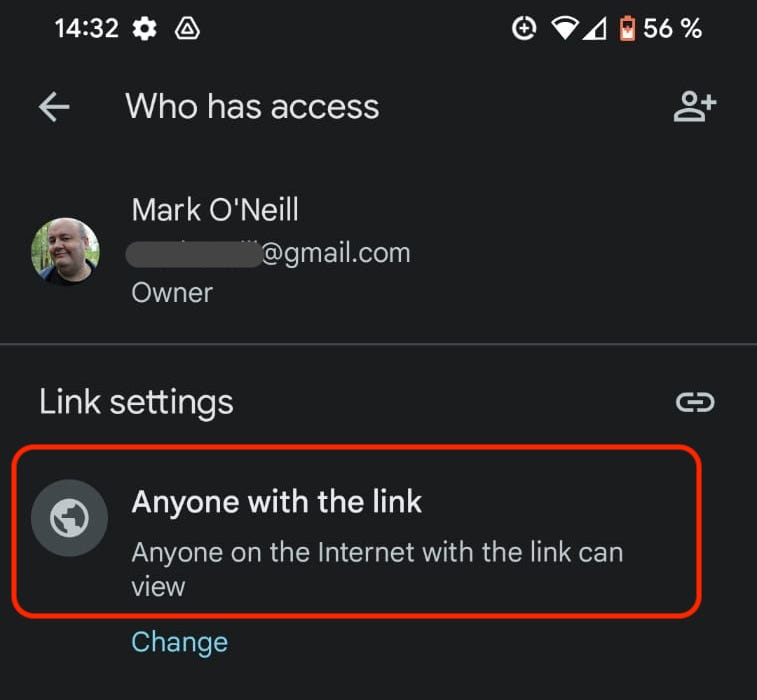
Now just paste the link into the WhatsApp window and send.
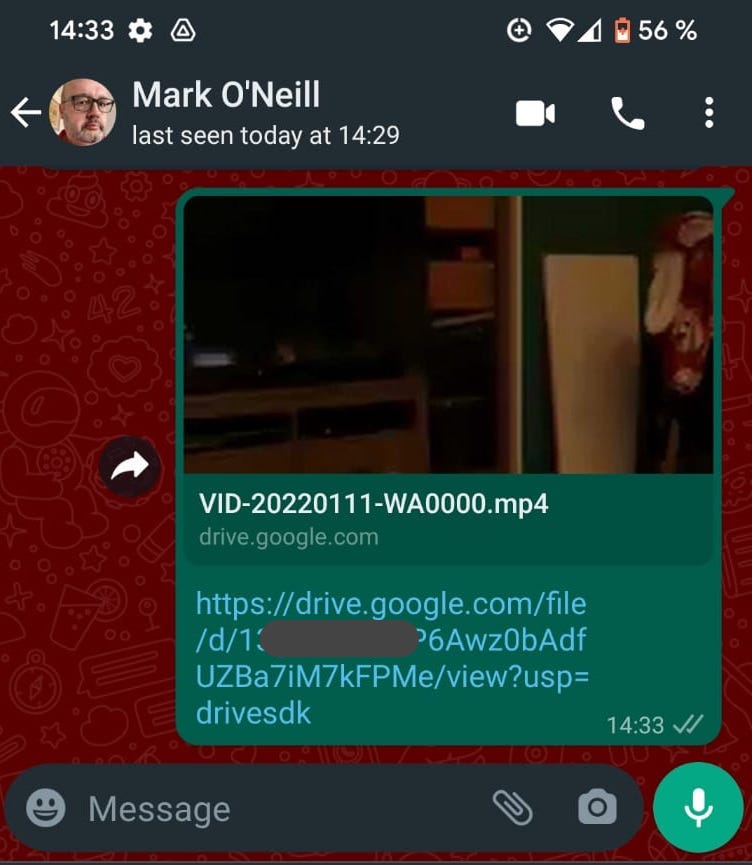
iCloud
On an iPhone, you can also use the above Google Drive method, but you may also prefer to use iCloud since it’s baked into iOS. Plus the iCloud method is much easier and faster.
Go to the location of the file (in this case, the same video in my Camera Roll) and select it. Now tap the sharing menu and select Copy iCloud Link.
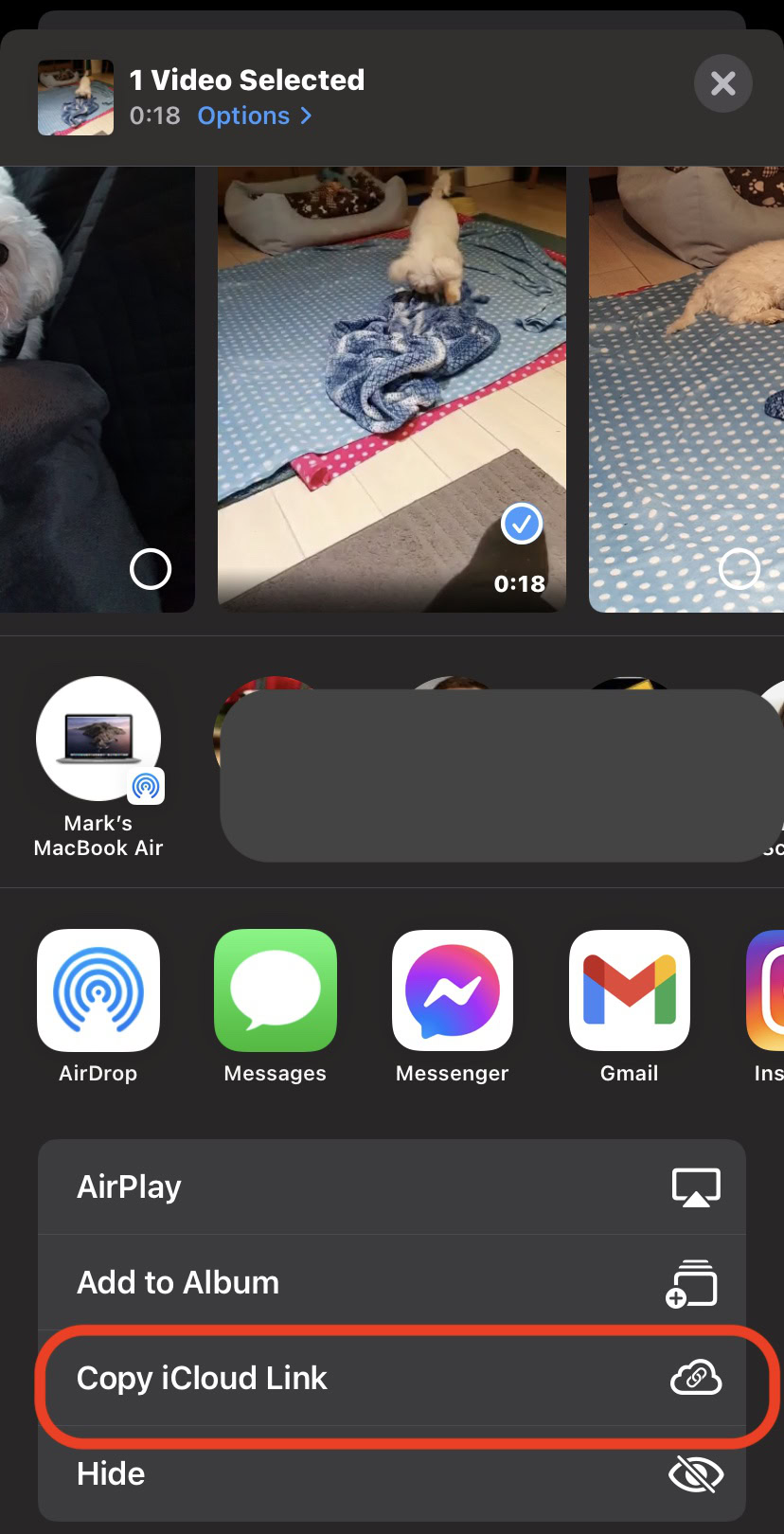
What this does is create a temporary unique download link to the video on iCloud. Wait ten seconds or so for the link to be generated. When the Preparing iCloud Link box disappears, then the link is copied and ready to be pasted.
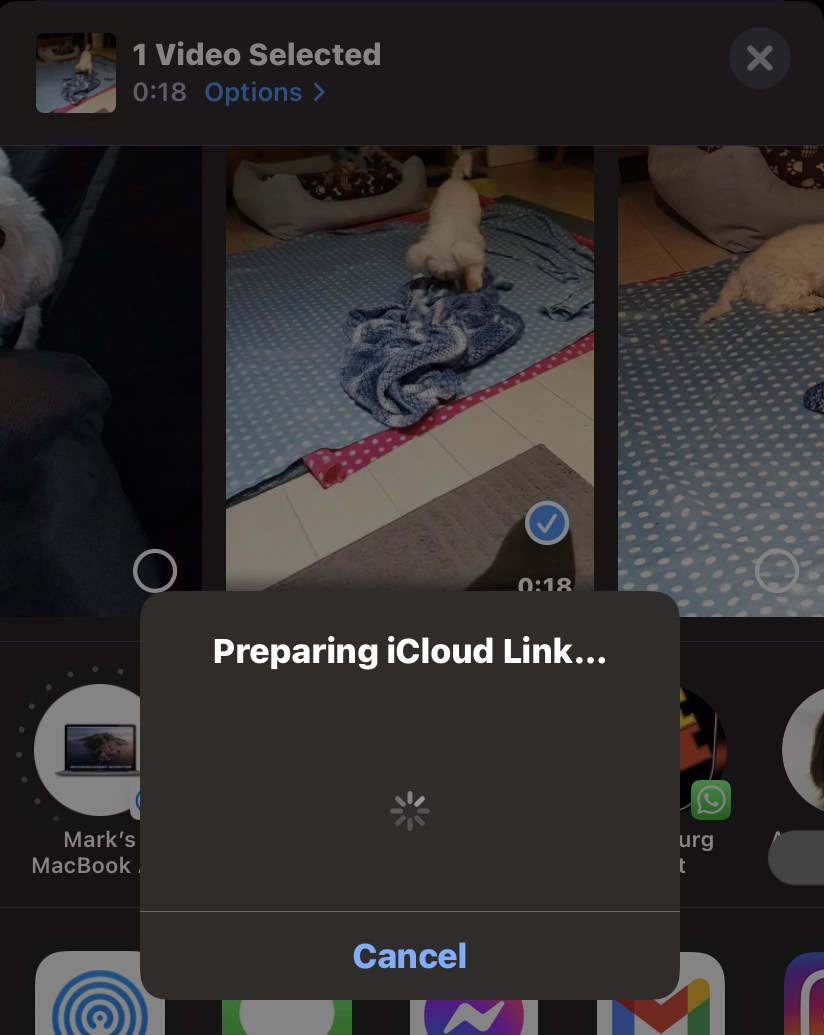
In this case, we want to send the link by WhatsApp, so head over to the app and paste the link into the message box. The download link is valid for one month.
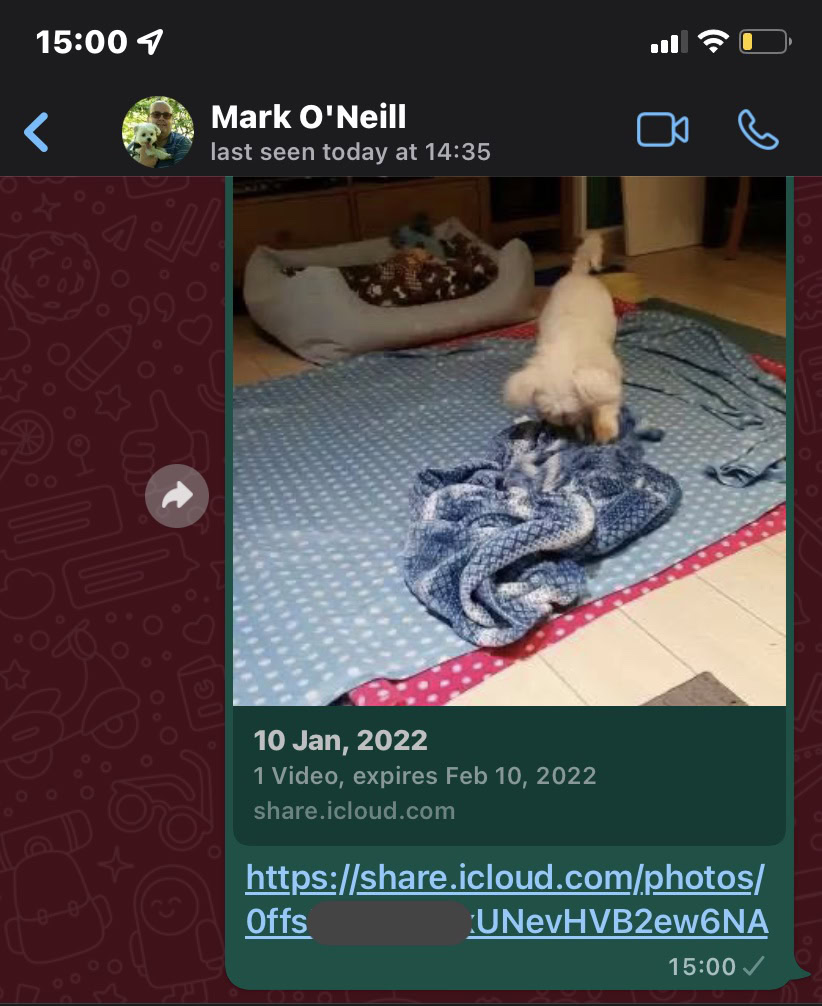
If you are sending the file to someone who also has an iPhone, the file will open in their default iOS app (camera roll for images and videos, for instance). For Android recipients, they will be redirected to iCloud.com, where they can download the file or view it there online.
Other file transfer methods to consider
If iCloud or Google Drive are not possible for some reason to send your files on WhatsApp, other possibilities include —
- Dropbox or OneDrive links.
- Videos uploaded to YouTube as unlisted or private.
- A file transfer service such as WeTransfer.
- Uploading to your own domain.
The resulting links from any of these methods can then be pasted into a WhatsApp message to your contact.
Read more: WhatsApp not working? Here’s some fixes you can try
FAQs
What are the file size limitations for sending files through WhatsApp?
If you want to upload the file to WhatsApp and send it through their servers, the size needs to be under 100MB. Videos cannot be more than three minutes in length. Anything larger than that, you will need to use one of the suggested workarounds above.