
- Unfortunately, all PC manufacturers deliver their products with pre-installed programs.
- These are known as bloatware, and we will be looking over the best tools to use to remove them.
- In order to keep your computer uncluttered may not be enough to just uninstall programs yourself.
- So considering third-party software to do this job efficiently can upscale the system’s health.
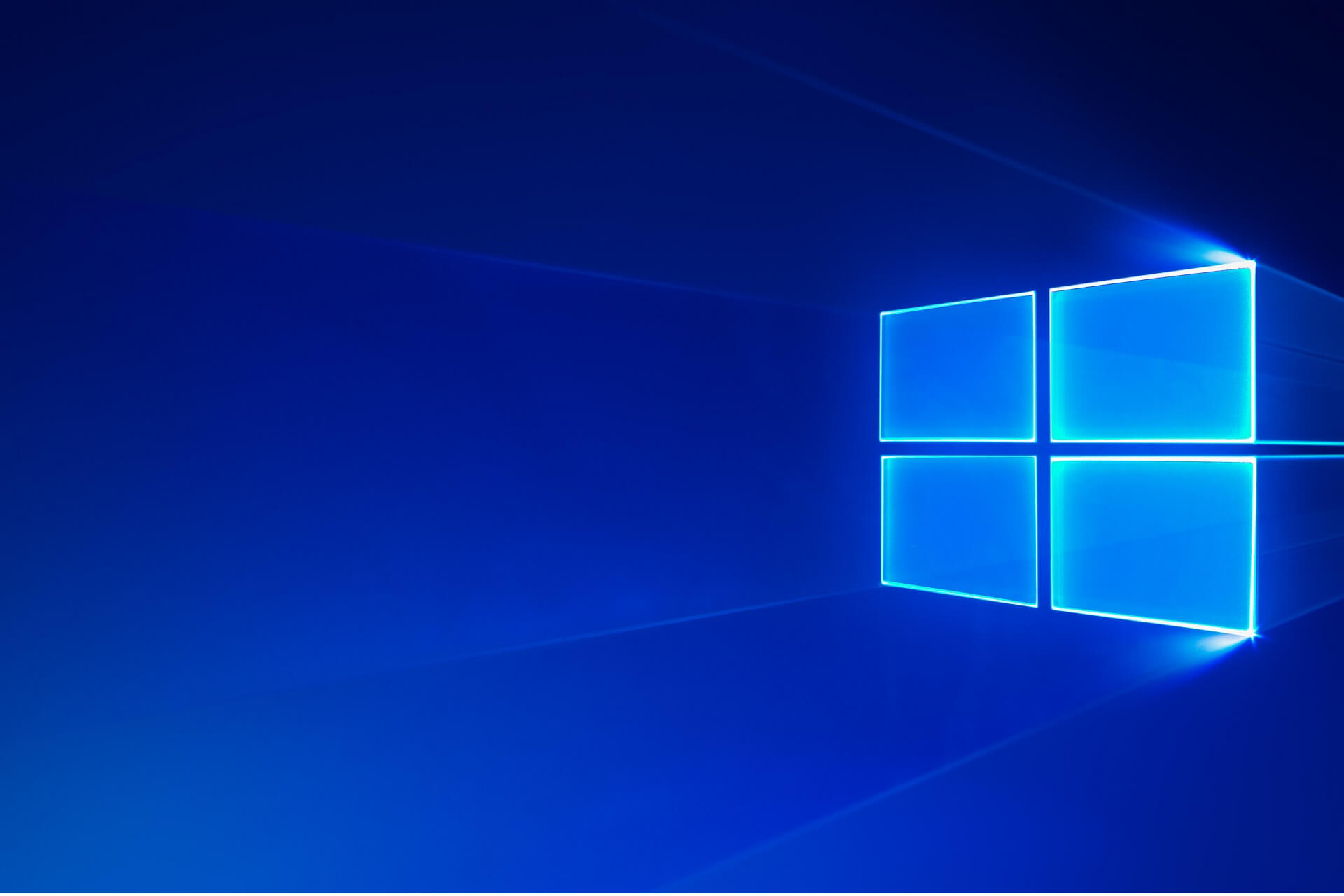
You just bought yourself that new PC you were longing for, and now you can’t wait to use it. You’re eager to enjoy all those new features your friends have been talking about for so long, and you can’t wait to see how quickly programs load with a single click.
Instead of joy, you get shocked because after your new computer boots up, it greets you with annoying pop-up ads along with loads of shortcuts to useless apps and services that you didn’t ask for.
Before you even get to click on anything, the computer automatically connects to the internet and is already downloading the latest updates for all the trial antivirus and antispyware software installed on it.
You also get all kinds of notifications and alerts about IT dangers that you only hear about in horror stories and weren’t sure they even really existed or not. We’re pretty sure this all sounds like a nightmare.
One of the nastiest things about buying a new PC or laptop is how it usually comes with plenty of useless software and unnecessary extras that have been pre-installed by the manufacturer.
Even big names such as HP, Dell, Lenovo, and Asus do this, and while some things they add aren’t such a big deal, while others are. Some of this software can even be classified as malicious.
All these apps cling to your brand new Windows machine and can affect its performance, causing it to boot or work slowly even when brand new.
Uninstalling these unnecessary apps manually would take time and patience, but fortunately, there are some solutions in the form of programs that are specifically designed to get rid of all the unwanted software automatically.
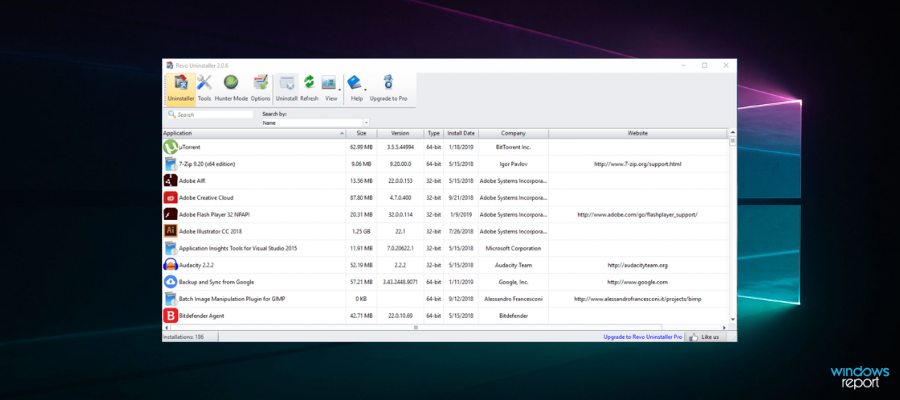
No program is better at getting rid of unwanted bloatware from a PC than Revo Uninstaller Pro.
In fact, this software utility can be used to remove pretty much anything on your PC, as long as it involved some sort of installation process in the first place.
This includes regular programs, store apps, browser extensions, drivers, and even pre-installed programs, also known as bloatware.
Simply launch the program, wait for its library of installed programs to load, select the one you want to remove, and wait.
You will get to choose between 2 scanning modes, one of which also deletes all related files and folders of the uninstalled software, not just the software itself.
This not only ensures that your PC is bloatware-free, but that it is not filled with residual data either.
Here are some of the perks of using Revo Uninstaller:
- Removes all residual data from your PC, not just the program
- Comes in both a normal and portable version
- Can be used on bloatware and drivers
- Fast and efficient software uninstaller
- You can try it before you buy it

Revo Uninstaller
Remove drivers from your PC in a fast and efficient manner with the help of this great uninstaller
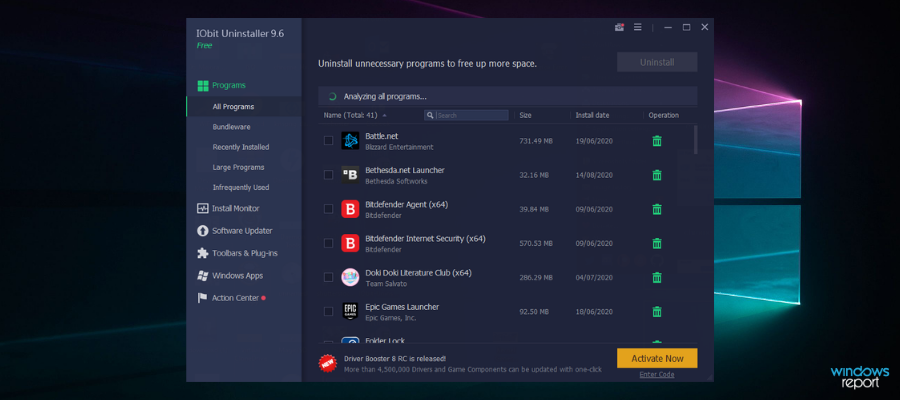
This is another free program that shows you a list of all the programs installed on your computer. You simply select which you’d like to get rid of and click Uninstall. It’s very handy because it tells you which add-ons and plugins are trusted and which ones are not.
By choosing such a powerful uninstaller, you can get rid of the most stubborn apps on your PC and get more disk storage. Plus you benefit from in-depth cleaning of any reminiscent files of the uninstalled programs.
Additionally, you are set up regarding malicious internet programs, software permissions, or installations monitoring. Hence with this tool, you have effective support for any uninstallation issues.

IObit Uninstaller PRO
Manage confidently your PC applications by using this powerful uninstaller tool anytime you require.
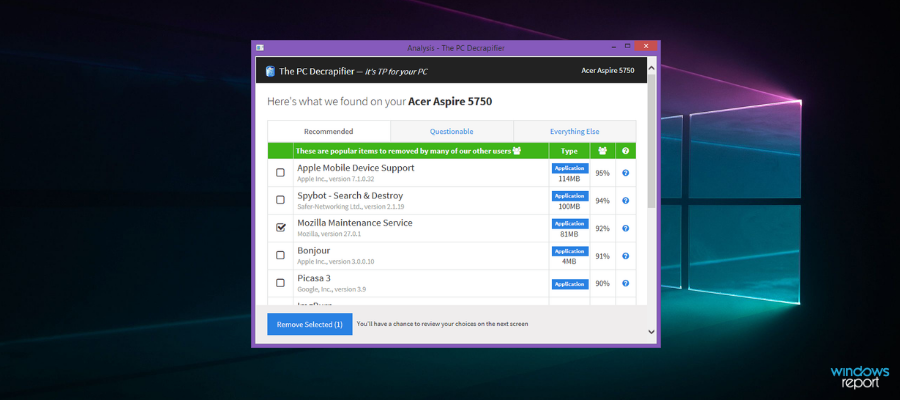
This is a free and easy-to-use program that has been around for a very long time and works perfectly with every version of Windows from Windows 2000 all the way to Windows 10.
The software finds all unwanted apps and programs so that you can choose what you’d like to have uninstalled and then automatically doing the job for you.
The program features a large list of trial apps that usually come with new devices. Once installed, it will create a system restore point and from there, you simply have to select the items from the list and click Next.
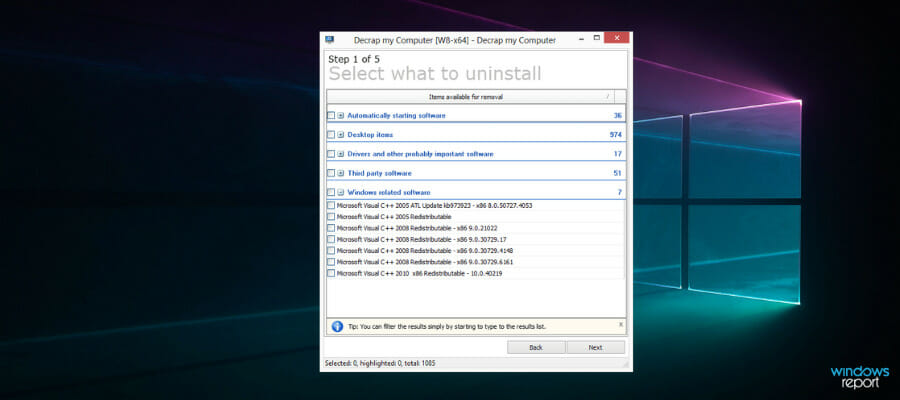
This software is designed to completely remove the unnecessary bloatware that comes with a new computer. Its portability is a bonus.
This tool does not concentrate on finding specific junk items but rather lists everything in a PC including startup software, desktop items, and all-important software.
During the uninstall process, the automatic process will search and remove registry entries and leftover files from your machine.
One thing to look out for, though, is that it doesn’t discriminate between good and bad software since it’s a bulk uninstaller.
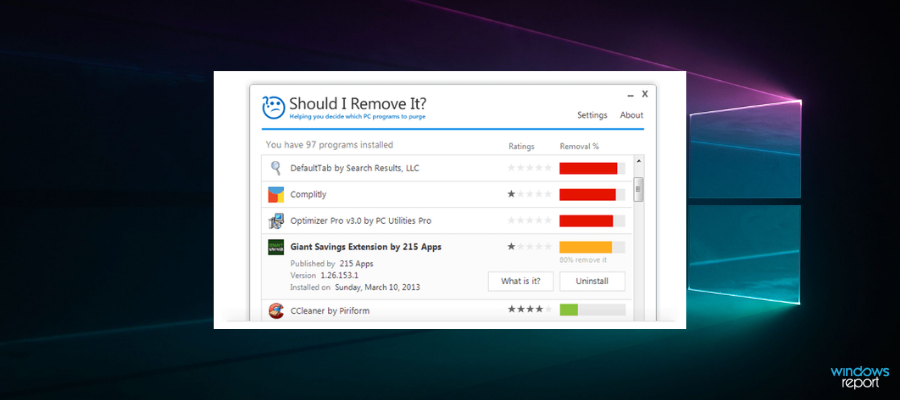
This is a detector and remover of manufacturer bloatware, trialware, and unwanted programs including toolbars, adware, and other junk. It will scan your computer and then grade everything found.
The higher an item is placed on the list, the more highly recommended it is for removal.
⇒ Download Should I Remove It?
While none of these tools provide a perfect one-click solution, they’re all very useful for ridding your computer of unwanted software.
Which one of these tools do you use to free your PC of bloatware? Let us know by leaving us your feedback in the comments section below.
Start a conversation