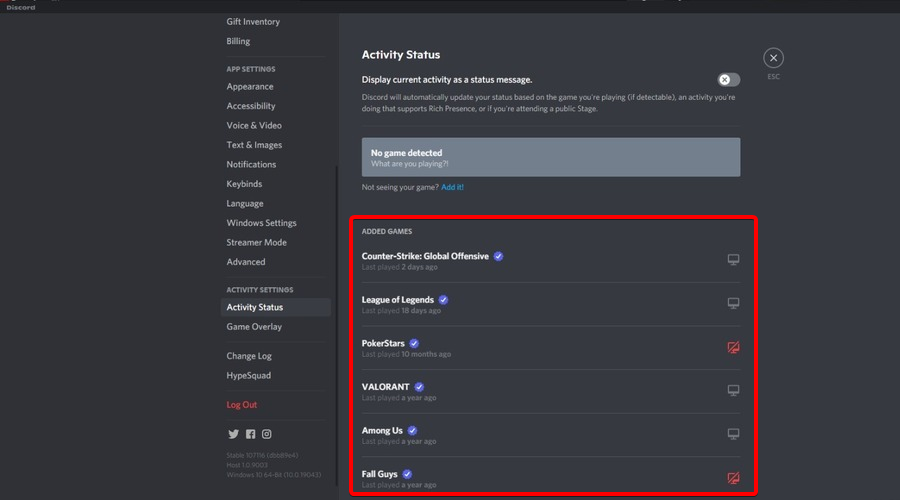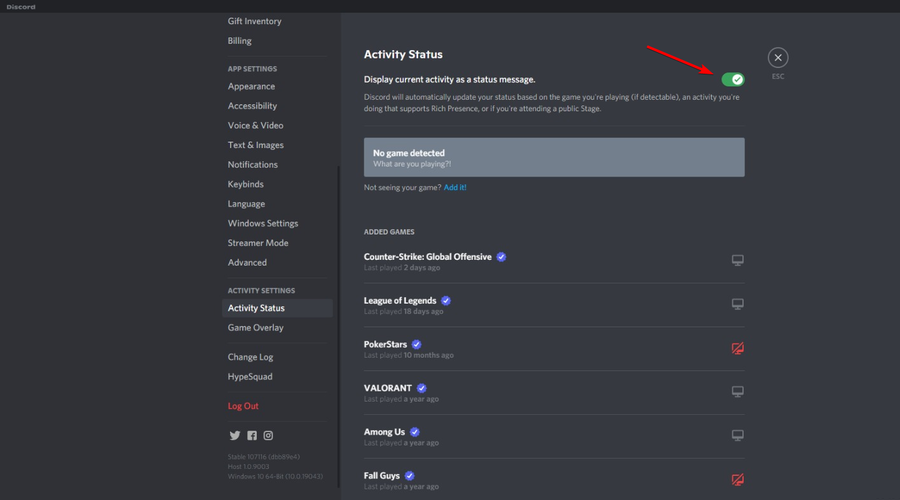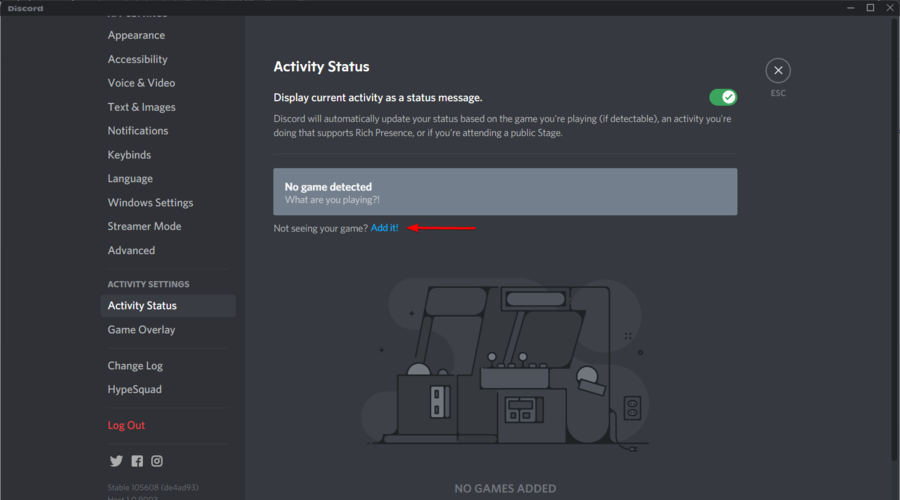- For the sake of your privacy, you should make Discord not show others the game you’re playing.
- We recommend disabling the Activity Status option.
- To ensure no game activity is shared with other users, remove the added games.
- If you change your mind, you’re allowed to make Discord show back your games.

XINSTALL BY CLICKING THE DOWNLOAD FILE
Discord is a popular VoIP service available on Windows and other platforms to talk over voice, video, and text.
Its compatibility with game publishing and distribution platforms like Steam means it can broadcast or show what you are playing to other users on your server.
However, many people are interested in finding the best solutions to make Discord not show the game that is running.
Why would I want to make Discord not show what I’m playing?
As mentioned before, if a game uses Discord’s Rich Presence, your friends can even see where you are in-game.
Because cyberattacks are more frequent, it seems like some users are concerned about their privacy. Thus, they are looking for ways to make Discord not show what they are playing.
Now, let’s see what can you do to increase your confidentiality while gaming, by deactivating this feature.
How can I make Discord not showing what I’m playing?
- Hit the Windows key, type Discord, then open the app.

- Click on the little Settings icon (Gear button) in the left bottom corner.

- From the left pane, scroll down and open the Activity Status tab.
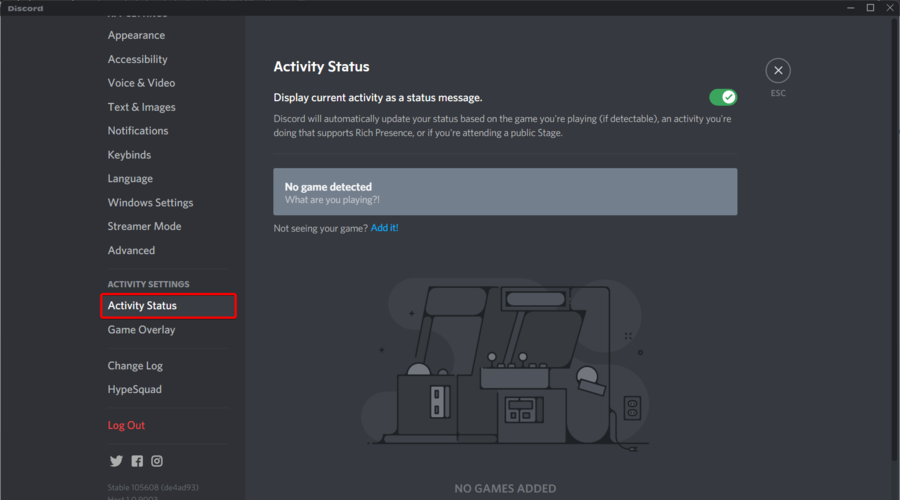
- Toggle the switch to turn off Display current activity as a status message option.
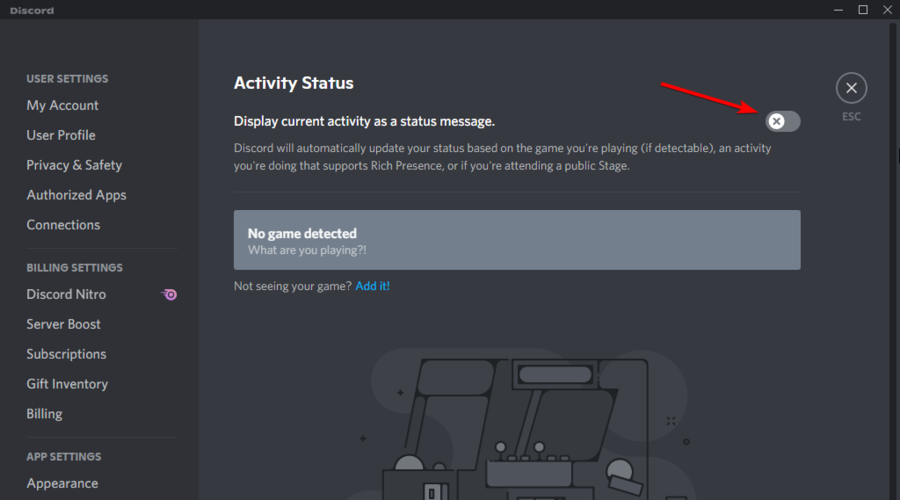
- Close the User Settings window, and that’s it.
Once disabled, the app will stop sharing your gaming activity with other users. Thus, you’ll manage to make Discord not show the game that you’re playing.
However, if the app continues to put your game title in the status message, try deleting the game from the Activity Status tab. Hover over the game you want to remove and click the red X icon on top of the right corner.
Can I make Discord show what I’m playing again?
In case of change your mind, you can always enable the option again. You should only follow the above steps, then enable back the Display current activity as a status message, from the Activity Status tab.
If your game is not showing in the list, just click on the Add it button, under the No game detected section, as in the picture below.
If Discord game detection is not working, we suggest checking some efficient solutions to quickly fix it.
As you can see, keeping your gaming activity private on Discord is not a complicated or cumbersome process.
If you follow the steps presented in this guide, nobody will ever know what you choose to play, so you can focus on playing without announcing your choice.
Don’t hesitate to share your experience with us by using the comment section below.
Start a conversation