
- In case Windows 11 Taskbar icons are missing, sometimes restarting crucial Windows processes can help.
- This issue is known to appear when using dual-monitor setups, so you might want to try using a single monitor.
- If Windows 11 Taskbar icons are not showing, be sure to keep your system up to date at all times.
![]()
Windows 11 brings various changes, and one of the elements that were changed the most is the Taskbar. However, with new features also come new issues, and this element is no exception.
Many users reported that Windows 11 Taskbar icons are missing while others claim that their Taskbar is broken on Windows 11.
This can be a major problem since you won’t be able to access certain features with your mouse, and you’ll have to rely on workarounds.
Luckily, there are a couple of solutions that can fix this error, so we encourage you to follow our instructions closely and go through all the steps mentioned below.
How can I pin/unpin apps to Taskbar?
- Open the Start Menu by clicking its icon in the Taskbar.
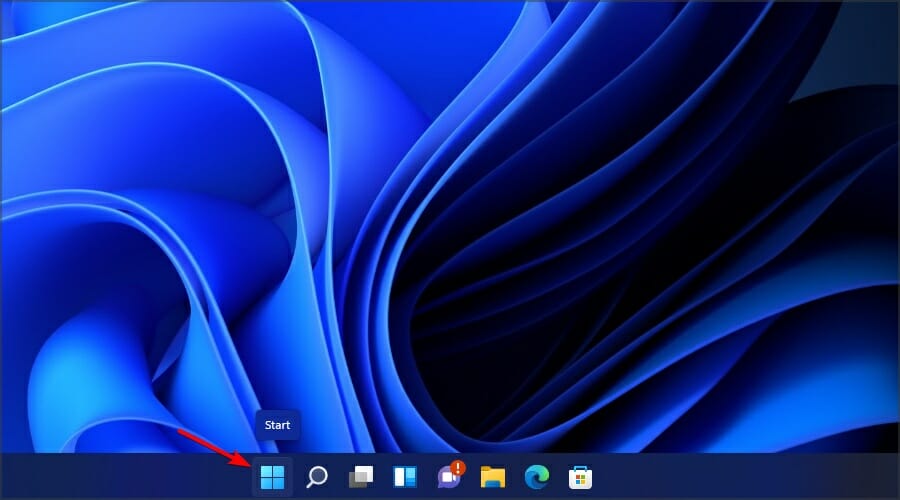
- Locate the application that you want to pin.
- Right-click that application and choose Pin to taskbar.
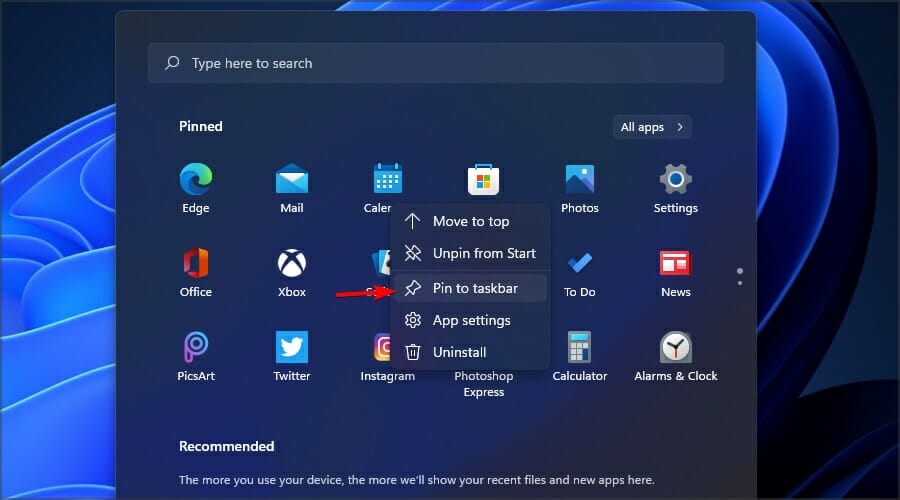
The unpinning process is just as simple and you just need to do the following:
- Locate the app that you want to unpin from Taskbar.
- Right-click that app.
- Select Unpin from taskbar.
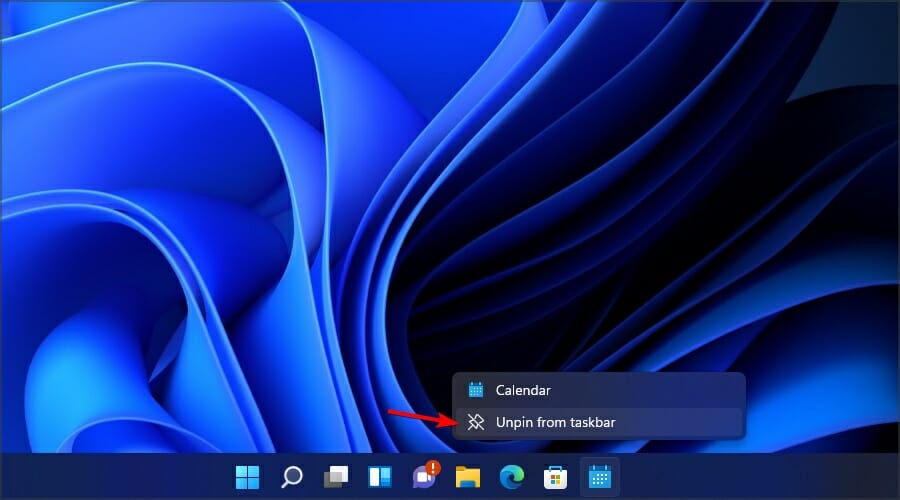
How can I unpin system icons from Taskbar?
- Right-click the Taskbar.
- Now choose Taskbar settings from the menu.
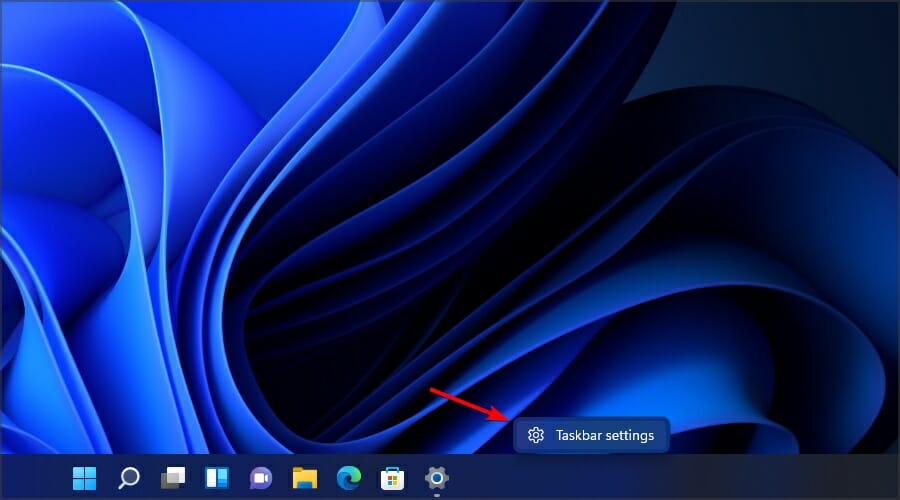
- Now you can choose which system icons you want to display on the Taskbar.
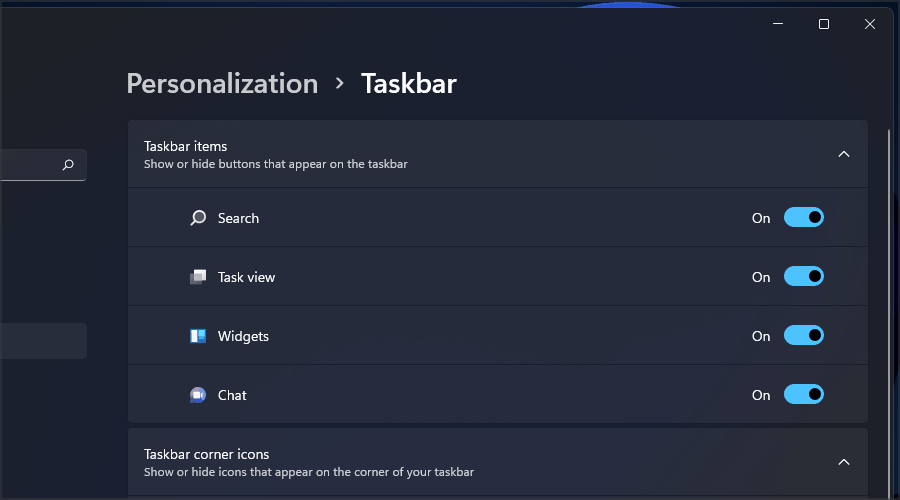
What do I do if Windows 11 Taskbar icons are missing?
1. Restart Windows Explorer
- Open Task Manager. You can do that by pressing Ctrl + Shift + Esc.
- In the list of processes locate Windows Explorer.
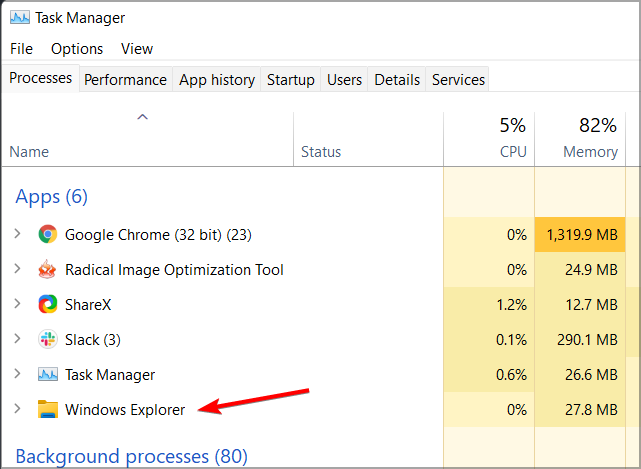
- Right-click it and choose Restart from the menu.
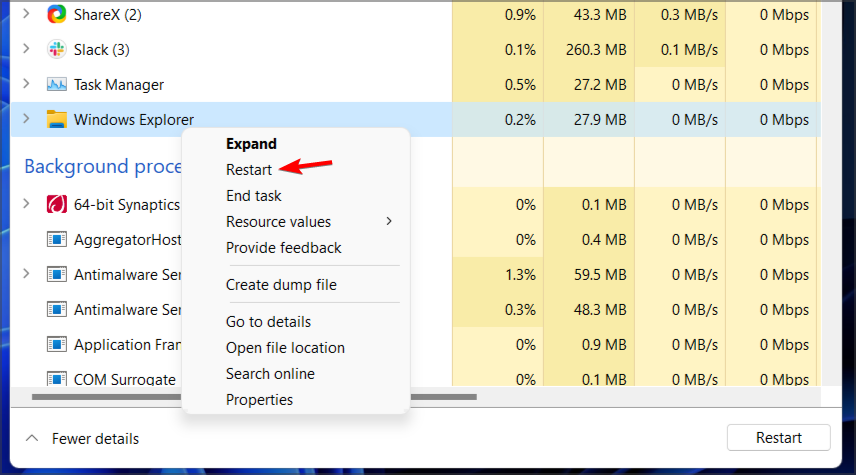
This should restart the Windows Explorer and the issue with the Taskbar should be resolved. Keep in mind that this is just a workaround, so the issue might reappear.
2. Try using just a single monitor
- Disconnect or turn off the second monitor.
- Wait for a few moments.
- Check if the problem is still there.
According to users, if Windows 11 Taskbar icons are not showing, it could be due to using multiple monitors. This is a known bug, and until it’s fixed, your only option is to use just one monitor.
3. Install the latest build
- Press Windows Key + I to open the Settings app.
- Now go to the Windows Update section.
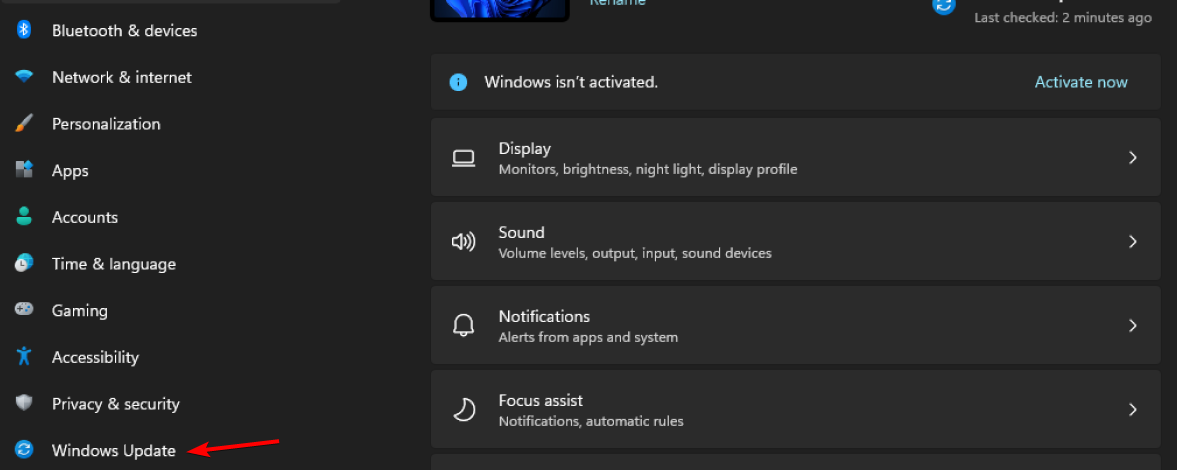
- Check for updates and be sure to install any missing updates.
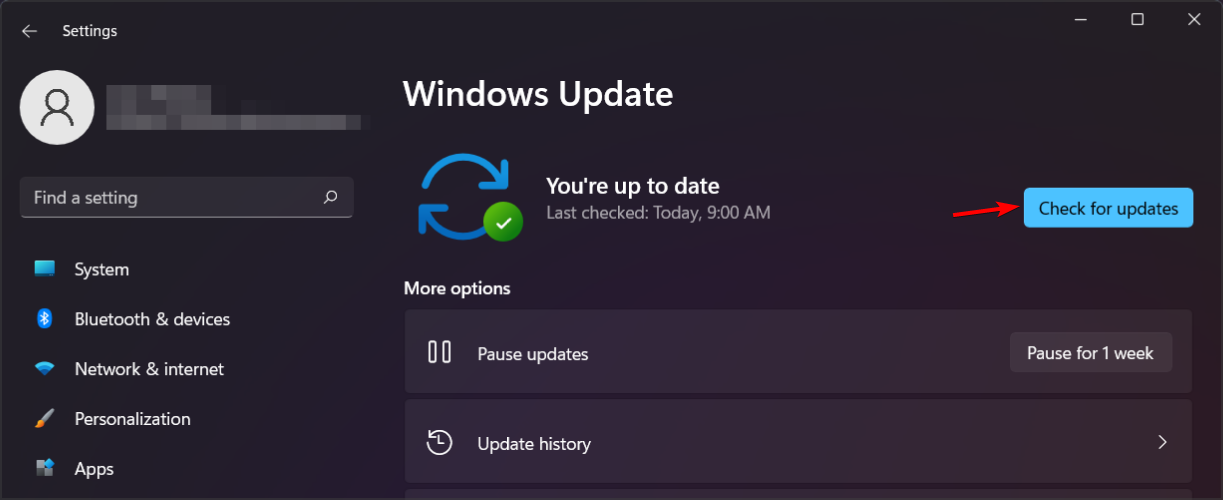
If you’re experiencing issues with the Settings app, we suggest checking our guide on how to fix Settings app crashes in Windows 11.
Is it possible to move the Taskbar on Windows 11?
The Taskbar on Windows 11 is locked at the bottom of the screen and it can’t be moved to the top of the side like in the previous versions of Windows.
We don’t know the reasons behind this design choice, but we hope that Microsoft will change this in the feature and allow users to change the Taskbar position.
Can I customize Start Menu on Windows 11?
Just like Taskbar, the Start Menu doesn’t support too much customization, and you can’t get the old Start Menu in Windows 11 anymore because Microsoft patched this registry hack.
Although the Start Menu doesn’t offer much in terms of customization, you can still move the Start Menu to the left on Windows 11.
How can I customize the Taskbar on Windows 11?
Customization options in Windows 11 are fairly limited, and if you want to make Taskbar transparent on the latest OS, you’ll have to rely on third-party solutions for the best results.
It seems that Microsoft is limiting the customization options, and if you want to use features such as Never combine on Windows 11 Taskbar, third-party software is your only choice.
If the Windows 11 Taskbar icons are missing, the issue is most likely caused by bugs in the current build, so be sure to update to the newest version as soon as you can.
In case the update isn’t available yet, you might be able to fix this issue by restarting the File Explorer or by disconnecting additional displays.
Are you having any Taskbar issues on Windows 11? Let us know in the comments section below.
Start a conversation

