
- The VIDEO DXGKRNL FATAL ERROR in Windows 11 is a BSoD issue that causes the entire operating system to shut down unexpectedly.
- Do not hesitate to check that you didn’t miss any major updates.
- Scanning your system with different tools will eliminate one possible cause which is related to corrupted files.
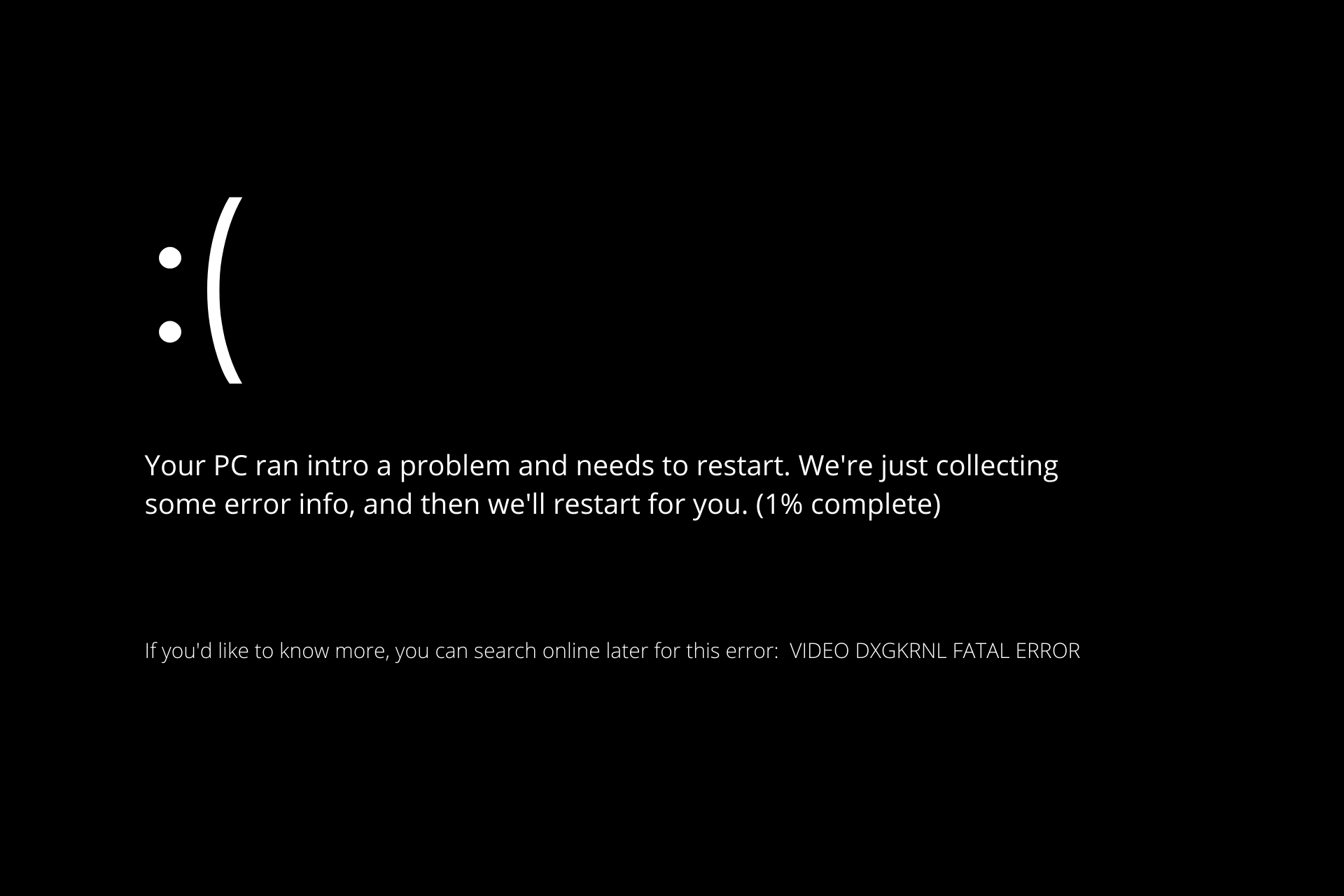
XINSTALL BY CLICKING THE DOWNLOAD FILE
Several users have complained that their computers are crashing on a regular basis with the stop code VIDEO DXGKRNL FATAL ERROR.
This particular problem occurs only occasionally and has a bug check value of 0x00000113, which indicates that there is a violation in the Microsoft DirectX graphics kernel subsystem, as indicated by the bug check value.
Typically, the error arises when a corrupt driver interferes with the proper operation of the graphics card’s graphics processor.
Our article will present you with various high-quality troubleshooting tips if you’re currently struggling to resolve this particular problem.
You’ll find below various methods that other users who were experiencing the exact same error have successfully employed.
What causes the VIDEO DXGKRNL FATAL ERROR?
Before we can go on to the list of possible solutions, we must first determine what is causing the problem.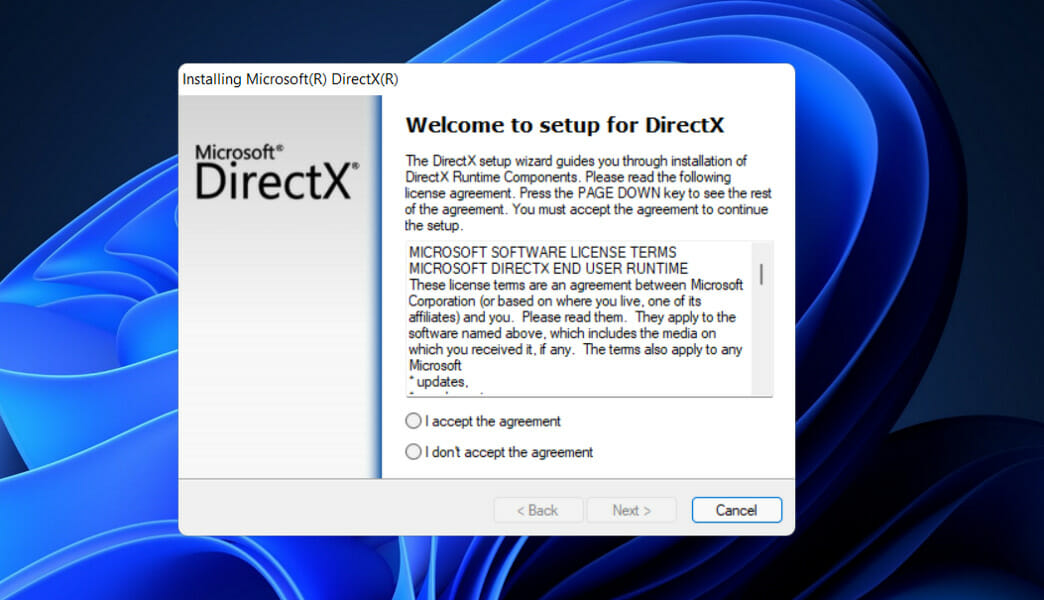
The following is a list of likely causes of the VIDEO DXGKRNL FATAL ERROR crash, as determined by the manufacturer:
➡ Violation of the DirectX graphics kernel subsystem – This problem is caused by a faulty DirectX installation or by a number of corrupted DLL (dynamic link library) files on the system. In this particular instance, reinstalling the complete DirectX library would be the appropriate solution.
➡ DXGKRNL is being crashed by the Nvidia graphics driver – In addition, there is a very old Nvidia driver from February 2015 that has been identified as causing VIDEO DXGKRNL FATAL ERROR crashes.
➡ The crash is made possible by an erratic power supply – Laptops with a malfunctioning power supply are completely prone to experiencing the problem. According to reports, this issue can be caused by frequent switching between the main power supply and the battery.
➡ Because of an outdated BIOS version – Several users have reported that the problem was solved as soon as they updated their BIOS version to the most recent available.
➡ The crash is being caused by a third-party security suite – There have been a few user reports that point to a third-party antivirus as the source of the VIDEO DXGKRNL FATAL ERROR error that occurs.
How can I fix Windows 11’s VIDEO DXGKRNL FATAL ERROR?
1. Reinstall the graphics card driver
- Press the Windows key + X on your keyboard, then select Device Manager from the list of options.
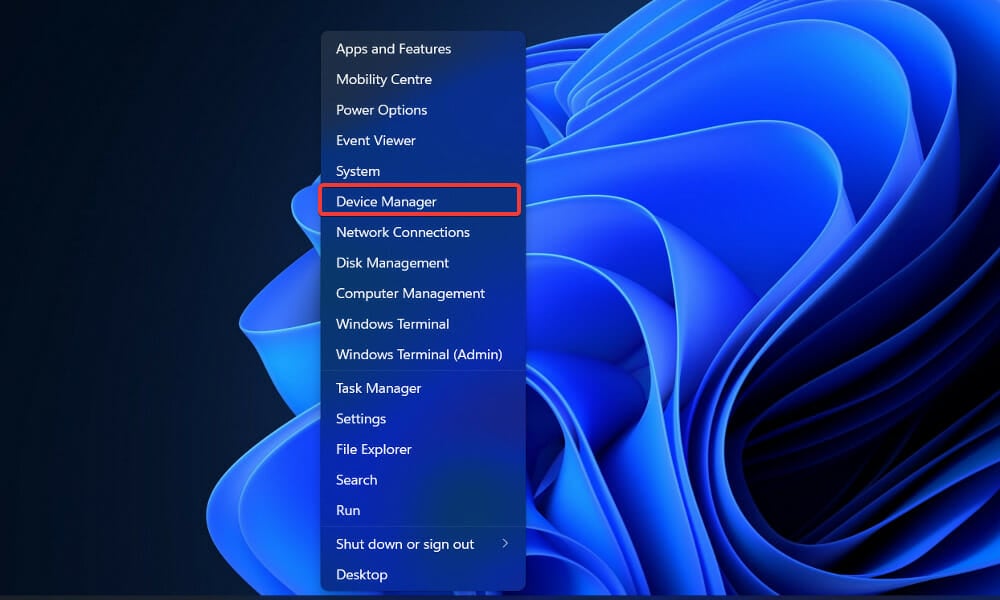
- Once the Device Manager window opens, locate the Display adapters option, click on it, then right-click on the graphics driver and choose Uninstall.
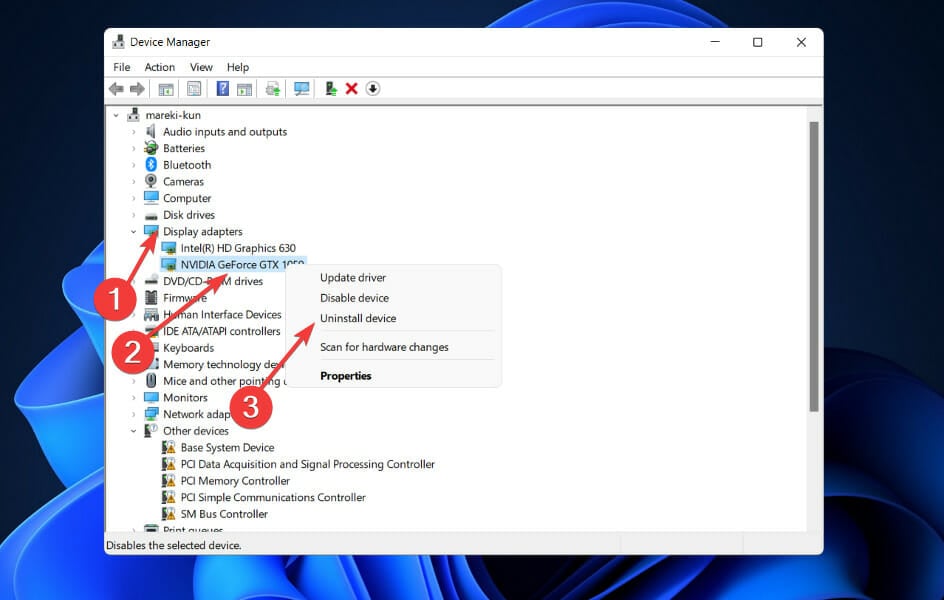
After you remove the Intel graphics driver, be sure to reinstall it from Intel’s official website. If you have both integrated and dedicated graphics cards, some users suggested deleting both drivers.
Even more, we strongly suggest using a dedicated program such as DriverFix to do automatic scans for out-of-date drivers.
2. Uninstall your antivirus software
It is possible that a third-party antivirus product, despite the fact that antivirus protection is absolutely necessary, will cause this error to appear.
VIDEO DXGKRNL FATAL ERROR is a BSoD that is frequently reported to be caused by the antivirus software McAfee.
The fact is that this has only been confirmed to occur with outdated third-party security clients, thus before making the decision to delete the security software permanently, it is recommended that you first attempt updating the client to the most recent version available.
If this makes no difference, uninstall the tool and further protect your system with one of the best antivirus solutions perfectly compatible with Windows 11.
3. Update Windows
- Press the Windows key + I to open the Settings app, then click on Windows Update in the left panel.

- If you have any new updates to download, click on the Install now button and wait for the process to finish, otherwise click on the Check for updates button.

Running an earlier version of Windows could be a contributing factor to the error, which may be easily resolved by updating the operating system. Most likely, the bug will be fixed in the subsequent releases.
4. Run the SFC scan
- Press the Windows + S key to open the Search bar, then type cmd, and right-click on the most relevant result to run it as an administrator.

- Type or paste in the following command and press Enter:
sfc /scannow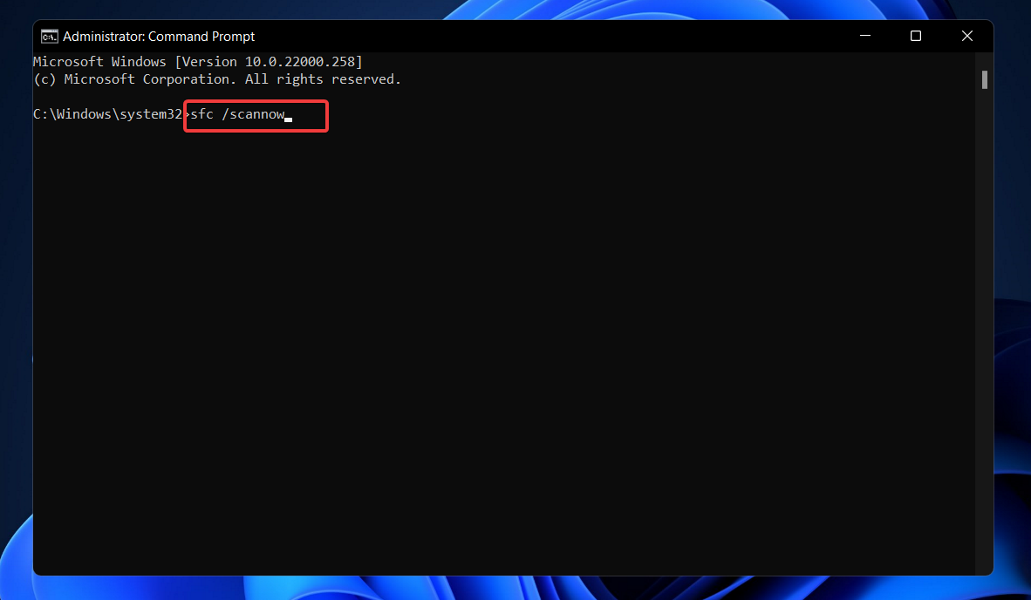
After the process is completed (which could take some time), do not hesitate to restart your computer.
5. Run the DISM scan
- Press the Windows + S key to open the Search bar, then type cmd, and right-click on the most relevant result to run it as an administrator.
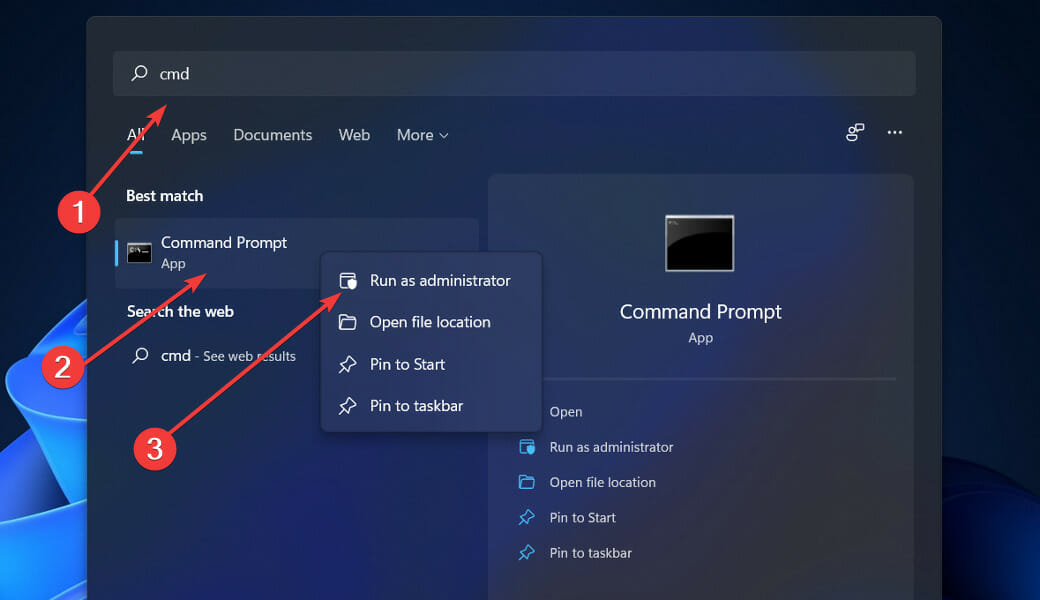
- Type or paste in the following commands and press Enter after each:
DISM /online /Cleanup-Image / ScanHealth DISM /Online /Cleanup-Image /RestoreHealth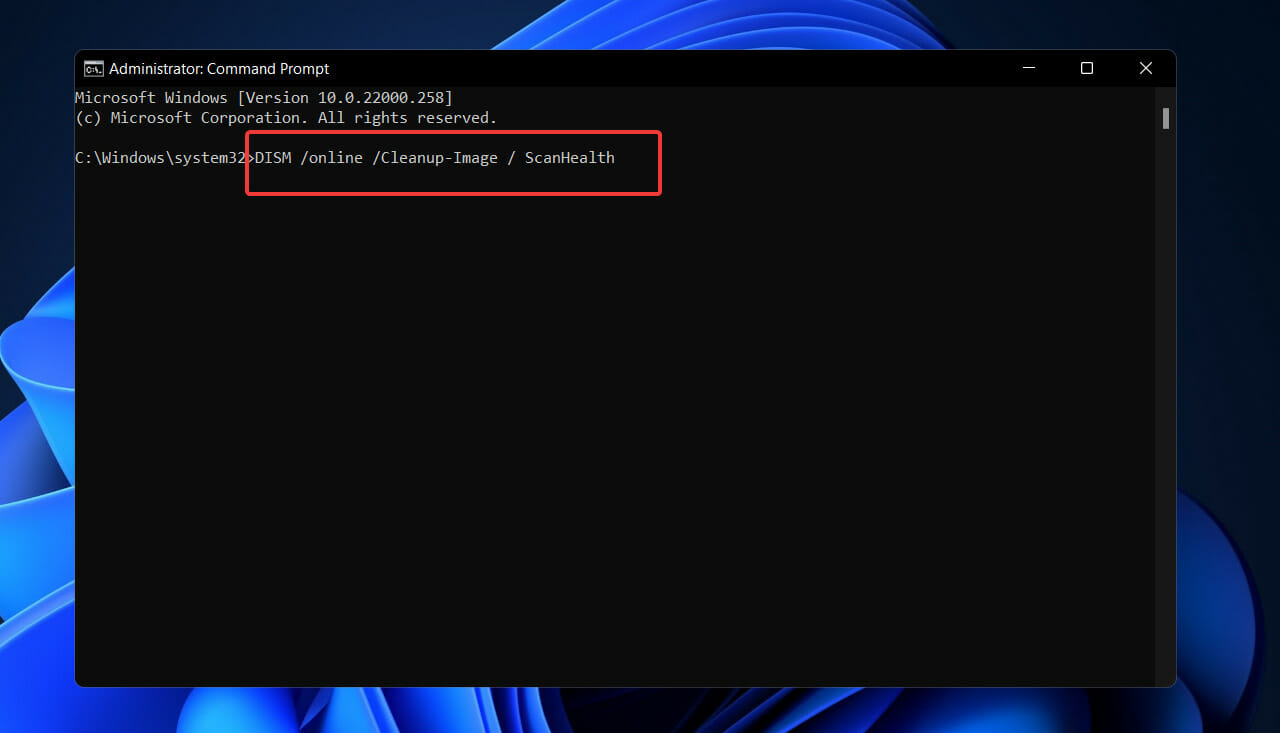
Take a seat and wait for the process to be completed. Please keep in mind that it could take up to 10 minutes. Then restart your computer to ensure that the modifications are effective.
6. Set the default graphics adapter in BIOS
If you have both a dedicated and an integrated graphics adapter, you may need to change the default graphics adapter in the BIOS settings in order to resolve this error.
This problem has been reported by users to be caused by changing the default graphics adapter to automatic in the BIOS.
As a result, we strongly encourage you to enter the BIOS and designate your dedicated graphics card as the default graphic adapter instead.
We recommend that you consult our article on how to check your motherboard’s model and serial number so that you can find the specific manual that you need.
7. Check the power supply
There have been multiple proven occurrences of power supply failure on laptops and notebooks, and the problem has been traced back to this source.
If you experience frequent screen dimming (similar to what happens when you turn off the power), the issue could be caused by a faulty connection between your power supply and the charger on a constant basis.
According to the information available, occasional changes between the main power source and the battery power could result in VIDEO DXGKRNL FATAL ERROR crashes over time.
To see if this situation applies to you, keep an eye on your computer’s power supply and battery power to see if there are any frequent fluctuations between the two sources.
What does Video TDR failure mean?
The majority of BSoD errors (stop failures) happen when a problem occurs that forces your computer to shut down or restart suddenly. 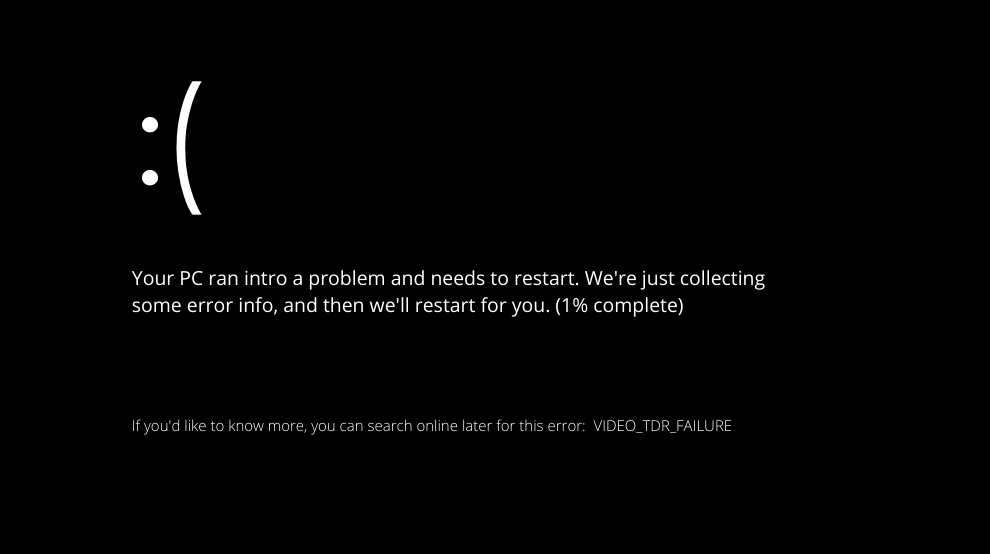
Some blue screen of death (BSoD) issues are caused by problems with your computer’s RAM, hard disk, drivers, or system file corruption.
TDR is an abbreviation for the Timeout, Detection, and Recovery components found in Microsoft Windows. Because of this, it’s supposed to assist prevent BSoDs by resetting the GPU and/or driver when there’s an issue that causes an excessive amount of time to pass between frames.
If this problem occurs too many times in a row, the computer will crash and display a blue screen of death.
It is critical that you begin repairing this mistake as soon as possible because it has the potential to cause your computer to enter a reboot loop.
This can result in you being unable to access your data, making troubleshooting significantly more difficult.
The first step in dealing with this situation is to identify and correct any problems with your drivers. It is reported by several customers that by simply updating or reinstalling their drivers, particularly the graphics driver, the problem is no longer present.
You can also refer to our post on how to solve the VIDEO DXGKRNL FATAL ERROR in Windows 10 for additional information and possible solutions.
Alternative options include checking our post on Nvidia drivers not installing in Windows 11 if you are encountering problems with your graphics card.
Please let us know in the comments section below which approach worked best for you, as well as how frequently you receive the BSoD error screen.
Start a conversation