
- The AutoIt error can cause some trouble, but there are a couple of ways to fix this issue.
- Some third-party anti-malware software might help you fix this issue on your PC.
- Many users have fixed this and similar errors by removing a couple of values in the registry.
- In some cases, you can fix the AutoIt error line 0 error opening the file by using the recovery options in Windows 10.

XINSTALL BY CLICKING THE DOWNLOAD FILE
Some users have reported an AutoIt error on Microsoft’s support forum. When that issue arises, users see an AutoIt Error message pop up every time Windows starts up.
The specified file path within that error message can vary, but despite the file path, there are a couple of solutions that you can use to fix this problem.
How can I fix the AutoIt error?
1. Run a malware scan
The AutoIt error is often caused by malware known as Veronica, so you should start with a malware scan.
We suggest you use Eset Internet Security because it has a very high detection rate along with multiple security features to ensure you are protected on all fronts.
Eset is an award-winning antivirus with a powerful anti-malware engine. It protects your PC in real-time, at all times without having an impact on its functionality.
Other notable features of Eset Internet Security include:
- Banking and payment protection
- Parental controls
- Webcam protection
- Anti-phisghing technology
- Multilayered protection
- Malware and ransomware protection
Eset lets you run a one-time full scan of your PC that will detect and remove any threats. It is online and completely free. It will help you remove any threats and give you a chance to try out the software.

Eset Internet Security
Remove malware and secure your whole digital experience with award-winning antivirus technology.
2. Edit the registry
- First, open the Run tool by right-clicking the Start button and selecting that accessory on the menu.
- Enter this command in the Open box: regedit.
- Click OK to open the Registry Editor.
- Click File on the Registry Editor window. Select the Export option to open the window in the snapshot directly below.
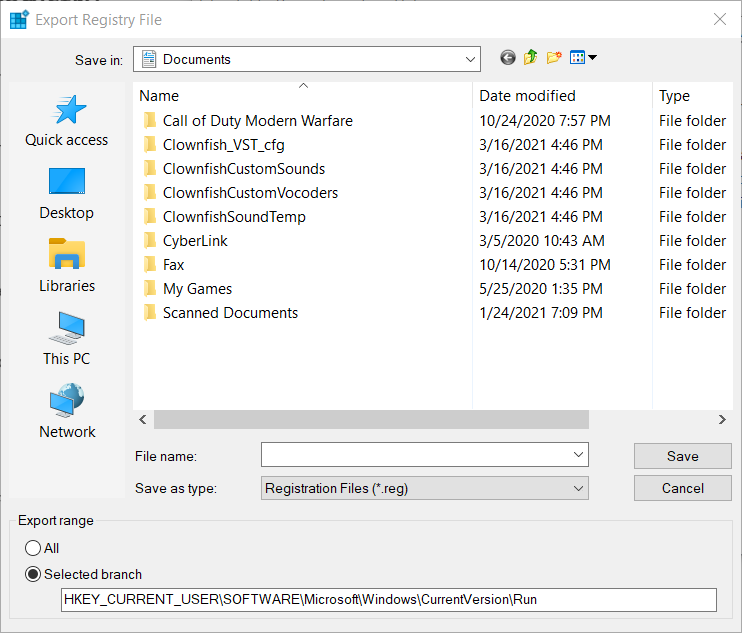
- Enter a file name for the registry backup.
- Choose a location for the registry backup file.
- Press the Save button.
- Open this registry key path:
HKEY_CURRENT_USERSoftwareMicrosoftWindowsCurrentVersionRun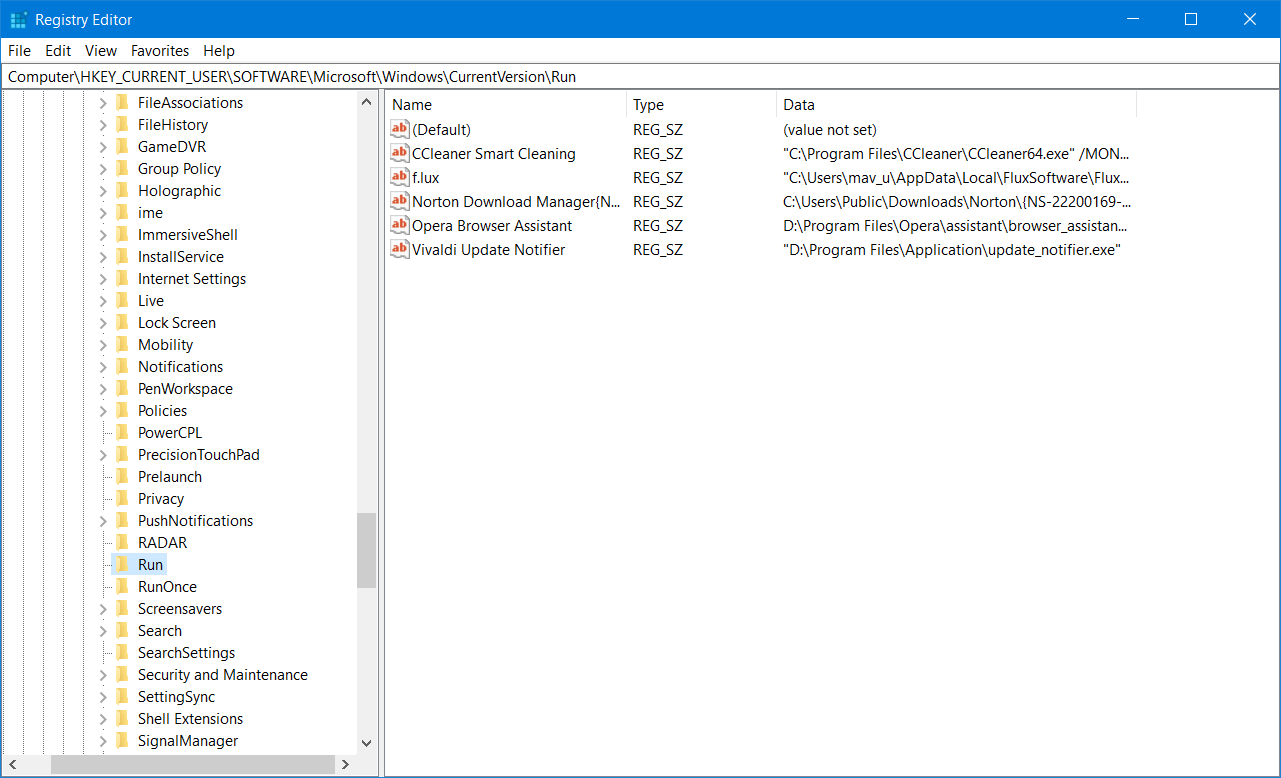
- Next, look for these REG_SZ strings in the Run registry key: AdobeFlash, Windows Update, Adobe Update, and Google Chrome. Right-click all those REG_SZ strings and select Delete to erase them.
- Then open this key in the Registry Editor:
HKEY_LOCAL_MACHINESoftwareMicrosoftWindowsCurrentVersionRun - Repeat the 9th step for the LOCAL_MACHINE Run key you’ve just opened.
- Close the Registry Editor, and restart your PC to see if the issue persists.
After making these changes, the AutoIt error should be gone.
Note: The REG_SZ strings specified above will include autoit3.exe, windowsupdate.lnk, googleupdate.a3x, or googleupdate.lnk within their data paths. Entering those data path keywords within Registry Editor’s Find tool should also locate the REG_SZ strings you need to erase.
3. Uninstall AutoIt
- Open the Run window.
- Type this Programs and Features command into Run: appwiz.cpl
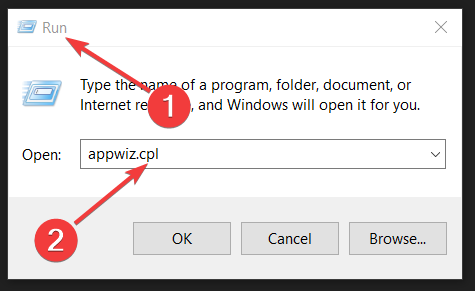
- Next, select the AutoIt program listed.
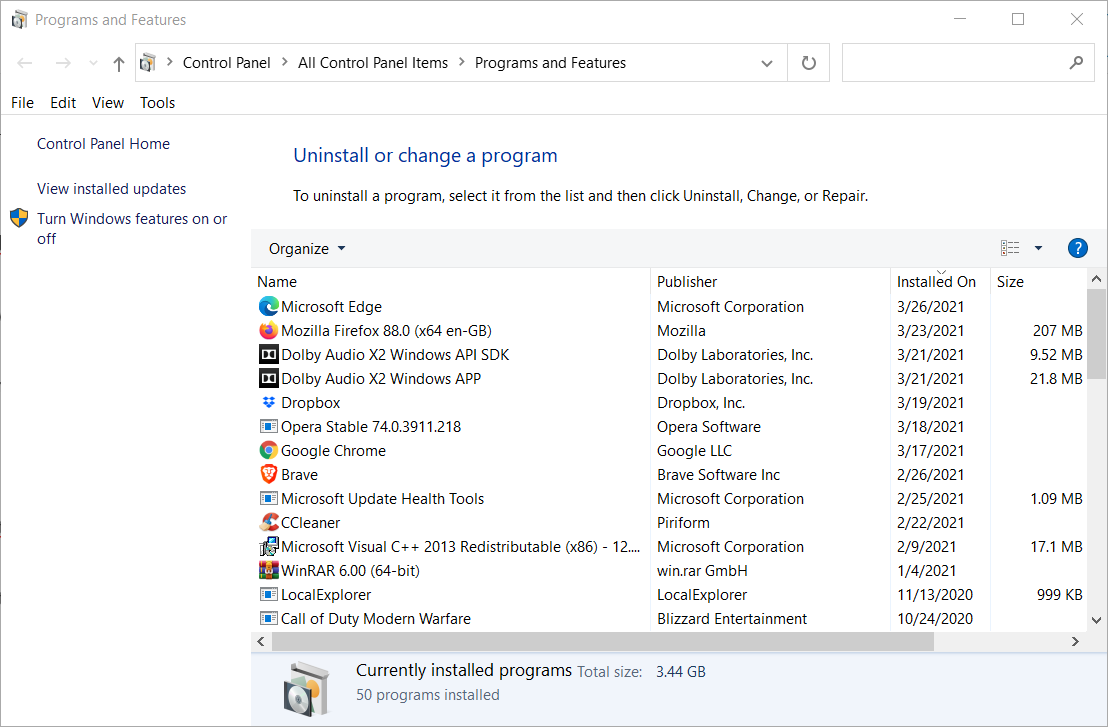
- Click the Uninstall option for AutoIt.
- Select Yes if a confirmation prompt opens.
- Restart your desktop or laptop after uninstalling AutoIt.
You can uninstall AutoIt and more thoroughly erase its leftover files and registry entries with third-party uninstaller software.
4. Remove AutoIt scripts from startup
- Download Autoruns.
- Extract it, locate its executable file and run it as administrator.
- Now input autoit3 in the Filter box.
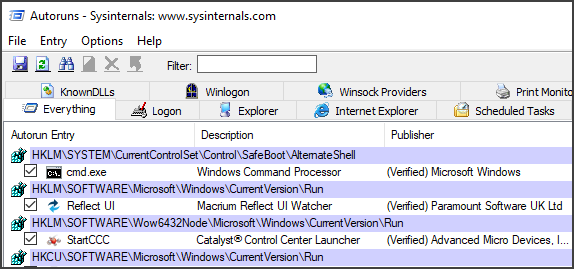
- Locate AutoIt, right-click it and choose Delete.
You can remove AutoIt scripts from the Windows startup with Autoruns. That’s one of the most detailed startup monitor tools for Windows. By using this tool, you should be able to fix the AutoIt error line 0 error opening the file message.
5. Reset your Windows 10
- Open the Settings app and navigate to Update & Security section.

- Select Recovery from the left pane. In the right pane, click on Get started button in Reset this PC section.
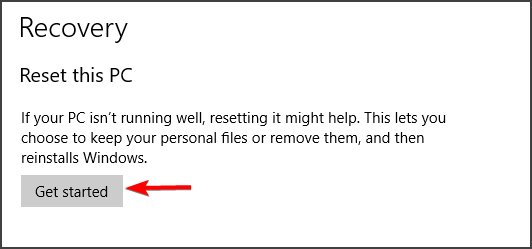
- Choose the option to keep your files and follow the instructions on the screen.
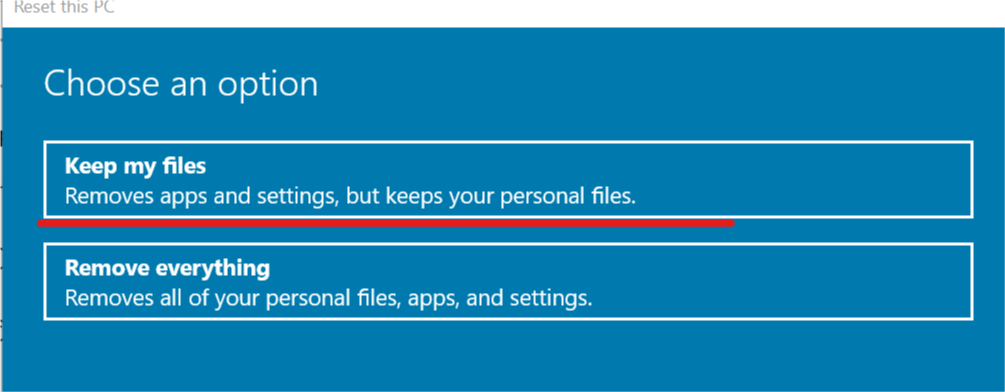
- Once the process is finished, you’ll have a fresh installation of Windows ready.
Keep in mind that Factory reset will remove installed applications, so you’ll have to install them once again.
Users have confirmed the above fixes can resolve the AutoIt error on Windows 10, so be sure to try them all.
Did you find a solution to this problem on your own? Feel free to share it with us in the comments section.
Start a conversation
