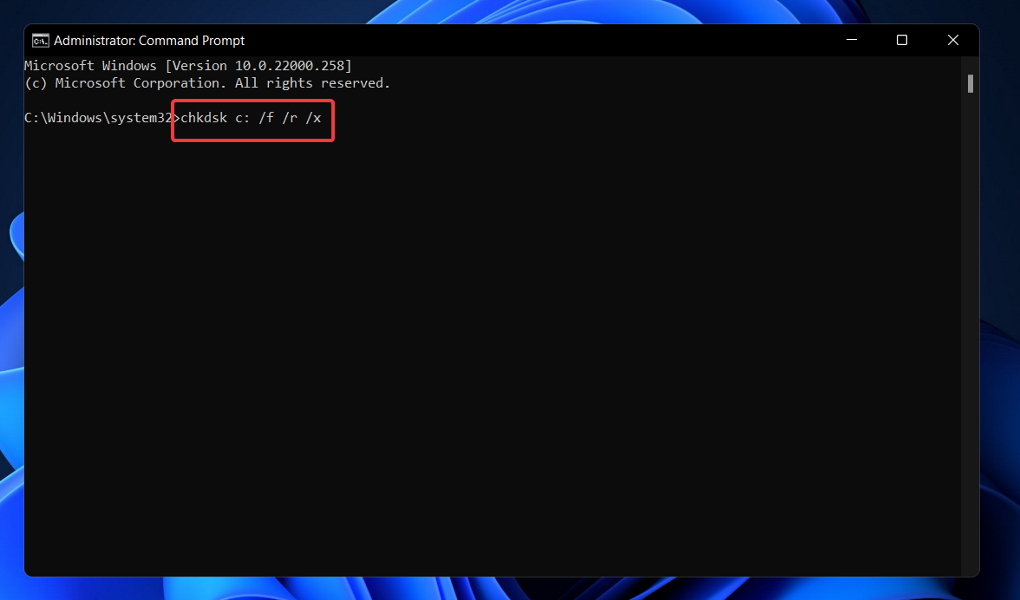- Kernel Security Check Failure is a common BSOD that can be solved in no time.
- The most prevalent causes of the error message are outdated drivers and corrupt system files.
- Even if unpleasant, BSOD issues are simply fixable with the right tools. Updating Windows often does wonders in that regard.
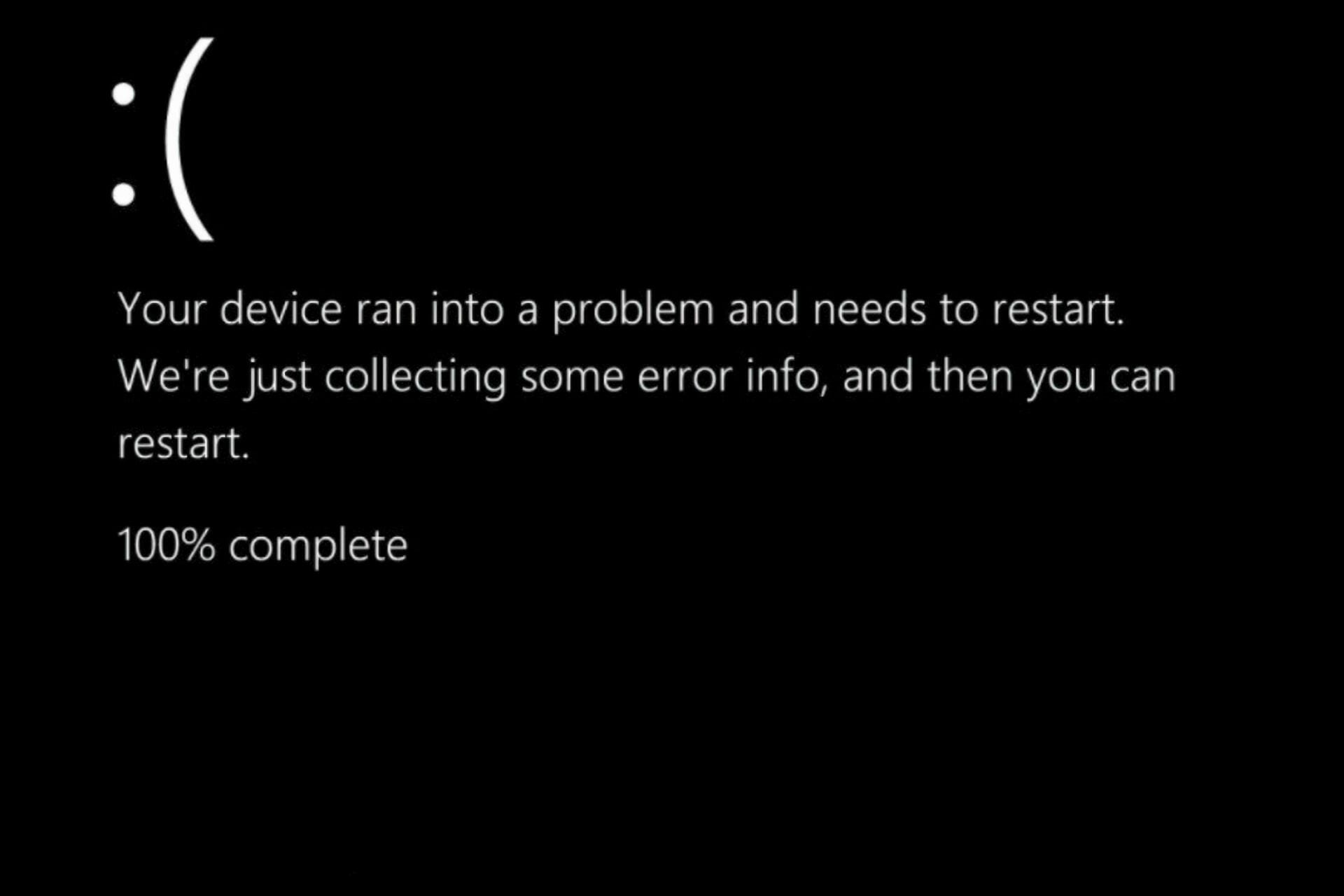
XINSTALL BY CLICKING THE DOWNLOAD FILE
Some users have reported seeing the Kernel Security Check Failure error message in the BSOD screen, and they have requested assistance in resolving their issue.
Keeping with the aesthetic of Windows 11, Microsoft has replaced the blue background in BSOD (Blue Screen of Death) errors with a black background to better match the theme.
In line with expectations, this doesn’t appear to have any significant impact on performance or the frequency with which the issue occurs, which appears to be essentially unchanged for the vast majority of users.
We’ve compiled a list of methods that you may use to resolve the Kernel Security Check Failure problem that you’re experiencing but first of all, let’s see the main causes.
What causes the Kernel Security Check Failure?
When troubleshooting an error, it is critical to have a clear understanding of the factors that caused it. 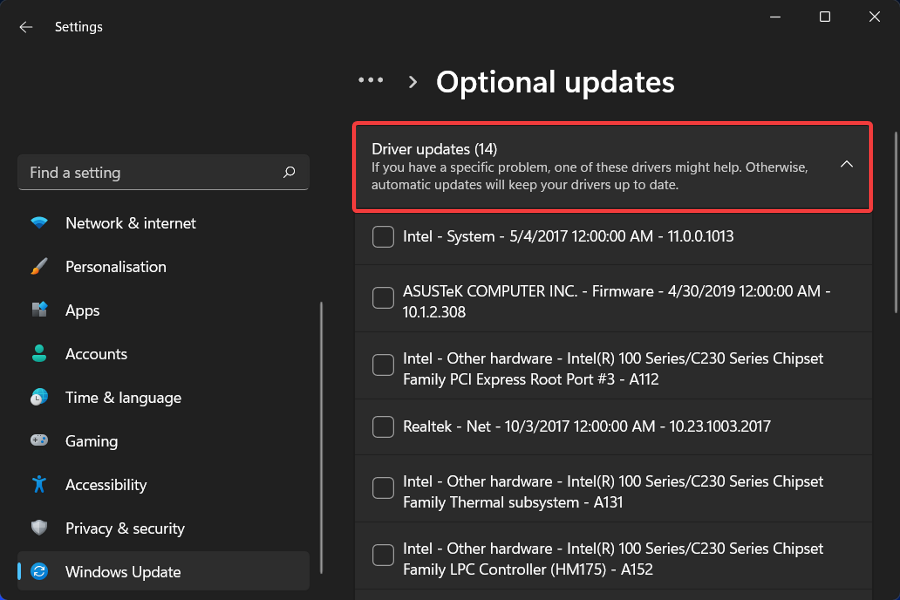
Because of this, we have highlighted some of the most prevalent causes that might trigger a Kernel Security Check Failure error:
➡ System files that have been corrupted – Even Microsoft makes mistakes from time to time, releasing flawed upgrades that cause the system to crash without the user’s knowledge or approval.
➡ Hardware that is incompatible with or malfunctioning – A stop code can be generated by unseated hard drives, RAM chips, or unsecured connectors. Check that all hardware components are securely fastened, especially if your computer was recently opened. To be on the safe side, unplug and then reseat all of these components.
➡ Drivers that are out of date or unsuitable – Oftentimes, old or incompatible program files or device drivers might cause intermittent BSOD STOP errors.
➡ Using an older version of Windows – Staying up to date with your OS version is generally recommended as the new updates might fix bugs that you didn’t even know existed in the first place.
➡ Insufficient RAM – Usually an 8 GB RAM chip will be more than enough for your computer, but in some exceptions, you might need to upgrade it.
The most prevalent of them is related to incompatible drivers, which is especially true if you’ve switched from a previous version of the OS to Windows 11.
If you’re having trouble, it’s possible that you’re using a driver that worked fine for prior versions but not for the current one.
The cause of death is frequently stated in the STOP Code when a Blue Screen of Death appears on the screen. These key messages pinpoint the source of the problem.
More power to you if you are able to replicate these error messages and research the underlying reason and solution. Most of the time, though, Windows will automatically restart and correct any underlying faults without your intervention.
Typically, when the Windows operating system is first booted up, there is a check procedure in place. In the event that it discovers corruption in any essential data structure, it will generate the Kernel Security Check Failure error message.
How can I fix Kernel Security Check Failure in Windows 11?
1. Update Windows
- Press the Windows key + I to open the Settings app, then click on Windows Update in the left panel.

- If you have any new updates to download, click on the Install now button and wait for the process to finish, otherwise click on the Check for updates button.

Running an earlier version of Windows could be a contributing factor to the error, which may be easily resolved by updating the operating system. Most likely, the bug will be fixed in the subsequent releases.
2. Use the Windows Memory Diagnostic Tool
- Press the Windows key + S to open the search function, type in Windows Memory Diagnostic, and right-click on the most relevant result to run it as administrator.
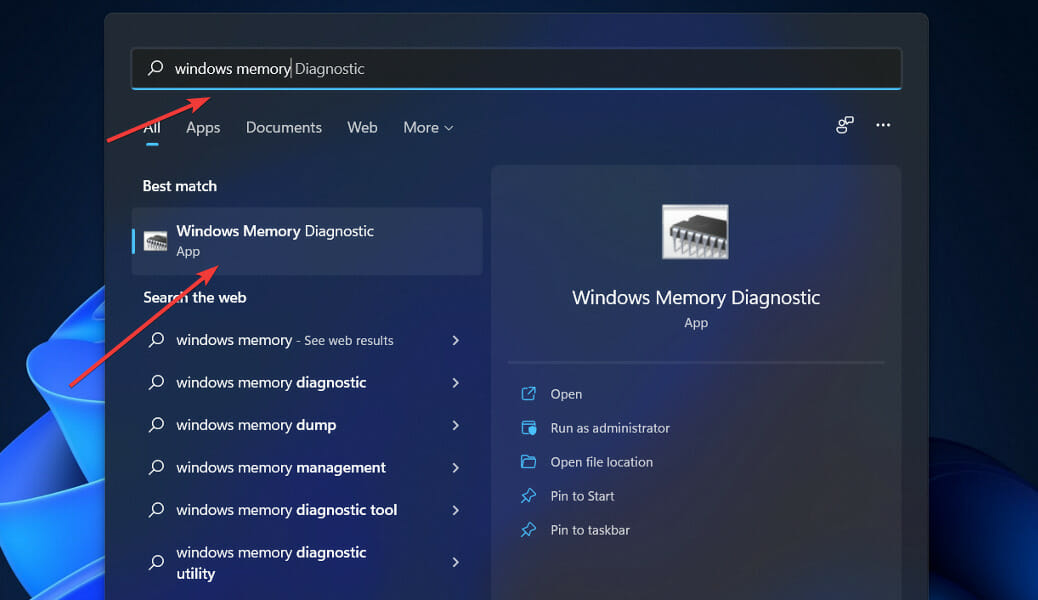
- Click on the Restart now and check for problems (recommended) option and let the Windows Memory Diagnostic run.
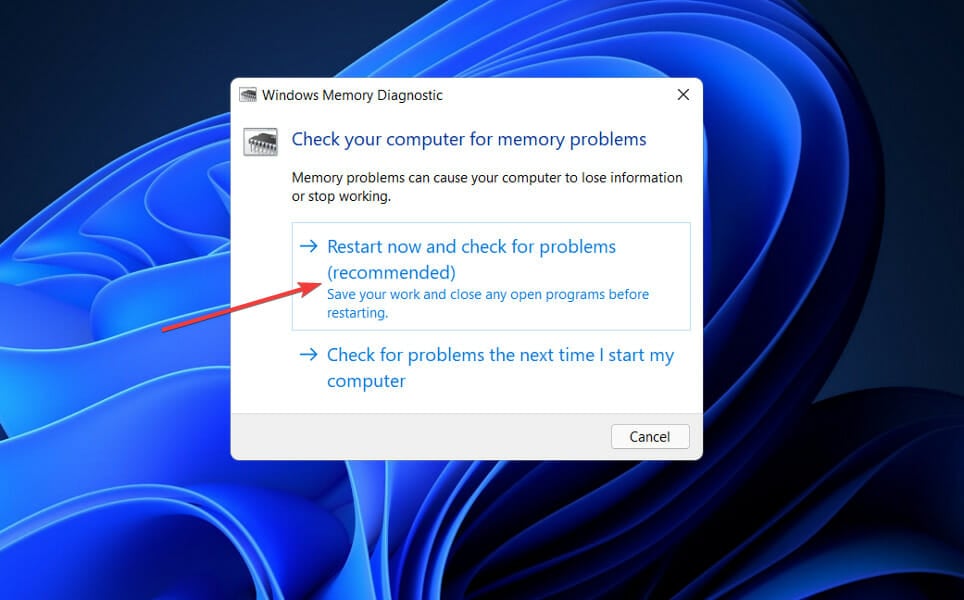
If you run into any roadblocks along the route, such as a hard drive that has faults, try replacing the memory first before continuing.
3. Run the SFC scan
- Press the Windows + S key to open the Search bar, then type cmd, and right-click on the most relevant result to run it as an administrator.

- Type or paste in the following command and press Enter:
sfc /scannow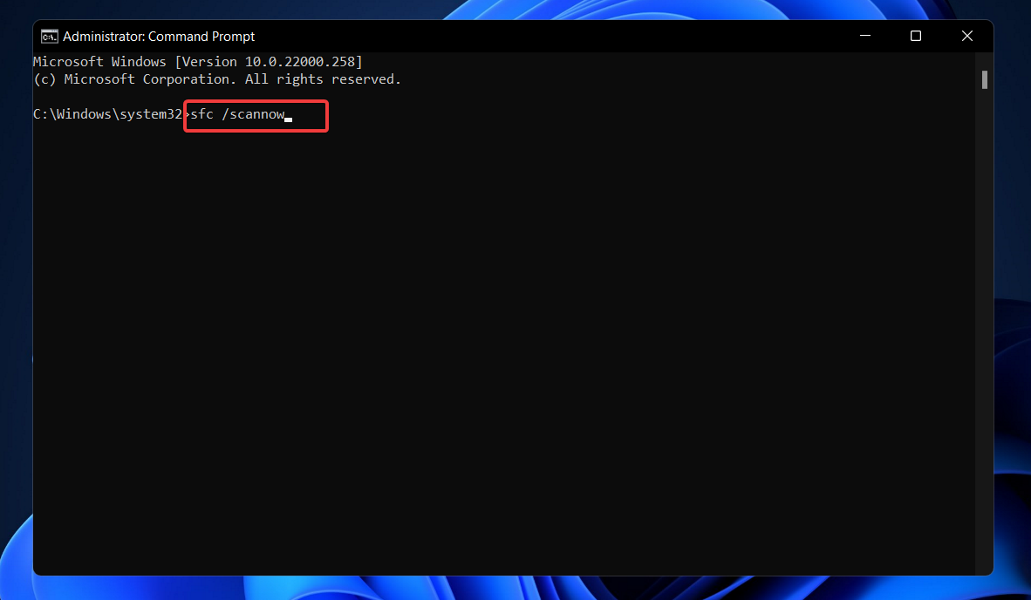
After you’ve finished waiting for the process to finish (which could take some time), restart your computer.
4. Use the CheckDisk tool
- Press the Windows key + S to open the search function, type in cmd, and right-click on the most relevant result to run it as administrator.

- After the Command Prompt launches, type in the following command and press Enter:
chkdsk C: /f /r /x
Using Check Disk to hunt for corrupt files is yet another option available to you. It takes longer to complete than an SFC scan since it is more detailed. Restart your computer once the process has been completed.
5. Update drivers
- Press the Windows key + I to open the Settings app, and click on Update & Security from the left panel followed by Advanced options on the right side.
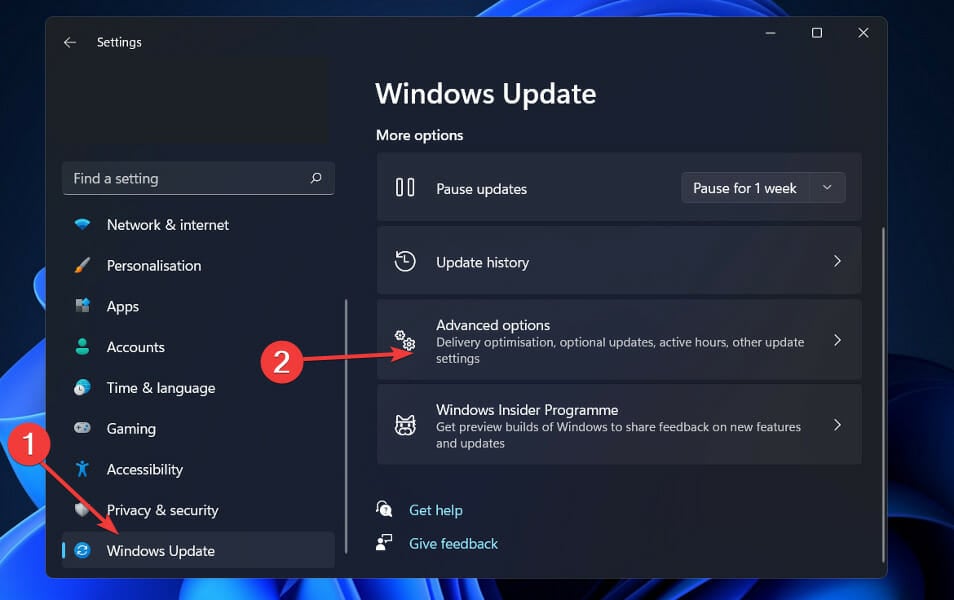
- Scroll down until you find the Additional options section then click on Optional updates.
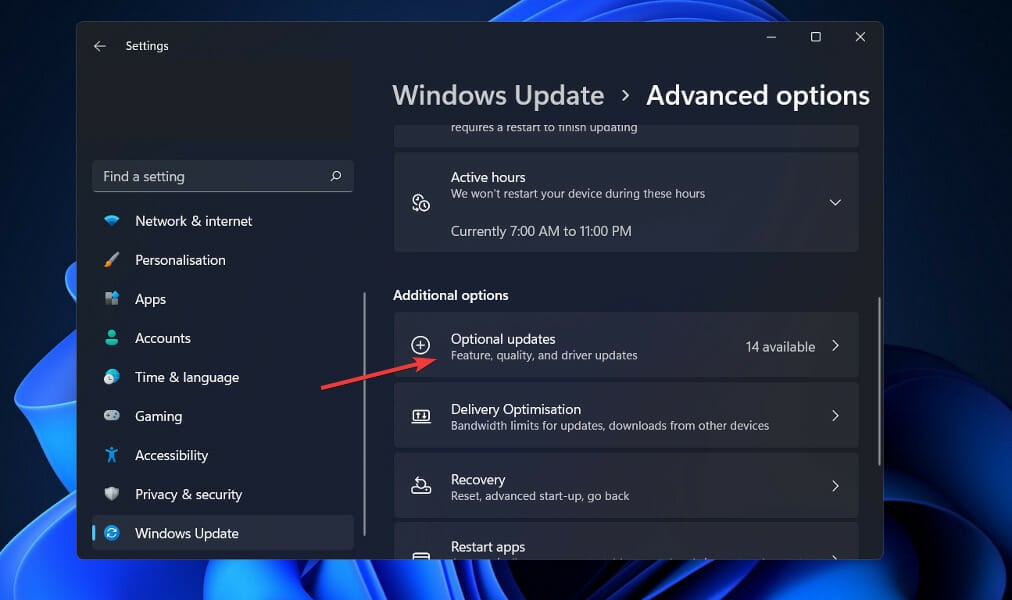
- Now click on the Driver Updates option then select all the driver updates you are presented and lastly click on the Download & install button.
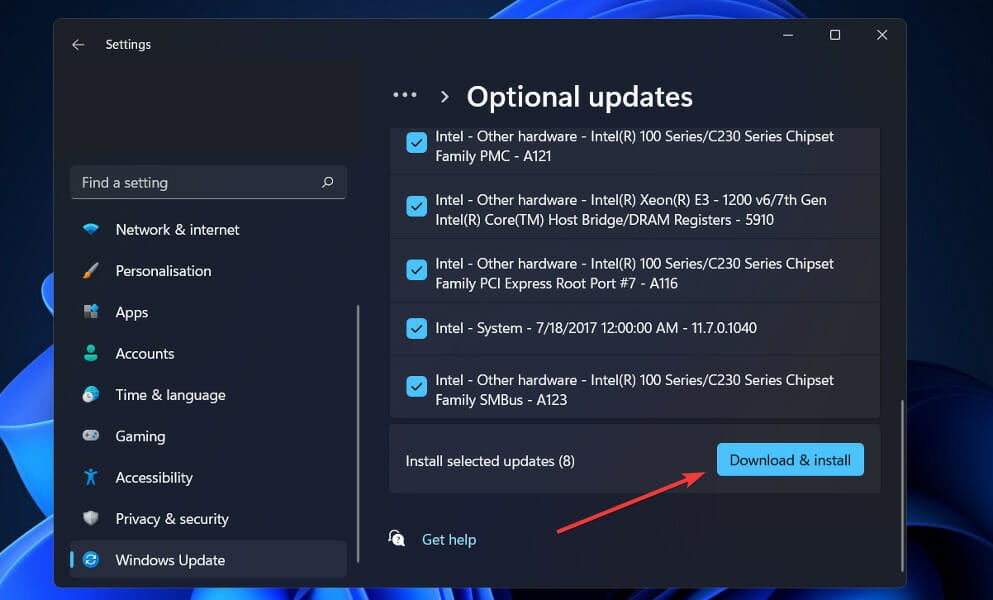
Although Windows is normally responsible for driver updates, you can manually check for updates if you experience a problem. For automatic scans of outdated drivers, we strongly recommend a dedicated tool such as DriverFix.
Can a BSOD hurt my computer?
The blue screen of death (BSOD), also known as the stop screen or stop error, is one of the most dreaded errors that can occur on a computer, second only to malware or ransomware in terms of signaling that a user is in for a very unpleasant day. 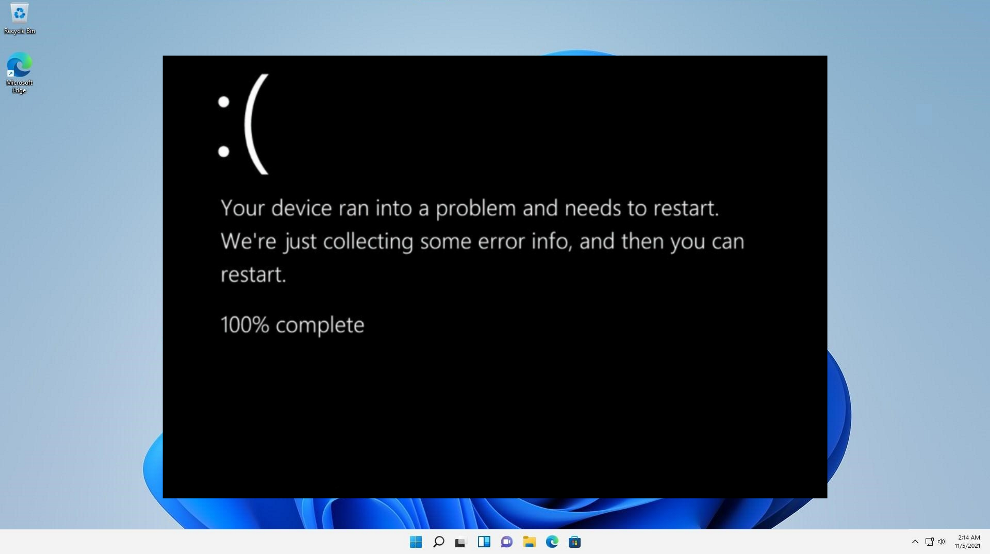
It occurs without prior notice, and any work that has not been saved is immediately gone. And based on what it reveals, it is possible that this is the least of a user’s concerns.
The answer to our inquiry is a resounding no in every way. The entire point of a blue screen of death is to protect the hardware in your computer.
When Windows detects that something has the potential to inflict serious harm, it immediately suspends all operations, culminating in the infamous Blue Screen of Death.
Despite the fact that a BSOD will not harm your hardware, it might make your day miserable. Everything comes to a grinding halt while you’re busy working or playing.
You’ll have to restart your computer, then reload any programs or files that were currently open, and only after that will you be able to get back to work.
If you’re interested in learning more about the error code and the various possible remedies, learn how to solve the Kernel Security Check Failure stop code in Windows 10.
To avoid having to deal with kernel issues in the future, you can read our article on how to avoid Kernel Security Check Failure errors.
Kernel debugging is perhaps one of the most useful skills you can have, and we’ve put together a guide on how to debug the Windows kernel to help you out.
BSOD errors can be time-consuming to resolve. Please let us know in the comments section below which approach works best for you, as well as how frequently you get the Blue Screen of Death on your computer.
Start a conversation