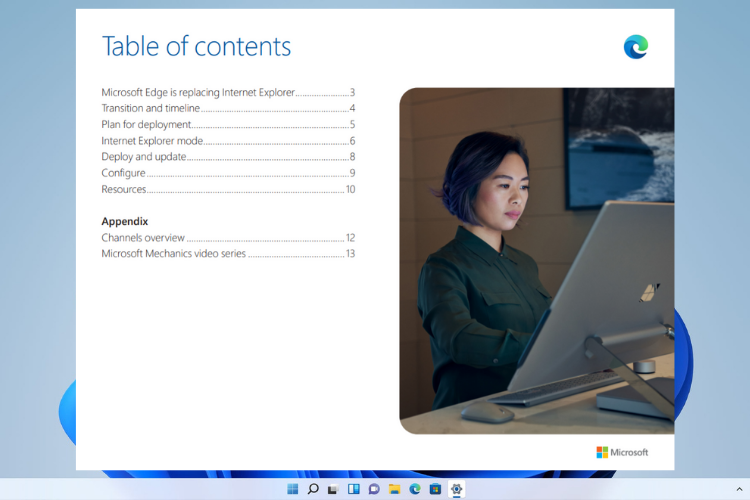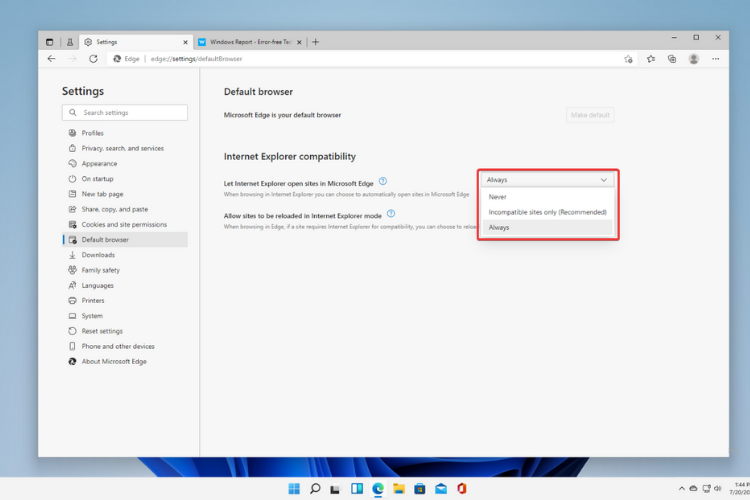- Besides all the requirements and restrictions for Windows 11, Microsoft announced that another popular app will not make it to the new OS.
- It seems that the Internet Explorer browser will be disabled for this operating system.
- Users who still need it can enjoy a feature called IE Mode, which can be accessed through the Microsoft Edge browser.

What came as a surprise for most Windows users, Microsoft revealed that after 26 long years, Internet Explorer will be disabled in the new Windows 11.
While the browser wasn’t the most successful one, if you don’t count the popular memes making the rounds over the Internet, there’s still plenty of users that were expecting Internet Explorer to make an appearance in Windows 11.
Some saying that they were hoping for at least an Internet Explorer 32-bit for Windows 11, but as the new OS will only run 64-bit software, it seems like this app will never make it to the new OS’ roster.
On that note, if you want to know more about how different is the new OS to Windows 10, take a look at our article.
Why did Microsoft removed Internet Explorer from Windows 11?
For starters, in May this year, Microsoft did warn that the Long-Term Servicing Channel (LTSC) of Windows 10 would include Internet Explorer next year, even though a consumer removal was planned for June 15th, 2022.
In the same blog post, Microsoft also said that Internet Explorer is less secure than modern browsers and that it doesn’t deliver an up-to-date browsing experience.
For these reasons, they are encouraging users to use Edge, a modern web browser based on Google’s open-source Chromium code:
Not only is Microsoft Edge a faster, more secure and more modern browsing experience than Internet Explorer, but it is also able to address a key concern: compatibility for older, legacy websites and applications.
Sean Lyndersay, Microsoft’s program manager for Edge.
On the official Windows 11 specs, Microsoft states that Internet Explorer will be disabled in Windows 11 as Microsoft Edge now includes the IE Mode feature.
So, Windows 11 will now fully remove this browser, and users that still use shortcuts such as iexplore, will now be redirected to Microsoft Edge instead.
No surprise here, considering Microsoft is known for constantly towards the future, although it sometimes holds on to some of its past features and apps.
What is IE Mode in Edge?
According to Microsoft, IE Mode aims to provide its users a way to use the legacy infrastructure of IE inside the chromium-based Microsoft Edge.
IE mode on Microsoft Edge makes it easy to use all of the sites your organization needs in a single browser. It uses the integrated Chromium engine for modern sites, and it uses the Trident MSHTML engine from Internet Explorer 11 (IE11) for legacy sites.
This means that Microsoft Edge with its IE mode will completely replace the Internet Explorer 11 desktop app, which as you already know, will be retired on June 15, 2022.
With this change, users will be capable to restrict their use of the Internet Explorer browser to only those legacy sites that necessarily need it.
To make the transition easier, Microsoft even put out a PDF guide for people and companies using Internet Explorer as their default browser to prepare them for the app’s retirement date.
Even though an Internet Explorer update for Windows 11 will never come, there are ways in which you go work around this issue.
How do I enable Internet Explorer in Windows 11?
1. Enable IE Mode from Edge
- Open Microsoft Edge and click the ellipsis button on the top-right corner.
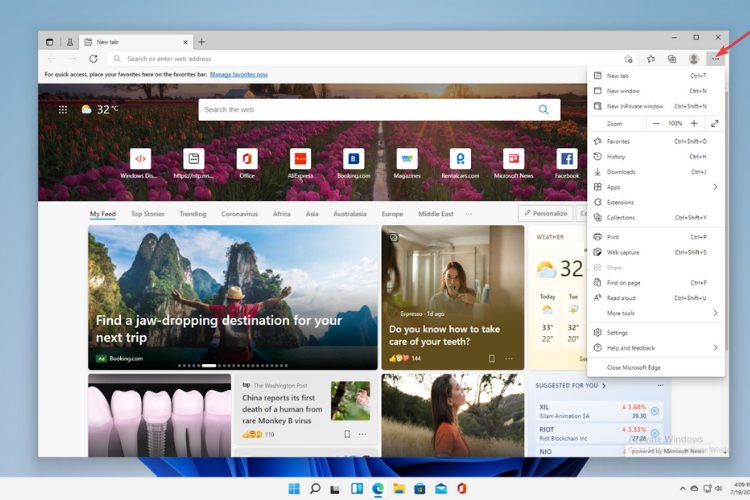
- Select the Settings option.
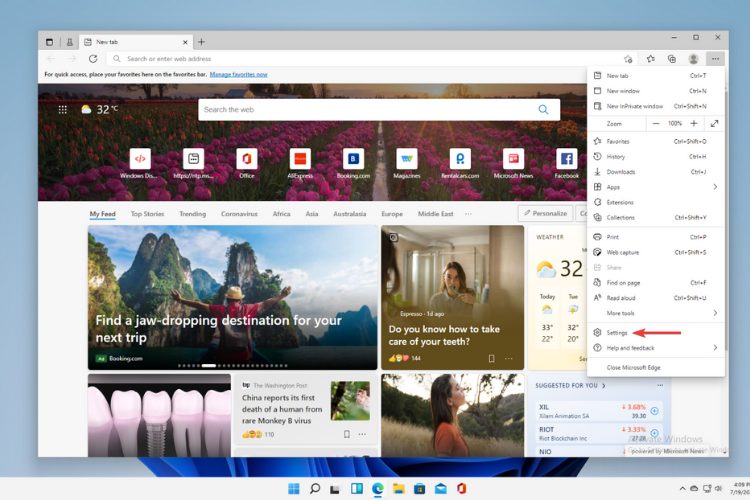
- Click on Default browser.
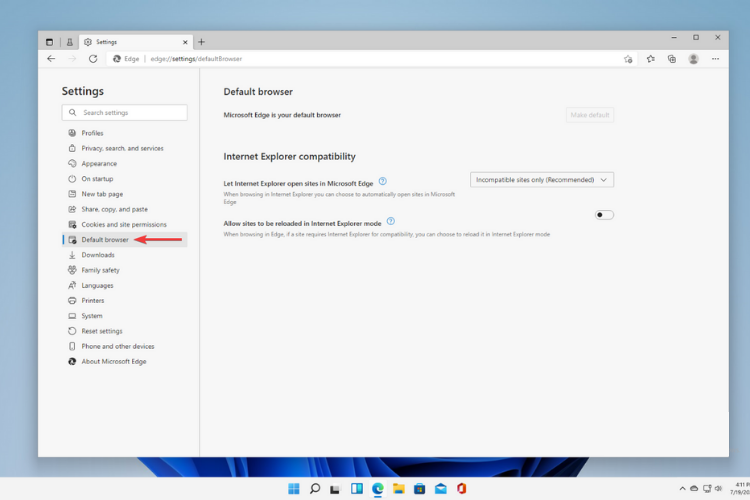
- Under Internet Explorer compatibility, turn on toggle switch next to Allow sites to be reloaded in Internet Explorer mode.
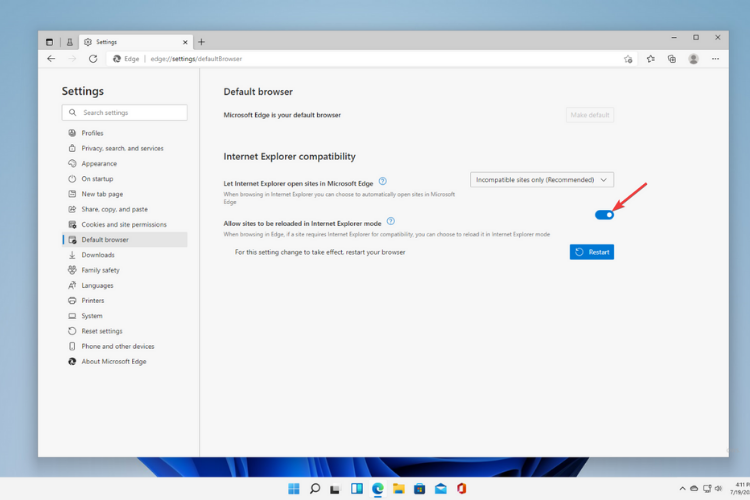
- Click the Restart button.
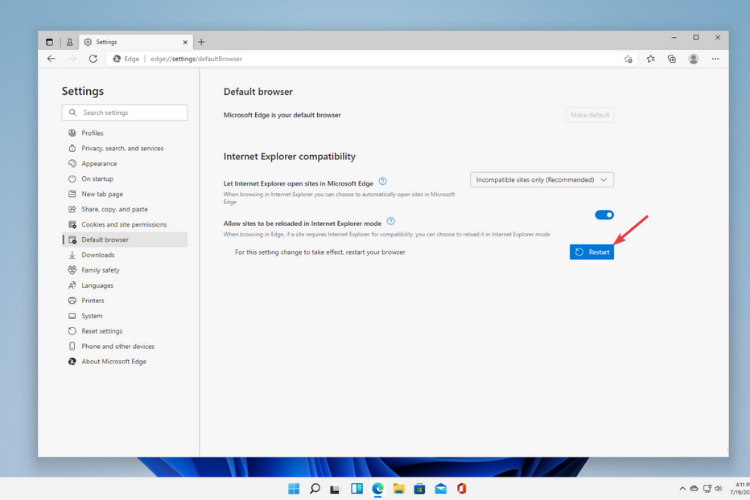
- Fron now on whenever sites require Internet Explorer, you can use Microsoft Edge to reload the page using IE mode.
2. Open site with IE Mode on Edge
- Open Microsoft Edge and click on the the ellipsis button on the top-right corner, like in the previous solution.
- Now select the More tools submenu and choose the Reload in Internet Explorer mode option.

- The website will reload in IE Mode. If the feature is not enabled, then the option will not be available in the menu.

- If you want to exit IE Mode, select the Exit Internet Explorer mode option from the More tools submenu.
3. Let Internet Explorer open sites in Microsoft Edge
- Follow the steps from the first solution until you reach the Default button option in Microsoft Edge settings.
- Now under the Internet Explore compatibility section, click on the Let Internet Explorer open sites in Microsoft Edge drop-down menu and select the preferred option:
- Websites will now open on Microsoft Edge according to your configuration.
Windows users which will still need Internet Explorer for legacy web applications can use the Microsoft Edge IE Mode feature that opens a website in a legacy rendering engine to work correctly.
Is IE Mode better than Internet Explorer?
The main purpose of IE Mode is to make it easier for people and organizations to use one browser, and at this moment, Edge is the only browser with built-in compatibility for legacy sites and apps.
IE Mode will still be able to support a lot of Internet Explorer’s functionalities, such as all document and enterprise modes, ActiveX controls, Browser Helper Objects, Internet Explorer settings, and the F12 developer tools for IE.
Taking this into consideration and the fact that Edge also provides more features on its own, the browser and its IE Mode can be thought of as being better than Internet Explorer.
Moreover, one of the most interesting things about Edge and its IE Mode is the economic impact it had on organizations.
According to a study by Forrester on The Total Economic Impact™ Of Microsoft Edge, the avoided cost of legacy application modernization from using IE Mode leads to almost $1.2M total savings.
So maybe this change isn’t so bad after all, weighing the fact that IE Mode will still be able to support a lot of Internet Explorer’s functionalities and generate savings, productivity gains, and security for organizations.
And judging from the small number of users who would still need, for some reason, to use Internet Explorer, this won’t be recorded as such a great loss for the new operating system.
If you want to know more about the new OS, take an in-depth look at the newest Windows 11 preview build and all its features, bugs, and visual improvements.
Now even though a reinstall of Internet Explorer on Windows 11 will not be possible, to use this feature, all you need to do is go through the above steps.
Users will know they are in IE Mode as a little Internet Explorer icon will appear in the address bar.
It’s interesting to see what exactly will happen to this interesting feature, once Microsoft decides to completely be done with Internet Explorer. Let us know your opinion in the comments area below.
There are 7 comments