
If you’re a computer worker of the 21st century, it’s a no-brainer that you’ll be spending most of your waking hours staring into your screens.
But thankfully, there are myriad ways you can successfully complete your work without destroying your wake-sleep schedule. One of the earliest and now popular solutions in is flux; an app that works by removing the blue-light emitted from electronic devices, which research suggests is the underlying cause of long-term decline in human health.
However, Microsoft has since caught up with user demand for a solution, and has come up with a tool of their own. Called Night light, the app works by automatically enabling or disabling the blue light filters as per the real-time requirements, or lets you do it manually if that’s how you’ve set it up.
In what follows, we’ll go over the sure-fire ways to make the most out of Night light on your Windows computer. Let’s get started.
How to enable Nightlight in Window 11
As opposed to going for a third-party blue-light blocker, using the Window’s Night light is a fairly simple affair.
To get started, go to the Start menu search bar, type in ‘settings,’ and select the best match. Alternatively, press the Windows key + I shortcut to open the Settings menu.
- In the Settings app, select System > Display.
- In the Display menu, toggle on the Night light section to On. This will enable the Nightlight feature on your PC.
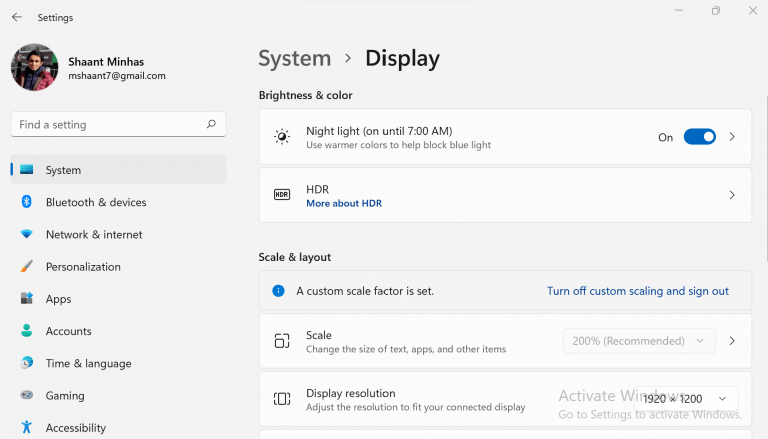
And that’s it. Following the instructions from above will enable the Night light app for you. Apart from this, you can also tweak the Night light settings to your liking. To do that, click on the > sign located at the corner of Night light option; do this, and you’ll be taken to the customization section of the app.
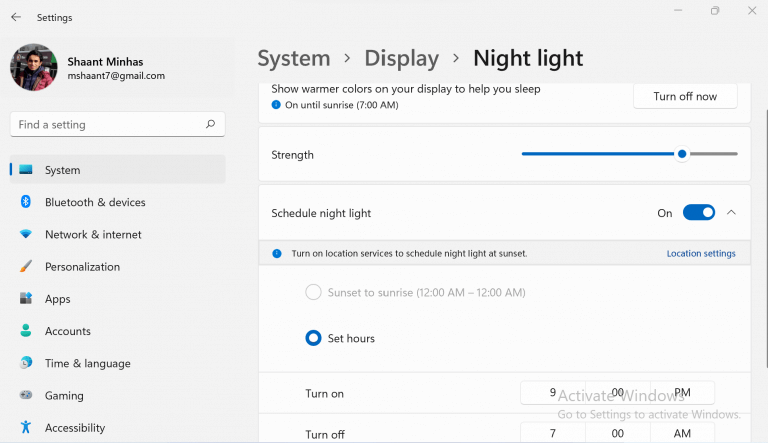
From here, you can alter the strength of the blue light filter in Night light by manipulating the sliding scale of the app.
There’s also an option that lets you automate the blue-light filtering process by putting in a specific Turn-on and Turn-off time for Night light. This gives you flexibility in setting up your own work-rest schedule, as the default Night light time settings might not be suitable for everyone.
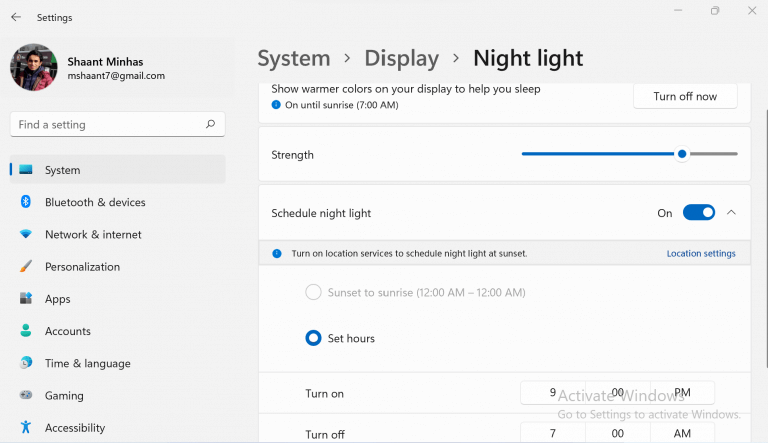
Close the app once you are done with the above adjustments to finalize your new settings.
Wrapping it up
With a combination of simple life-style adjustments—such as more exposure to daylight, cutting back on device time in the evenings—and adjustments with your screen settings, you can now achieve a better sleep-cycle rhythm and with it, a more satisfied and fulfilling daily living.
If you are a long-time Microsoft user looking for a quick solution to your woes, and you want to avoid getting lost in dozens of third-party apps out there, you won’t go wrong with choosing Windows Night light as your solution.