
- Windows 10/11 Home Single Language edition is a specialized version for specific markets.
- It has all the features of the Home version, but you’re limited only to one language.
- Downloading and installing it is simple and it’s no different from installing the regular version.
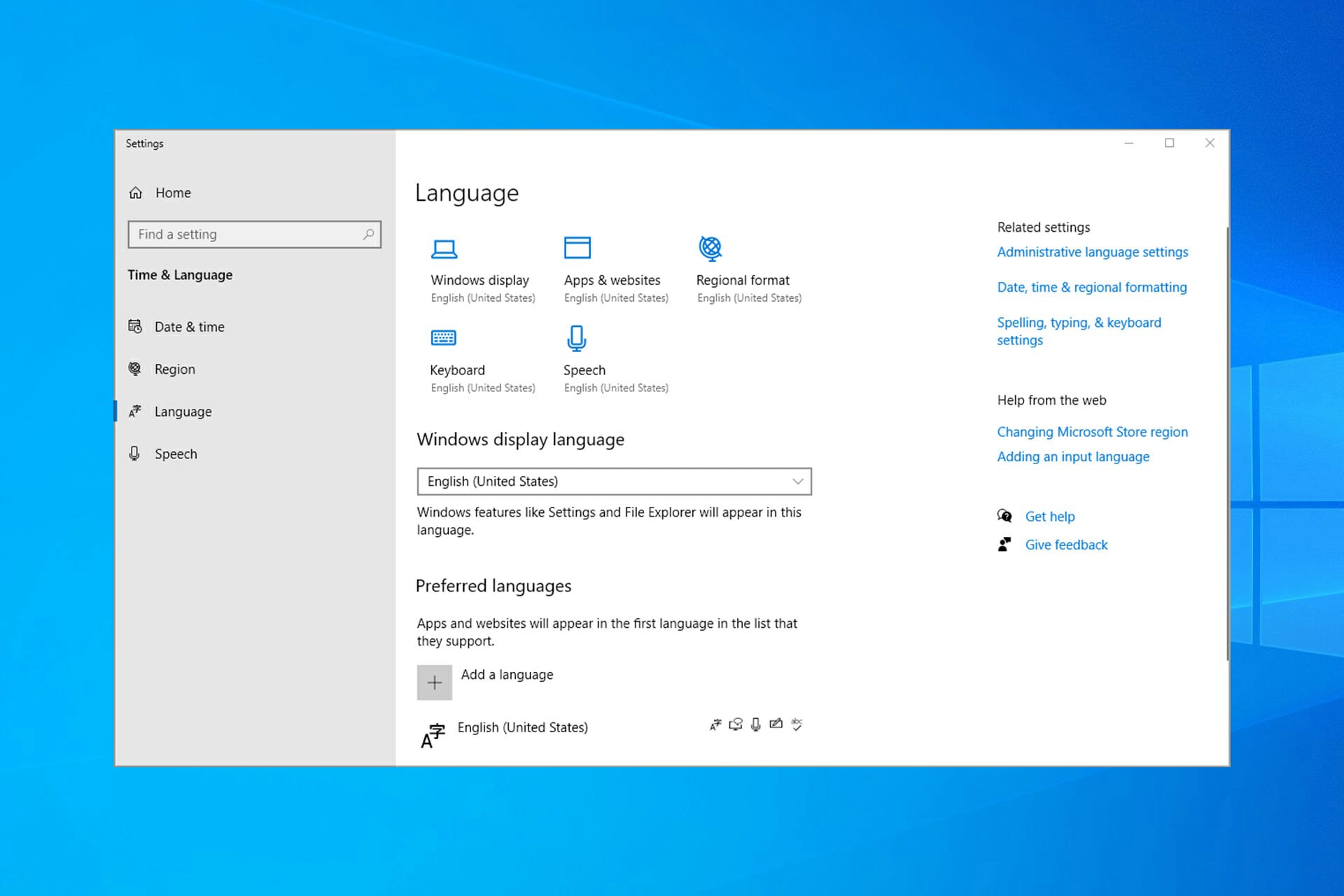
XINSTALL BY CLICKING THE DOWNLOAD FILE
Before we look at how to download and install Windows 10/11 Home Single Language, let’s look at what makes it unique. Now, Microsoft released numerous versions of Windows 10 with each designed to cater to a certain market segment.
This is essentially part of the Windows Home package and often comes preinstalled in most laptops.
It has a couple of differences from the conventional Home Edition – among them is the fact that the operating system provides only one system language option.
This is its single biggest advantage as your windows will not be unnecessarily cluttered with multiple languages, and you won’t be able to install language packs.
It’s a simplified operating system available only for emerging markets, but how do you download and install it?
Windows 10 Home Single Language vs Home vs Pro
The Single Language and Home versions of Windows 10 are pretty similar and the only difference is that the latter supports multiple versions and it has K and KN variants.
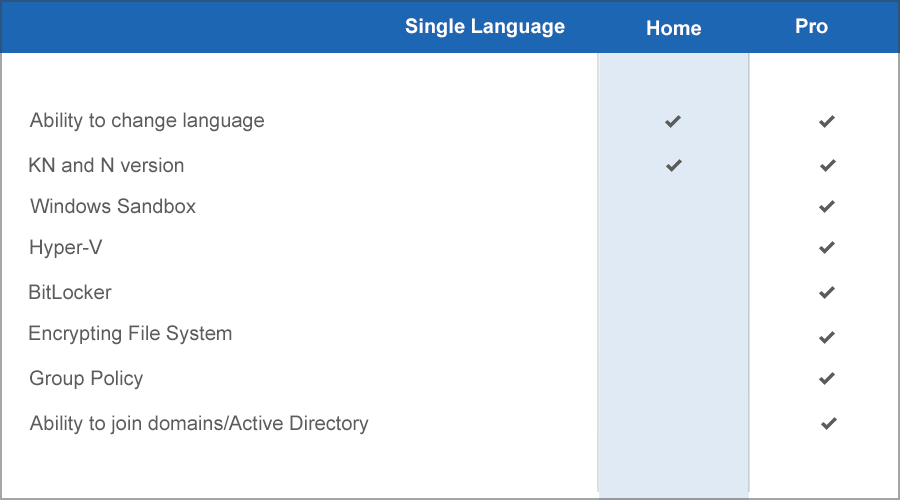
These are some minor differences and unless you’re planning to switch your display language, you won’t notice any difference between the two.
When compared to the Pro version, both Home and Single Language miss some advanced features such as:
- Windows Sandbox
- Hyper-V
- BitLocker
- Encrypting File System
- Contitional Access
- Device Guard
- Enteprise data protection
- Group Policy management
- Ability to join domains and Microsoft Azure Active Directory
Is it possible to change the language on Windows 10 Home Single Language edition?
Expert Tip: Some PC issues are hard to tackle, especially when it comes to corrupted repositories or missing Windows files. If you are having troubles fixing an error, your system may be partially broken. We recommend installing Restoro, a tool that will scan your machine and identify what the fault is.
Click here to download and start repairing.
No, this version doesn’t support additional languages, and if you want to use them, you’ll need to upgrade to the Pro or regular Home version.
There’s a possible workaround that involves using DISM, but that will require you to change system files, which can cause various issues. In case you’re not familiar with it, we suggest reading our guide on how to use DISM for more information.
How can I download and Install Windows 10/11 Home Single Language?
How can I download Windows 10 Home Single Language?
Use RG Adguard
- Go to the RG Adguard page.
- When you get to this page, make the following selection: Select type: Windows (final).
- Then, you need to do as following: Select version: Windows 10, Version 1703.
- For Select edition, go for Windows 10 Single Language.
- Up next, for Select language: Your favorite Language, for example, English.
- Then, for Select file: Windows 10 1703 SingleLang_English_64.iso (or 32bit.iso for 32-bit machines).
- Finally, click Download.
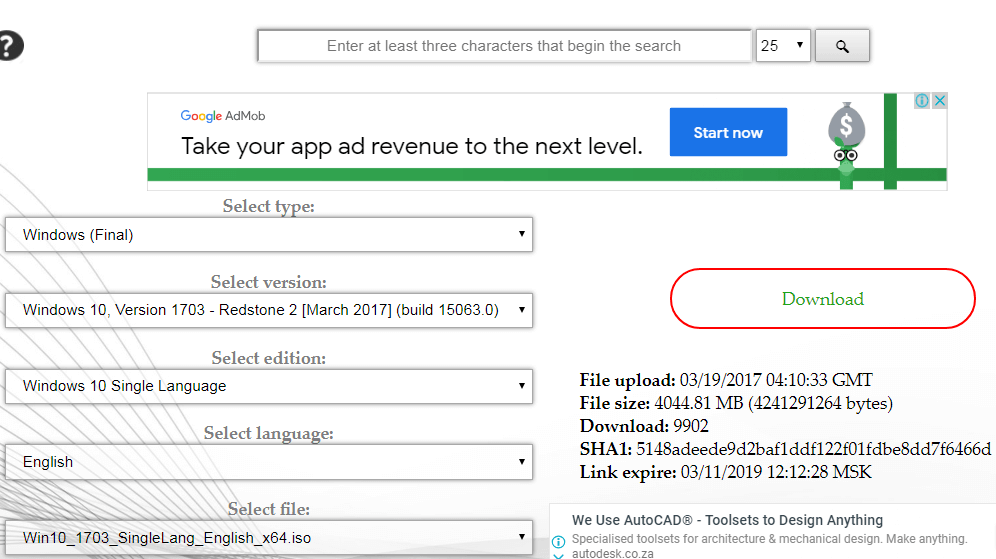
Then wait as the file downloads. It may take a while depending on your Internet connection. Once the ISO file is downloaded, you need to burn it by following these steps:
- Visit the Rufus web page and download the software.
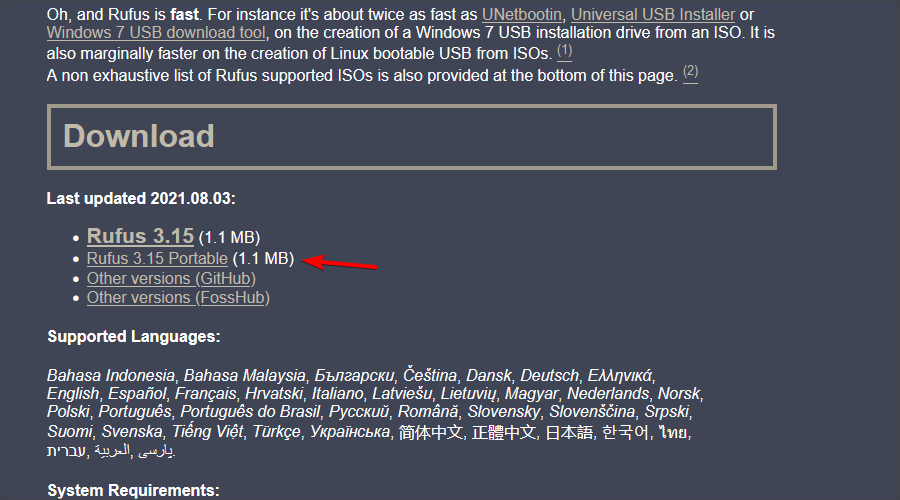
- Connect the USB flash drive to your PC and run the software.
- Make sure your flash drive is selected and recognized. Now click the Select button.

- Choose the ISO file you downloaded.
- Now click on Start.
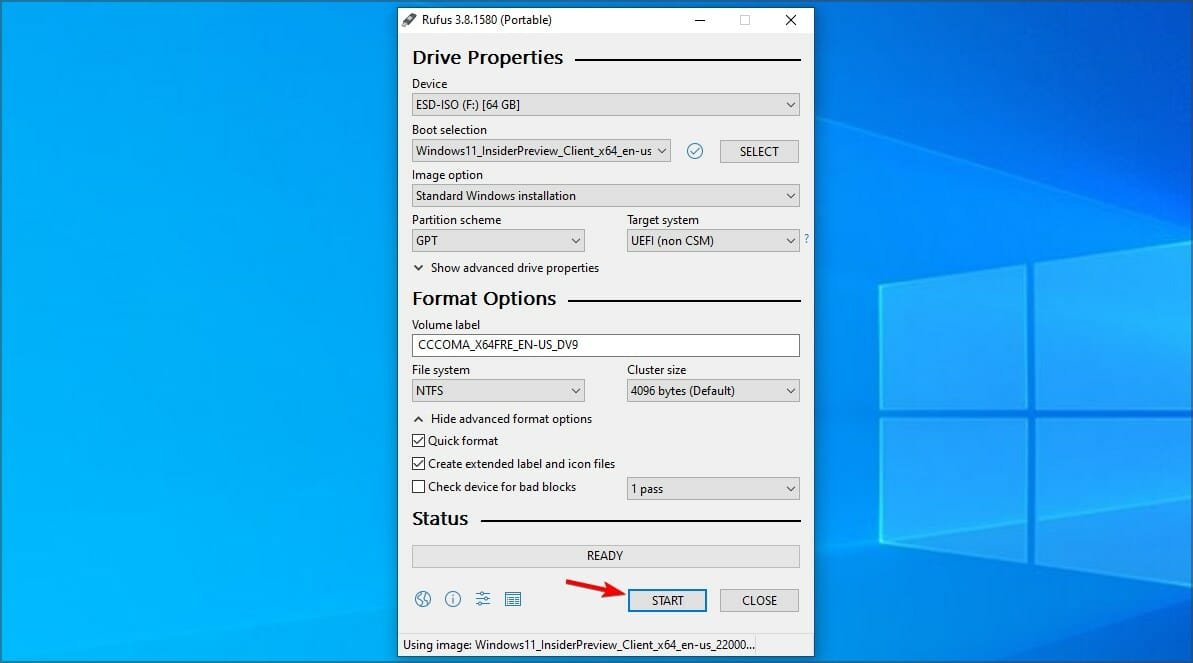
- Click on OK to format the drive.
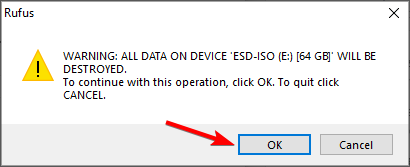
- Wait for the process to finish.

NOTE
According to some sources, it seems that Microsoft doesn’t publish Single Language Editions after version 1703, so this method might not work for you.
Use Media Creation Tool
- Visit Windows 10 download page.
- Click on Download tool now in the Create Windows 10 installation media section.
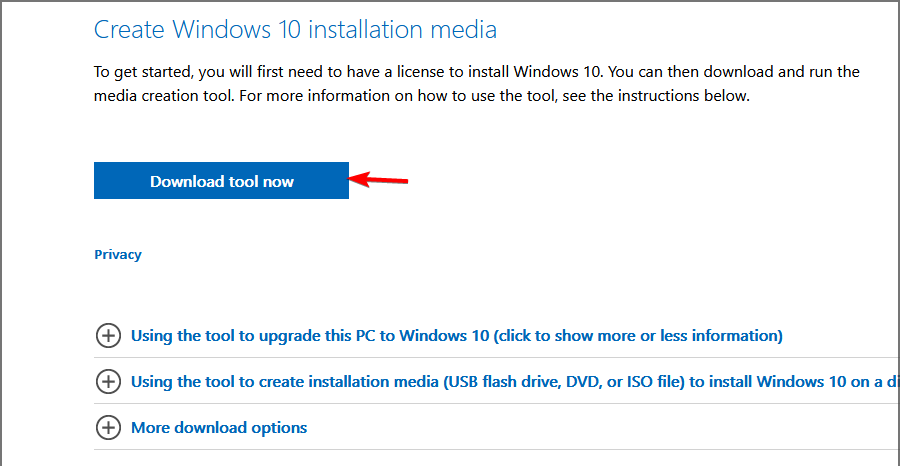
- Connect a USB flash drive to your PC.
- Once the file is downloaded, run it.
- Accept the terms of service.
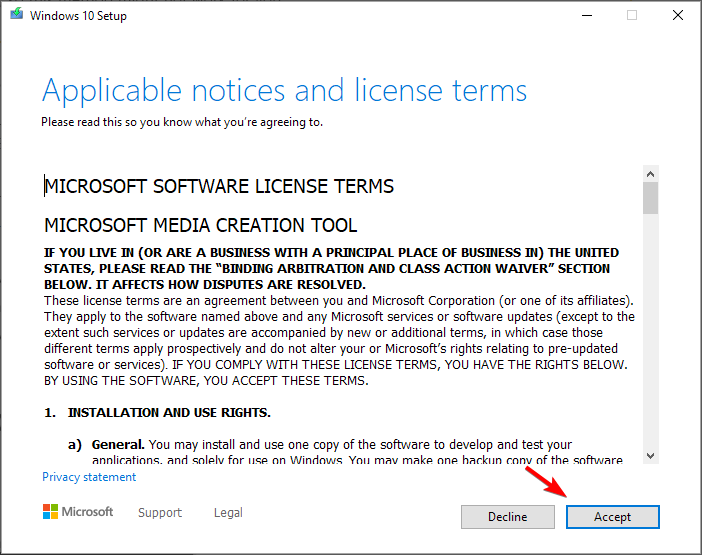
- Select Create installation media.
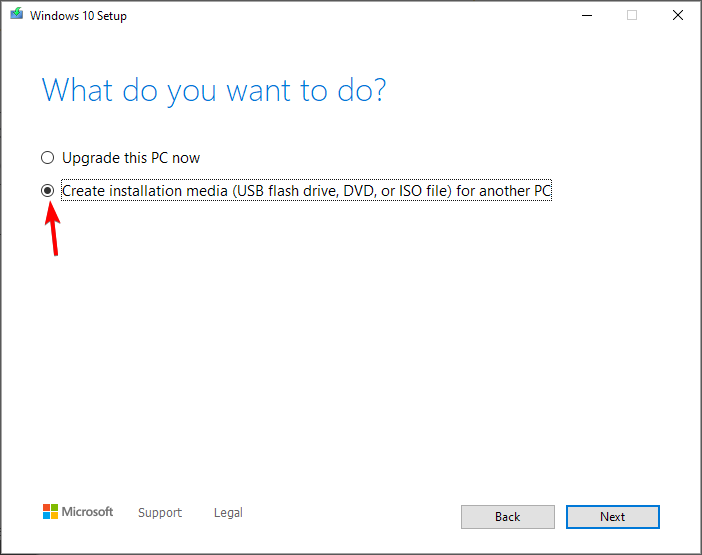
- Check if your settings are correct and click Next.
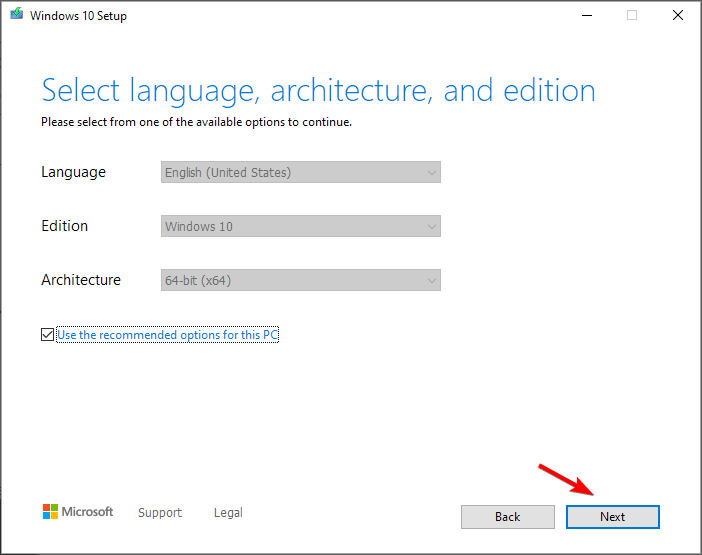
- Select USB flash drive and click Next.
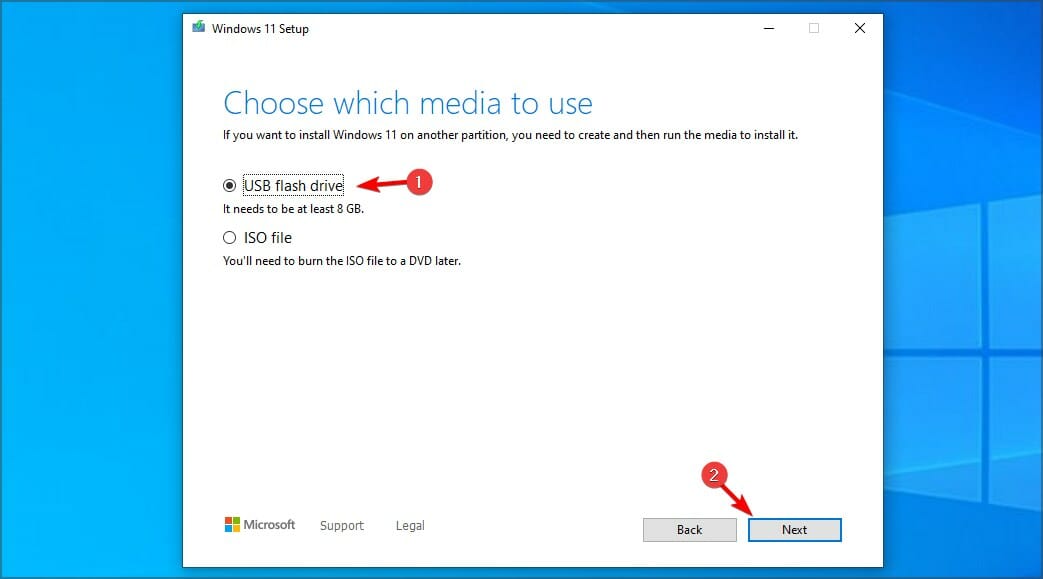
- Select your drive and wait for the process to finish.
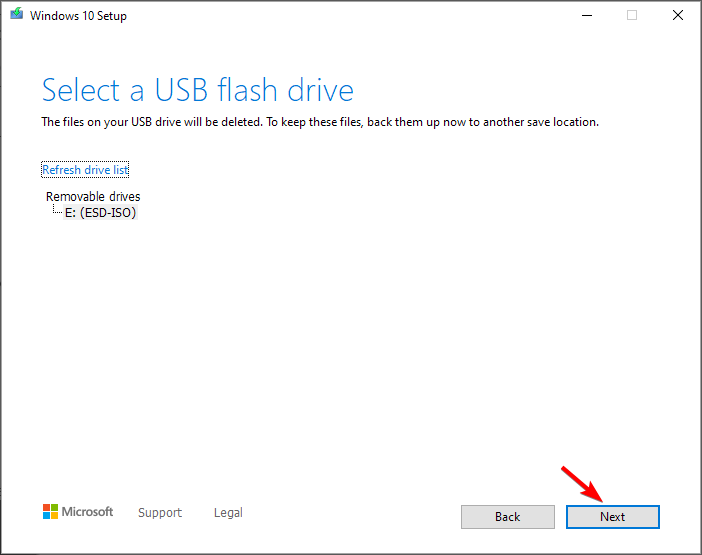
How can I install Windows 10 Home Single Language?
- Connecy your USB flash drive to the PC.
- While it boots, press F2, F10 or F12 to open the boot menu.
- Select your flash drive.
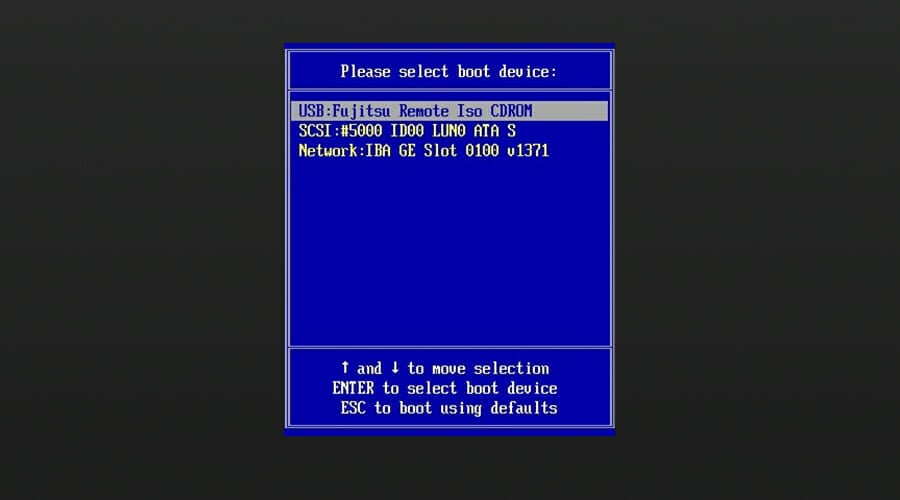
- Now press any key to boot.
- The Windows logo pops up on the screen.
- Select Time, Keyboard method, and your Language (as you had chosen when downloading), then click Next.
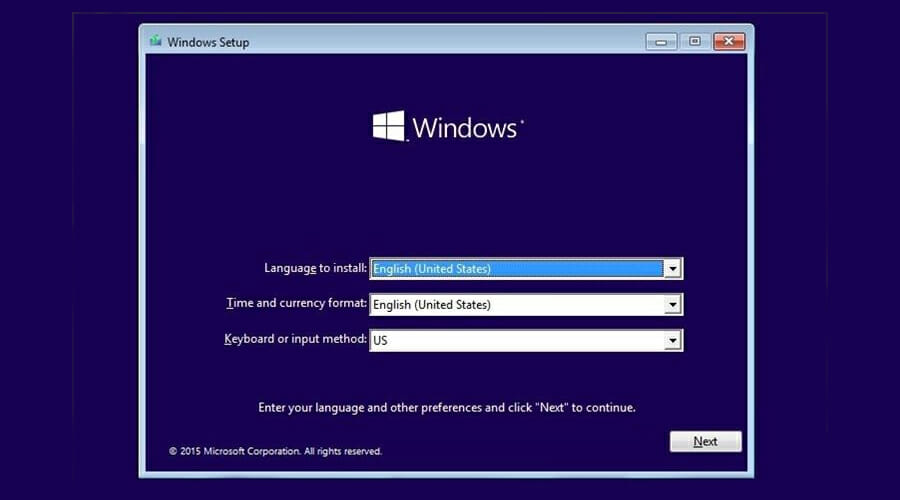
- Click Install now.
- Run through the remaining steps (Remember to select Custom Install -Windows only advanced) at the type of installation step.
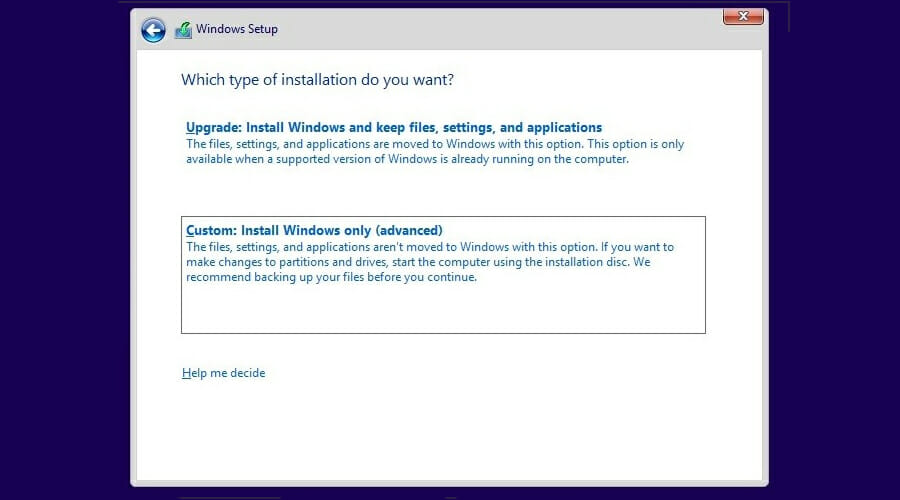
- Select the correct partition.
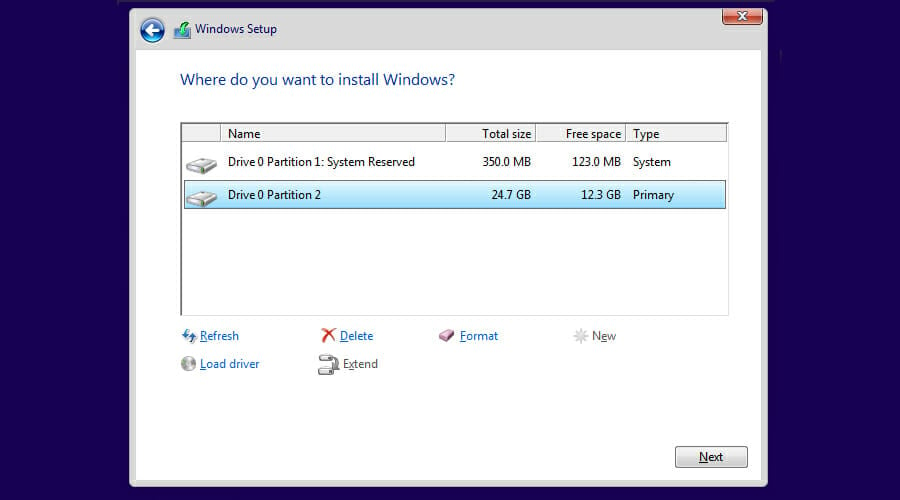
- Follow the instructions on the screen to complete the process.
How can I download and Install Windows 11 Home Single Language?
Use Media Creation Tool
- Visit Windows 11 download page.
- Click on Download Now in Create Windows 11 Installation Media section.
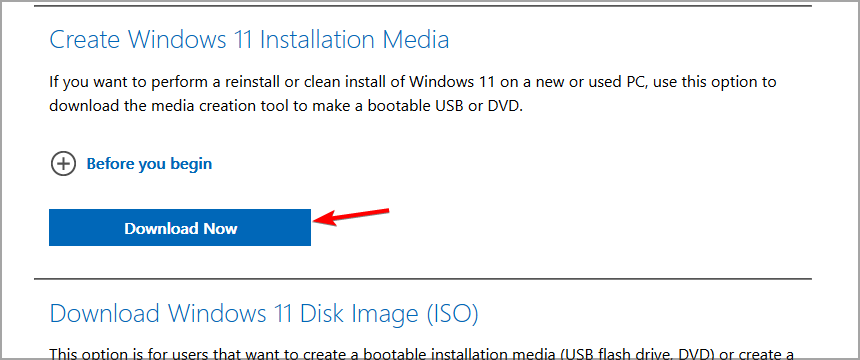
- Connect your flash drive to the PC and run the software.
- Accept the terms of service.
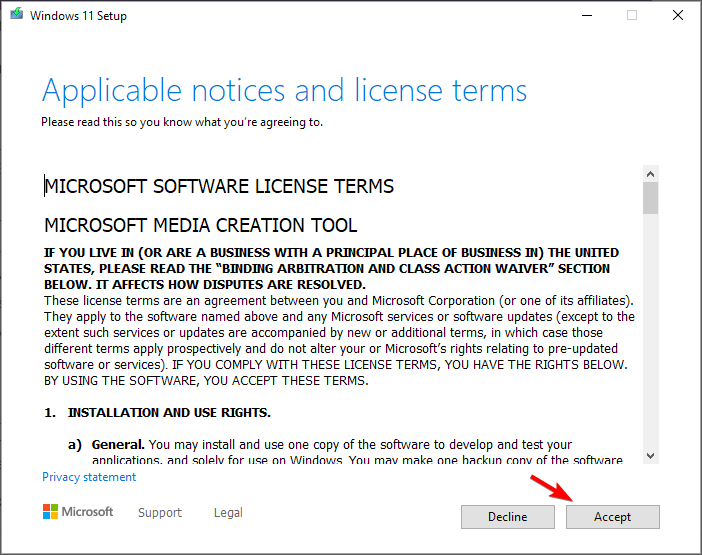
- Make sure you select the correct edition and click Next.

- Now select USB flash drive and click Next.
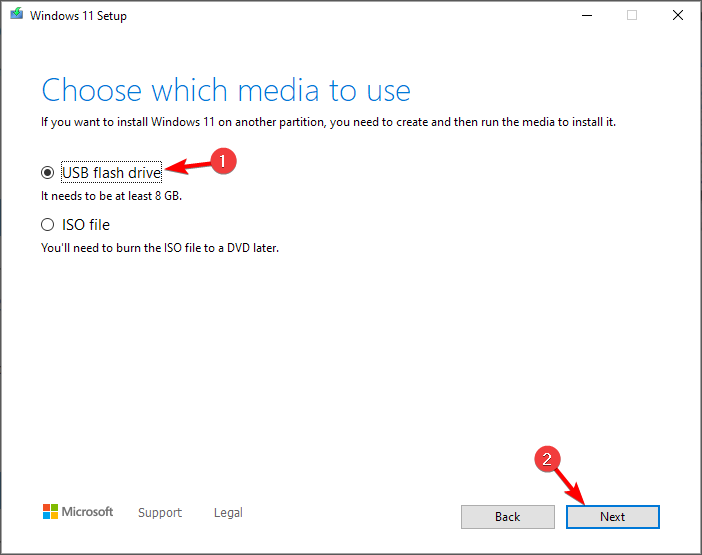
- Now select your USB flash drive and wait for the process to finish.

NOTE
According to our knowledge, Single Language Edition on Windows 11 isn’t available for download, so these steps will help you download the Home version with multiple languages instead.
How to install Windows 11 Single Language version?
- Connect your flash drive with Windows 11 to your PC.
- Restart your computer.
- Keep pressing F2, F10 or F12 to open the Boot Menu. Slect your flash drive from the list.
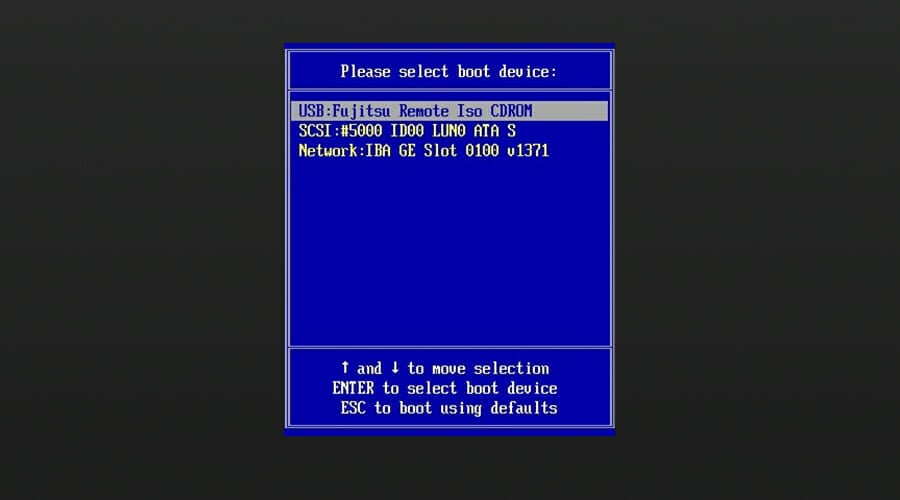
- Select Install now.
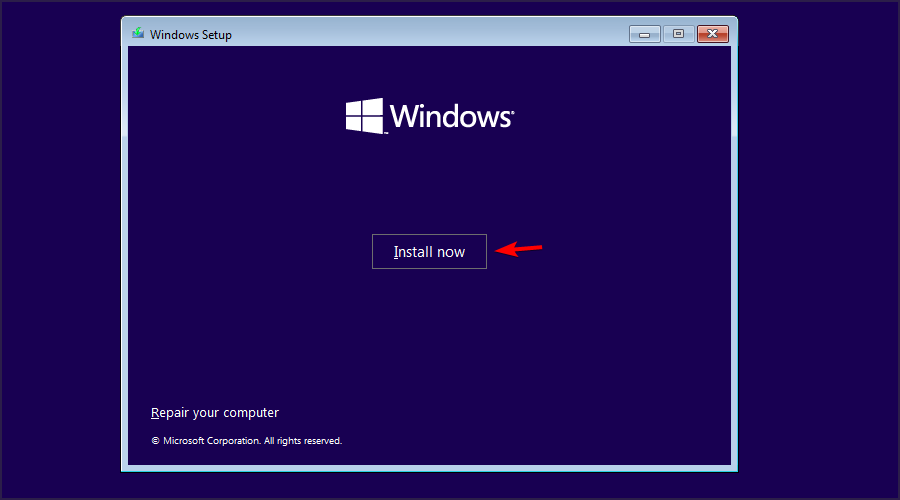
- Follow the instructions on the screen and select Custom install.
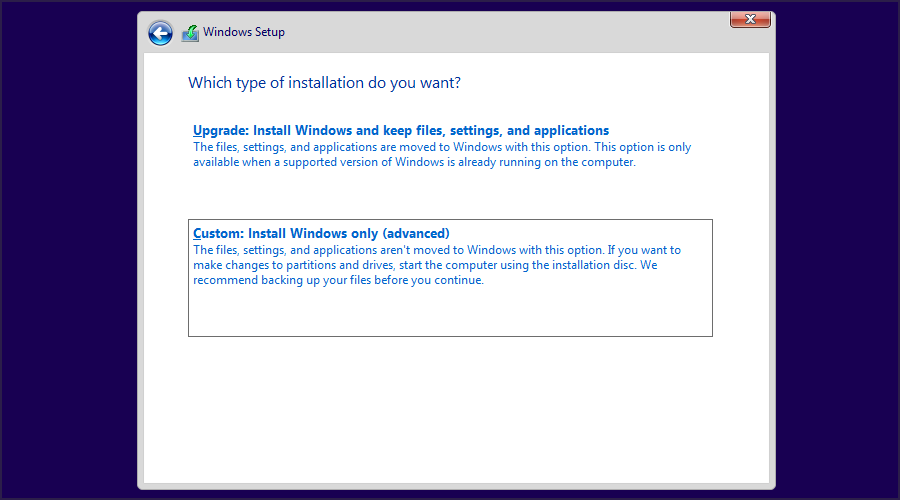
- Choose your system drive and click on Next.
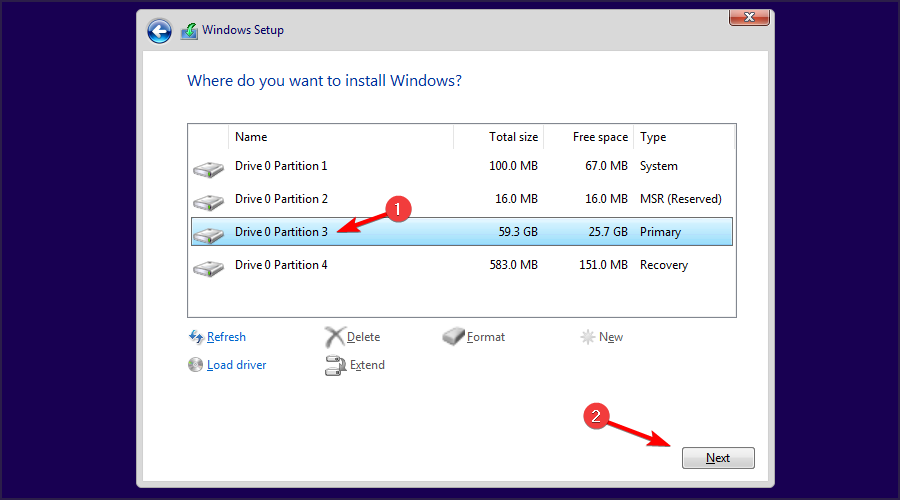
- Wait for the intallation to finish.
Is it possible to update Windows 10 Home Single Language to Windows 11?
Yes, you should be able to upgrade to Windows 11 if you’re using the Single Language edition. The process is simple, and it can be completed from the Windows Update section.
For more information, we suggest that you read our guide on how to upgrade to Windows 11 to learn more about it.
As you can see, it’s pretty simple to clean install Windows 10 Home Single Language edition, if you’re able to download the original ISO file.
If you want to know more about different languages, we suggest reading our how to change language settings on Windows 11 article for more information.
Have you ever used this edition of Windows? Let us know in the comments section below.
There are 7 comments
