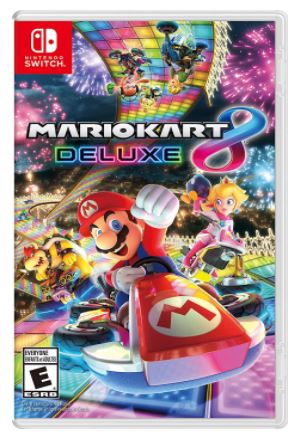Source: Rebecca Spear / iMore
Local wireless play may seem strange for those of us out there who rely on online access for multiplayer of any sort. But you don’t need an internet connection for local wireless play. All you need is two Nintendo Switch consoles (yourself and your friend), two copies of the game, and the simple task of being next to one another. For this guide, we used Mario Kart 8 Deluxe as an example of how to set up local wireless play.
Be aware that every game that supports local wireless play has a different method for setting it up.
Make sure the game you’re playing supports local play
Not every game offers local play, so you’ll want to make sure it’s even possible before attempting it. Here’s how to figure that out.
- If you have a physical copy. Look on the backside of the box near the bottom. You can see that Mario Kart 8 Deluxe offers local play for up to 8 players.
-
If you don’t have the game’s physical copy, go to Nintendo.
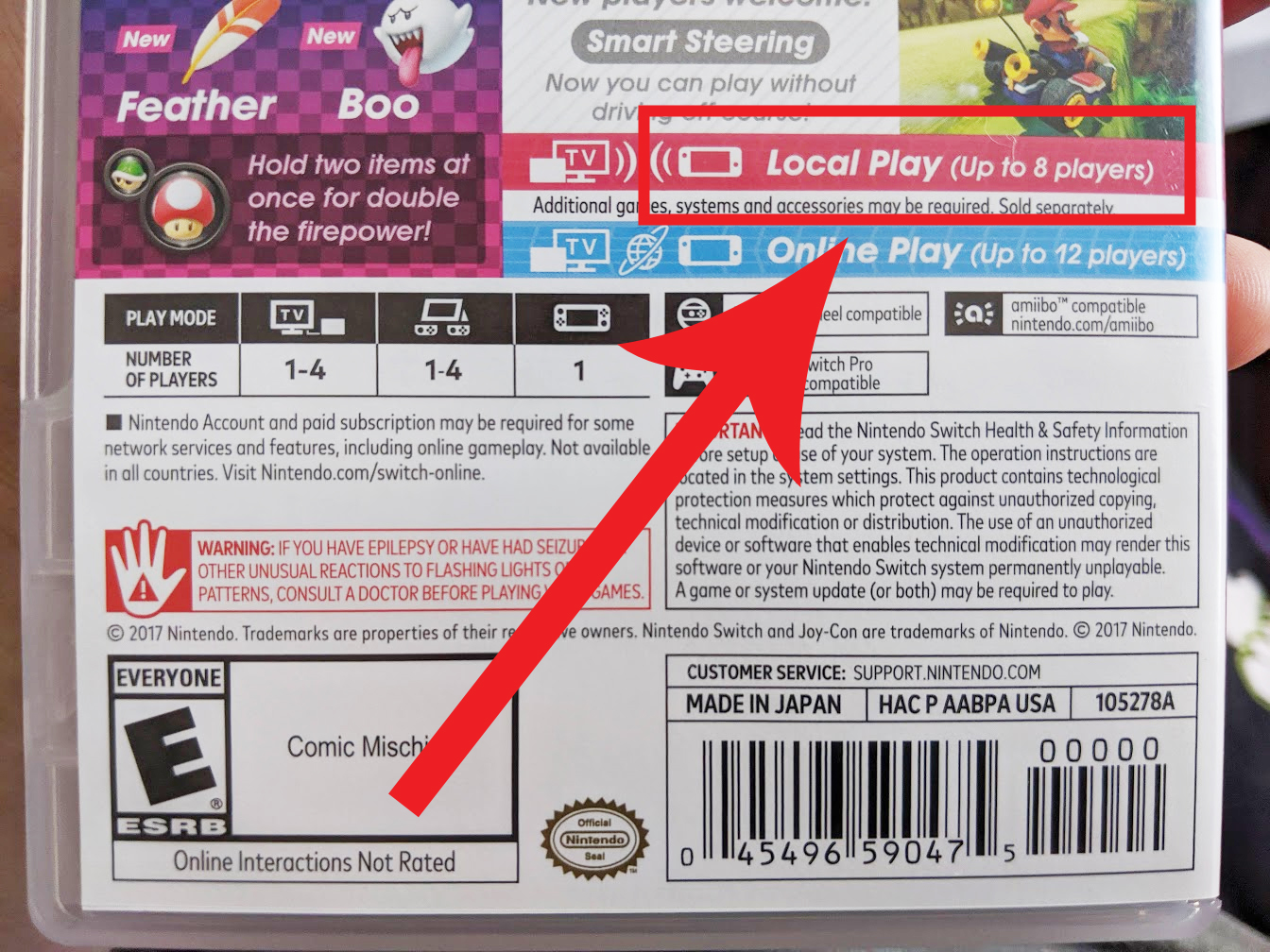
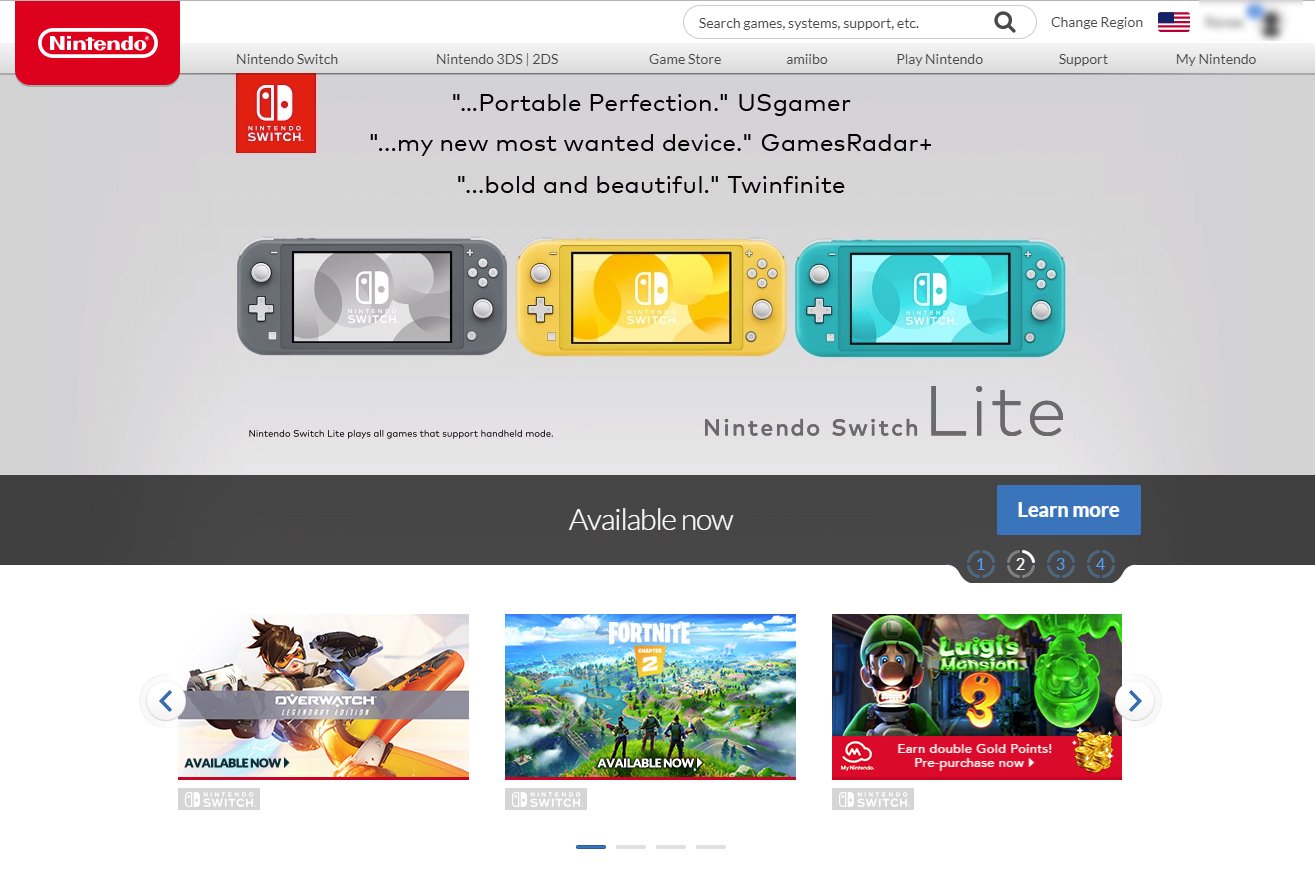 Source: iMore
Source: iMore - Type the game’s name into the search box.
-
If more than one option shows up, click on the correct game.
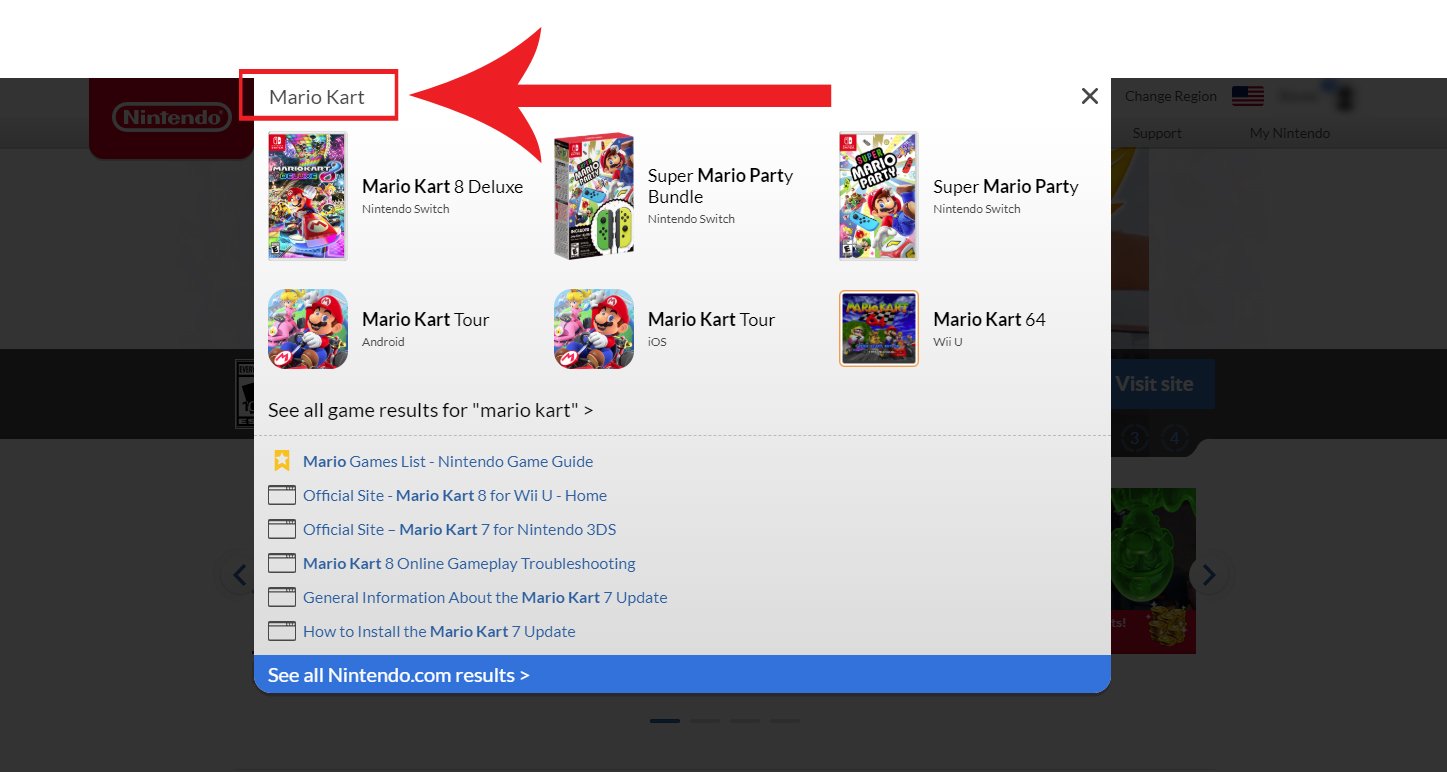
 Source: iMore
Source: iMore -
Read the game’s info to see if it supports local wireless play.
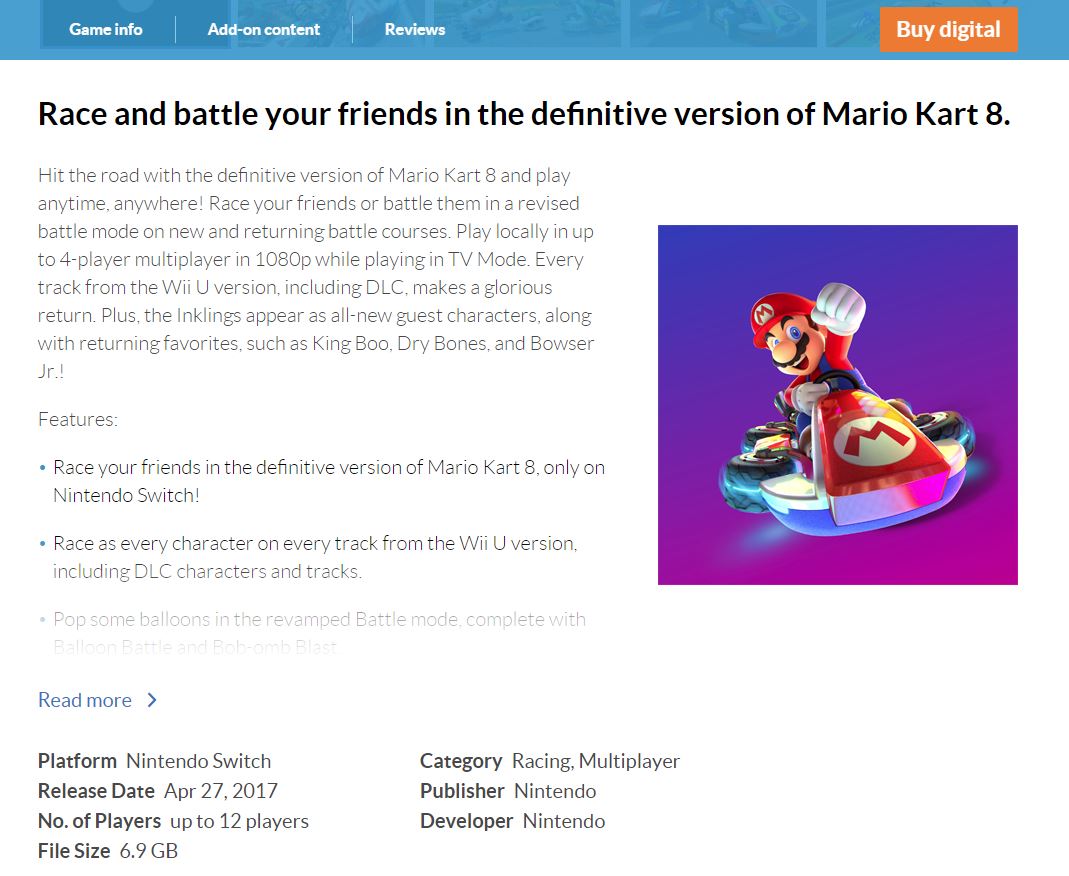
Source: iMore
How to connect two Switch consoles for local play Connecting Switch consoles
- Sit close by the person or persons you’re going to be playing locally with. Proximity is needed for local wireless play.
-
Each player will need their own Nintendo Switch and a copy of the game, whether digital or physical. If you have the physical copy, insert the Mario Kart 8 cartridge into your Nintendo Switch consoles.

 Source: iMore
Source: iMore - Click on the Mario Kart 8 Deluxe icon from the Nintendo Switch menu to boot up the game.
-
Press any button to move on from this screen.
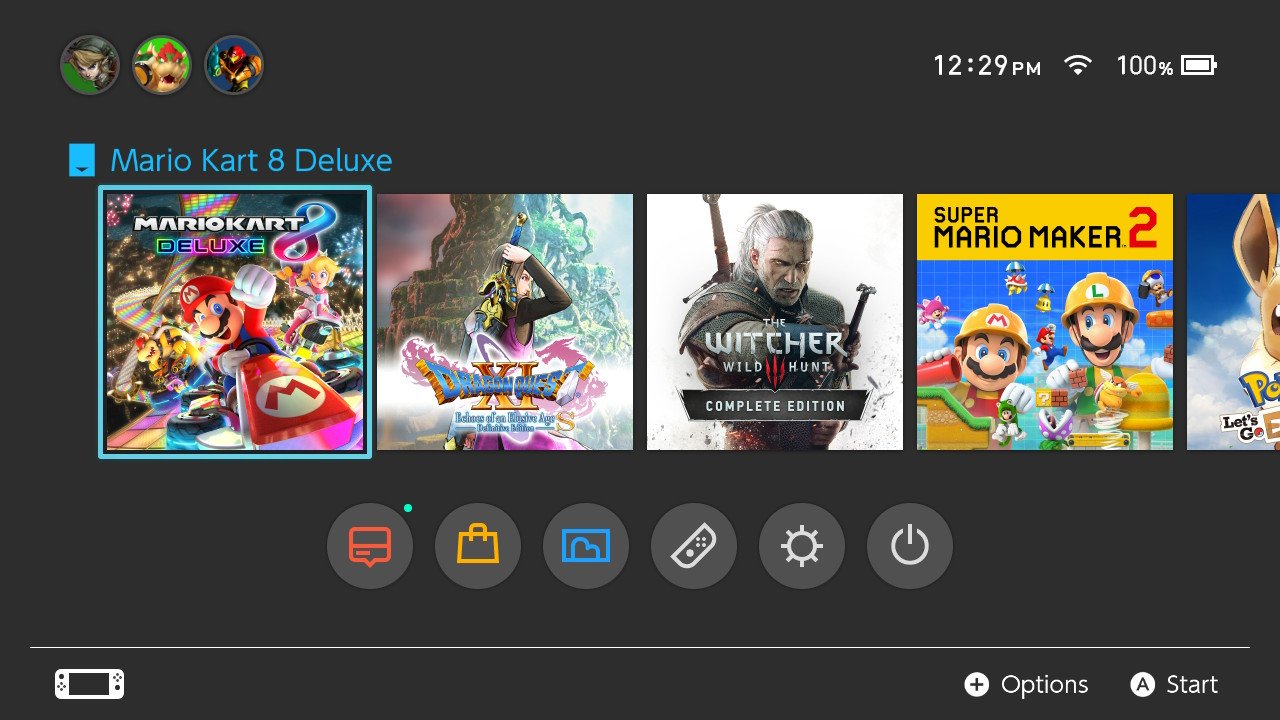
 Source: iMore
Source: iMore - Scroll down to Wireless Play.
-
Select the local wireless play option that suits your needs. If you want to play with two people on this Switch, press 2p. Otherwise, stick to 1p where one person will be on this Switch.
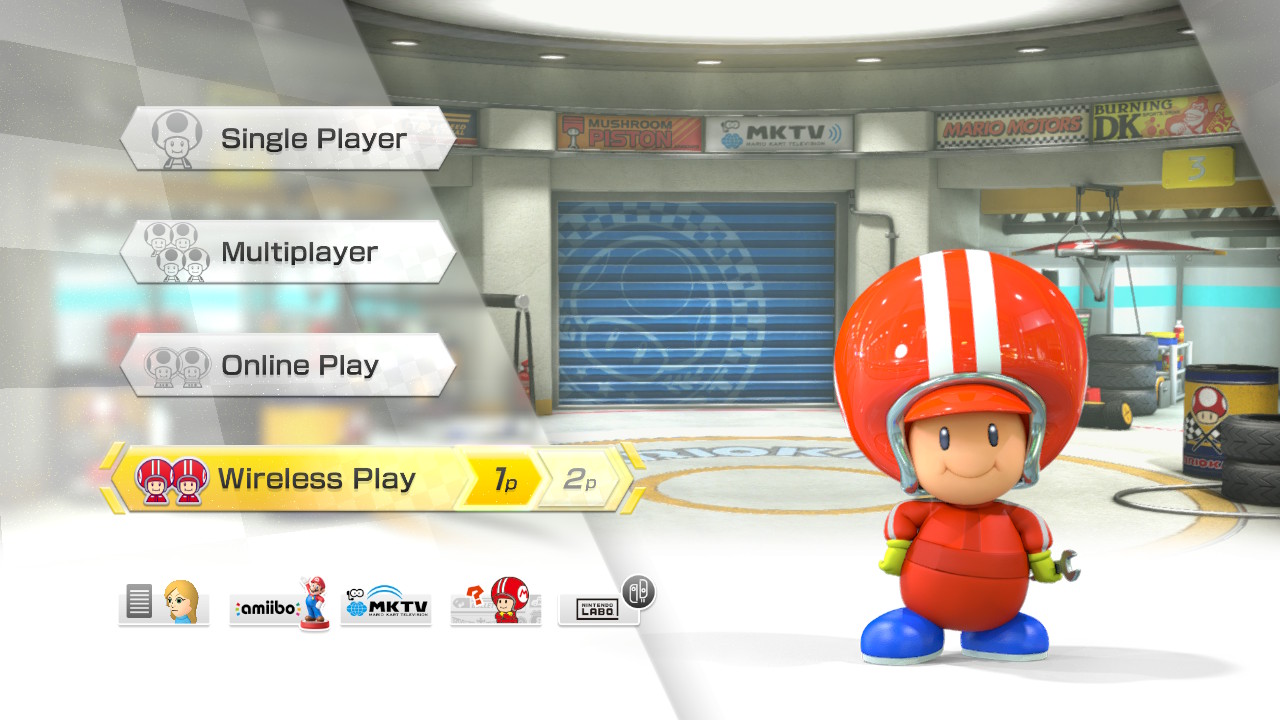
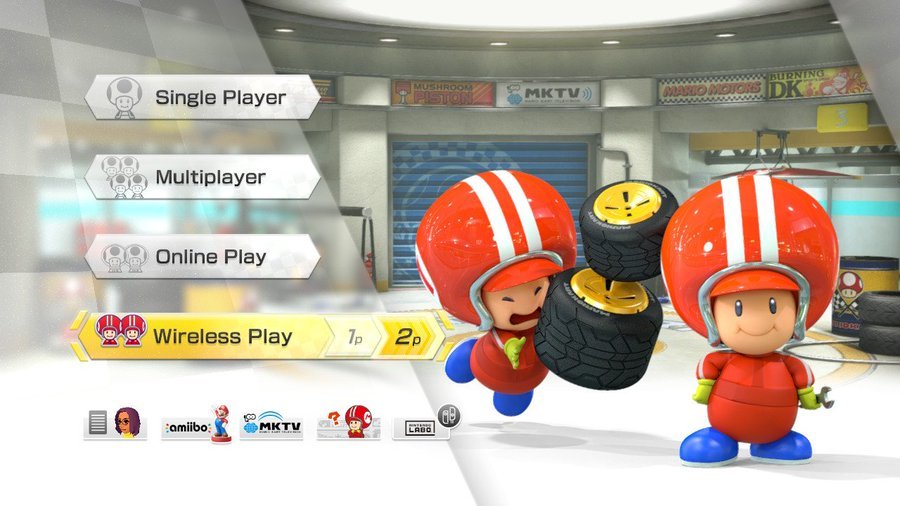 Source: iMore
Source: iMore - Only one player needs to create a room. This person should press create a room.
-
The player(s) from the first Switch will need to choose a driver.
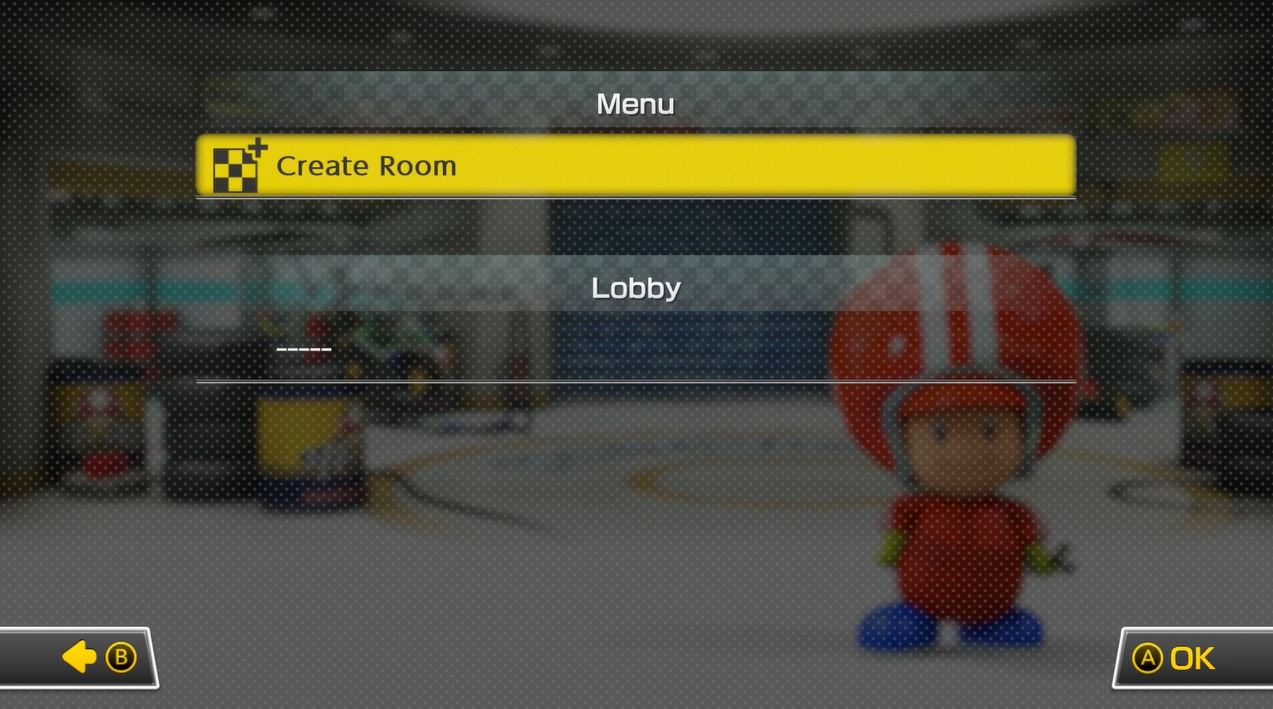
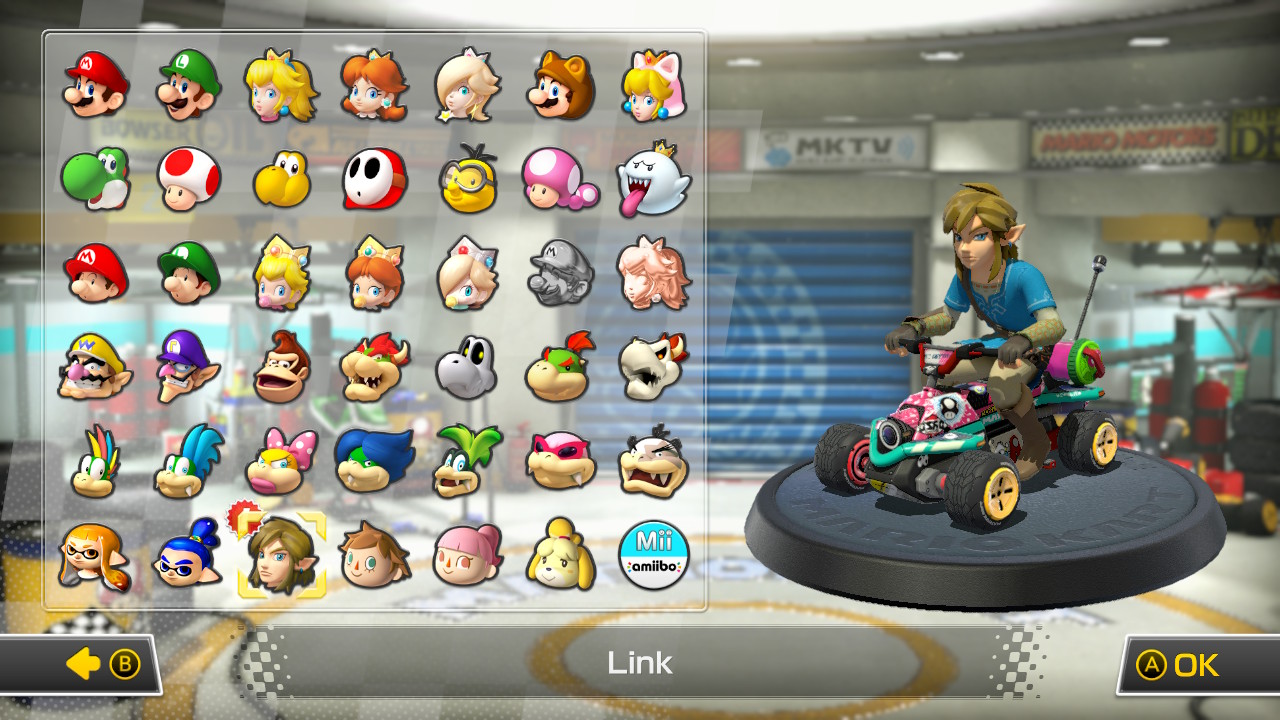 Source: iMore
Source: iMore - Next, these player(s) from the first Switch will need to select a kart, set of wheels, and a glider.
-
When this has been done click A to move on. Your Mii(s) will now appear in the garage. It’s now time for any other Switch consoles to join the room that’s been created. Up to eight players can play together. This can be done with eight people each on their own Switch or with four Switch consoles hosting two players each.
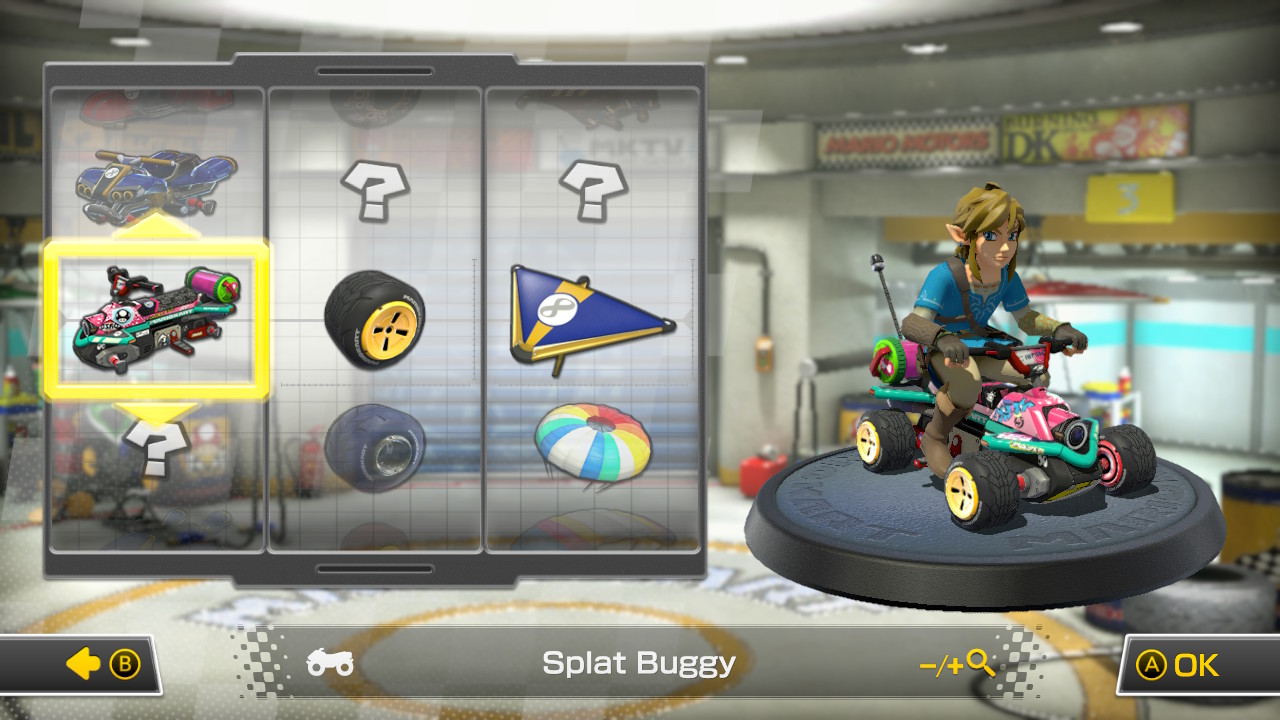
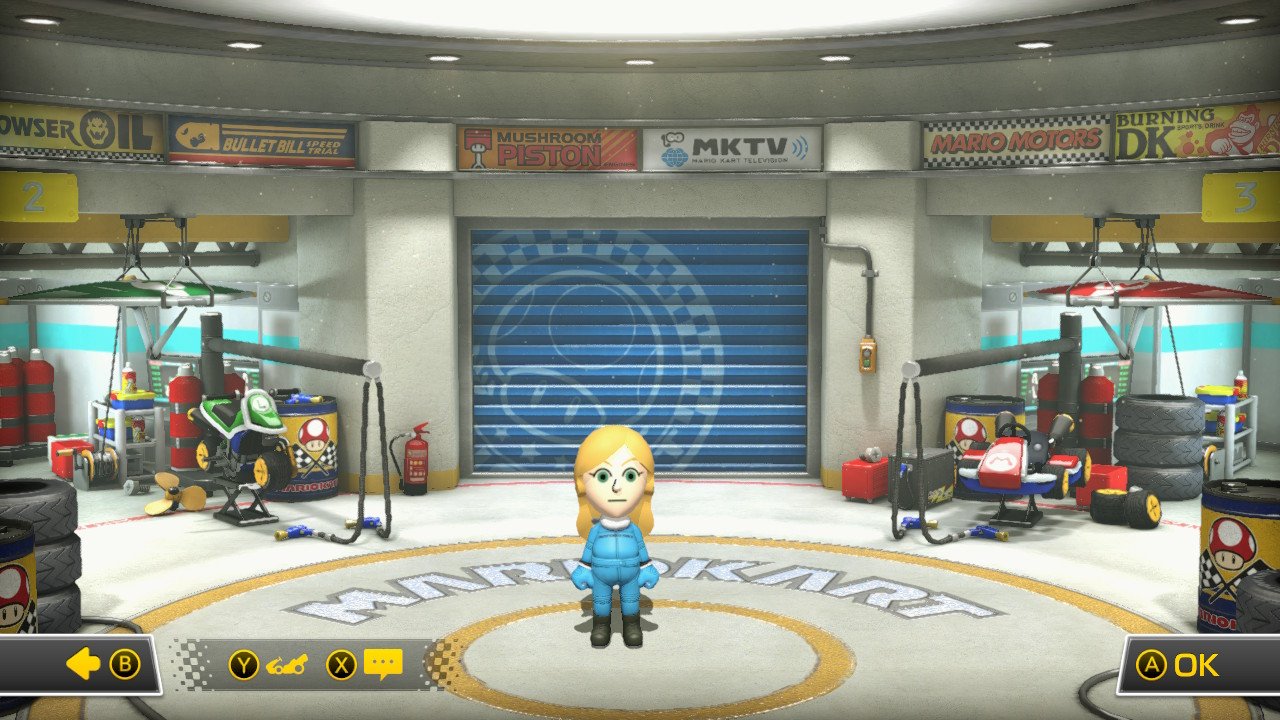 Source: iMore
Source: iMore - Any additional Switch consoles that want to join the room will need to scroll down to Mario Kart 8 Deluxe’s main menu until they get to local wireless play.
-
Choose whether you want to host one or two players from the Switch console(s) that wants to join the room by pressing either 1p or 2p.
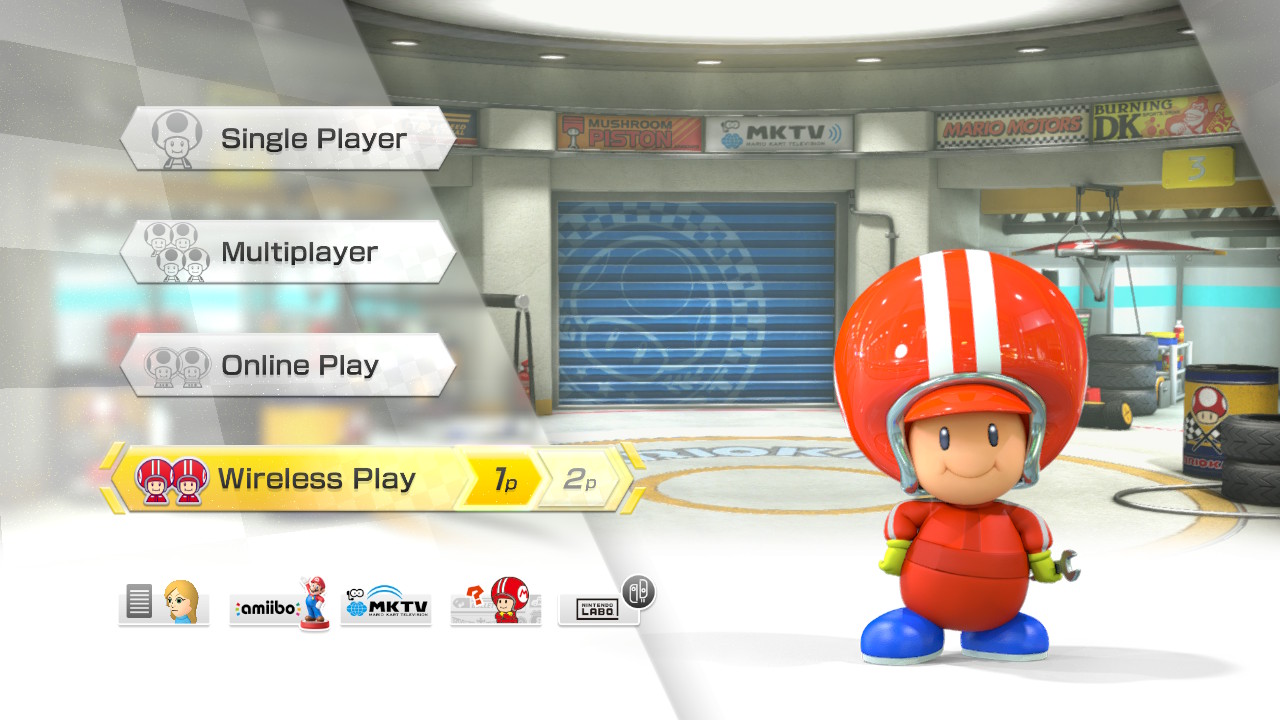
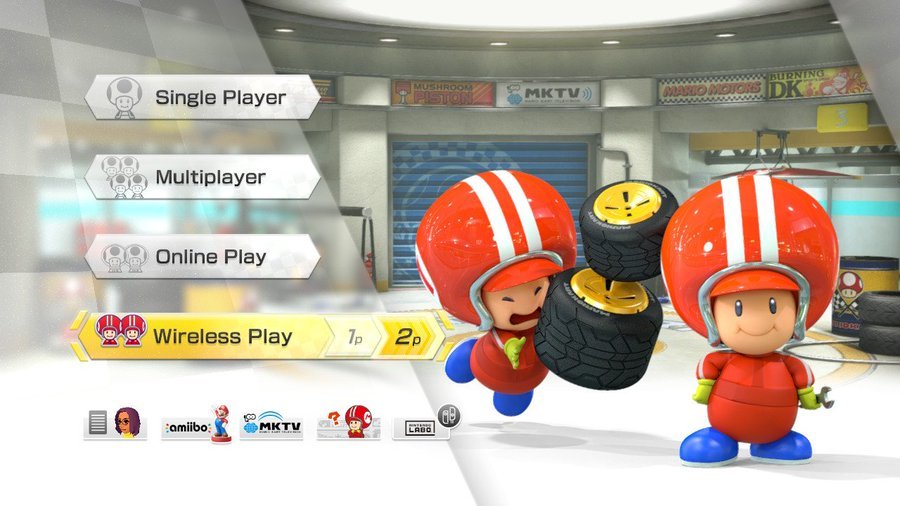 Source: iMore
Source: iMore - You’ll see your friend’s host room on the screen. Select your friend’s room.
-
Each player joining the room will need to choose their character.
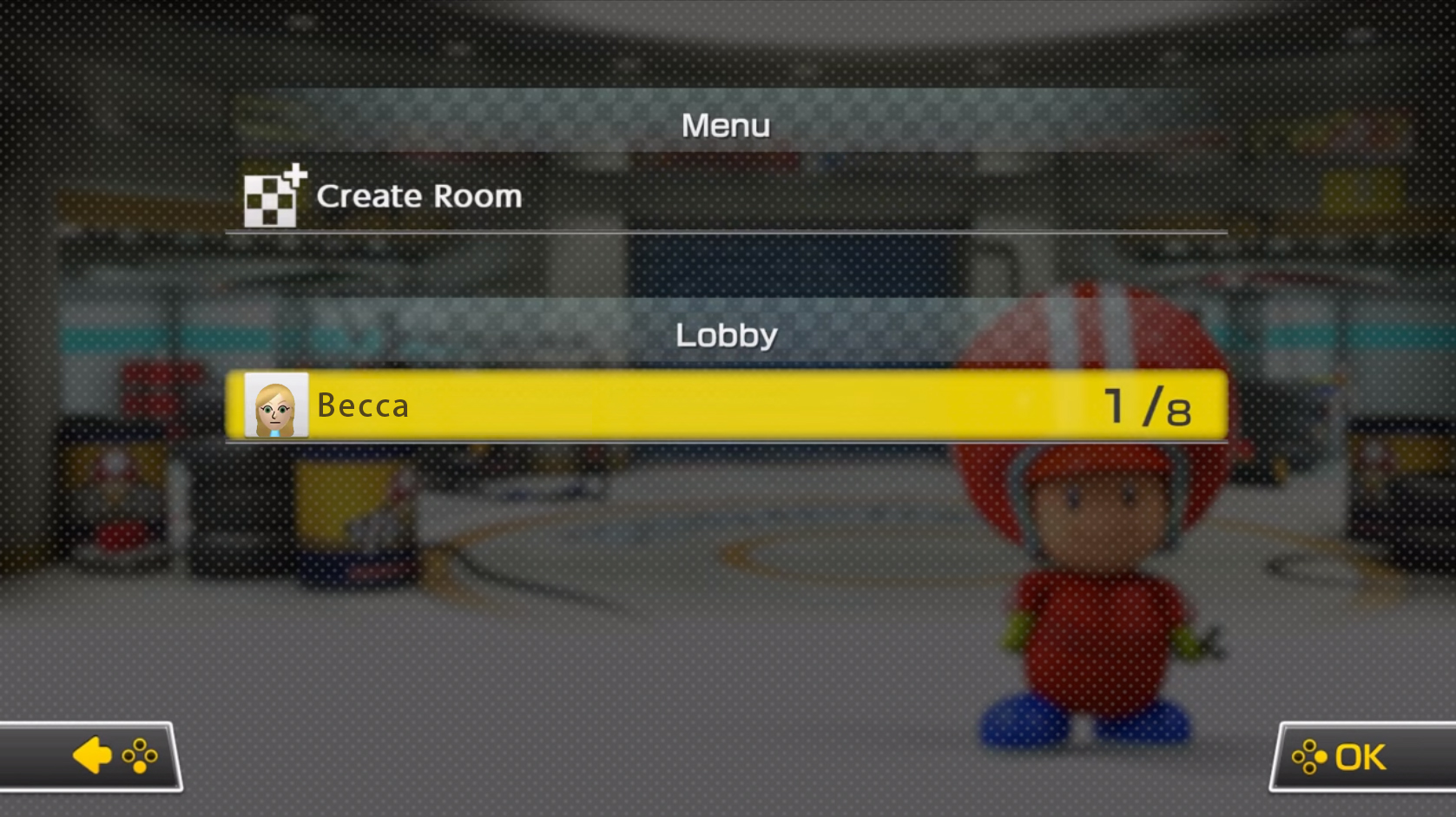
 Source: iMore
Source: iMore -
On the next screen, players will need to choose their driver, wheels, and glider. Once this is done, each player’s Mii enters the garage.
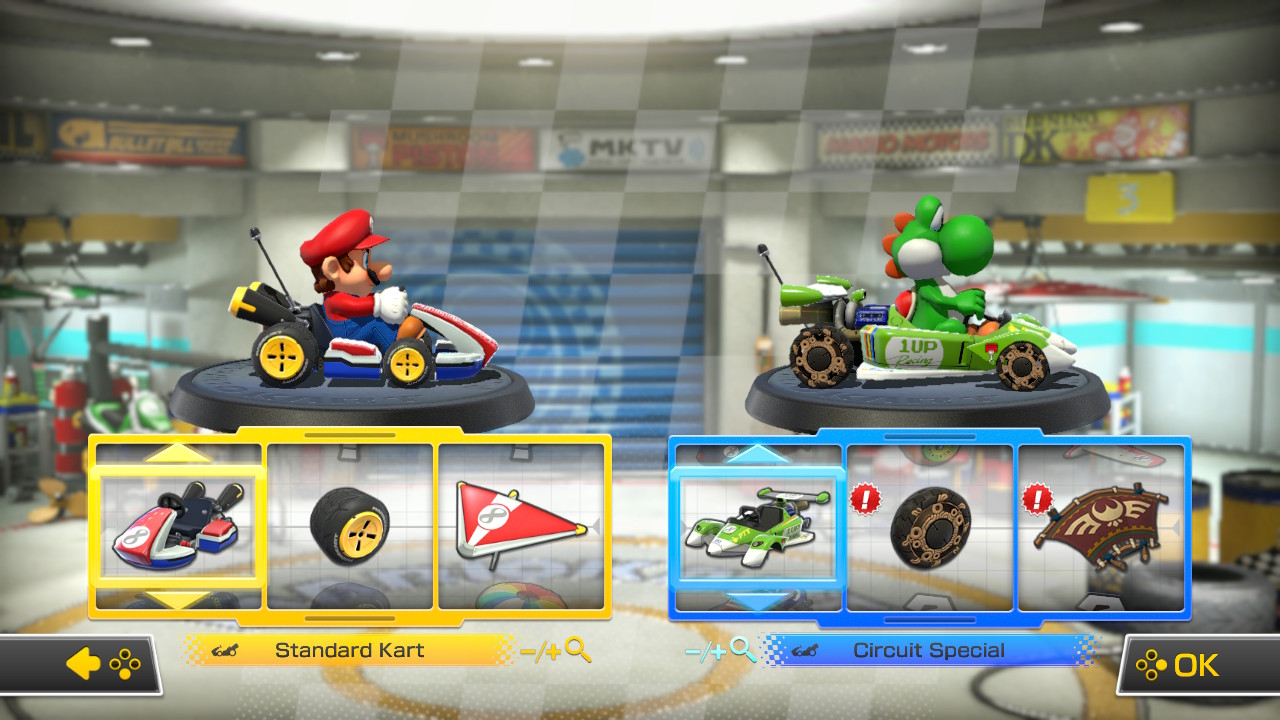
 Source: iMore
Source: iMore -
Player one then sets up the rules for the race. Once everything has been set up, player one presses OK to start the race.
-
All of the Switch consoles are now connected. Enjoy your race!
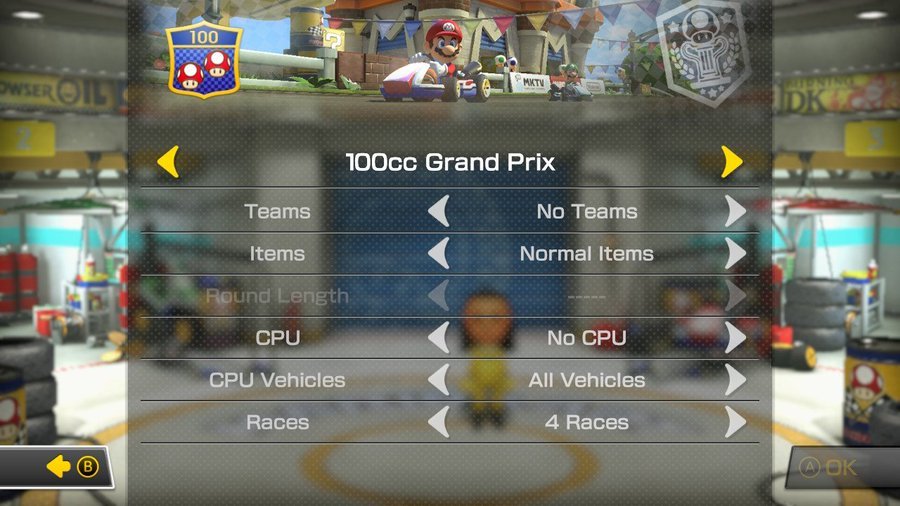
 Source: iMore
Source: iMore
One of the best things about the Nintendo Switch is that it offers plenty of games that you can play with friends instead of relying on random online players. Several games support local wireless gameplay, but the steps to set everything up are different from one game to the next.
Our top equipment picks
If you are excited about local wireless play, then you’ll need the necessary equipment. Of course, that means having a Nintendo Switch at the ready and a fun game to play with your friends.
Additional Equipment
If you’re looking for other games that support local wireless play, we’ve got you covered. Here are three other multiplayer Switch games we highly recommend:
We may earn a commission for purchases using our links. Learn more.

All the Nintendo Switch games coming in November 2021!
If you’re in the market for new Nintendo Switch games, here are the ones being released in November. Highlights include Pokémon Brilliant Diamond and Shining Pearl, Shin Megami Tensei V, and The Smurfs – Mission Vileaf