
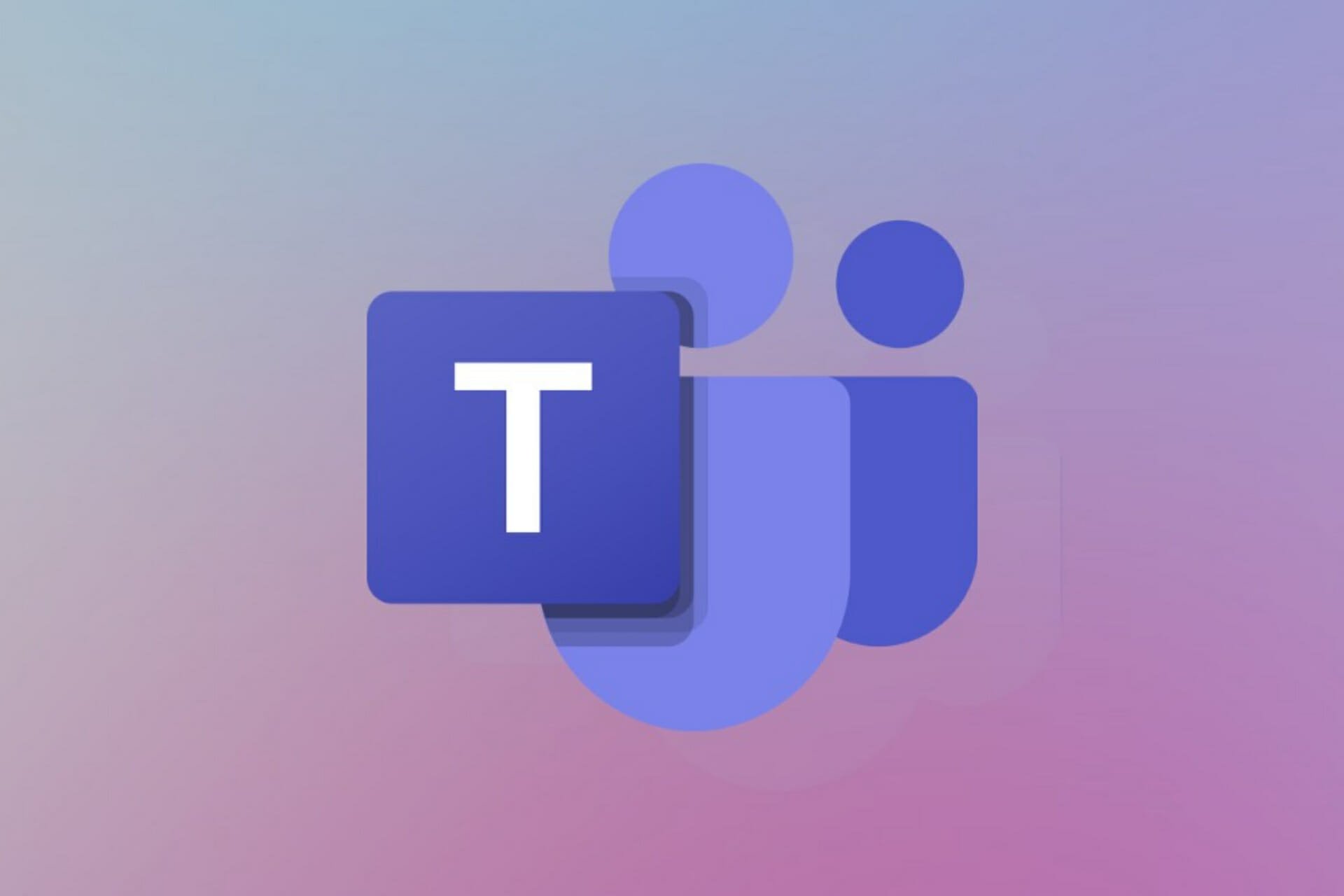
Microsoft has just announced that it finally brought the Teams Android app up to parity with the iOS app by making Custom Backgrounds available.
This awesome feature will begin rolling out in mid-November and is expected to be fully completed later this month.
So we won’t have to wait that long to be able to juggle with the backgrounds while in a meeting, or simply preparing for one.
How can I change my Teams background?
However, in order to change your background, your Android device must follow a few requirements. Don’t be alarmed, you won’t have to buy the latest smartphone, but you will need to check for some things.
For example, your device must have Teams mobile app for Android, version 1416/1.0.0.2021143402 or later. Besides that, the OS on the said device has to be Android version 10 or later.
One more aspect to take into consideration is the gadget’s GPU. In order for you to be able to use the feature, GPU has to be Qualcomm Adreno 610, Arm Mali-G71, Arm Mali-T720, and all the latest versions of these models.
You can shuffle between backgrounds while preparing for your important presentation, and even during the meeting.
For example, you can select Blur in order to mask your background. You’ll appear nice and clear while everything behind you is subtly concealed.
If you choose so, you can also replace your background with one of the images provided, or with one of your own choosing, as long as it’s a .JPG, .PNG, or .BMP file.
How do I change the background before a meeting starts?
- While preparing, press the Settings button.
- Select Background Effects.
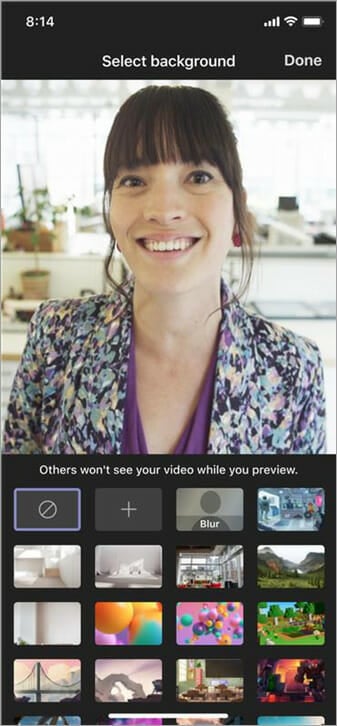
- Slect your desired background and press the Done button.
- If you want to upload an image and use it as a background, click on the + button.
- To turn off the Background Effect, press the Denied button.
Can I change my background during a meeting or call?
The answer is yes and we are about to show you exactly how you can do that yourself with ease.
- Go to your meeting or call controls and select More options.
- Press the Show Background Effects button.
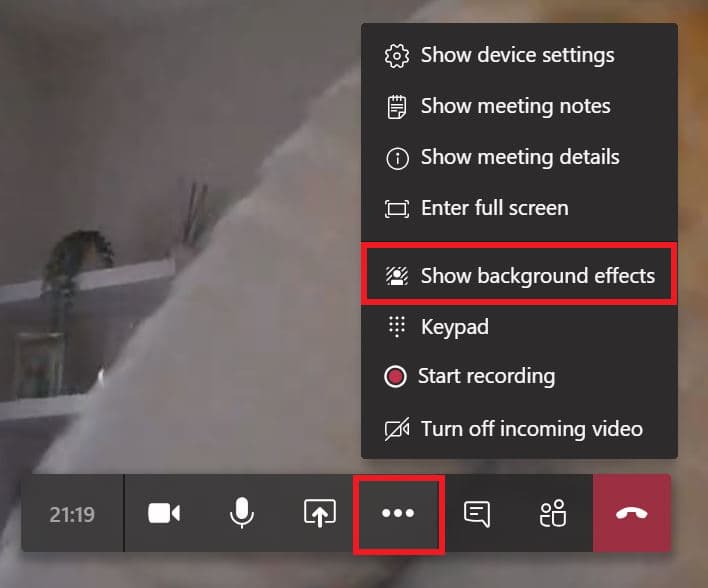
- Slect your desired background and press the Done button.
- If you want to upload an image and use it as a background, click on the + button.
- To turn off the Background Effect, press the Denied button.
That’s it! That’s pretty much all you need to know about changing your backgrounds on the Android version of Teams when you are just preparing or during a meeting.
However, remember that this feature may not be available if your Microsoft Teams admin forbids custom backgrounds in the custom background policies that are already set for all other Teams Clients.
Start a conversation