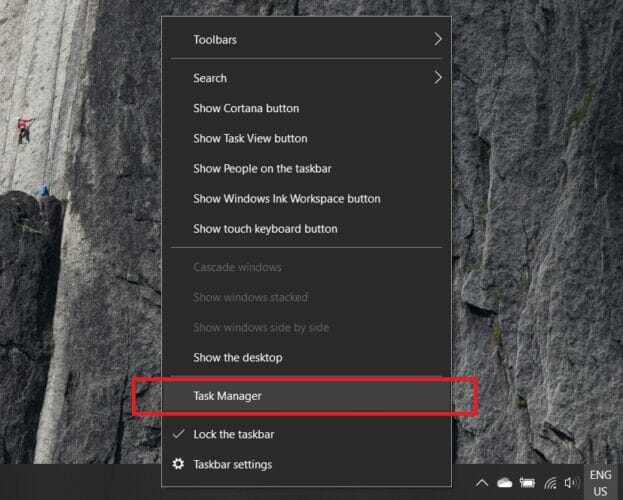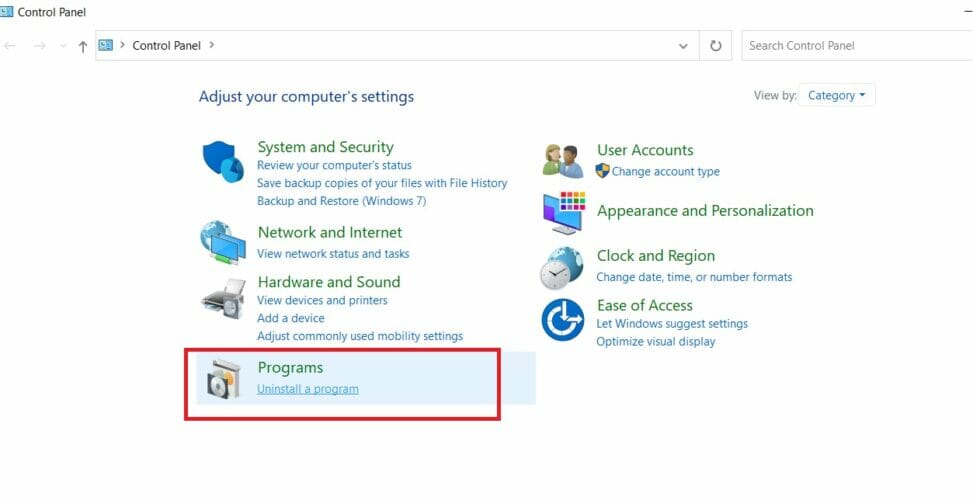- The most common causes of in-game security breaches are either mouse/keyboard errors or certain incompatibility problems with RGB controllers.
- To fix most of these annoying errors, you have to update your games and check your antivirus software.
- Be sure to take a look at our Troubleshooting section for helpful solutions to many other security problems.
- Check out our Gaming hub if you want to discover more handy guides for an ultimate gaming experience.

XINSTALL BY CLICKING THE DOWNLOAD FILE
When we’re talking about games, Fortnite and Apex are certainly at the top of the food chain. But they’re not without their faults. Let’s take, for example, the Game security violation detected error message.
While this error is pretty common, you may encounter it not only in Fortnite and Apex but in many other triple-A titles.
This can completely ruin your interest in the game. To fix this, you must find out what’s causing it.
What do we know about the effects of this error?
- The error may prevent you from playing your favorite games like Fortnite and many other games that come with Steam, Ubisoft, etc.
- This error is usually accompanied by a combination of special characters and digits it can look like:
# character followed by seven zeros and a letter or a digit – e.g. #0000000d, #00000001.
You can use the easy steps described in this article to fix this error message when playing Fortnite, Apex, etc. on Windows 10.
How can I fix the Game security violation detected #0000000d?
1. Close the lighting control software
- Right-click your Taskbar, and select the Task Manager.
- Close the programs you use to customize LED lighting (your RGB program, Lightservices.exe, SelLedV2.exe, mycolor2.exe, etc) by clicking End Task.
- Relaunch your game.
The LED lighting on your graphics card or motherboard is controlled by software like the ones mentioned in the second step. If there are LED lights on your rig, this is probably the cause of the error.
To fix this, you can update your drivers by visiting the PC manufacturer’s website, or just end the task before you play.
2. Uninstall the RGB software
- Press the Windows key + R.
- Type control and press Enter.
- Under View by, click Category.
- Select Uninstall a program.
- Right-click your RGB software.
- Select Uninstall.
- Relaunch your game.
If the error message shows an executable name, a simple solution is to uninstall the RGB software.
3. Check your antivirus software
Game security violation usually means the Easy Anti-Cheat service is being terminated, which is usually caused by antivirus software.
Make sure the service is installed correctly and isn’t blocked on your PC or on your connection.
A botched software update of your antivirus program may cause compatibility problems. An update may therefore be helpful. If the problem persists, we suggest trying a different antivirus software.
The market has dedicated antivirus tools for gaming PCs that will most likely not interfere with your gaming while keeping your system fully protected.
These antiviruses can help you prioritize gaming and pause unnecessary apps while you are playing. On top of that, most of them have built-in gaming modes that temporarily disable intrusive notifications while you are in a game.
4. Update your games and game launcher software
- Run your Game launcher, and go to Settings.
- Navigate to Help on About.
- Find the Check for Updates option.
- Open up the Game Properties Menu, and click the Update option.
- Restart the Game launcher to force the update to be installed.
It’s always a good idea to keep your game or game launcher software (Epic, Steam, Ubisoft Uplay) up to date. Most of the games update it automatically, but it’s a good practice to check this out.
If you have any more questions or suggestions, be sure to let us know by using the comments section below.
Start a conversation