
- The Xbox Wireless Controller error code 10 signals a problem with the device driver.
- This can also be produced by an incompatibility with your OS or a controller malfunction.
- Testing the device on another system can clear out if it’s a problem with the system or the peripheral.
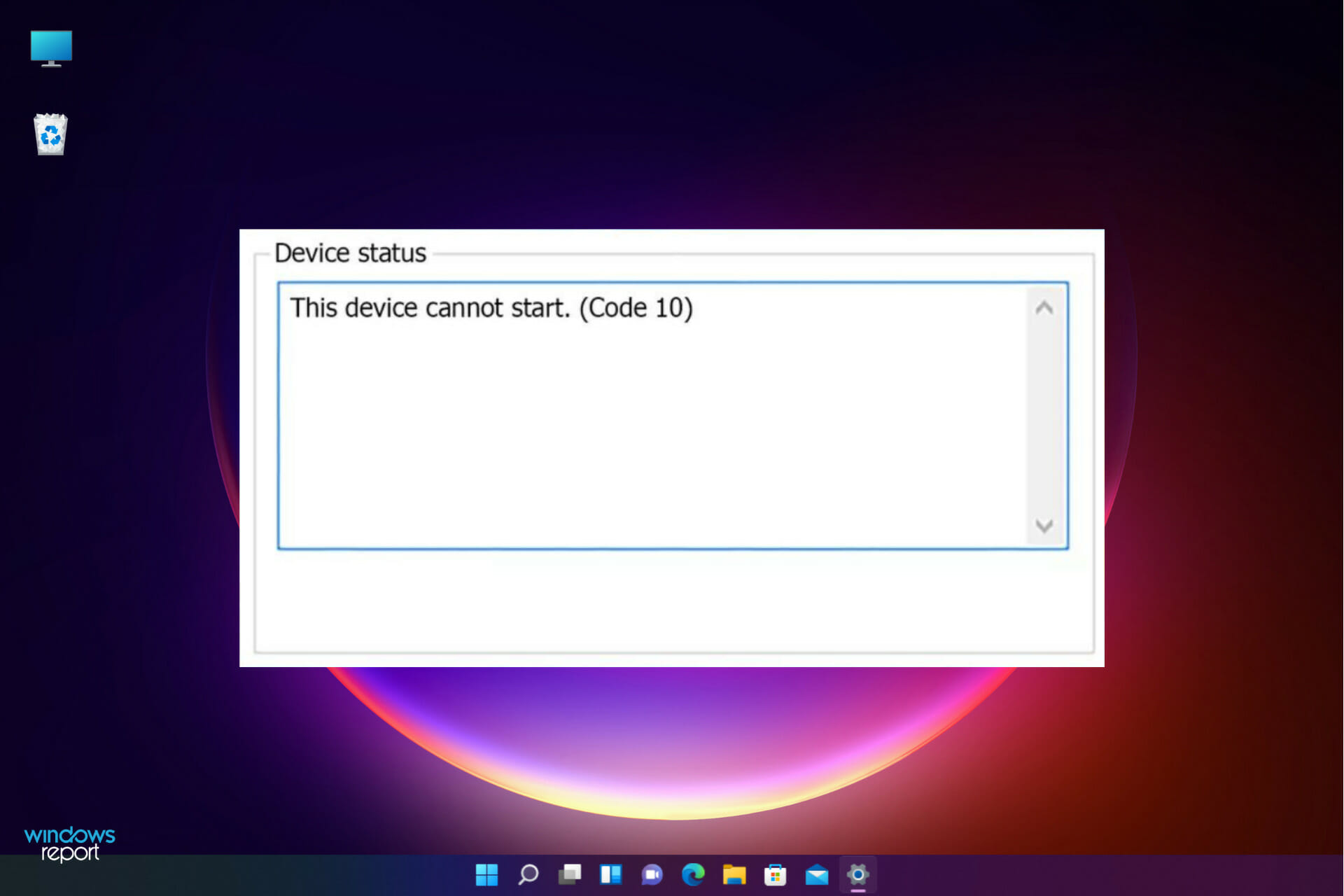
XINSTALL BY CLICKING THE DOWNLOAD FILE
Windows is the most versatile operating system in the world as Microsoft designed it to work with a high variety of peripherals and other devices in order to give users the best possible experience.
Unsurprisingly, the Xbox Wireless Controller has become one of the most popular peripherals for Windows since many users own the Microsoft console, and having this gamepad on both platforms kills two birds with one stone.
However, not everything goes smoothly for those who use an Xbox Wireless Controller as the main gamepad on their computers.
There’s an ongoing issue that forces Xbox Wireless Controllers to struggle to stay connected to Windows 10 or Windows 11.
This problem is called error 10 and can occur with other peripherals, as well. This is a very annoying issue since it forces users to re-connect their controllers every time it happens.
What causes the error code 10 for the Xbox Wireless Controller?
The main issue that causes the system to return the error code 10 is an obsolete or corrupted driver.
However, if the problem persists even after the driver update, you should consider a possible controller hardware problem or a worn-out cable.
If this issue is affecting you as well, we’ve prepared some solutions that will, hopefully, solve it quickly.
How do I solve error code 10 with Xbox Wireless Controller?
1. Uninstall the driver
- Click on the Start button, type device manager, and open the app from the results.
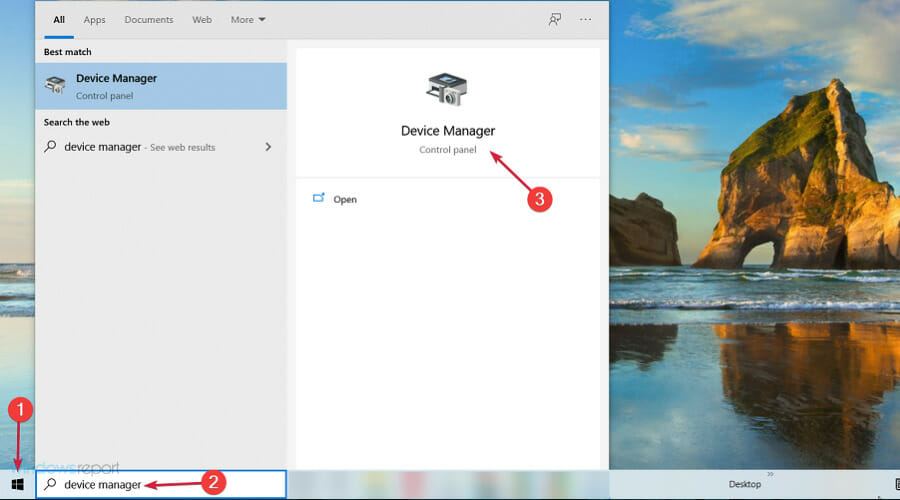
- Select the Network Adapters section to expand it.

- Right-click the Xbox controller driver and select Uninstall device.
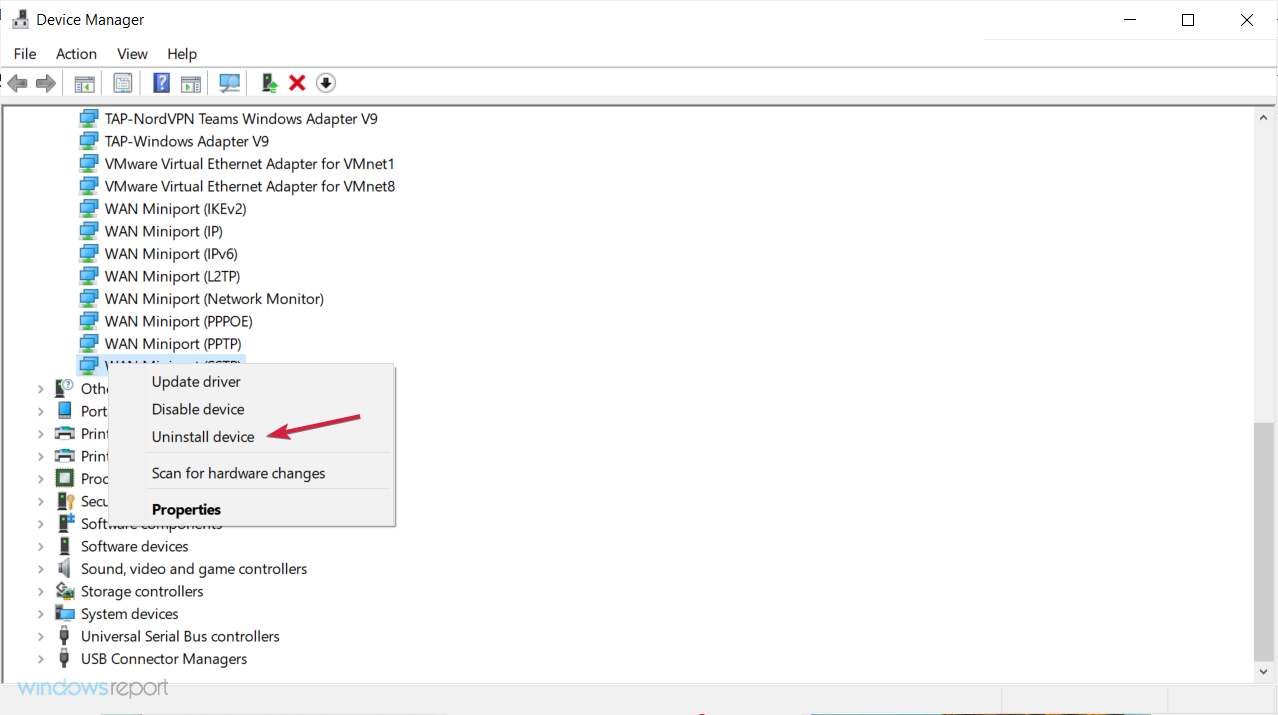
- Plug off the controller and plug it back in. The system will install the proper driver once again.
2. Change the power settings
- Go to Search, type device manager, and open the app from the results.
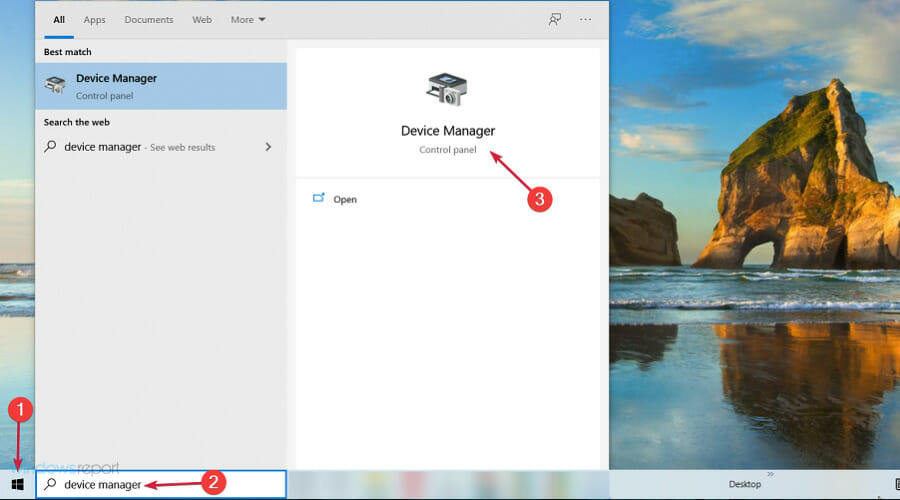
- Expand the Network Adapters section and double click on Xbox Wireless Adapter for Windows.
- Click on the Power Management tab and uncheck Allow the computer to turn off this device to save power.
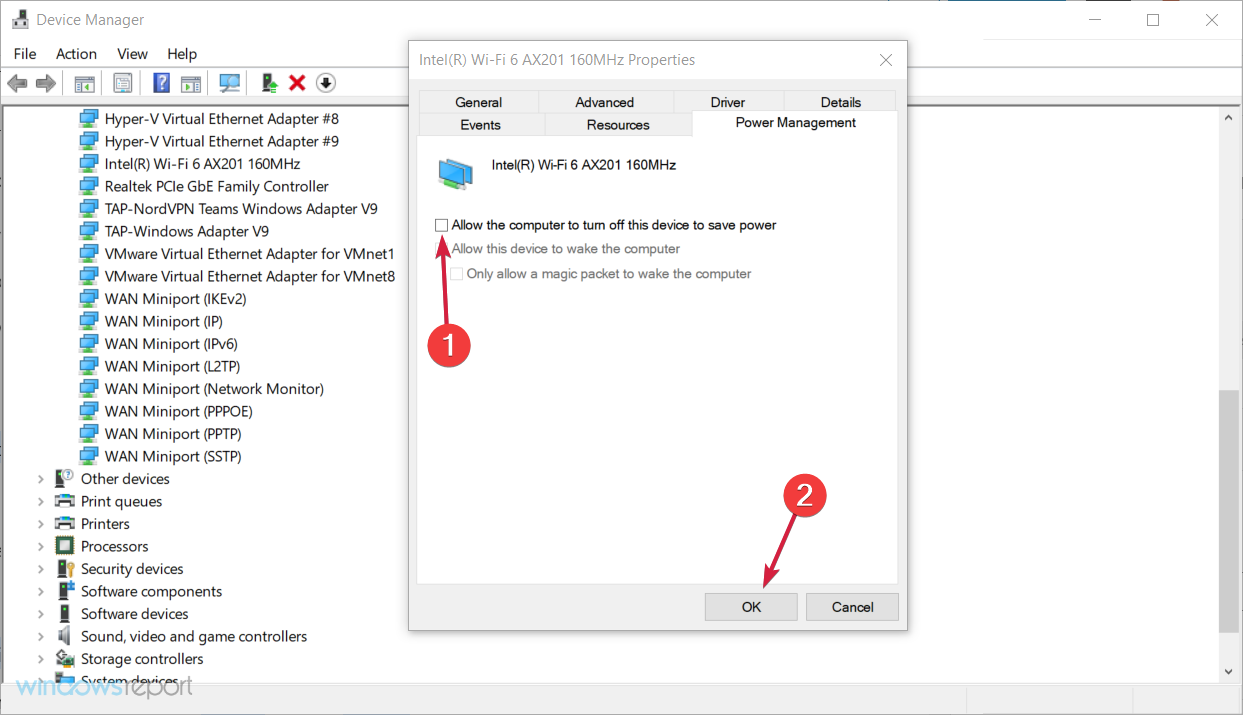
Perhaps the most common solution for Xbox Wireless Controller error code 10 is changing its power settings.
Windows 10 has an option to allow the system to turn off some peripheral devices in order to save power. So, all you need to do is turn this feature off.
After performing this, restart your computer and you should have no problem keeping your Xbox Wireless Controller connected.
Although this solution is effective in most cases, there are some users for who this workaround wasn’t helpful. If you’re one of them, check out the solutions listed below.
3. Install the latest drivers
- Go to Search, type device manager, and open Device Manager.
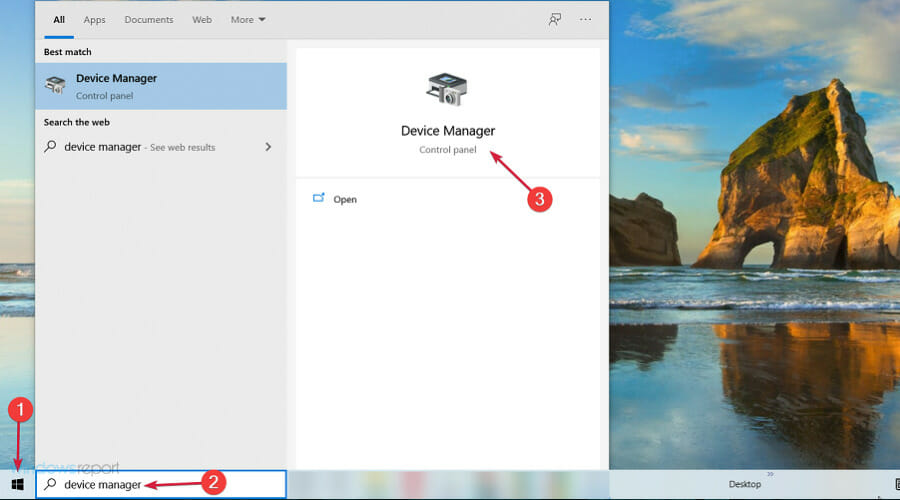
- Expand the Network Adapters section.
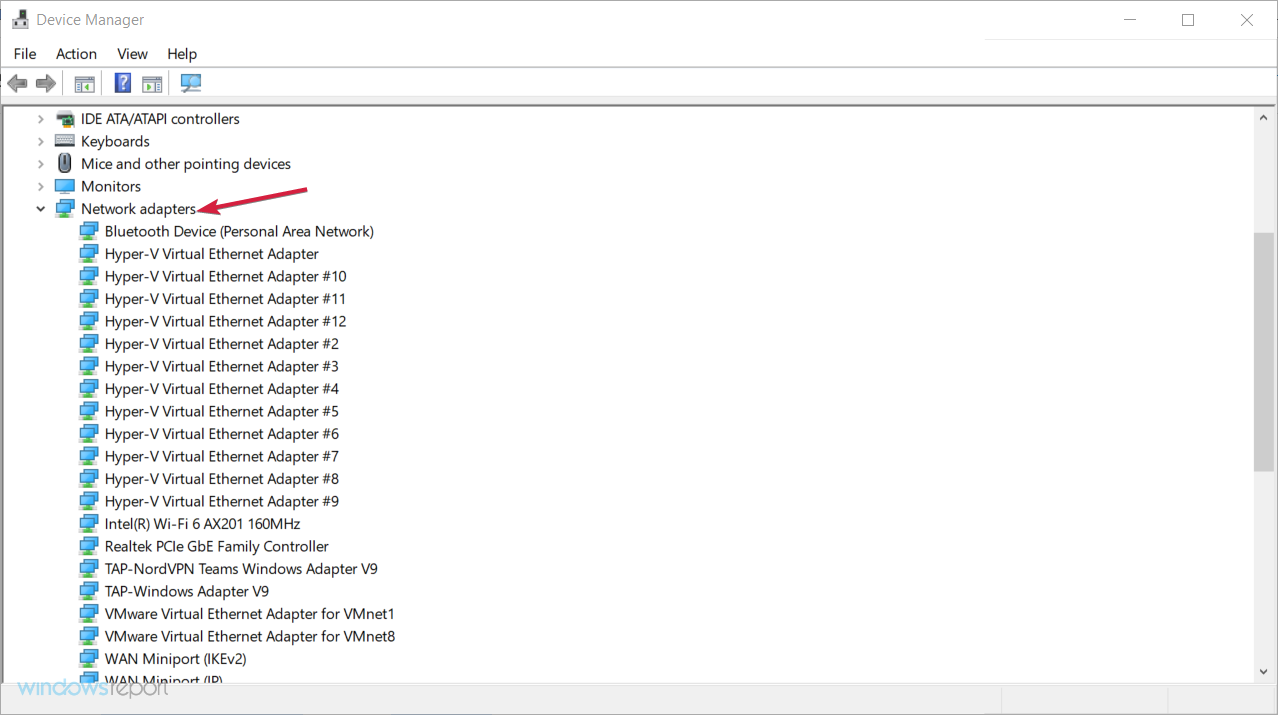
- Right click on Xbox Wireless for Windows, and select Update driver.

- If a new driver is available, follow the further instructions to install it.
- Restart your computer once the installation is done.
We have to say this solution won’t solve anything in most cases because most people already have the latest drivers installed. On the other hand, if you don’t have the latest drivers, go and update them right now.
Please note that downloading and installing the wrong driver versions can cause permanent damage to your PC, therefore use extra caution.
Furthermore, proceed confidently with a specialized driver manager that will provide fast installation or update for old version drivers.
Expert Tip: Some PC issues are hard to tackle, especially when it comes to corrupted repositories or missing Windows files. If you are having troubles fixing an error, your system may be partially broken. We recommend installing Restoro, a tool that will scan your machine and identify what the fault is.
Click here to download and start repairing.
You will benefit from reliable support from this popular software to update your Xbox Controller driver in no time.
Then, we strongly recommend DriverFix to automatically download all the outdated drivers on your PC.
4. Update your OS
- Press the Start button and select Settings from the menu.
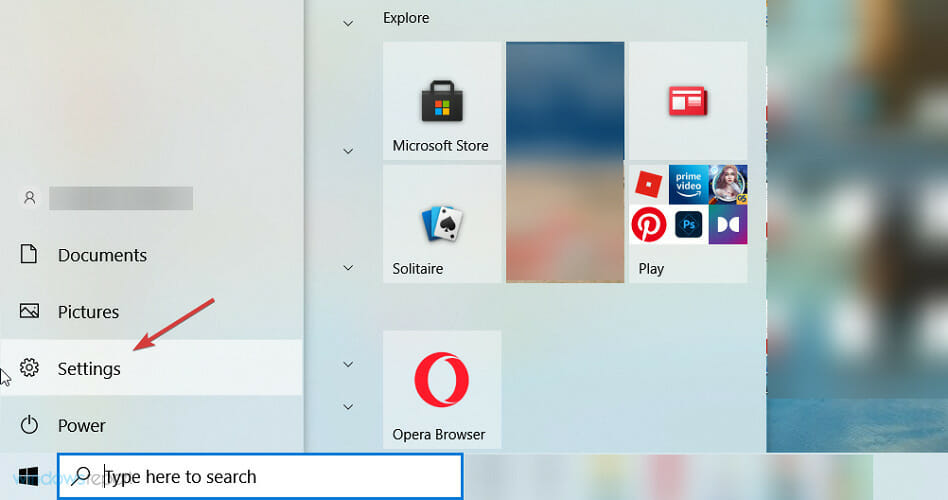
- Choose Update & Security.

- Click on the Check for updates button and if the system finds new ones, make sure to install them and restart your PC.

This error doesn’t just occur in Windows 10, but also in previous versions of the system.
Because of this, it’s possible that installing the latest major update for Windows 10 can solve the problem, especially if we know that Microsoft works on better Xbox/Windows 10 integration in every new update.
In fact, some users confirmed that the problem disappeared after they installed the latest Windows 10 version. So, you might get lucky with this fix, too.
5. Buy a new controller
The cause of the issue might be the controller itself. In this case, replacing the controller could solve the Code 10 error.
A very rare possibility is that the controller is not compatible with the current version of Windows.
How to fix error code 10 with Xbox Wireless Controller on Windows 11?
Although the new OS has a lot of design and functional improvements, Windows 11 shares a lot of the problems from Windows 10.
It’s also the case with the error code 10 with the Xbox Wireless Controller and fortunately, all the solutions we presented above will also work for the new OS.
Of course, the taskbar looks a bit different but Device Manager is identical and the process of disabling the controller and updating its drivers is the same.
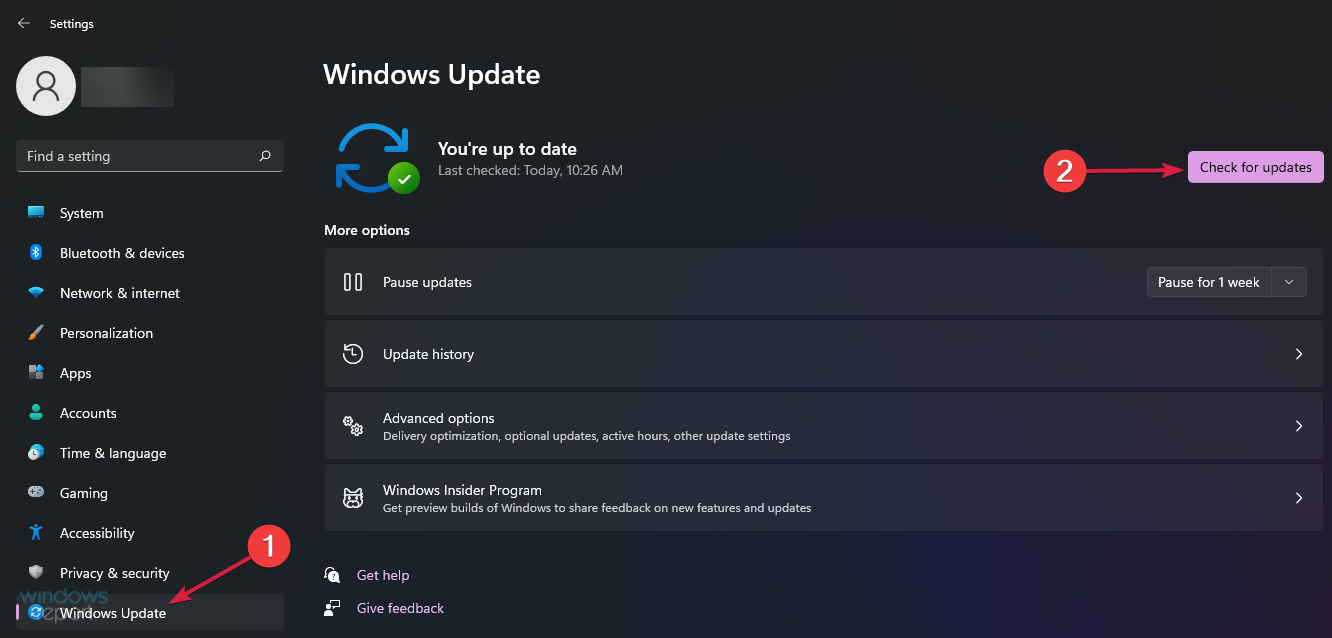
The only slight difference is to reach the Windows 11 Check for updates button which you will find under the Windows Update Settings menu.
We hope at least one of these tips helped you solve the Xbox Wireless Controller issue in Windows 10 & 11.
Should the problem still persist after all the solutions presented here, try to see if the controller works on another device.
A simple issue with a worn-out cable might cause this issue so we also recommend checking the physical integrity of the device for any malfunctions.
You should also look at our list including the best deals on Xbox controllers and pick a new one for your gaming needs.
If you have any questions, comments, or suggestions, just let us know in the comment section below.
There are 1 comments
