
- The error code 43 is usually displayed in the Device status box on the hardware Properties windows. The error is related to your graphics card.
- A common cause for error code 43 can be your GPU temperature, and in order to fix this problem, you need to make sure that your graphics card is free from dust.
- Find below in-depth and easy-to-follow fixes for this issue, including driver updates, OS version restores, and system updates.

XINSTALL BY CLICKING THE DOWNLOAD FILE
The error code 43 is usually displayed in the Device status box on the hardware Properties windows.
Code 43 states the following, Windows has stopped this device because it has reported problems (Code 43).
So if you’re getting error code 43 for your video card, this is how to fix it.
How can I fix Error code 43 for a video card on Windows 10?
Error code 43 is related to your graphics card, and causes various problems. Speaking of problems, here are some common issues that users reported:
- Gtx 1060 code 43, gtx 1070 code 43 – This error can affect Nvidia graphics cards, and if you encounter it, be sure to run the Hardware troubleshoot and see if that helps.
- Windows has stopped this device because it has reported problems. (code 43) Intel hd graphics – This problem can also affect Intel’s graphics cards, and if you encounter it, be sure that you have the latest drivers installed.
- Nvidia Quadro error code 43 – This problem can appear while using Nvidia Quadro series and in order to fix it, you need to make sure that there aren’t any overheating issues.
- Error code 43 Windows 10 GPU, AMD, Nvidia – According to users, this error can affect any brand of graphics cards, and if you encounter this issue, be sure to try the solutions from this article.
1. Update the Device Driver
Faulty video card drivers usually cause error code 43. So one of the best ways you can fix it is by updating your graphics card’s drivers. You can update those with Device Manager as follows.
- Press the Win key + X to open the Win + X menu and select Device Manager from there. Alternatively, you can enter Device Manager in the Windows search box to open the window below.

- Click Display adapter and then you should right-click your graphics card to open further context menu options as below
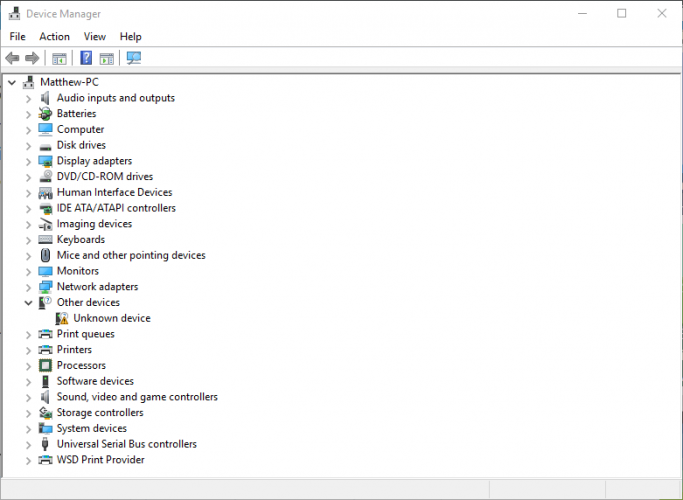
- Now select Update Driver Software from there to open the window directly below.
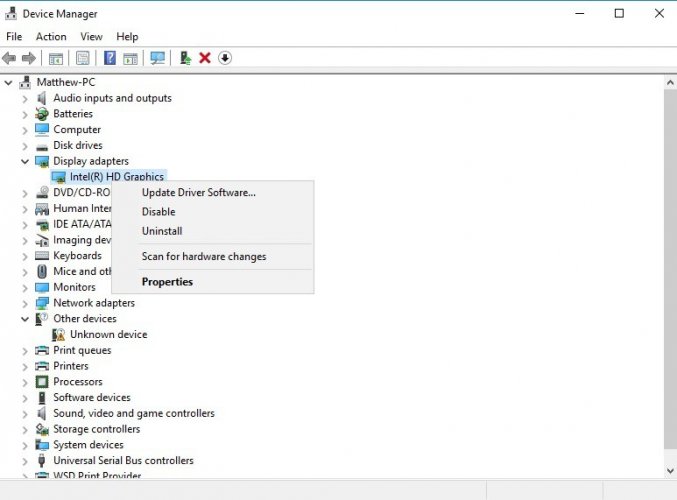
- Select the Search automatically for updated driver software option on that window to see if any updates are required. Now Windows will update the video card drivers if required.
Nevertheless, you can use third-party software to update your drivers automatically. Not only will professional software protect your PC from possible damage, but it will also select the correct version of drivers for your device.
2. Run the Hardware and Devices Troubleshooter
The Hardware and Devices Troubleshooter in Windows can come in handy for fixing hardware errors. So it might also resolve error code 43.
This is how you can open and run that troubleshooter.
- Press Windows Key + I to open the Settings app.
- When Settings app opens, navigate to Update & Security section.
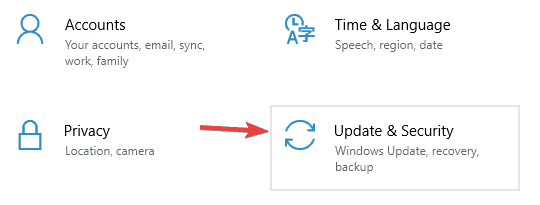
- Navigate to the Troubleshoot section in the left pane. In the right pane, go to Hardware and Devices and click Run the troubleshooter.
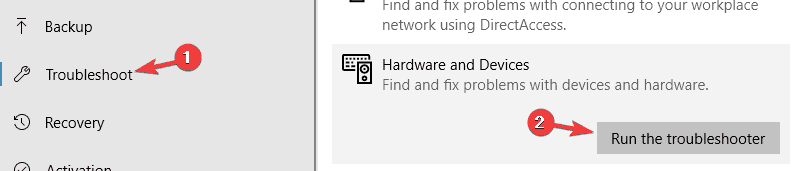
When the Troubleshoot window opens, follow the instructions on the screen to complete it. After the troubleshooter is finished, your issue should be completely resolved.
For additional support and a quicker process, you can try a dedicated driver management and troubleshooting software.
They are built with up-to-date technologies meant to avoid any kind of errors and are easier to use than the inbuilt Windows utilities.
We recommend DriverFix which is proven to be one of the greatest driver assistant software on the market.
3. Uninstall and Re-install the Device Driver
In some cases, error code 43 can appear if your display drivers are corrupted, and the only way to fix that is to reinstall them.
This is quite simple to do, and you can do it by following these steps:
- Open Device Manager.
- Locate your graphics card driver, right-click it and choose Uninstall device from the menu.

- When the confirmation dialog appears, check Remove driver software for this device and click the Uninstall button.

After removing the driver, restart your PC and Windows 10 will automatically install the default display driver.
If you want to completely remove the graphics card driver, you can also use Display Driver Uninstaller software.
After the default driver is installed, check if the issue is still there. If everything works, you can also download the latest driver from your graphics card manufacturer.
4. Check the GPU temperature
A common cause for error code 43 can be your GPU temperature, and in order to fix this problem, you need to make sure that your graphics card is free from dust.
To clean it, just open your computer case and blow the dust from your graphics card using the pressurized air.
Alternatively, you can install additional cooling or keep your computer case open and check if that affects your graphics card.
In addition, be sure to remove overclock settings since overclocking can create excess heat.
If you want to keep your device temperature in check, but don’t want the hassle of doing it manually, you should consider dedicated utilities.
There are many good CPU & GPU temperature software that provide professional-level solutions to optimize your device.
5. Prevent Windows from automatically updating your graphics card drivers
Windows 10 tends to update outdated drivers automatically, but in some cases that can cause error code 43 to appear simply because the new driver isn’t fully compatible with your PC.
To fix this problem, you need to block Windows 10 from automatically updating your drivers. If you want to do that, we’ve got a dedicated guide about that.
After preventing Windows from updating the drivers, the issue should be completely resolved.
6. Download and install the older version
Sometimes error code 43 is caused by newer drivers, and in order to fix that problem, you need to roll back to the older driver.
This is quite simple to do and to do it, you just need to uninstall your driver as we showed you in one of our previous solutions.
After you uninstall your driver, navigate to the graphics card manufacturer’s website and download a driver that is at least a couple of months old.
Install the older driver and the issue should be resolved.
7. Check if the graphics card is properly connected
Several users reported that error code 43 appeared because their graphics card wasn’t properly connected.
According to users, the PCI-E 6 pin cable wasn’t firmly connected, and that caused this issue to appear.
To fix this problem, open your computer case and make sure that your graphics card is properly connected.
8. Install the latest updates
Windows 10 is a great operating system, but sometimes certain bugs can appear and cause error code 43 to appear.
However, Microsoft is working hard on fixing any potential problems, and if you’re having this issue, we advise you to install the latest Windows updates.
By default, Windows 10 installs the necessary updates automatically, but sometimes you might miss an update or two due to certain bugs.
However, you can always check for updates manually by doing the following:
- Open the Settings app.
- Navigate to Update & Security section.
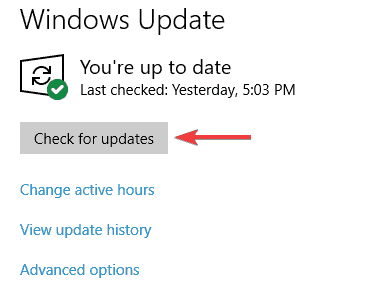
- Click Check for updates button in the right pane.
If any updates are available, they will be downloaded automatically in the background and installed as soon as you restart your PC.
After the latest updates are installed, check if the problem is still there.
If you’re having trouble opening the Setting app, take a look at this article to solve the issue.
9. Uninstall Lucid VIRTU MVP software
According to users, sometimes error code 43 can appear due to Lucid VIRTU MVP software. To fix this problem, it’s advised that you find and remove this application from your PC.
There are several ways to remove an application, but the best one is to use uninstaller software.
In case you’re not familiar, a specialized uninstaller tool can completely remove any application from your PC, including all of its files and registry entries.
10. Revert to a Previous System Restore Point
If you recently added a new device or made some other adjustment in Device Manager, consider restoring Windows to an earlier date with System Restore.
The adjustments you made might have caused error 43, and you can undo those system changes with the Windows System Restore tool as follows.
- Open Cortana by pressing its taskbar button and input type ‘System Restore’ in the search box.
- Select Create a restore point to open the Systems Properties window below.
- Now press the System Restore button to open System Restore.
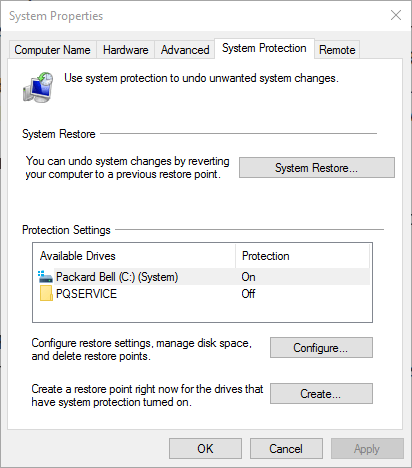
- Click Next on the System Restore window to open a list of system restore points.
- Select Show more restore points to expand the list of restore points.
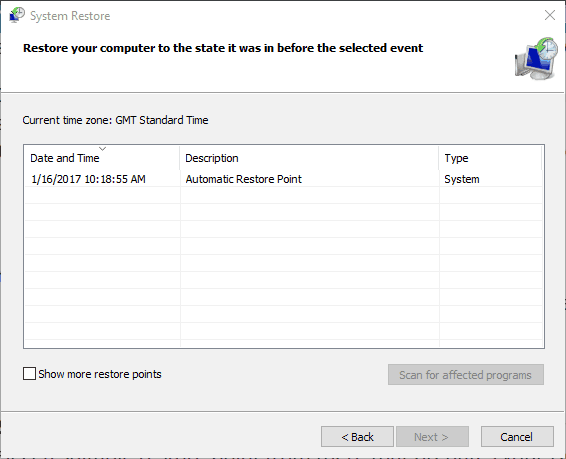
- Now select a suitable restore point from there that predates your Device Manager adjustments.
- Click Next and the Finish button to restore Windows to an earlier date.
If you’re interested in more info on how to create a restore point and how would that help you, take a look at this simple article to find out everything you need to know.
After you remove the problematic application using the uninstaller software, your issue should be completely resolved.
So that’s how you can fix error code 43 for video cards in Windows. You might also be able to fix code 43 for other devices much the same.
If you’re aware of another way to solve the issue, please share it in the comments section below so that other users can try it as well.
Also, leave there any other questions you may have and we’ll be sure to check them out.
If you have any other problems with your graphics card, be sure to check our GPU section for more solutions.
We created the Windows 10 errors hub especially to offer you solutions for Windows 10 errors so check it out in case of other issues.
The error code 43 is usually displayed in the Device status box on the hardware Properties windows. The error is related to your graphics card and can cause various problems. You should try to update the drivers.
Bricking essentially means that a device was turned into a useless object. A bricked device won’t power on and function normally. A bricked device, unfortunately, can’t be fixed using normal procedures.
Frequently Asked Questions
Start a conversation



