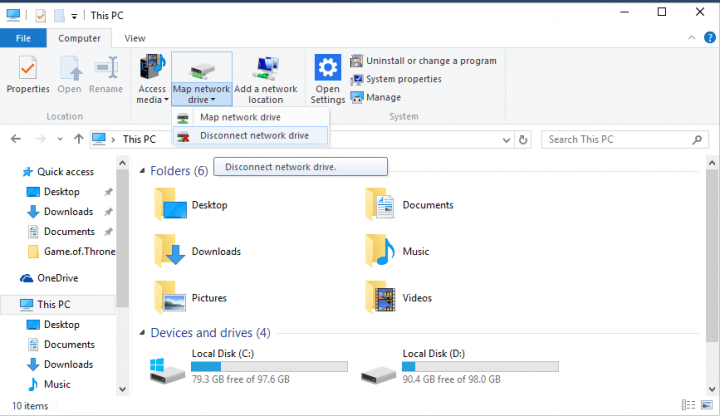- Invalid Drive errors usually appear when trying to install some software. This could happen because the drive is not available anymore or a system setting is wrongly configured.
- Error 1327 can be fixed by reconnecting the missing drive if possible. Otherwise, check one of the solutions presented and follow the instructions.
- If you like to solve any issues with the installer, check out the Windows Installer Errors Hub for articles that solve those problems.
- Fixing errors is our specialty. We scour the web to find even the strangest error reports and solve them in the Windows 10 Errors section.

XINSTALL BY CLICKING THE DOWNLOAD FILE
Steps to fix Error 1327 Invalid Drive
- Remove drive letter with Command Prompt
- Reinstall the program
- Disconnect network drive
- Reassociate the drive letter with a temporary location
- Create a new user account
If Error 1327 appears when you try to install a certain program or software, telling you that you have invalid Drive: P:/ (or maybe some other letter), you’ve come to the right place. In this article, you’ll find some solutions for this error, and you’ll be able to install your programs normally.
This error code may come in different forms and affects various programs. So, users may encounter one of the following error 1327 variations:
- Error 1327 invalid drive H :
- Error 1327 invalid drive U:
- Error 1327 invalid drive E:
These tools seem to be affected by error 1327 more often than others:
- Autocad
- Adobe
- Arcgis
- Kaspersky
- Epic Games
- Minecraft
- Hamachi
Why does error 1327 Invalid Drive occur in the first place?
This problem might occur if the system folder is mapped that has the Reconnect at Logon check box checked, or you accidentally changed the drive letter of some of yours CD or DVD drives. This might prevent some programs, like Adobe Photoshop or Microsoft Office from installing. So, here’s what you should do to resolve this.
How do I fix error 1327 invalid drive in Windows 10?
Solution 1: Remove drive letter with Command Prompt
The command you’ll perform will allow you to connect and disconnect drive letter to a virtual location. Disconnecting a letter should allow your program to install without generating an error message. So, here’s what you need to do:
- Go to Search, type cmd and open Command Prompt
- In the Command Prompt, type the following line and press Enter:
- Close Command Prompt and try to install your program
Solution 2: Reinstall the program
If this error occurs when you are trying to install a software that was previously removed then some of the leftovers of the old program might create a conflict.
What you should do is make sure to completely clean the system from old or unused software. There are specialized tools to scan every part and detect and remove leftovers.
We recommend you to use one of the best uninstaller software as they can completely remove each and every file related to the app you want to delete, thus allowing you to reinstall with no issues.
Solution 3: Disconnect network drive
This solution will work only if a network drive appears in This PC, otherwise stick with the previous solution. Follow these steps to disconnect the network drive in order to eliminate error 1327:
- Go to Search, type file explorer and open File Explorer
- Go to This PC
- Press ctrl + F1 in order to open ribbon with tools
- Under Map networking drive go to Disconnect network drive
- Try to install your program again
Solution 4: Reassociate the drive letter with a temporary location
This method allows you to link a drive letter to a virtual drive location. In this manner, the installer will locate the respective temporary path and use it to install the problematic software.
Note: If the temporary path doesn’t exist, you need to create it.
- Launch Command Prompt as an administrator
- Enter subst [Driver Letter]: C:temp > hit Enter
Close Command Prompt > reinstall the software. - Launch Command Prompt again and enter the command: subst /D [Driver Letter]: to remove the software’s association with the temporary path > hit Enter.
Solution 5: Create a new user account
You can also try to sign in to another user account and see if the error still occurs. If you don’t have a secondary user account on your machine, you need to create a new account.
Did some of these fixes work for you? Tell us more about your experience with this issue in the comments. We’d like to learn more about it and maybe provide you with some additional solutions if the above-mentioned methods weren’t enough.
Frequently Asked Questions
Start a conversation