
- Many Outlook users reported that the Enter network password window keeps popping up on their PC.
- In this article, we will provide a few solutions to this annoying issue.
- Outlook is a reliable email client, yet errors are frequent. See a list of them in our Outlook Errors page and find the right solution.
- You should also take a tour of our Outlook Troubleshooting Hub to find more custom created solutions.

XINSTALL BY CLICKING THE DOWNLOAD FILE
Many Outlook users reported that the Enter network password window keeps popping up on their PC. This can be an annoying issue, and in today’s article, we’ll show you how to easily fix this problem on Windows 10.
How do I fix the Enter network password repeated notification?
- Check your Outlook password
- Change your Send & Receive schedule
- Rename the Protect folder
- Recreate your email account
- Check if your email account is properly configured
- Allow access to less secure apps
- Check your antivirus
1. Check your Outlook password
Back to Outlook, the Enter network password message usually occurs if your password was changed recently. Sometimes, you might change the password in the webmail and forget to change it in the Outlook settings.
If you’re positive that you didn’t change your password, you might want to try resetting your password and configuring your Outlook account again. After doing that, check if the problem still occurs.
2. Change your Send & Receive schedule
- Go to File > Info > Options in Outlook.
- From the menu on the left pick Advanced. Click the Send/Receive button.
- Send/Receive Groups window will open. Set Schedule an automatic send/receive every to 0 and check if the error appears.
- If not, you can change the Schedule an automatic send/receive every to 30 or 20 minutes.
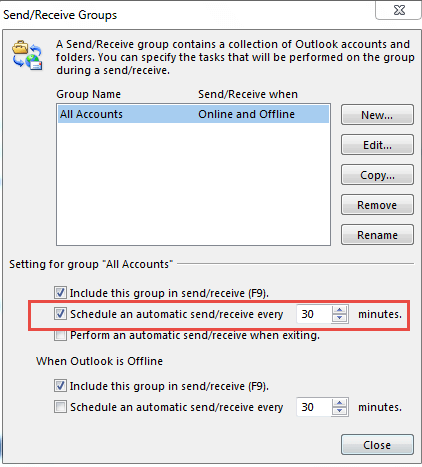
After making this change, the issue should be permanently resolved. As you can see, this is quite a simple workaround, so you might want to try it out.
Few users reported that they had to completely disable their Send & Receive schedule to fix this problem. This is a decent workaround, but it will require you to manually check for email every time.
3. Rename the Protect folder
- Press Windows Key + R and enter %appdata%. Now press Enter or click OK.
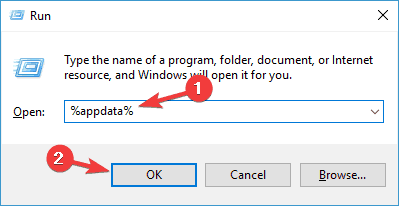
- Navigate to Microsoft directory and locate the Protect folder. Rename this folder to Protect.old.
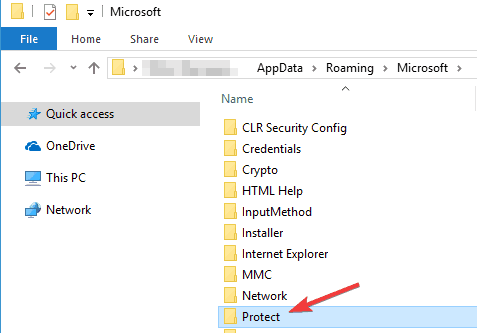
- After doing that, start Outlook again, enter your password and choose the option to remember it.
After doing that, the problem should be permanently resolved since the problem might be a corrupted Protect folder.
Many users reported that this solution worked for them, so we strongly advise you to try it out.
4. Recreate your email account
- In Outlook go to File > Account settings.
- Now select the account you want to remove and click the Remove button.
- Click Yes to confirm.
After doing that, you just need to add your account once again. You can do that by following these steps:
- Go to File > Info > Add Account
- Now enter the required information and follow the instructions on the screen.
In most cases, this process will automatically configure your email account, but in some instances, you might have to manually configure your information.
This step will fix any corrupted settings in your current account. After adding a new email account, check if the problem is still there.
5. Check if your email account is properly configured
According to users, sometimes your email account settings might not be properly configured, and that can lead to the Enter network password message in Outlook.
According to users, this issue occurred because they entered the whole email address, for example, [email protected] instead of the username.
Expert Tip: Some PC issues are hard to tackle, especially when it comes to corrupted repositories or missing Windows files. If you are having troubles fixing an error, your system may be partially broken. We recommend installing Restoro, a tool that will scan your machine and identify what the fault is.
Click here to download and start repairing.
If you’re using a POP3 or IMAP account, be sure that your server name is correctly entered. These are some minor issues, but sometimes these issues can cause this error to occur.
6. Allow access to less secure apps
If you’re getting the Enter network password in Outlook, the issue might be your email configuration. This solution works only if you’re trying to use your Gmail account with Outlook, but if you’re using a different email provider, you might want to try a different solution.
If you’re using Gmail, you should know that Gmail won’t work with every email client out there. However, if Gmail doesn’t work with your email client, this might be due to your Gmail settings. To fix that, simply follow these steps:
- Open your Google account’s settings page.
- Now locate the Less secure apps section.
- Turn on Allow less secure apps option.
If you want to quickly change this setting, you can access it directly here.
Keep in mind that this option only works if you’re not using two-factor authentication. If you’re using two-factor authentication, you need to create an application-specific password and check if that solves the problem.
7. Check your antivirus
Having a good antivirus is important if you want to protect your PC from online threats, but your antivirus can sometimes interfere with Outlook and cause Enter network password error to appear.
To fix this problem, make sure that your firewall and antivirus aren’t blocking Outlook. If Outlook isn’t blocked, you might want to try disabling certain antivirus features and check if they are interfering with Outlook. If that doesn’t help, your next step would be to completely disable your antivirus.
In some cases, disabling your antivirus isn’t enough, so you’ll need to uninstall it. If you’re using Windows 10, Windows Defender will keep you protected even if you uninstall your antivirus, so there’s no need to worry about your security.
Once you remove your antivirus, check if the issue is still there. If removing the antivirus solves the issue, you should consider switching to a different antivirus solution.
There are many great antivirus tools on the market, and if you are looking for maximum protection that won’t interfere with other applications, consider investing in a good one.
If you are not sure where to start, there are really good, full-featured antivirus software that are free for one whole year, so you can fully test the features before committing to one subscription or another.
Enter network password messages in Outlook can be quite annoying and it can cause problems when receiving emails. However, you should be able to fix this error using one of our solutions.
For more questions and suggestions, don’t hesitate to reach for the comments section below.
Frequently Asked Questions
Start a conversation
