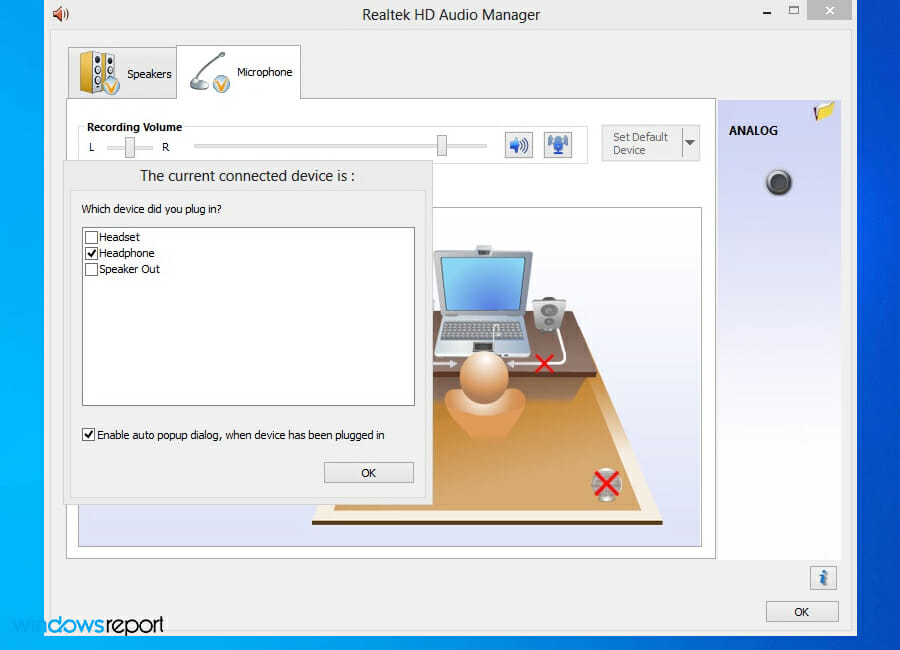- If enhancement tab missing on Windows, you should first check your drivers and make sure they don’t need to be updated.
- Third-party apps can sometimes cause this issue, so you might have to remove certain ones.
- In order to fix this problems, make sure to enable the audio-related Windows services.
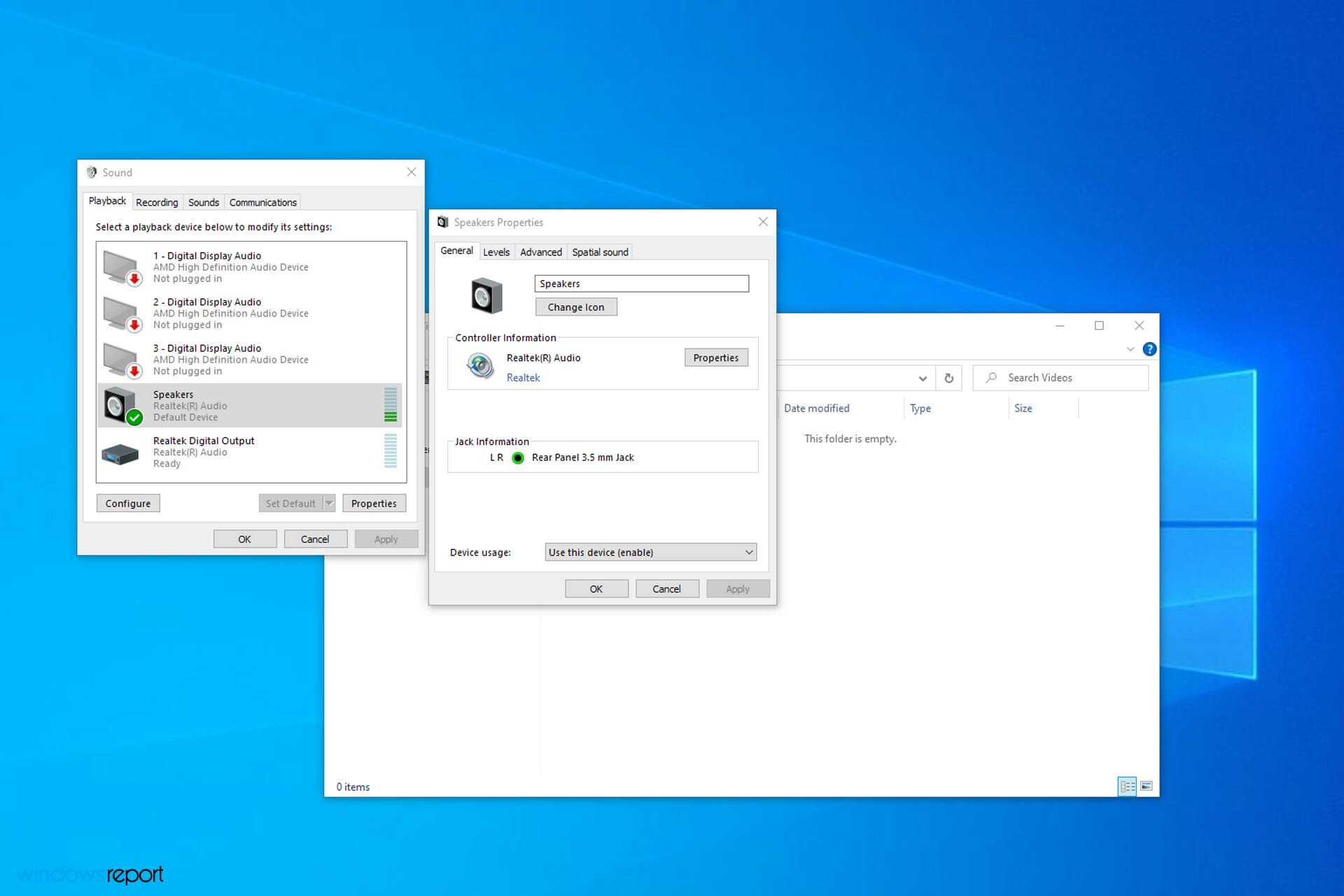
XINSTALL BY CLICKING THE DOWNLOAD FILE
The enhancement tab has been one of the important Windows features. In fact, before Windows 10 most of would be using the Enhancement tab to toggle volume and other audio controls.
If you are a Windows 10 user and cannot access the microphone enhancement tab in the microphone properties, fret not, you have come to the right place.
On an added note, this issue can also cause your mic to distort and thus end up in a recording or a call with average voice quality. Check out our tested solutions below to fix the missing microphone enhancement tab issue.
How does audio enhancement work in Windows?
The microphone enhancement made it easy to tweak the audio hardware for the perfect sound, and you can adjust it by enabling certain options.
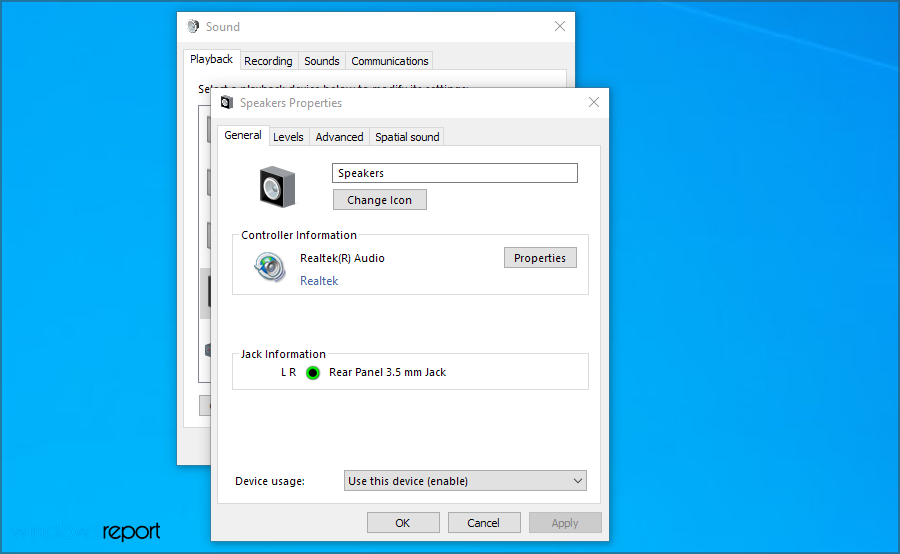
Some of these features include loudness and room correction as well as the bass level and other options that can make your audio stand out.
Why are microphone properties enhancements missing?
This usually occurs if there’s an issue with your drivers, so it’s advised to check them and make sure that they are up to date and that there are no compatibility issues.
It’s also possible that you have other audio enhancement apps that are interfering with your PC thus causing this issue to occur.
What do I do if my microphone enhancement tab is missing on Windows 10 or 11?
- Reinstall/update the audio drivers
- Check your hardware
- Try enabling audio-related services
- Change your sound card vendor settings
1. Reinstall/update the audio drivers
- Visit your device manufacturer’s website.
- Select your model on the list and go to the Driver section.

- Locate the Audio driver on the list and click on Download.
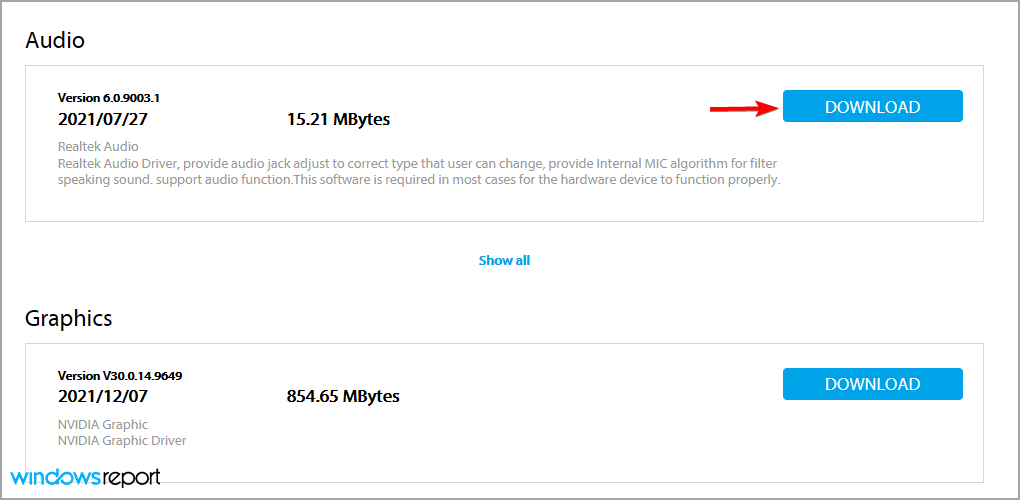
This process can be complicated at times, especially if you don’t know where and how to download the necessary drivers. However, you can easily update all your drivers automatically by using specialized software, such as DriverFix.
2. Check your hardware
- Press Windows key + R and enter control.
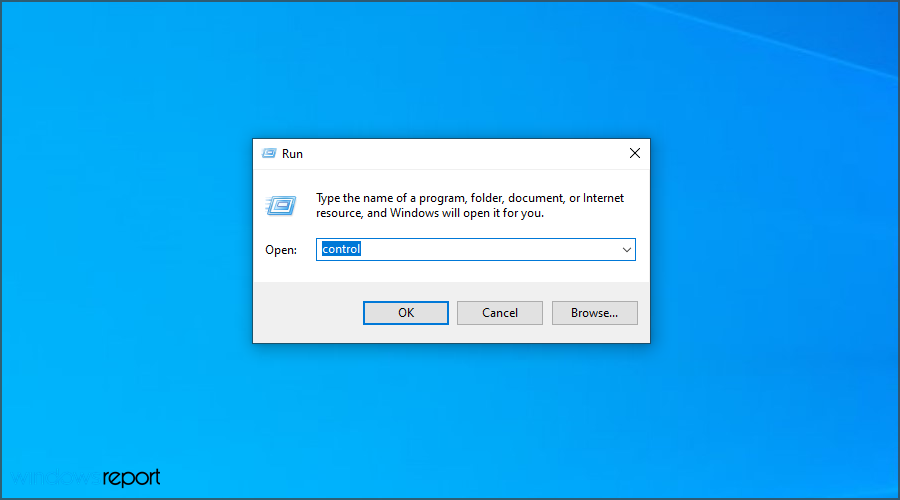
- After hitting Enter, the Control Panel should open.
- Now head over to Add a device.

- Select your audio device and click Next.
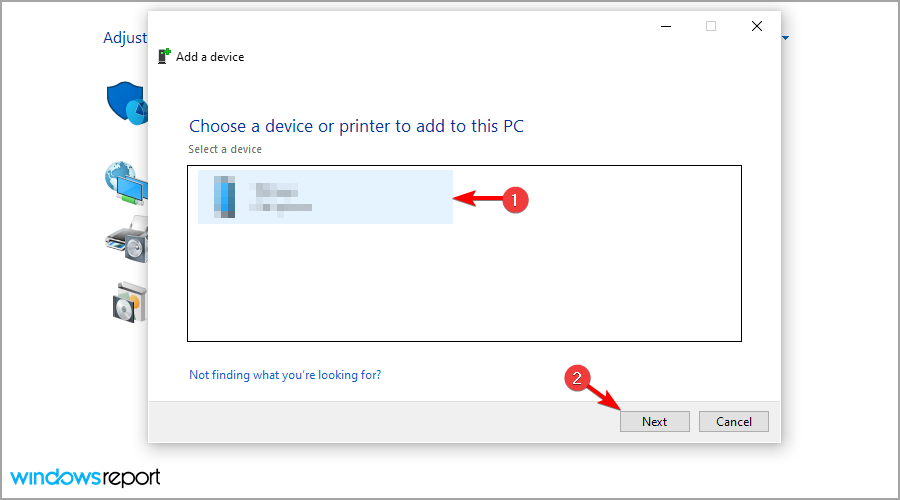
- Restart your PC.
It’s also advised to connect your audio device to other ports, or other PCs and check if it’s working properly. It’s also possible that your audio card isn’t working properly, so you might have to buy a dedicated sound.
3. Try enabling audio related services
- Open Windows Services by pressing Windows key + R and entering services.msc.

- Locate Windows Audio and double-click it.
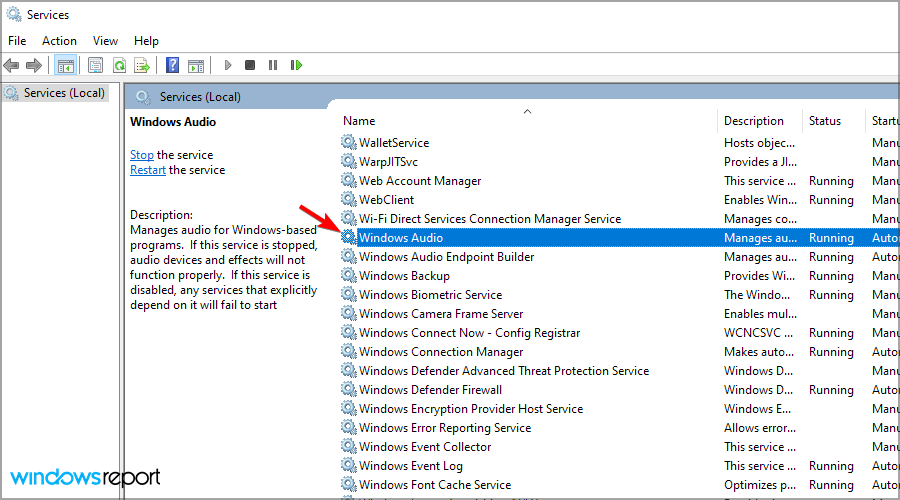
- Set the Startup Type button, to Automatic and save changes.

Expert Tip: Some PC issues are hard to tackle, especially when it comes to corrupted repositories or missing Windows files. If you are having troubles fixing an error, your system may be partially broken. We recommend installing Restoro, a tool that will scan your machine and identify what the fault is.
Click here to download and start repairing.
It is quite possible that the audio-related services may have been stopped or disabled on your Windows 10, and is causing a missing microphone enhancement tab issue.
4. Change your sound card vendor settings
- Open the Control Panel by using Windows key + R shortcut and entering control.
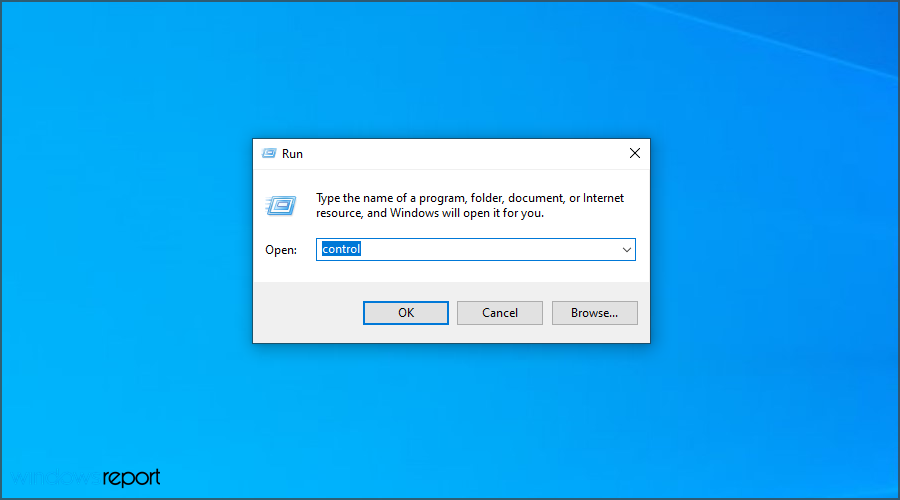
- Click on the Sound card vendor setting.
- Select the microphone option, and choose the settings as per your preference.
- Once again head back to the Recording Device, and see whether the Enhancement tab appears.
Every sound card vendor offers its own app. One can try to fix the missing enhancement tab issue by using the sound card vendor manager.
How to get enhancement tab on microphone in Windows 11?
- Press Windows key + I to open the Settings app.
- Go to the Apps section and select Installed apps.

- Locate Conexant SmartAudio Audio and click three dots next to it. Now pick Uninstall.

- Follow the instructions on the screen to complete the process.
Keep in mind that other audio software can also cause the microphone enhancements tab to go missing, so be sure to remove it from your PC.
What audio enhancement features are available in Windows?
There are several features available out of the box in Windows, such as a bass boost that makes lower frequencies easier to hear. Headphone virtualization, on the other hand, will try to replicate the surround sound on any audio device.
If the volume of certain sounds is too high, there’s loudness equalization that should lower it. Lastly, there’s a room calibration feature that ensures that the sound from your speakers isn’t picked up by your microphone.
Are there any third-party audio enhancers that I can use?
Almost all audio drivers come with their own audio settings software that you can use to manually adjust the sound settings or add various effects.
If you need additional functionality, you can always use specialized audio enhancement software.
We hope that this guide was helpful to you and that you managed to fix the issue with no enhancements tab available on Windows 10 and 11.
If you’re still having problems, visit our microphone has disappeared from device list guide for more in-depth solutions.
Did you find a different solution to this problem? If so, let us know in the comments section below.
There are 1 comments