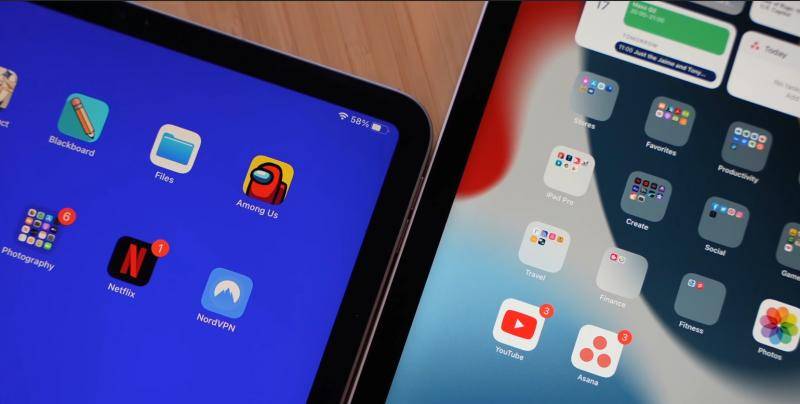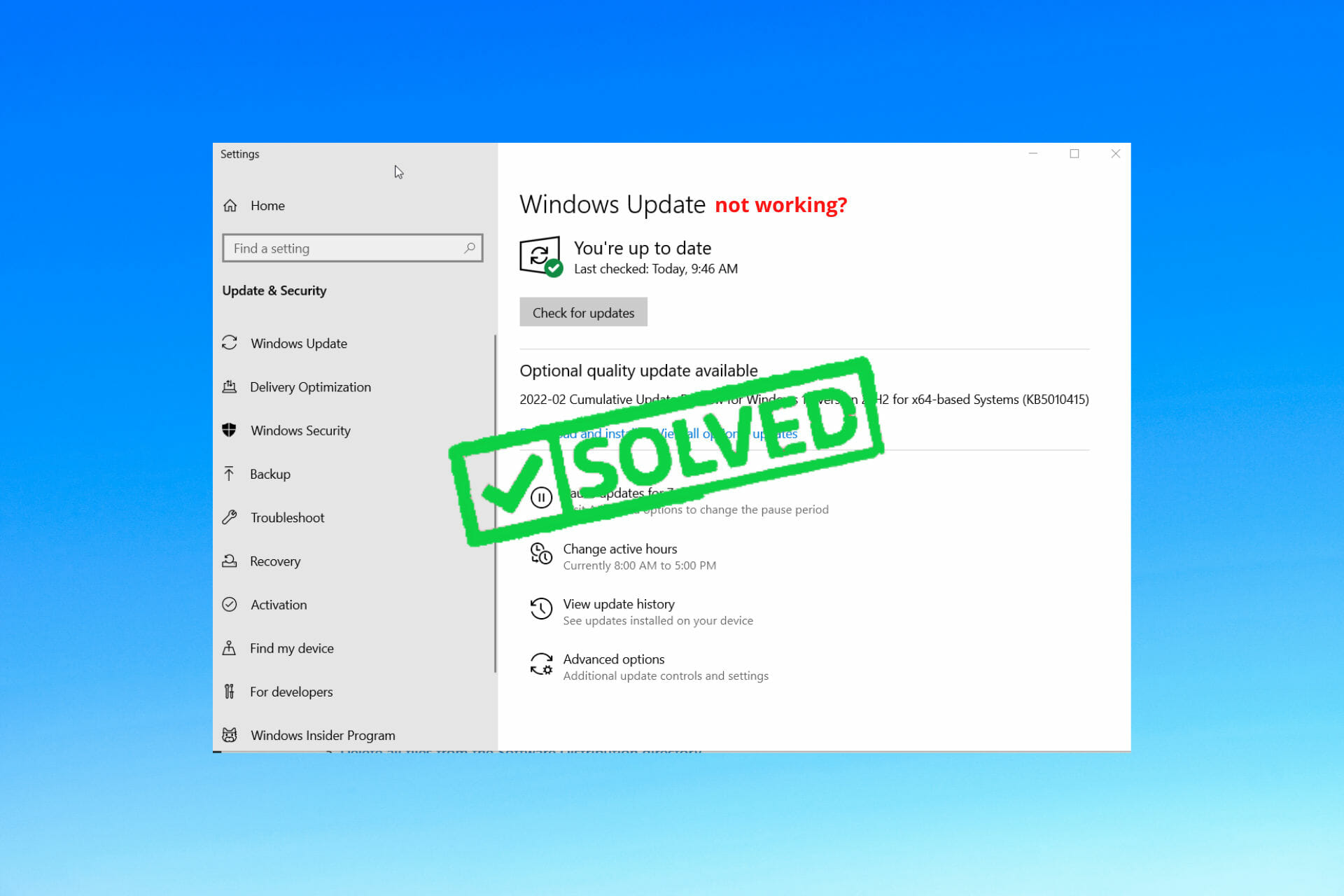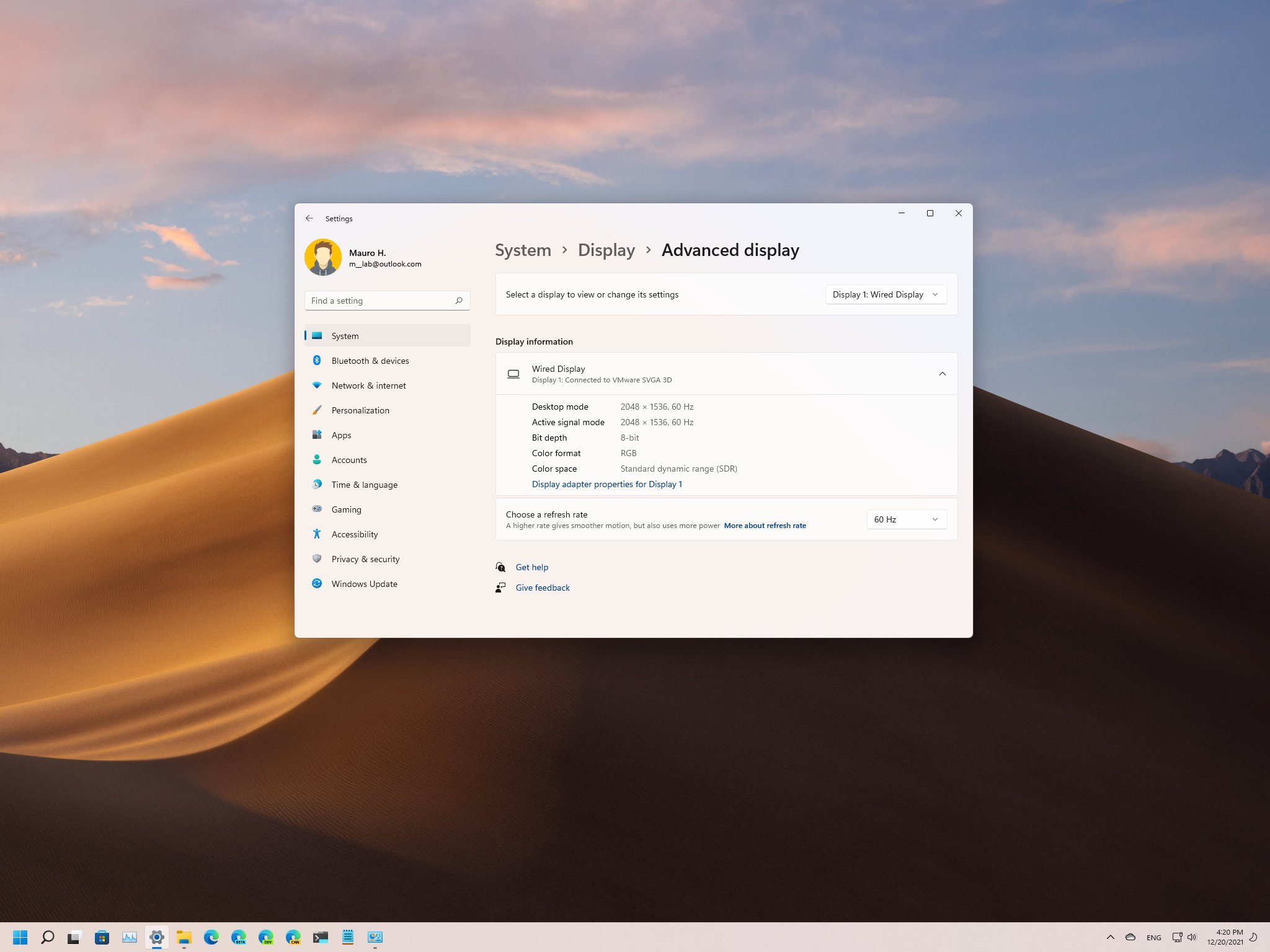- The market is flooded with email clients for desktop and mobile devices. There are many different functionalities that each has to offer.
- eM client is one of them. However, if you can’t receive emails it’s useless. See how to fix this issue by following this guide.
- Make sure to bookmark the Email Clients Hub for access to complete and useful guides.
- For more help fixing your favorite tools, visit our Software Fix page as well.

eM Client is a popular email client for Windows, but some users reported that eM Client is not receiving emails.
This can be a big problem, and in this article, we’re going to show you how to fix it properly.
The solutions should apply to the following similar issues other users have reported:
- em client fails to receive email – The main problem we tackled in this article, where any and all solutions apply.
- em client email not loading – Not being able to load the entire content of an email is likely connected to your antivirus/firewall.
- em client not receiving new emails – If the problem applies to new email only, make sure you are connected to the Internet and the email provider is working correctly.
eM Client is a great desktop email client, but unfortunately, sometimes certain issues can occur.
If eM client is not receiving emails, be sure to try some of our solutions.
How do I fix eM Client if it doesn’t receive emails?
- Check your antivirus
- Change your ports
- Use webmail or a different email client
- Enable less secure apps for Gmail
- Adjust the update frequency
- Make sure that eM Client is up to date
- Reinstall eM Client
1. Check your antivirus
The most common cause of this problem can be your antivirus software. If eM Client is not receiving emails, the issue could be your antivirus. To fix the problem, be sure to check if eM Client is added to the exclusions list in both your antivirus and firewall.
In addition, you might want to try disabling certain antivirus features and check if that helps. If that doesn’t work, you might have to disable your antivirus altogether. In the worst-case scenario, you might even have to remove your antivirus to fix this issue.
Several users reported that Kaspersky and Eset Smart Security can cause this problem, but after removing them, the issue was resolved. Keep in mind that other antivirus tools can also cause this issue, so even if you’re not using these tools, be sure to remove your antivirus.
If removing the antivirus solves the problem, you should consider switching to a different antivirus solution. If you’re looking for a good antivirus that won’t slow down your computer or interfere with other programs, we recommend reading our guide to the best antivirus for malware removal.
2. Change your ports
Many users reported issues while using eM Client and Gmail, and if eM Client isn’t receiving emails, you might want to try changing your ports.
According to users, the issue can sometimes be related to the Outgoing SMTP port. To fix the problem, it’s advised to change SMTP to port 587 with TLS or to 25 with SSL. After doing that, check if the problem is still there.
3. Use webmail or a different email client
If eM Client is not receiving emails, the issue is most likely related to the application or to its settings. If you’re tired of this issue, you can always use webmail as a temporary solution.
All major email providers offer webmail, and if you’re having any issues with eM Client, you might want to temporarily switch to webmail until you fix this issue.
If you prefer using desktop clients, you can always use other third-party email clients such as Mailbird until you fix the issue.
We certainly recommend Mailbird since it is one of the fastest when it comes to sync, has a variety of useful features, and performs efficiently on Windows PCs.
4. Enable less secure apps for Gmail
According to users, sometimes this issue can occur because you don’t have certain features enabled for Gmail. Not all email clients meet Gmail’s standards of security, and if you want to use a third-party client, you might have to enable certain features.
If eM Client is not receiving emails, you might be able to fix this problem by doing the following:
- Go to your Google Account settings.
- Look for Less secure apps option and enable it.
To quickly enable this feature, be sure to use this link. Keep in mind that you might have issues enabling this feature if you have 2-step verification enabled. If that’s the case, you’ll need to use an application-specific password to fix the problem.
After doing that, you should be able to access third-party applications without any problems.
5. Adjust the update frequency
In some rare occasions, eM Client might not be able to receive emails because it’s configured to check for email messages too frequently. This usually shouldn’t be a problem, but issues can appear if certain applications are set to check for new messages more than once per 10 minutes.
If that’s the case, you need to adjust the update frequency in your email client and check if that helps.
6. Make sure that eM Client is up to date
If eM Client is not receiving emails, you might be able to fix this issue simply by updating your email client. Certain issues with eM Client can appear, and the best way to fix them is to keep the eM Client up to date.
The application usually updates itself automatically, but you can also check for updates manually if you want. If eM Client is already up to date, you can move to the next solution.
7. Reinstall eM Client
If eM Client isn’t receiving emails, that might be because the installation is corrupted. This can occur for various reasons, and in order to fix the issue, it’s usually reccomended to reinstall the application. There are several ways to do that, but the best method is to use uninstaller software.
In case you’re not familiar, uninstaller software is a special application that can remove any software from your PC. In addition to removing the desired software, the uninstaller application will remove all files and registry entries associated with it.
If you’re looking for good uninstaller software, you might want to rely on the best uninstaller program on the market. Once you remove eM Client using this tool, install it again and check if that solves your problem.
Start a conversation