
- This boot problem is caused by numerous factors related to a broken PC registry, faulty HDD, or incomplete Windows 10 installation.
- It’s never a bad time to start using automated aid that provides useful methods to repair system booting problems.
- Resetting your PC can be a good idea to resolve this issue, so be careful and respect the steps below.
- Computer restarting itself is not a very common problem but you can sure resolve it following this practical step-by-step guide.

If your computer restarts before loading Windows, follow the troubleshooting steps listed in this post to fix the problem.
This boot problem is caused by numerous factors related to bad PC registry, faulty HDD, or incomplete Windows 10 installation.
However, in this post, we are going to list applicable solutions to fix unexpected PC restarts before Windows loads.
- Run SFC scan
- Roll Back to Windows 8.1/7
- Reset this PC
- Run Automatic Repair/Start Repair
- Replace your Hard Disk Drive (HDD)
What can I do if the PC restarts before booting?
Solution 1: Run SFC scan
Computer restarts before loading Windows due to missing or bad system files. Meanwhile, the System File Checker scans for corrupt or missing files and repairs them.
Here’s how to run an SFC scan on your Windows 10 PC:
- Go to Start > type cmd > right-click Command Prompt > select Run as Administrator.
- Now, type the sfc /scannow command.
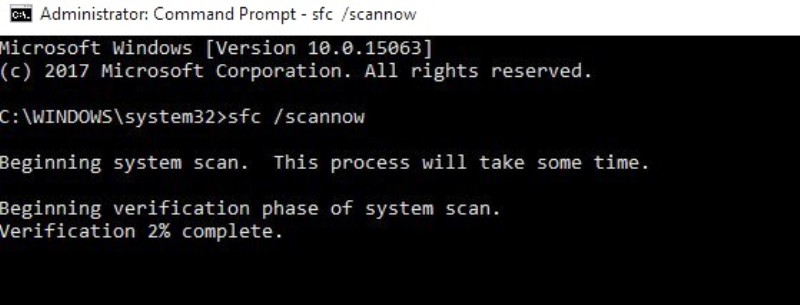
- Wait for the scanning process to complete and then restart your computer. All corrupted files will be replaced on reboot.
However, if this method does not prevent your PC restarts before Windows loads, you may proceed to the next method.
Solution 2: Roll Back to Windows 8.1/7
Sometimes the reboot problem might be due to a recent upgrade from Windows 7/8/8.1 to Windows 10. Hence, you may consider downgrading your Windows OS back to its previous OS.
However, you may have to enter Safe Mode in order to downgrade since your PC restarts before booting. Here is how to do this:
- Go to Start > type settings > launch Settings.
- Go to the Update & Security menu.
- Select the Recovery tab.
- Click the button “Get started under the option Go back to Windows 7/8/8.1.
- Follow the prompts to finish the downgrade processes.
Note: An intact Windows.old file (stored in C:Windows.old) is the important precondition for the downgrade.
Solution 3: Reset this PC
Another way of fixing the PC restarting before Windows loads problem is to reset your PC. This option is an advanced recovery option that restores your PC to its factory state.
Here’s how to reset your Windows 10 PC:
- Go to Settings > Update & Security > Recovery
- Select “Reset this PC”
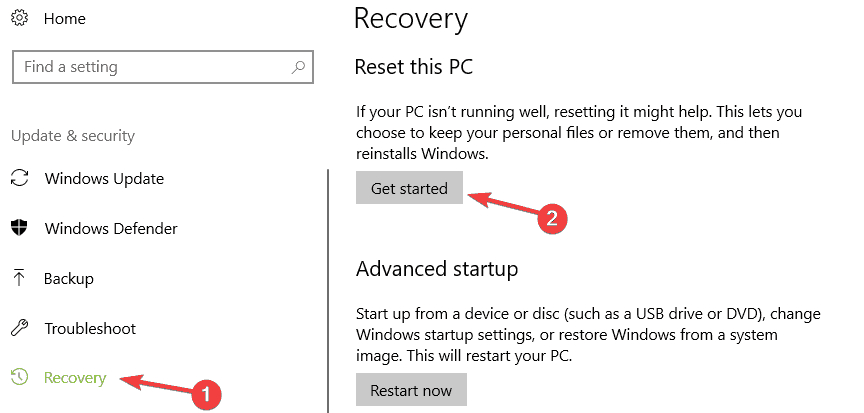 restarting loo
restarting loo - Choose whether you want to keep or delete your files and apps.
- Click Reset to proceed
Alternatively, you may run Automatic Repair to fix the problem in the next solution below.
Solution 4: Run Automatic Repair/Start Repair
You can also fix the boot error problem by performing automatic repair/start repair on your system by using Windows bootable installation DVD. Here’s how to do this:
- Insert Windows bootable installation DVD and restart your PC afterwards.
- Press any key to boot from CD or DVD when prompted to continue.
- Select your language preferences, and click Next.
- Click Repair your computer in the bottom-left.
- In the choose an option screen, Click Troubleshoot > Click Advanced option > Automatic Repair or Startup Repair. Then, wait for the Windows Automatic/Startup Repairs to be complete.
- Restart your PC and boot to Windows.
Another effective solution would be to use a professional third-party tool that focuses on cleaning the clutter in your system and brings the corrupted Windows settings to their default value.
With its in-built performant tools, this kind of software can fix your HDD problems within a few moments, restoring your OS to its peak performance.
Plus, by choosing this dedicated tool it’s possible to run comprehensive scans on your system and repair booting problems in no time.
You should know that it is recommended to use automated assistance to repair more complex Windows problems and thus avoid unsafe actions.
Solution 5: Replace your Hard Disk Drive (HDD)
If after trying out all the methods we listed above, your computer keeps restarting before Windows 10 loads; then it may be because the hard drive is faulty.
The HDD may have crashed or otherwise resulted in the reboot problem.
You can buy an internal HDD (SATA) from Amazon and replace the faulty HDD with the new one.
If you are unable to carry out the replacement by yourself, you can easily get it done by a computer engineer in computer stores around you.
After replacing the HDD, you should consider installing Windows 10 OS on it.
Hope this would help. However, feel free to share your experience with us in the comments section or go to the Windows 10 Creators Update section for more information about Windows 10.
Frequently Asked Questions
Start a conversation