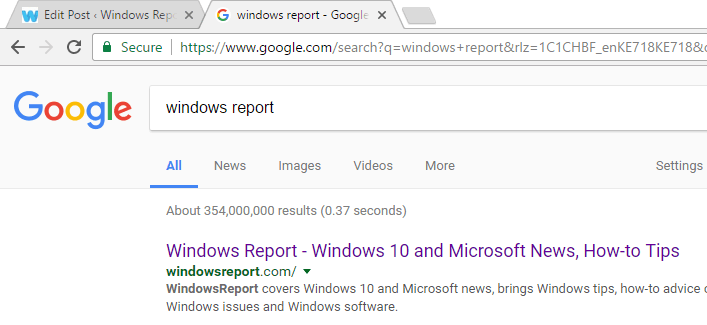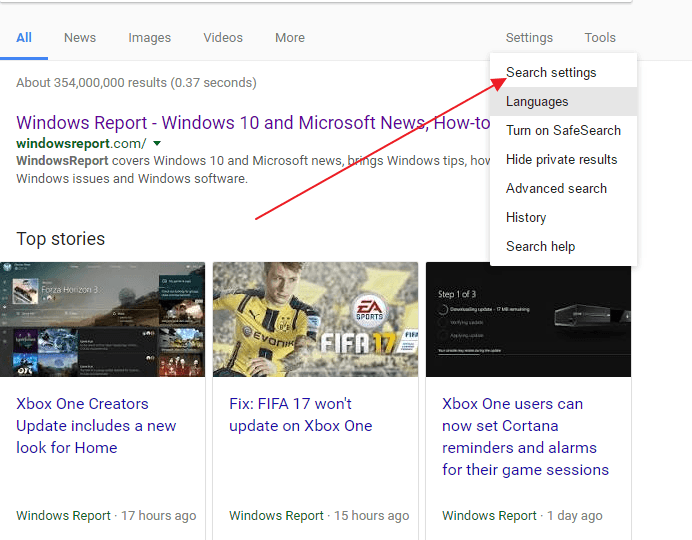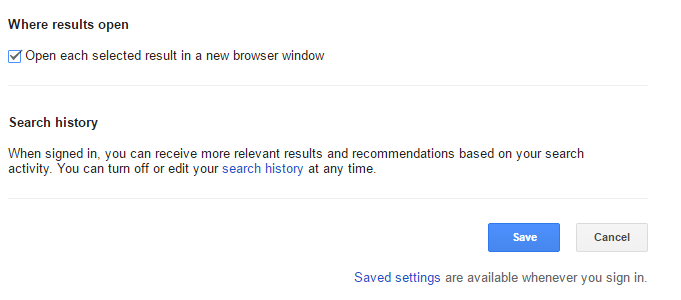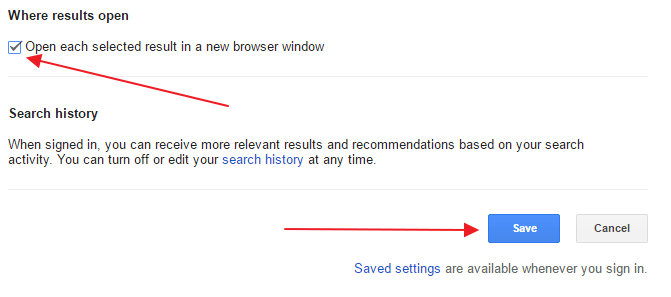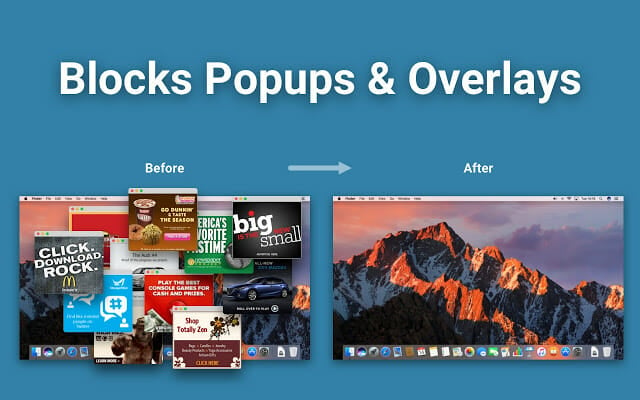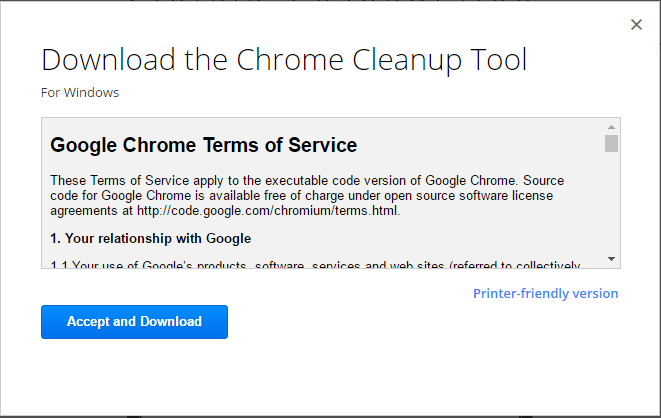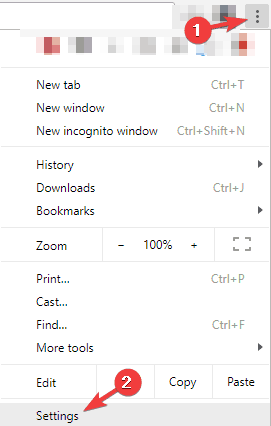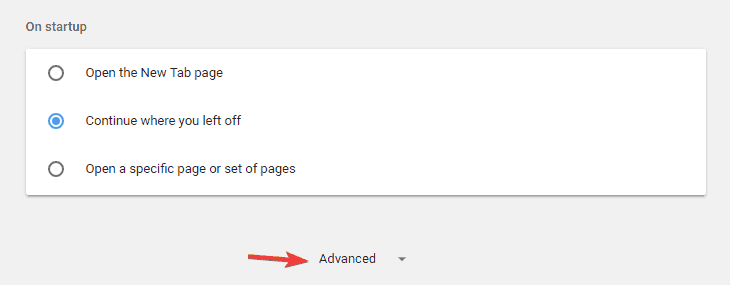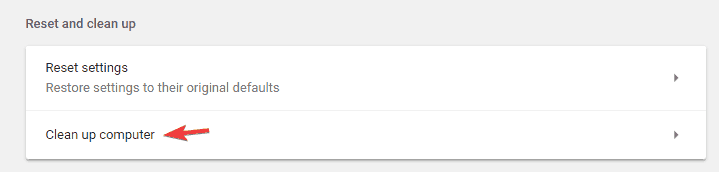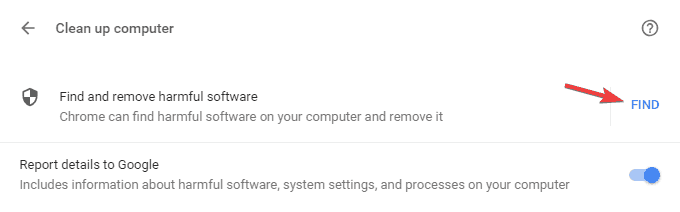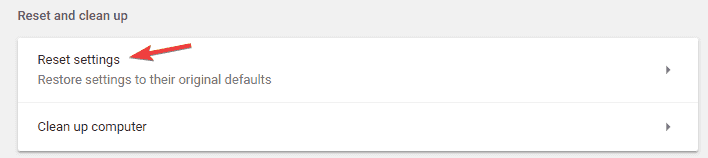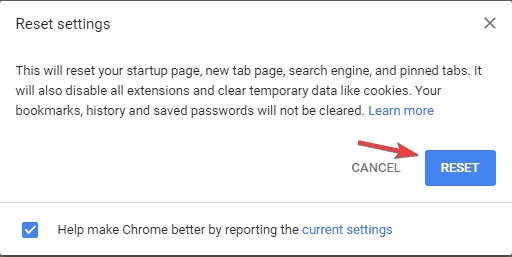- Despite its popularity, Google Chrome is still haunted by errors. One of them is responsible for Chrome opening new tabs.
- Bothered by the fact that Chrome keeps opening new tabs? It might be a sign of malware infection, so scanning your system could help.
- If you want to stop Google Chrome from opening new tabs, reinstalling or resetting it to default is also indicated.
- And if the Google Chrome opening new tabs by itself issue simply won’t go away, there are more worthy alternatives to try out.
Google Chrome has become the browser of choice for many users in the world, thanks to its stellar performance, support for add-ons, and other features that are absent in competing programs.
Also, you can make Chrome even better with these great extensions. As a top-tier browser, it combines a minimal design with state-of-the-art technology to make the web faster, safer, and easier to use.
However, Chrome is not perfect, and just like any other browser, it can suffer from crashes, virus attacks, and many other errors.
One particularly annoying issue is that Chrome keeps opening new tabs. Furthermore, users reported similar problems:
- Google Chrome opening new tabs by itself – Many users reported this issue on their PC. To fix the problem, be sure to find and remove problematic extensions.
- Chrome keeps opening new tabs when I click a link – This issue can occur if your PC is infected with malware. To fix the problem, perform a full system scan to remove all malware.
- Unwanted sites open automatically in Google Chrome – According to users, unwanted sites can keep opening automatically. If this happens, be sure to check your Chrome settings and restore them to the default.
- Google Chrome keeps opening new tabs when I type – To fix this issue, you need to reinstall Chrome. Sometimes your installation might be corrupted, and that can lead to this error.
- New tabs keep opening in Chrome with ads – If Chrome keeps opening new tabs with ads, it’s rather likely that you have a malicious application extension in Chrome. Use Clean up your computer option in Chrome to remove the malware from your PC.
- Chrome opening new tabs on every click – Sometimes this problem can occur due to your settings. Simply disable background apps from running in the background and check if that helps.
How do I stop Google Chrome from opening new tabs by itself?
- Adjust your Search settings
- Reinstall Chrome
- Remove PUP, malware, pop-ups, and ads from Chrome
- Try a different browser
- Disable background apps
- Check for malware from Chrome
- Scan your PC for malware
- Reset Chrome to default
1. Adjust your Search settings
- Type any website in the address bar and press enter. Chrome will open a list of search results.
- On top of the search results, click on the Settings bar. A drop-down menu will open with a list of menu options.
- Click Search settings. You will be directed to a page with search filters.
- Scroll down to the setting that says Where results open, Open each selected result in a new browser window.
- Uncheck the box and click Save. Chrome will now open each result in the same tab unless specified otherwise.
If Chrome opens a new tab every time you click a link and it doesn’t redirect you to unwanted pages, then the problem is in the search settings.
If you don’t want Chrome to open a new tab every time you click a link, simply follow the steps above to fix that.
To add an extra layer of security, you can also download an antimalware program with a high detection rate. With such a tool, you will be able to scan your system for malicious programs and remove them all.
2. Reinstall Chrome
According to users, Google Chrome keeps opening new tabs if your initial installation is corrupted. To fix the problem, it’s recommended to reinstall Chrome.
There are several ways to do that, but once you uninstall Chrome, be sure to run CCleaner to remove any leftover files and registry entries that can cause this issue to reappear.
Alternatively, you can also remove Chrome along with all its files and registry entries by using uninstaller software.
Uninstaller software is a special application designed to completely remove any unwanted application from your PC.
Once you reinstall Chrome, the issue should be completely resolved.
Be careful though, uninstalling your Chrome will also delete all the bookmarks and history. Prevent that from happening with these perfect tools that will save and organize your browsing data.
3. Remove PUP, malware, pop-ups, and ads from Chrome
- Open the Control Panel and check all the installed programs on your PC.
- Make sure no software was installed without your consent.
- If you find one, uninstall it.
- Type chrome://extensions/ in the address bar.
- It will open all the extensions installed on your computer.
- Make sure there is nothing weird. If you find one, remove it.
According to users, this issue can be caused by certain VPN or proxy extensions. To fix the problem, simply remove the problematic VPN extension and the issue will be permanently resolved.
If you find nothing suspicious, then you might want to run the Chrome Cleanup Tool. This app scans your browser for any malicious programs and offers to remove them.
- Visit the Chrome Cleanup tool website and click Download Now.
- Once prompted, click Accept and Download.
- Then, click the Chrome_cleanup_tool.exe to start the installation.
- After the installation is complete, use it to scan your PC and remove any malware found.
4. Try a different browser
Although this isn’t exactly a troubleshooting step to fix the Chrome opening new tabs issue, it’s definitely a permanent solution.
On the first look, there’s hardly anything unique about this browser when compared to big names like Chrome or Firefox.
In reality, Opera is all about privacy, usability, and safety. Unlike the other two choices, it comes with unlimited VPN, customizable Speed Dials, sidebar extensions, and even a built-in newsreader.
Chances that it’ll start misbehaving are minimal in comparison to resource-hogging Chrome. It takes fewer resources and, feature-wise, keeps you safe and anonymous online.
Expert Tip: Some PC issues are hard to tackle, especially when it comes to corrupted repositories or missing Windows files. If you are having troubles fixing an error, your system may be partially broken. We recommend installing Restoro, a tool that will scan your machine and identify what the fault is.
Click here to download and start repairing.
5. Disable background apps
- In Chrome, click the Menu icon in the top right corner and open the Settings.
- Now scroll down to the System section and disable Continue running background apps when Google Chrome is closed option.
Chrome supports a variety of extensions that can run in the background and provide useful information even if Chrome isn’t running.
This is a great feature since you can keep getting important notifications even if you don’t start Chrome.
However, sometimes these background apps can lead to various issues and cause tabs to keep opening. To solve the problem, it’s advised to disable this feature.
Keep in mind that by disabling this feature you won’t be able to run Chrome apps or receive notifications without starting Chrome first.
6. Check for malware from Chrome
- In Chrome, navigate to the Settings tab.
- Now scroll all the way down and click Advanced.
- Go down to the Reset and clean up section and click on the Clean up computer option.
- Now click Find and follow the instructions on the screen.
If new tabs keep opening in Chrome, it’s rather likely that the issue is caused by a Chrome-specific malware.
Sometimes this malware can’t be detected by a regular antivirus software since it’s just a tiny script optimized for Chrome.
However, Chrome has its own set of features that allow you to clean your PC and remove malware.
Chrome will scan your computer for any Chrome-specific malware and try to remove it. Once the scan is finished, check if the problem is resolved.
7. Scan your PC for malware
Sometimes, Google Chrome keeps opening new tabs as a result of malware infection. Malware can hijack your browser, thus causing the Google Chrome opening new tabs by itself issue.
Keep in mind that most of these pages are scam websites, so don’t enter your personal information on any of them.
To fix this problem, it’s advised to perform a full system scan with a good antivirus. Windows Defender may not be enough of a shield when it comes to extremely sneaky threats.
We recommend you look into the best antivirus software options and pick one that fits your system resources and your budget. You can find plenty of budget-friendly or even free well-performing antivirus software.
8. Reset Chrome to default
- Open the Settings tab, scroll all the way down and click Advanced.
- Scroll down to the Reset and clean up section and click Reset settings.
- Now click the Reset button to confirm.
According to users, sometimes you might be able to fix the problem with opening tabs simply by resetting Chrome to default.
By doing so, you’ll remove all extensions, cache, and history. Of course, if you’re signed in to Chrome with your Google account, you can easily restore your files and continue where you left off. You may also need to restore your browsing history.
Wait while Chrome resets to the default. Once the reset process is finished, check if the problem with Chrome still appears.
If not, you can log in to Chrome and sync your history, favorites, and extensions again. If the issue occurs after syncing your data, the problem is most likely a malicious extension.
There you go, this should do it. If Chrome keeps opening new tabs by itself, make sure you don’t skip any advice from this guide.
Do let us know which method worked for you by reaching for the comments section below.
There are 4 comments