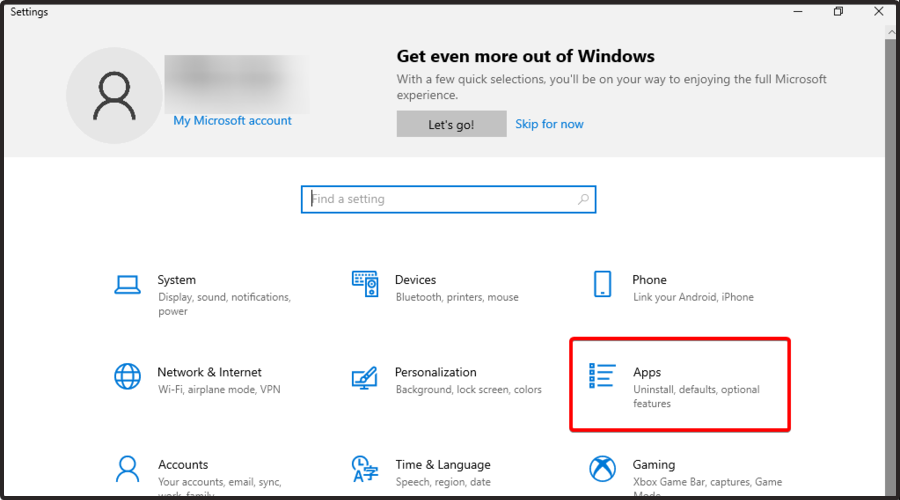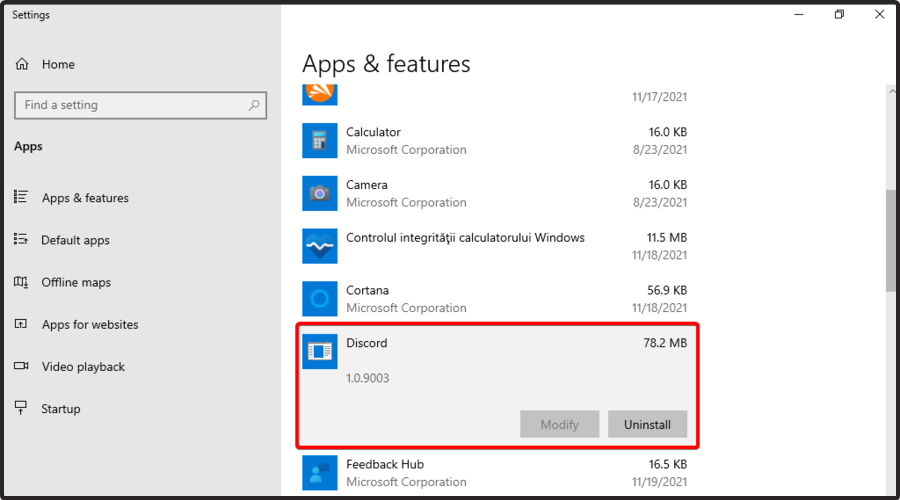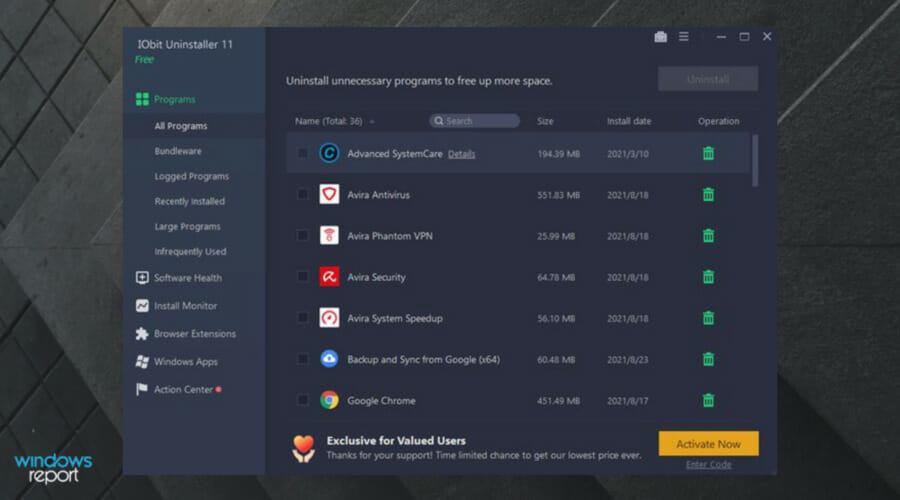- Not being able to get rid of an app is pretty annoying, and many users reported that they can’t uninstall Discord.
- To fix this issue, make sure that you adjust your startup settings accordingly.
- You can try to remove the software and all files and registry entries associated with it.
- If you can’t uninstall Discord, try using the dedicated removal software.
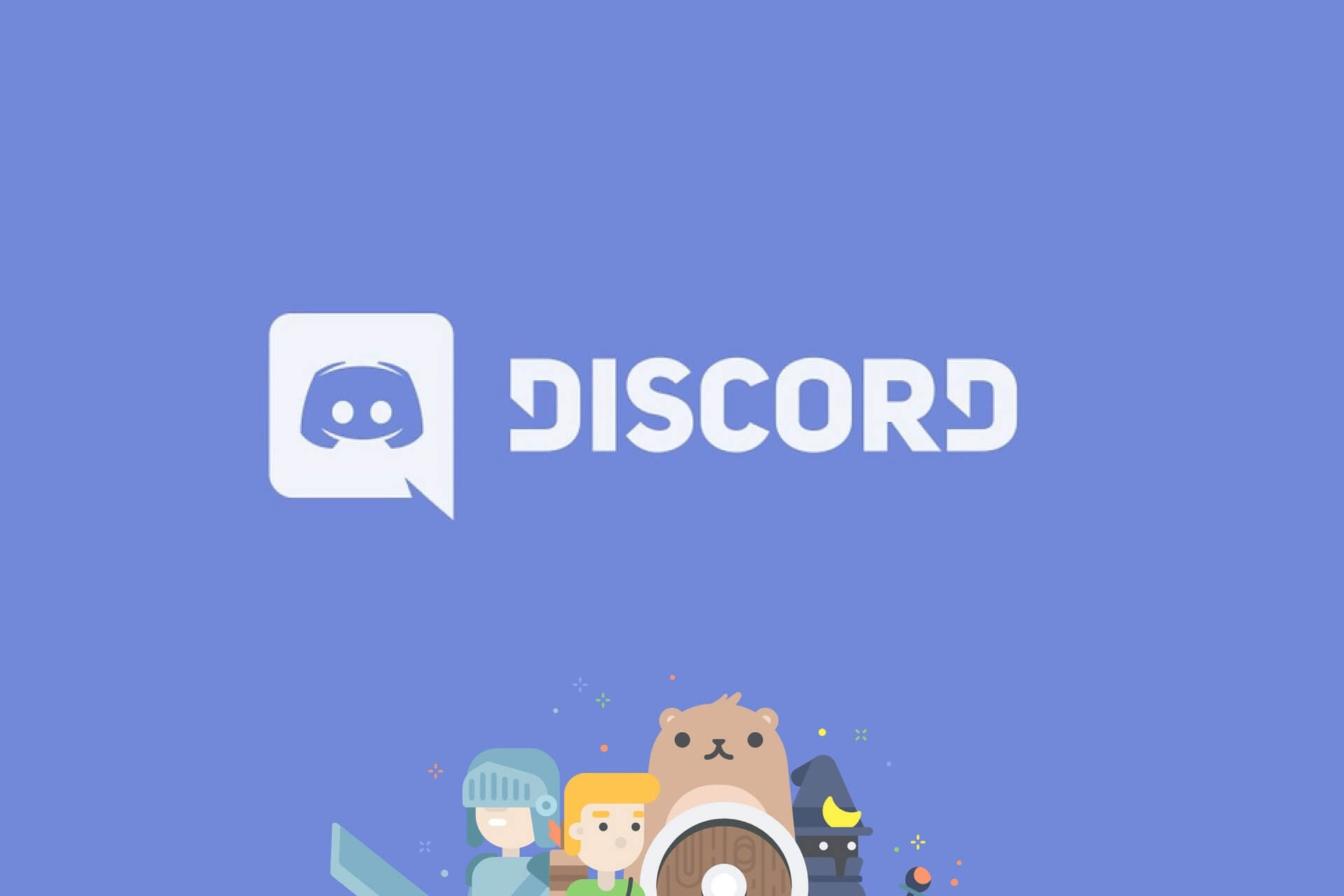
XINSTALL BY CLICKING THE DOWNLOAD FILE
Discord is one of the best chat apps for the gaming community, however, many users reported that they can’t uninstall it on their PC.
This is a minor problem, and it can be easily fixed. In today’s guide, we’ll show you how to do deal with this issue in a matter of moments.
Just to make it more clear to you, let’s take a look at some reasons why this error occurs.
Why can’t I uninstall Discord?
Like any other program, Discord might run into several problems. Our today’s issue usually appears due to some JavaScript errors.
One of the most common ones is related to Discord’s process. In case you notice that the JavaScript error occurred in the main process, do not hesitate to check some valuable solutions.
When you’re not able to uninstall Discord, your app might remain on the computer, at an unknown file location.
If you try to delete Discord again, you’ll probably get a message that says the file is no longer in that location. Therefore, it couldn’t be properly deleted.
If you’re in the same boat, today’s solutions will help you to bypass this problem. Use the steps below and you’ll not have to worry again about this irritating problem.
What can I do if I can’t uninstall Discord?
1. Disable Discord auto-run
- Right-click on the taskbar and choose Task Manager.
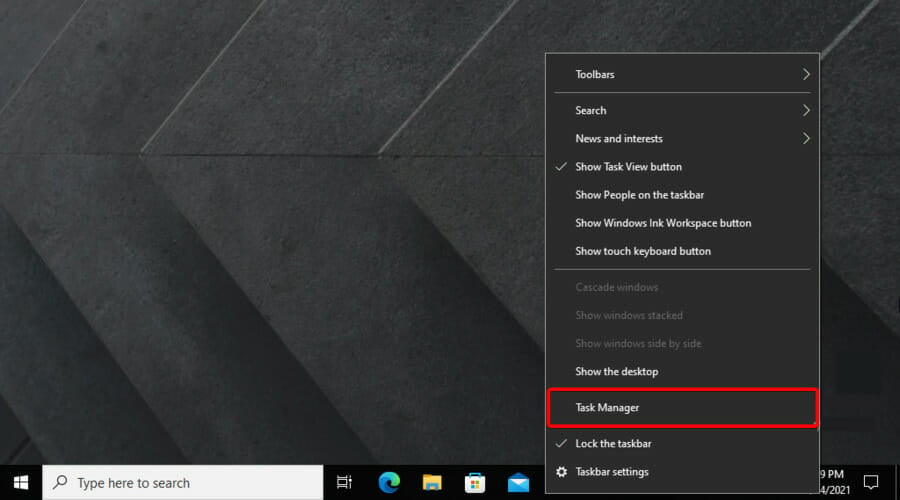
- From Task Manager go to the Startup tab.

- Right-click on Discord and select Disable.
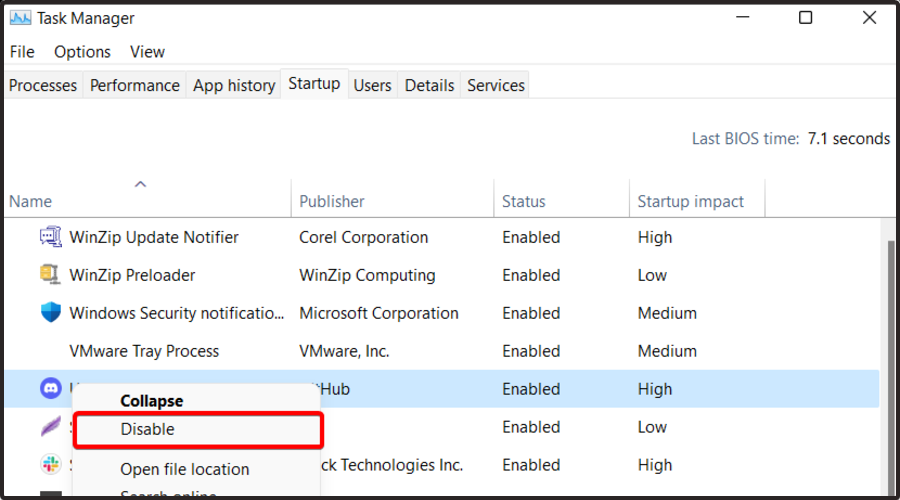
2. Use the Windows Settings menu
3. Delete the Discord cache
- Use the following keyboard shortcut: Windows + R, then type %appdata% and click on OK.
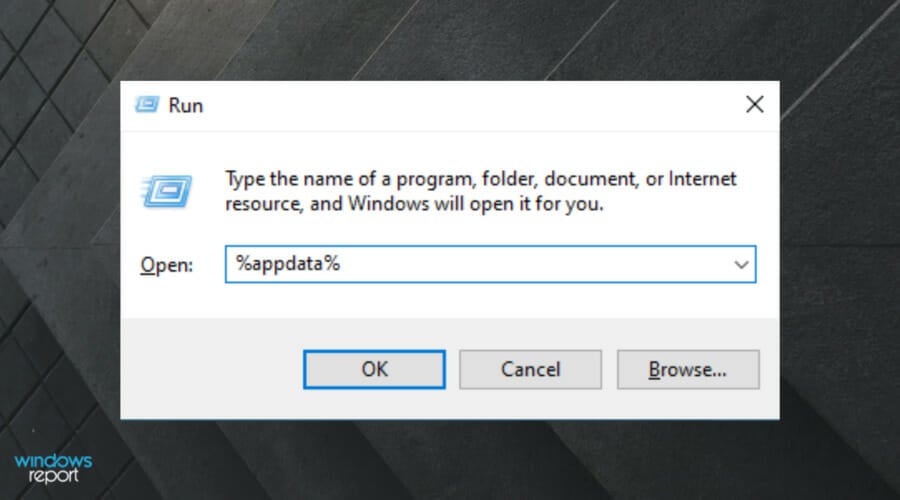
- In the AppData Roaming folder, right-click on the Discord folder, then select Delete.
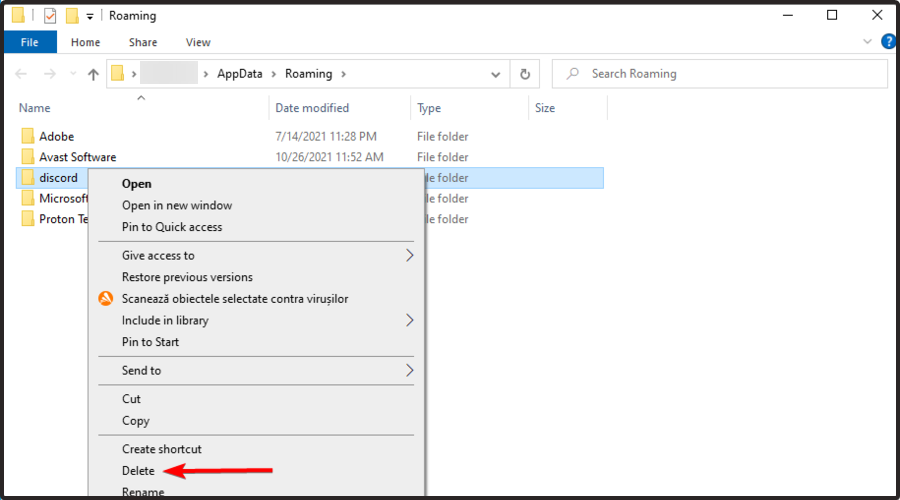
- Open again the Run dialog box, by using the Windows + R keys.
- Now, type %LocalAppData% and hit the Enter key.
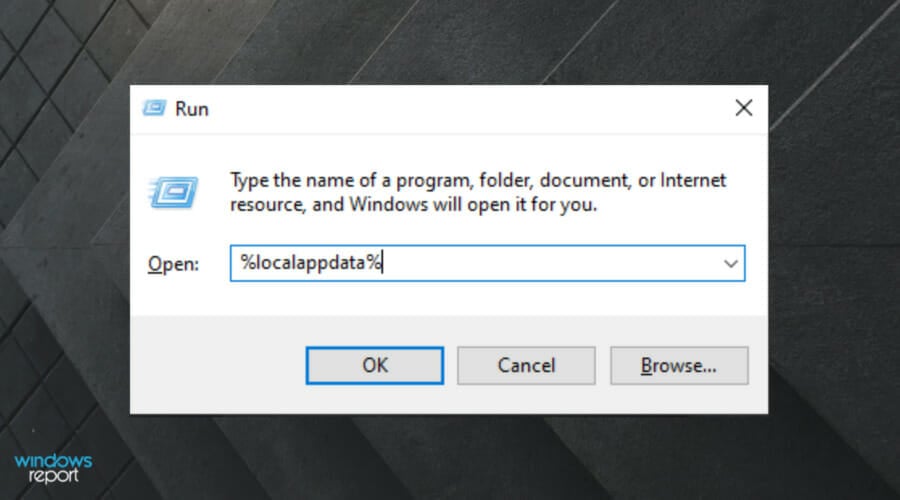
- Locate the Discord folder, then right-click on it, and select Delete.
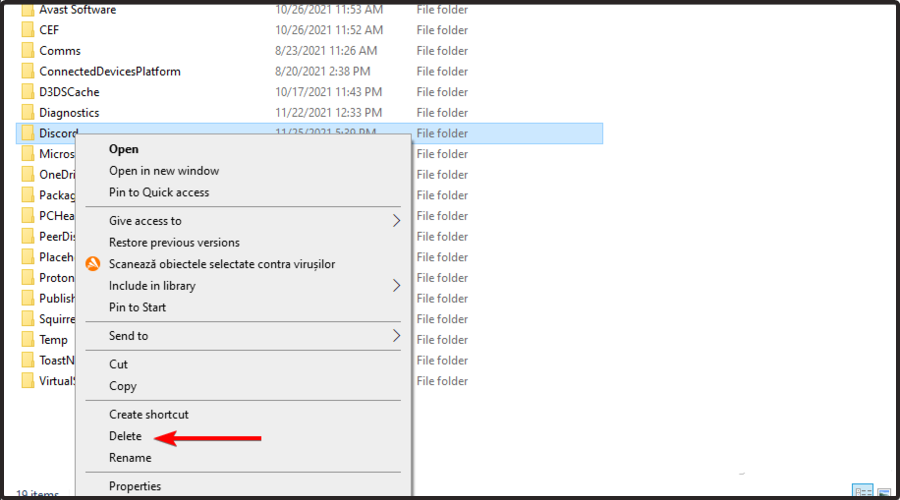
- Restart the computer and check again to see if the folders are created again.

NOTE
In some cases, the error message The action can’t be completed because the folder or a file in it is open in another program might appear. To resolve this, simply open the Task Manager and close any related folders/files running concerning Discord.
4. Delete Discord from the registry
- Hit the Windows key, type regedit, then open Registry Editor.

- Now, follow this path:
HKEY_CURRENT_USER/SOFTWARE/Discord - Right-click on the Discord folder and select Delete.
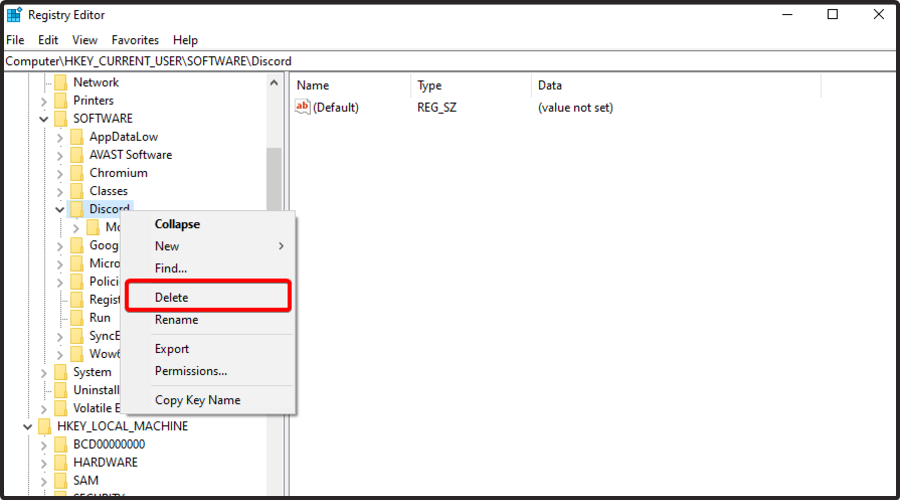
- Restart the computer.
3. Try an uninstaller software
You can use uninstaller software if you still haven’t managed to remove Discord. There is plenty of software for this job.
To simply and efficiently get rid of Discord or any other app, we suggest using the IOBit Uninstaller software. It is extremely easy to use, so do not worry if you’re a beginner.
If you can’t uninstall Discord, IObit Uninstaller will make it easy to remove. Moreover, you don’t have to worry about the leftovers. This software will effortlessly take care of them.
IObit Uninstaller automatically removes malicious and advertising plug-ins for safe Internet browsing.
Expert Tip: Some PC issues are hard to tackle, especially when it comes to corrupted repositories or missing Windows files. If you are having troubles fixing an error, your system may be partially broken. We recommend installing Restoro, a tool that will scan your machine and identify what the fault is.
Click here to download and start repairing.
It also works as a software health tool. Thus, it helps you to manage software permission, fix uninstall issues and block annoying notification prompts with one click.
Do not forget that it monitors all changes made to the system during program installation and reverts them when uninstalling.
Users reported that IObit is fast and safe, with no extra fuss to get everything so it’s simple to use. In addition, keep in mind that you can also use it to uninstall browser extensions and other difficult programs.
Let’s take a look at the best IObit Uninstaller features:
- Easy to use and user-friendly interface
- Complete uninstall
- In-depth clean
- Safe surfing
- Software health
- Installation monitor
If you don’t know any or aren’t sure about which is good to use, you can check this article about the best uninstaller software.
They are easy to install and use, and will delete all the Discord files they detect on your computer. Uninstaller software can find any leftover files related to the app you want to uninstall and permanently remove them from your PC.
They can also remove stubborn apps that won’t uninstall from Windows settings.
Can I install back the Discord app?
If you change your mind and want to get the Discord app back into your system, you don’t have to worry! The installation process is extremely simple and takes only a few minutes.
The first thing to do is download Discord from the official site, then follow the on-screen instructions. Also, do not forget that you can use the app’s web version as well.
In case you can’t install Discord back, we strongly recommend checking our dedicated guide.
Also, you should keep in mind that the installation process might get into trouble. One of the most common is the Discord setup error: Failed to extract the installer. To easily fix it, make sure you verify some efficient solutions.
Following the steps presented in this guide, you will succeed to uninstall the Discord app for good.
It is very rare to still have issues after doing everything in this article. If this is the case, it could be a problem with your Windows profile or Windows itself.
There are 1 comments