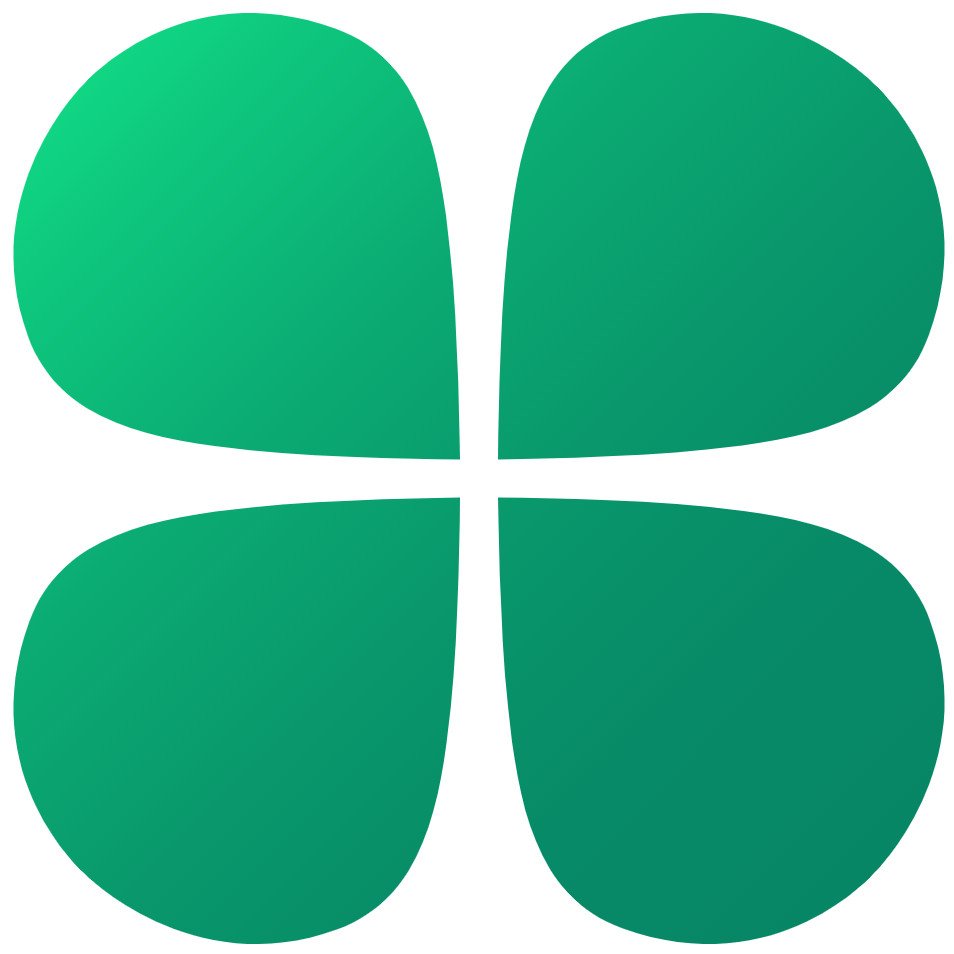Best
apps to customize the look of Windows 11
Windows Central
2021
Windows 11 brings a new look to PCs, including a brand-new Start menu and a redesigned Taskbar. New, however, isn’t always better. If you dislike the look of Windows 11, there are plenty of apps that make it easy to customize your PC. From bringing back the classic Start menu to having an animated background, these are the best apps to customize the look of your Windows 11 PC.
Go back to start:
Start11
Staff pick
The Start menu is potentially the most controversial aspect of Windows 11’s design. Microsoft moved away from Live Tiles and removed several customization options in the Start menu. You can bring back a tiled interface and customization options with Start11. A future update will even bring back the option to drag the taskbar to the top or sides of your screen. Start11 is currently in beta for $5.
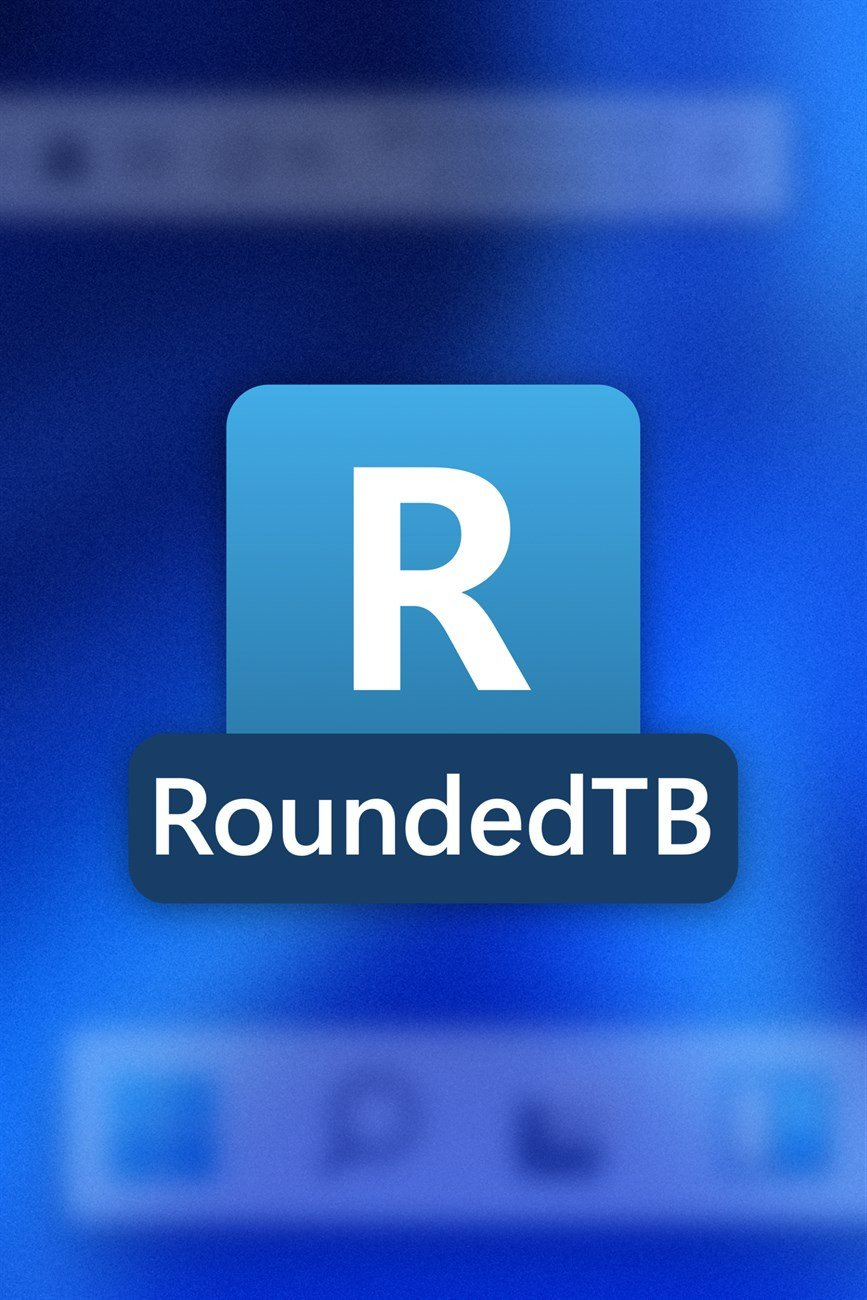
Round those corners:
RoundedTB
Editor’s pick
This app allows you to customize the Taskbar of Windows 11. With it, you can round the corners of the Taskbar, split the Taskbar into segments, and add margins to the Taskbar. The app can also make the Windows 11 Taskbar act like a floating dock.
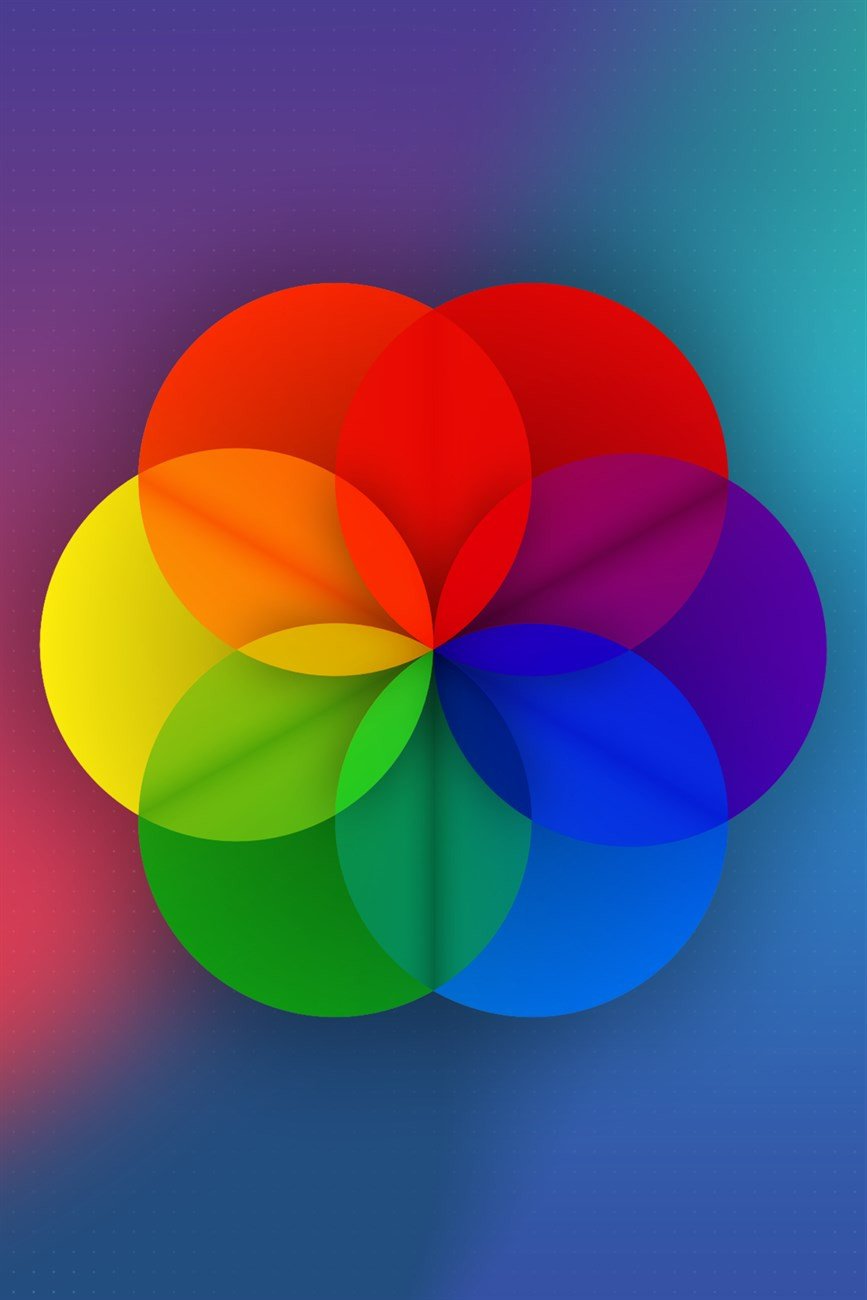
Bring it to life:
Lively Wallpaper
With this app, you can set GIFs, videos, and webpages as your PC’s background. It was recently updated to support Windows 11, so it should work well with Microsoft’s new operating system.

Modernize those files:
Files
The native File Explorer got a bit of an update for Windows 11, but it’s far from an overhaul. Files is a third-party file manager with a modern design. It works well with touch or a mouse and keyboard. It recently received a major update ahead of Windows 11.
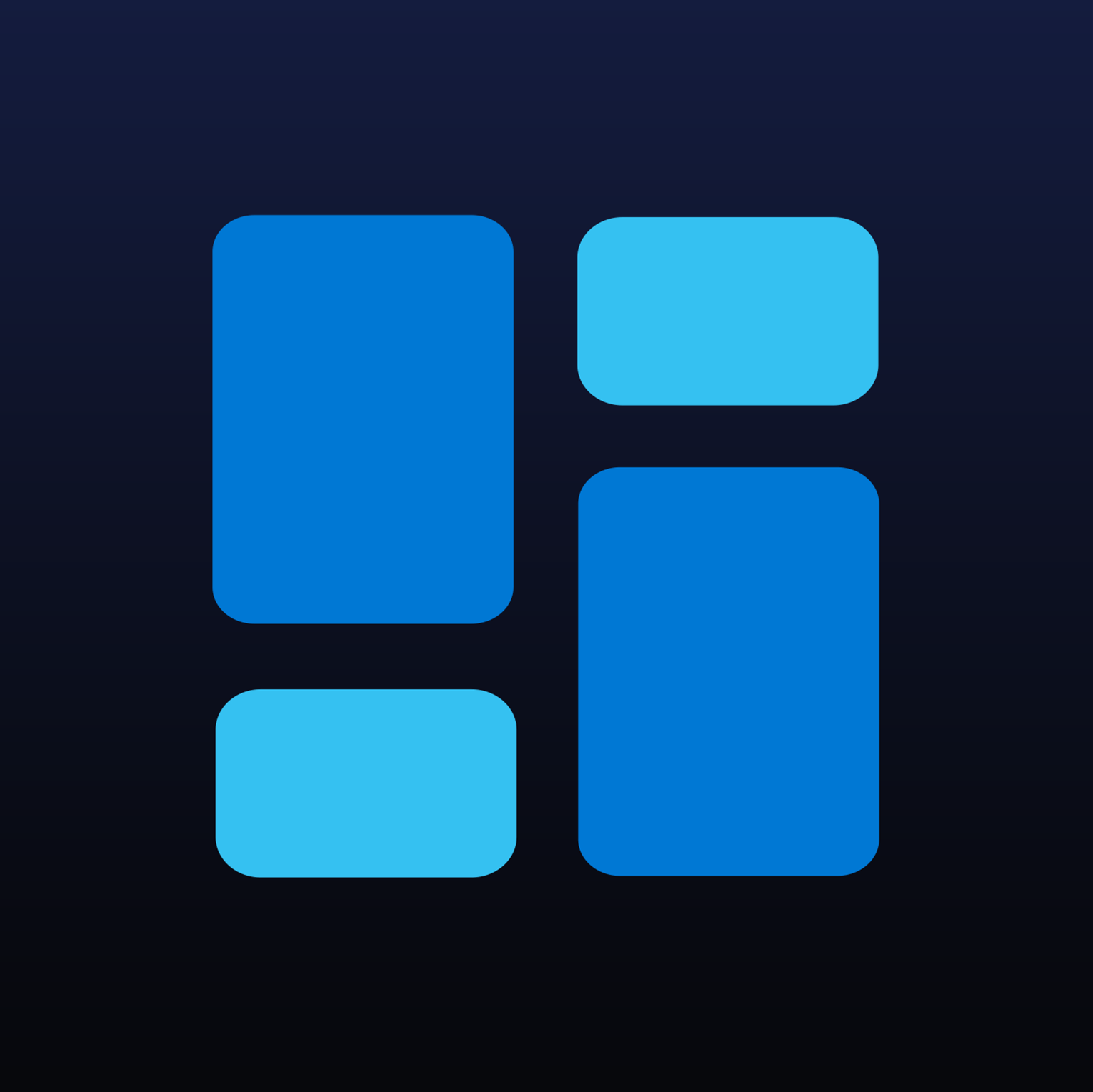
Windows widgets:
BeWidgets
This app allows you to create customizable widgets that you can place on your Windows 11 desktop. It works with Windows 10 as well, but it looks best on Windows 11.
Make it your own:
WallpaperHub
This progressive web app has an ever-growing library of wallpapers, including ones inspired by Surface devices and Windows 11.
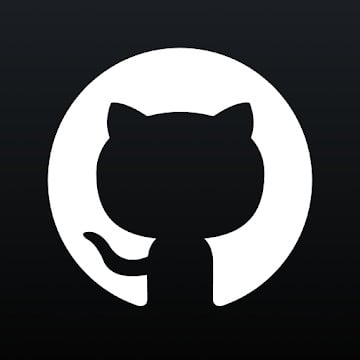
It’s your time:
ElevenClock
Windows 11 only displays a clock on the primary display of a PC. ElevenClock adds a clock to every other display your PC is connected to.
Day and night:
Auto Dark Mode
This app lets you customize when your themes change on your Windows 11 PC. You can use it to specify your wallpaper per display and to switch between light and dark modes automatically.
If we’re making some suggestions
Since Windows 11 is brand-new, we’ll have to test out some of the best apps to customize Windows 10. As we check to see whether those apps work well with Windows 11, we’ll continue to update this list.
For now, Start11 is a great place to, well, start. It lets you customize the look of the Windows 11 Start menu. You can also use it to bring back classic Start menu designs, such as those seen on Windows 10 and Windows 7.
If you like the overall look of Windows 11 but just want to add a personal touch, Lively Wallpaper lets you set images, videos, and web pages as your PC’s background.
We may earn a commission for purchases using our links. Learn more.

Don’t have TPM support? Try one of these motherboard modules.
If your PC somehow does not have Trusted Platform Module (TPM) support through firmware and your UEFI BIOS, we’d recommend checking your motherboard manual for a TPM header. If you have one present, you can try to see if one of these will be compatible to get you ready for Windows 11.