5 best no root screenshot apps for Android and other methods

We’d like to give an honorable mention to InstaMocks (Google Play link) as well. You take screenshots and inlay them onto phone designs for a full, cohesive image. It’s a nice idea if you want spruce up your images a bit.
Some other apps that might help!
Related

Some other apps that might help!
Related
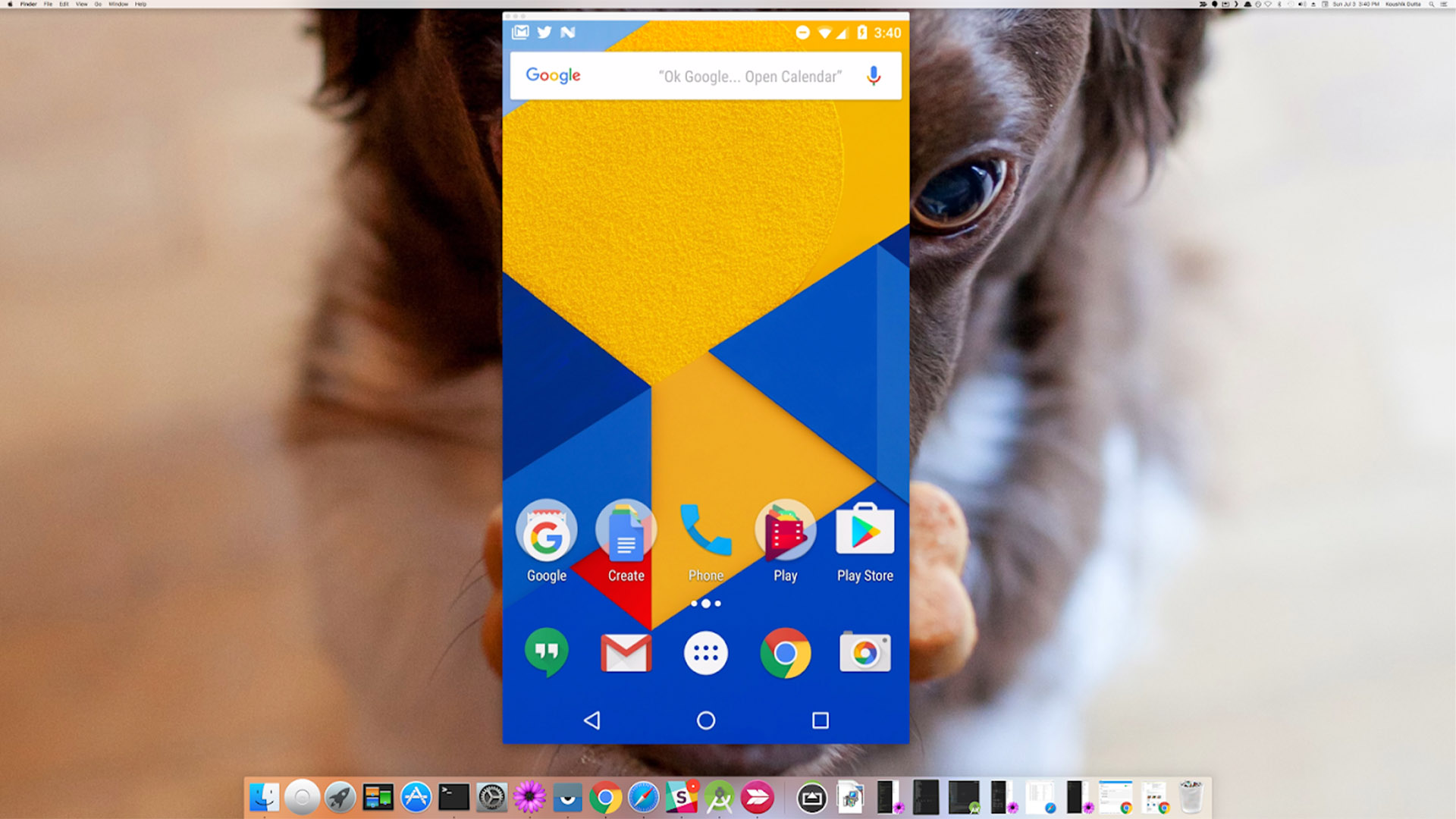
AZ Screen Recorder (and similar apps)
Price: Free / Up to $2.99
AZ Screen Recorder is a screen recorder apps. Its primary function is recording your screen as a video. However, this app, and most like it, have a screen capture function as well. We like AZ Screen Recorder because it has no time limits, no watermarks, no ads, and a simple UI along with a countdown timer and some very light video editing features as well. It’s a good one-two punch for screen recording and screen capturing. We have a list of the best apps that do this toward the top of the article if you want to investigate other options. Screen mirroring apps like Visor can help a lot as well.

Firefox ScreenshotGo Beta
Price: Free
We don’t recommend betas very often, but in this case we’ll make an exception. Firefox ScreenshotGo is one of the better screenshot apps. You can take screenshots as you normally do. The app then uses OCR and other technology to organize your screenshots for you. You can then search for the one you want at the drop of a hat. Not all screenshots can be organized, but most can. Some other features include the ability to extract text from a screenshot and the ability to quickly take screenshots from everywhere. It’s in beta so there are bugs, but most people don’t seem to run into them often.
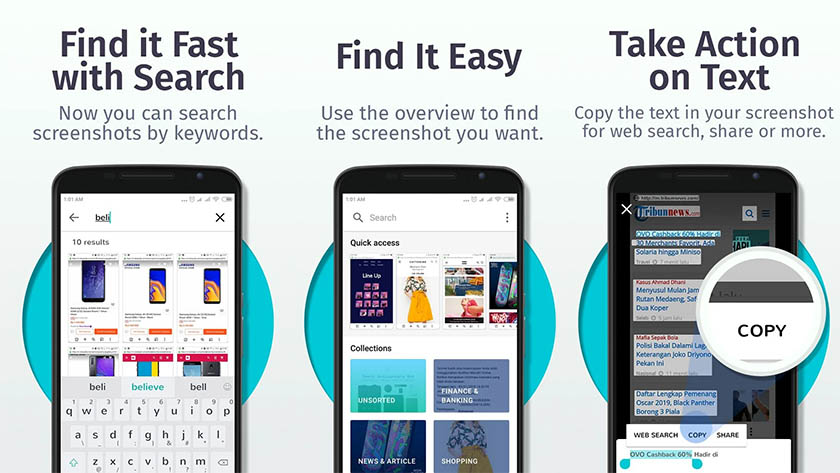
Screenshot Touch
Price: Free / $4.49
Screenshot Touch is one of the more serious screenshot apps. It features an overlay and a persistent notification for fast access. Some other features include an image cropper, scroll capture (for longer screenshots), whole web page capture, screen recording, and more. You can also capture screenshots by shaking the phone and other such actions. This is definitely a step above what your phone can do on its own. The free version has advertising. The premium version removes ads and adds a few other features.
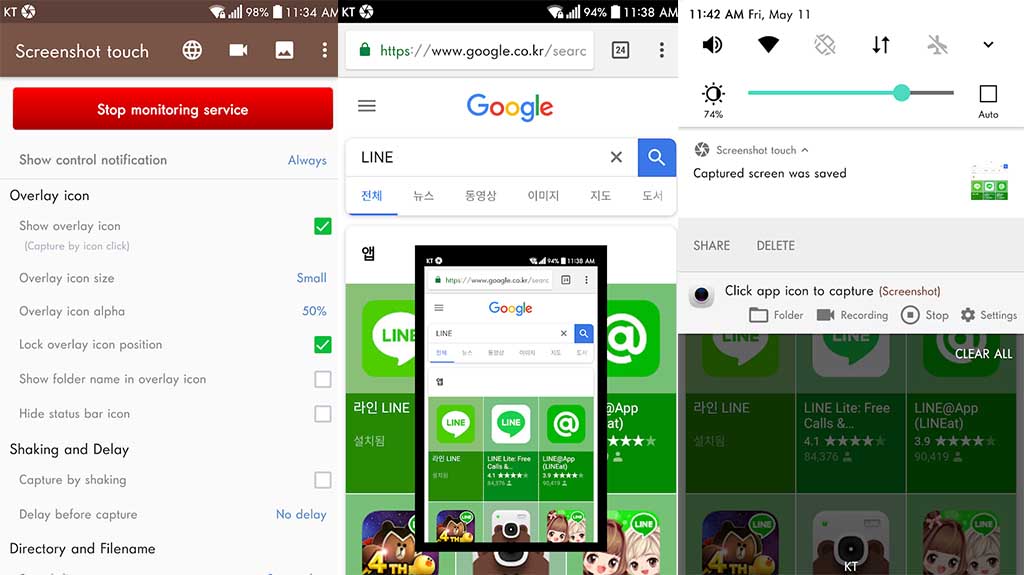
Screen Master
Price: Free / $2.99
Screen Master is another powerful screenshot app. It provides more features than stock functionality and it’s also fairly cheap. Some of the features include various image annotation methods, whole web page capture, a floating button for quick access, and more. You can even capture a whole web page by copy and pasting the URL into the app. There are also some other fun things like shaking your device to screen grab. The pro version removes advertising and adds some other small features.
Almost any personal assistant app
Price: Free (usually)
Personal assistant apps actually make decent screenshot apps as well. We’ve extensively tested Google Assistant and Samsung’s Bixby. Both are perfectly capable of this insanely easy task. Simply long press the home button for Google Assistant or the Bixby button for Bixby (on Samsung devices). From there, just ask it to take a screenshot. This works vastly faster and better than hitting a combination of volume and power buttons on your device. It’s yet another tool in a personal assistant’s large belt and one of the more practical ones. Most personal assistant apps are completely free as well.
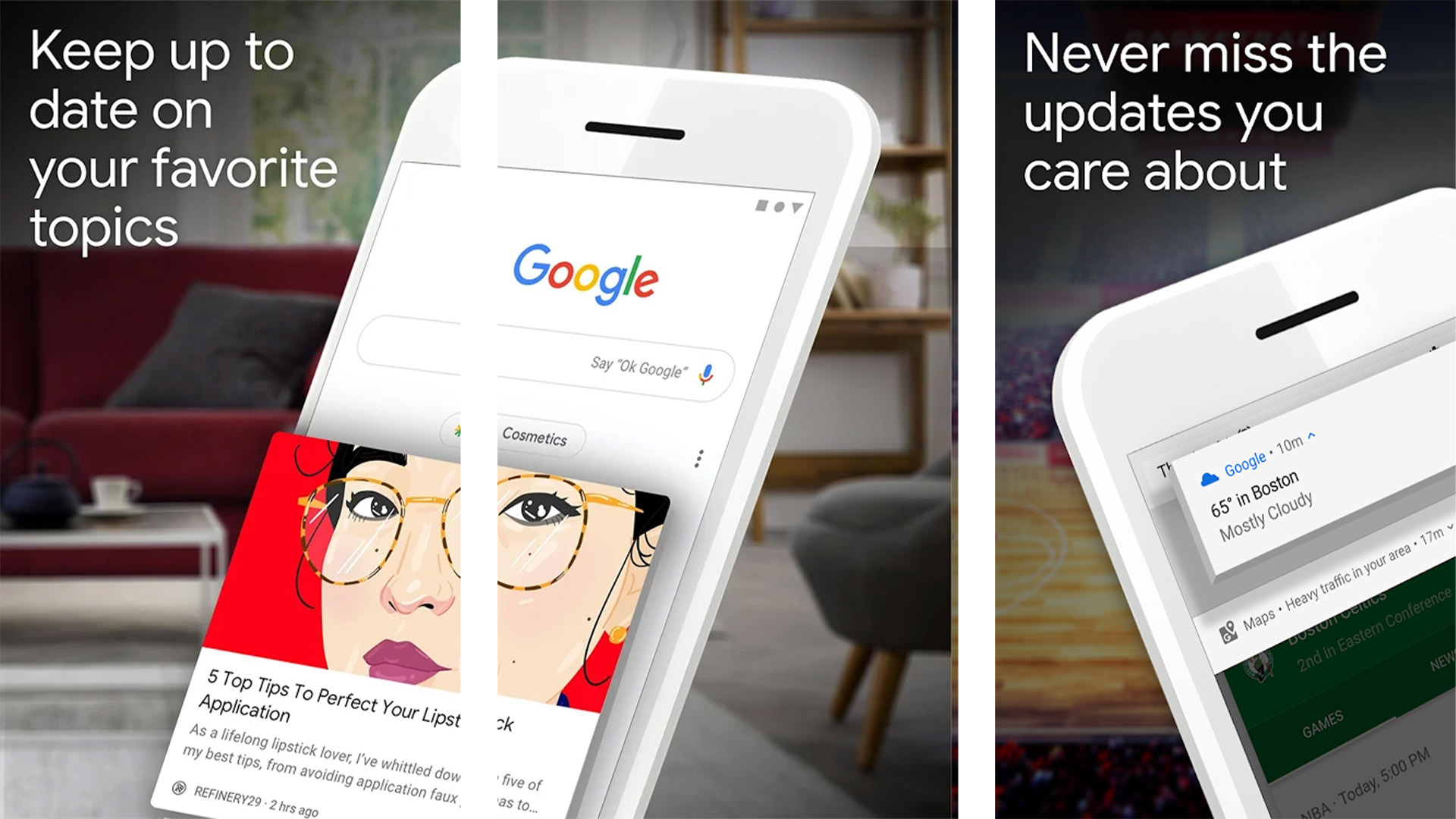
Related Articles
Related
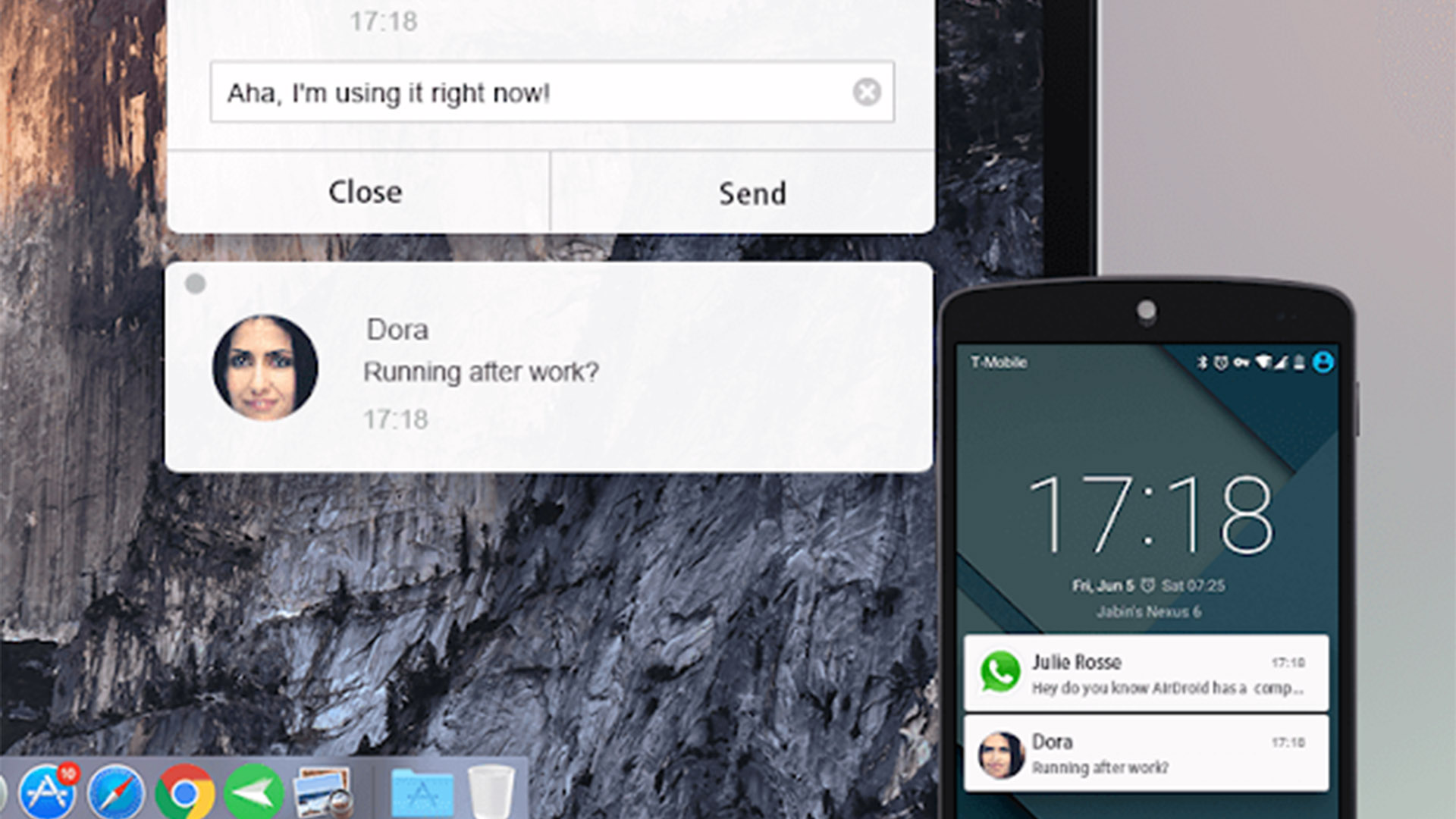
Related Articles
Related
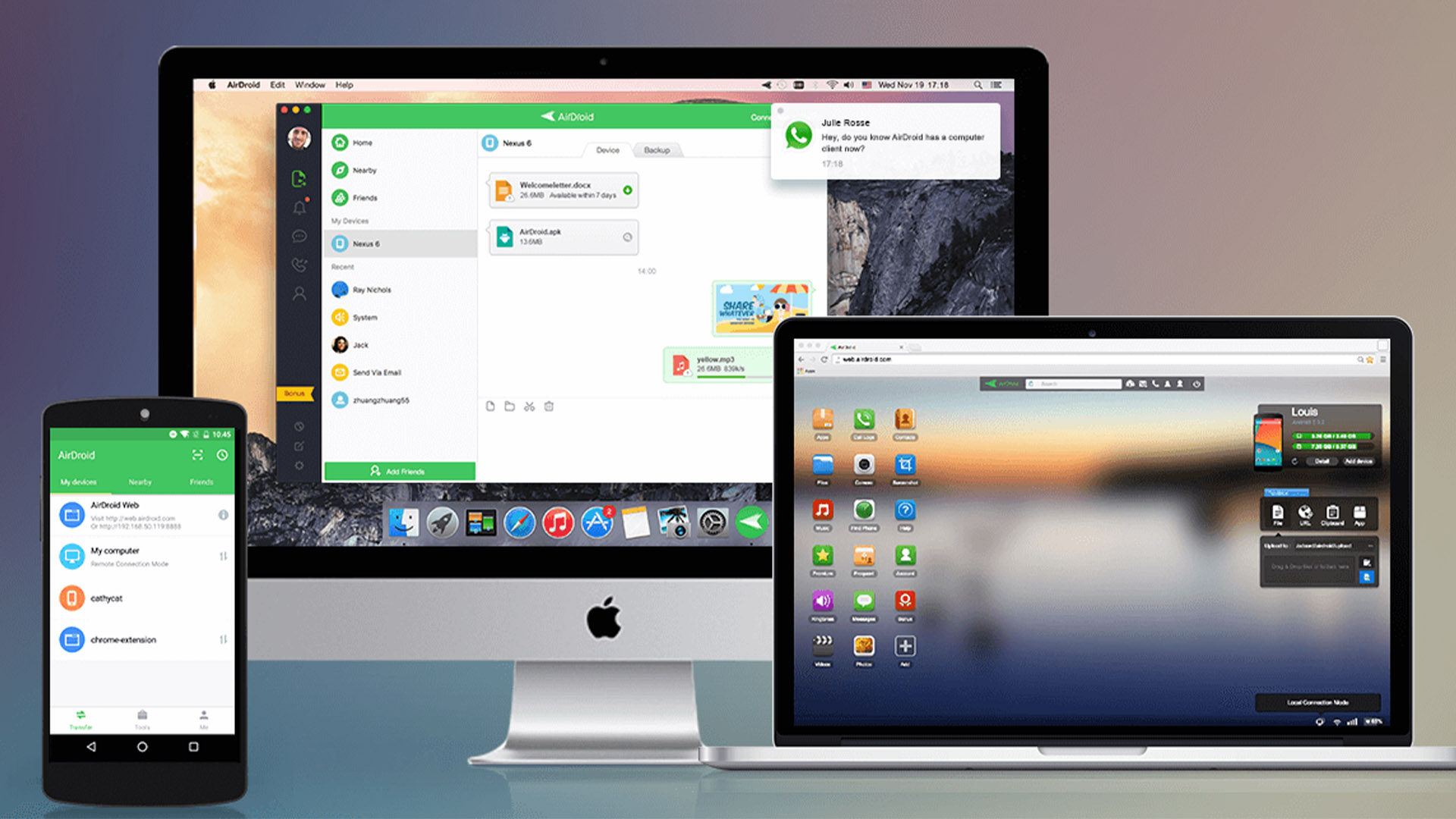

The old volume down and power button combo
All modern Android devices have a native screenshot function. It usually includes holding down a couple of your hardware keys at the same time. It then captures the screenshot and you do with it as you please. The button combinations change from device to device. However, most most common screenshot button layout is:
- Press and hold volume down and the power button simultaneously.
Some OEMs like to play with this combination. For instance, older Samsung devices were volume down, home button, and power button simultaneously. However, these days, basically all devices use the volume down and home button layout.

OEM solutions
OEM customization is often panned by critics. However, there are some unique and fun little tricks in a lot of them. That includes some neat screenshot tricks. These vary by OEM and are difficult to list in a single spot. Some devices include a three-finger swipe to screenshot (OnePlus and MIUI devices, especially).
Most modern Samsung devices have a function to swipe your palm across the screen to take a screenshot and Screen Select with S-Pen lets you screenshot the part of the screen you want by drawing the square around it. Some OEMs, like LG, have an expanded screenshot function available in the Quick Settings menu as well.
Most of these are available in your device’s settings menu. We recommend digging around to see what you can find. Often, these methods are unobtrusive and relatively simple.

Screenshot with Android itself
Android Pie is introducing a lot of changes to the OS. One of them is native screen capturing as part of the power menu. You simply long-press the power button as though you’re turning off the device. Taking a screenshot should be an option along with shutting down and restart.
All Android devices with Android Pie or higher should have this feature so it should be pretty easy to use the software to get a screengrab if you need it. Those running versions of Android older than Android Pie should probably just use one of the apps listed above.
Android 12 also introduced the native ability to take scrolling screenshots, or long screenshots that cover stuff above or below what you see on the screen. Some OEMs, like Samsung, had this functionality already, but as the years pass, more and more phones will no longer need apps to take any kind of screenshot.

Screenshot with ADB (if you really want to)
We don’t actually recommend doing things this way because it’s extremely tedious and bothersome. However, some people like the hard way and this is about as hard as it gets for screenshots. You have to follow the basic procedures for making ADB work on your computer with your device. You can find the requisite files for that here. Once your device works with ADB (and fastboot), the command is fairly simple:
adb exec -out screecap -p > screen.png
This saves a screenshot from your device directly to your computer. Or at least it should. It worked for us, although there are several other methods as well that produce similar results. Those looking to screen grab stuff on their phone. Well, we recommend one of the earlier methods.
Thank you for reading! Here are some more helpful apps!
Related
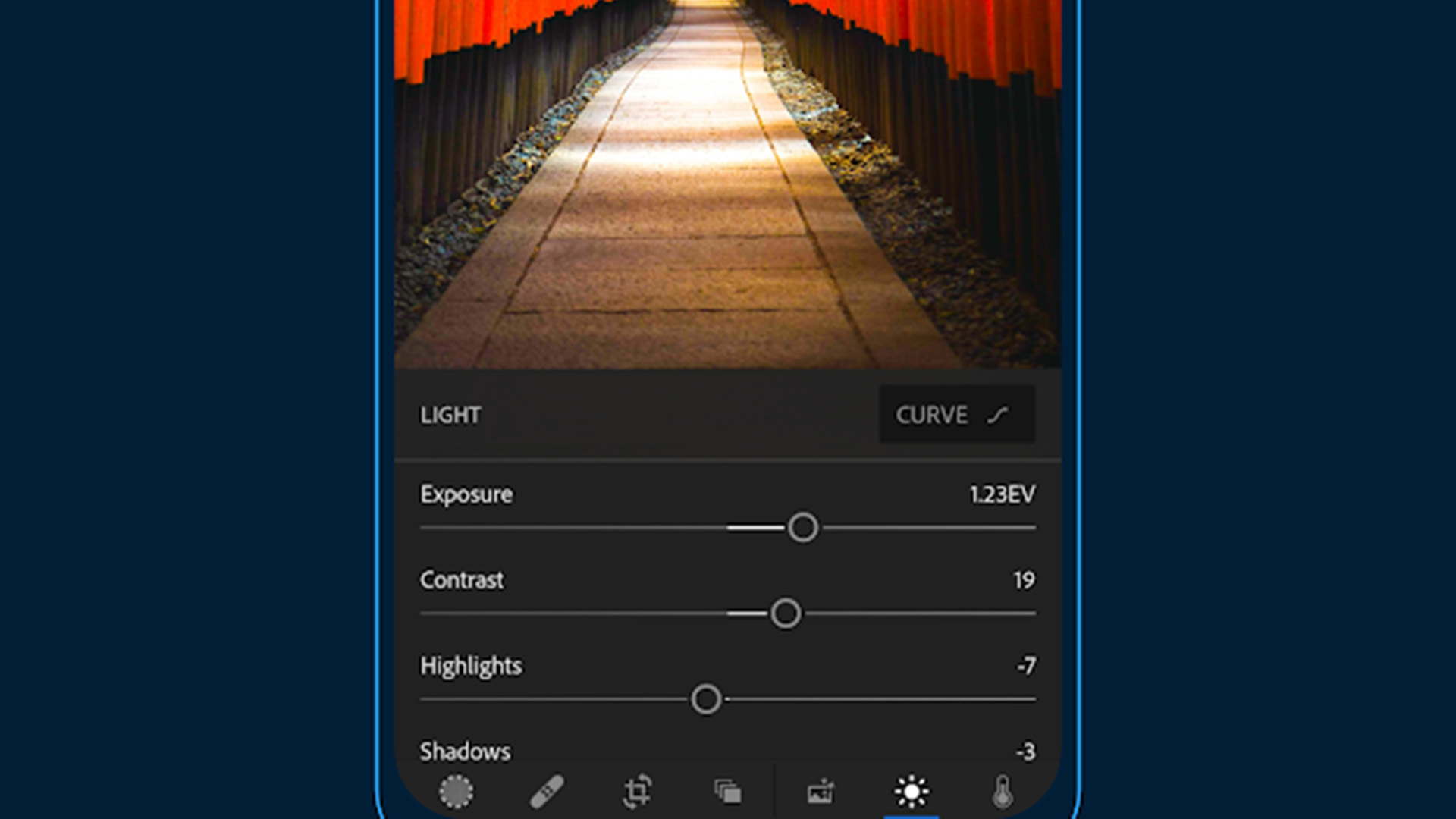
Thank you for reading! Here are some more helpful apps!
Related
