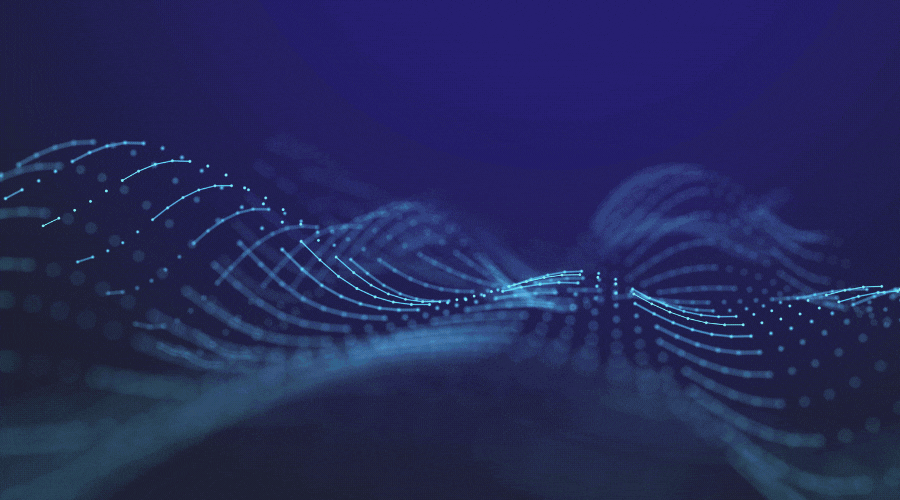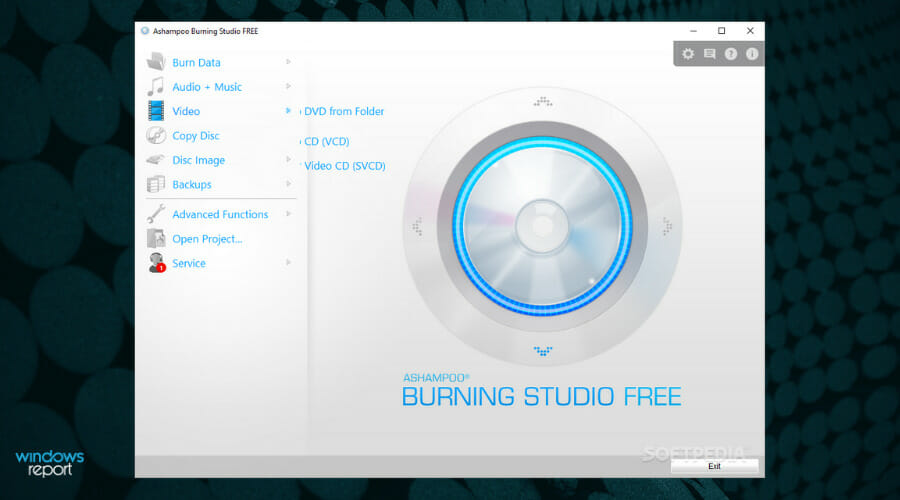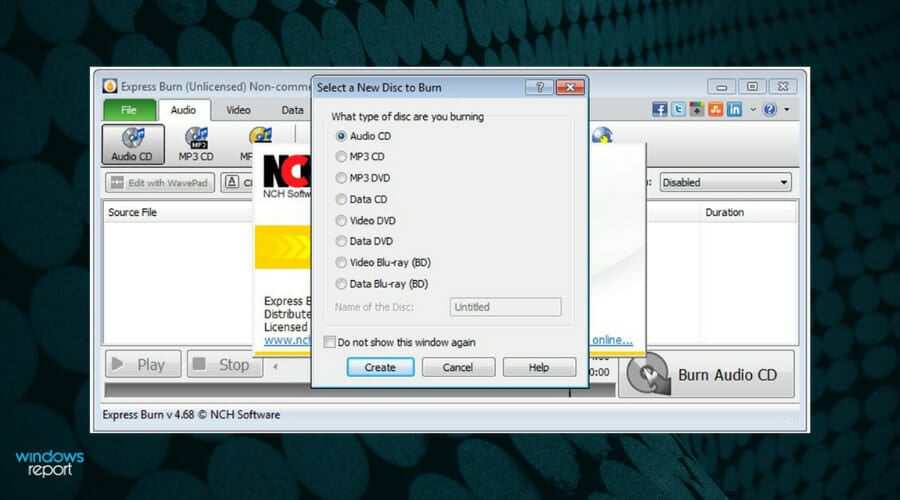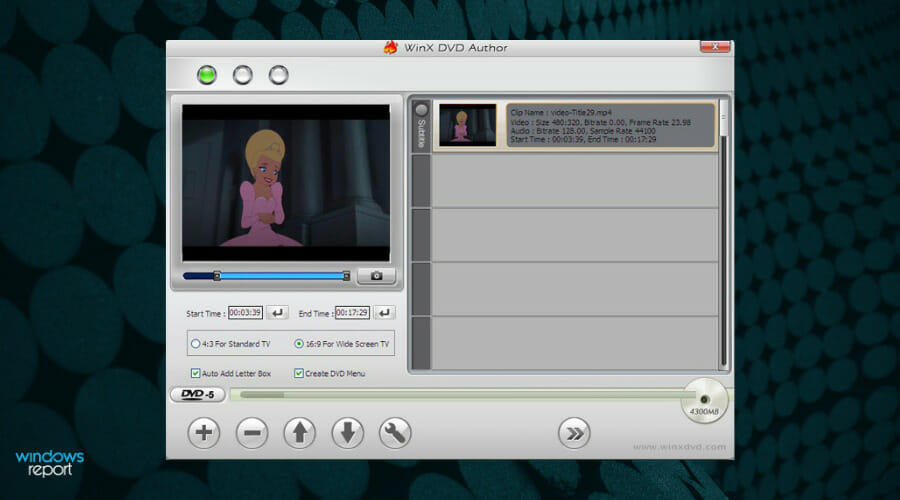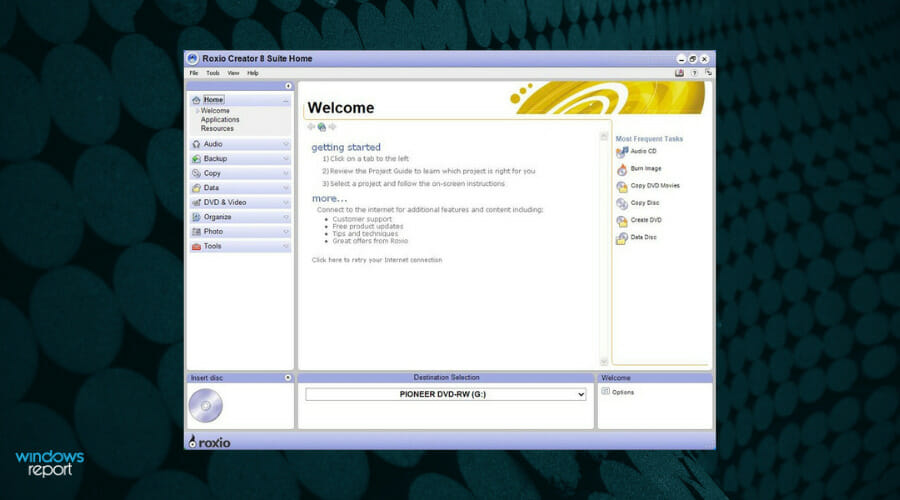- Burning discs is certainly not as used as it was a decade ago, but it is still a go-to solution for distributing software, games, movies, and other types of media.
- Although there are many options on the market, it can sometimes be difficult to find quality burning software, because many of them provide very outdated features.
- Reliable disk creation software will offer you great writing speeds for your data, and at the same time, a good playback quality.
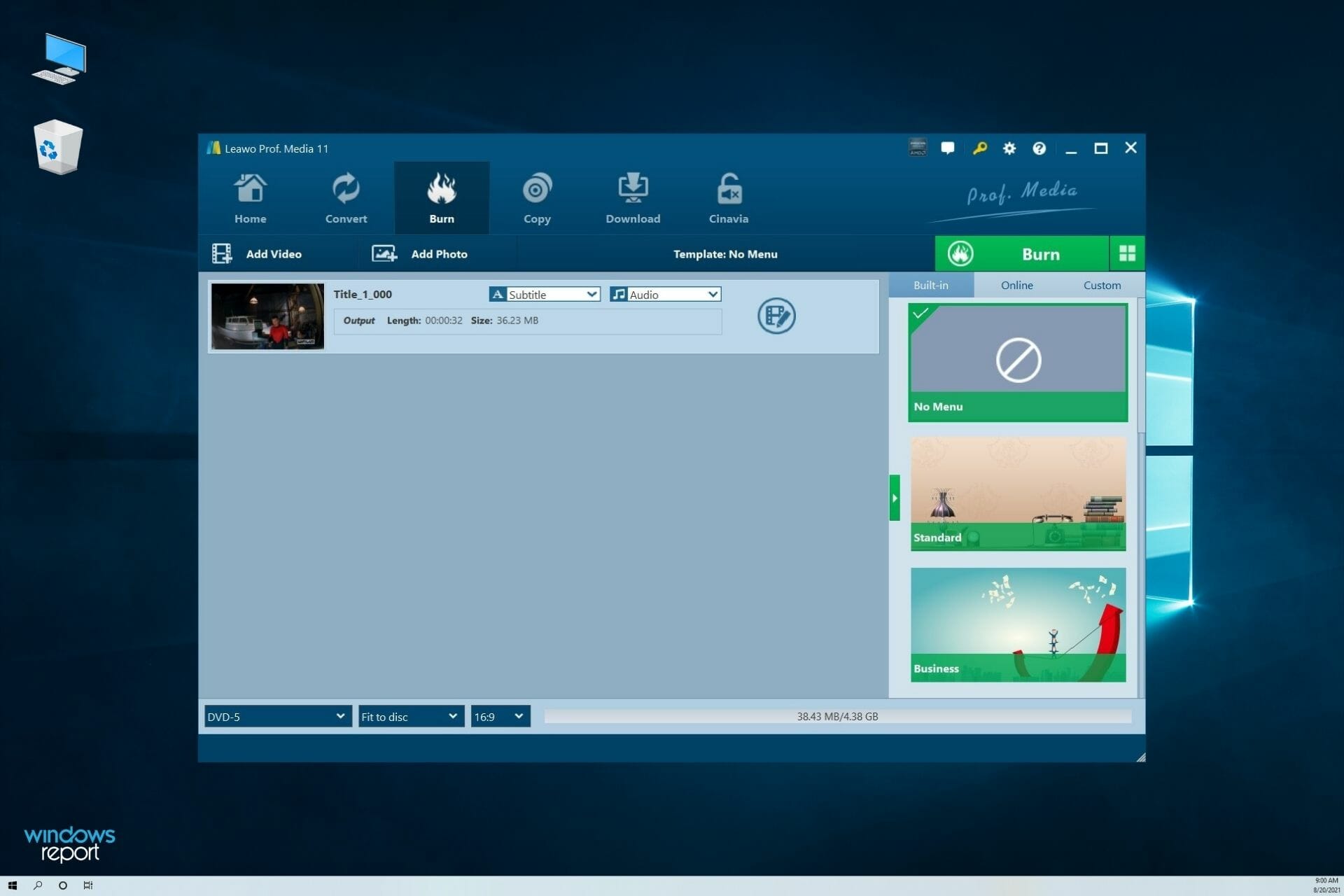
Windows 10 has a very good built-in optical disk creation feature, which will burn your CDs and DVDs fast, but it only provides you with basic options.
If you want some more features, you’ll have to install good third-party disk creation software.
These same statements apply to Windows 11, and the list we created is compiled with software that runs seamlessly on this OS as well.
There can be a plethora of reasons for which burning data to a CD or DVD can be useful, either for storing data securely or for transferring important files from one party to the other.
In recent times, transferring and storing files can be done by using an external HDD or SSD, which provides a lot more storage capacity, and at the same time making it is easier to access the data.
The rate at which CDs and DVDs are used decreased across time with the emergence of external drives, but there are still situations in which using a CD or DVD could be advantageous.
What are the advantages of using CD/DVD instead of SSD/USB?
- Transferring data to an older PC without a USB port
- Booting Windows installation from a DVD as the USB drivers are not installed
- Borrowing data to somebody who you don’t trust completely
- Sharing files with somebody without an Internet connection
- Creating an offline backup without risking corruption of external HDDs and SSDs
- Adding write protection to the data stored on the CD or DVD
No matter if you find these statements valid in your case, or you have other reasons for using a CD or DVD media to store your data, owning a good CD/DVD burning tool can help you tremendously, both on Windows 10 and Windows 11.
Even though spending money on software will provide you with more features, some software offers decent options even in their free version.
But you don’t have to spend your money on some expensive tools as we made a list of the best burning programs for Windows that also include completely free solutions.
Leawo DVD Creator is a top DVD burner that has the ability to convert video to DVD with support for over 180 formats.
You can burn videos in formats like AVI, MKV, MP4, WMV, Xvid, MOV, and FLV to DVD-9 and DVD-5 discs with just a few clicks.
And if you want to create excellent slideshows with photos from your most important events, this tool will help you all the way and then burn them to DVD.
With DVD Creator, you will not only convert video to DVD but also change their disc menu templates and the items on the disc menu.
You don’t need to worry about any external resources because the app provides more than 40 disc menu templates to choose from.
The menus are fully customizable. For instance, you may reposition all the items on the menu, rename the titles, change the font of the text, and many more.
Leawo DVD Creator is one of the fastest DVD burning software thanks to support for Intel Quick Sync acceleration technology.
Lastly, this DVD burning software will preserve the quality of the original video while burning it to DVD and you can be sure that the DVD playback would look just as good as the original video.
DVD Creator is an inside module of Leawo Prof. Media, which is an all-around bundle that will offer a lot more multimedia tools including a video converter, a UHD ripper, and more.
Let’s take a look at some of its best features:
- Advanced features like MP4 to DVD, MKV to DVD, video to DVD transfer and more
- Support for over 180 file formats
- Simple and friendly interface
- Full DVD menu customization
- Slideshow creator and burner

Leawo DVD Creator
Get the best DVD burner software with support for over 180 file formats.
If you want a solid external media burning tool, which is also very easy to use, Ashampoo Burning Studio is one of the best choices.
With Ashampoo Burning Studio Free, you can perform all burning tasks, like creating data CDs or DVDs, audio discs, and disc images, and do it with great speed/quality balance.
When you start the software, you are greeted by a polished and beautifully designed dashboard that offers you quick access to all the features contained.
To round this tool up more, it also comes with a built-in CD ripper and backup tool, allowing you to easily transform any audio CDs to tracks and listen to them on your PC.
Moreover, this feature enables you to duplicate your physical media in order to have virtual backups stored on your hard drive.
In case you’re using a rewritable disk, Ashampoo will allow you to erase the entire set of files stored on it and re-write it with new data with just a few clicks of the mouse.
Ashampoo Burning Studio is compatible with a variety of file formats, and this ensures that no matter what kind of CD or DVD you’re trying to create, the software will be of help.
As far as we are concerned, this is a great burning software for your Windows device. This tool allows you to burn your data securely, and copy CDs, DVDs, and Blu-ray discs effortlessly.
Added to this, Ashampoo doesn’t consume much of your system’s power either, thus allowing you to run the software at full speed while also performing other tasks.
Some other useful features:
- Create movies and slideshows
- Modify existing discs and extract audio from music CDs
- Create video discs with animated menus and perfect covers
- Back up your files instantly
- Powerful compression and password protection tools to prevent data loss

Ashampoo Burning Studio Free
Try the powerful Ashampoo Burning Studio today and burn CDs or DVDs without worrying about output quality.
Express Burn is another useful software, created by the team at NCH. This tool has a totally free version, and even though its features are limited, it gets the job done without a problem.
You can use it at home and burn CDs and DVDs quickly and effortlessly with consistent results.
The creators claim it to be the fastest burning software in the world, but it is always recommended that CDs are burned at a slower speed in order to maintain the quality of the files.
When it comes to DVD writing, the speeds can be increased exponentially without affecting the overall quality of the results.
To ensure that no problems arise, as soon as the installation process is completed, a help file pops up showing you information on how to create different types of discs, including an audio CD, MP3, data, and video disc.
You do not have to bother to search the files from the software interface through your PC – just drag and drop them into the application like you normally do while using the Windows File Explorer.
The process of choosing the options is very easy, as they are presented in a user menu in the top bar of the software.
As soon as you choose one option and confirm it, the software will open a file browser window that will allow you to drag and drop your files to the disc.
Note that the processing times, even though dependent on your CD/DVD writer, and the quality of the files you’re burning are reduced considerably by the software.
The output grade will surely be satisfactory, no matter how pretentious you are when it comes to the quality of the disc media that you enjoy using.
Some other useful features:
- Record Audio CD, normalize audio and pauses between tracks
- Burn DVD and Blu-Ray disks, create and manage chapters, record to PAL or NTSC
- Create custom DVD authoring with pre-made templates
- Write bootable data disks to rescue your PC when needed

Express Burn
Get the job done with this extremely fast CD-burning software, and try Express Burn confidently.
WinX DVD Author is a great burning software suitable for both novices and professionals and it allows you to burn videos to DVD discs with ease. As a bonus, it also offers a lot of practical features that have no limitations.
The tool has a neat and intuitive interface that is simple to use as it does not require special addons or installation bundles. The icons used for the menus allow easy navigation and access to the features.
You can use it to convert all types of videos to DVD, create titles, and chapter menus in your desired layout, or choose a premade template from your local library.
This high-quality video and audio outputs provider fully supports Dolby Digital AC-3 audio, and it comes completely free of charge.
WinX DVD Author’s best feature is the wide range of input formats available, offering MP4, MKV, AVI, WMV, MOV, FLV, MPEG, MOD, VOB, and many others. All of them are written at the highest quality available.
To cover all aspects when it comes to functionality, this software also allows you to access the built-in YouTube feature, thus permitting you to burn the video file to a DVD later.
Some other useful features:
- Fit for 16:9 widescreen TV and 4:3 standard TV
- Built-in video encoder (powerful decoder/encoder engine to accelerate processing speeds)
- Add (*.srt) external subtitle for a more professional look
- Fully compatible with DVD+/-R, DVD+/-RW, DVD DL+R, DVD DL+/-RW

WinX DVD Author
Rip any video files on DVDs with WinX DVD Author which offers very practical and efficient features.
While this is not a free solution, Roxio Easy offers great value at affordable prices for the industry-standard CD and DVD burner.
The interface of this software was designed with ease of use in mind, offering you a nice overview of the options you have, and most importantly, a preview of the video you’re preparing to burn.
This feature ensures that no matter what options you choose, you will be able to see the output quality both when it comes to the image and the sound.
Even though you could do this manually with all other software, having these options already built-in makes a big difference.
You can digitize LPs and cassettes, rip CDs and capture audio and video while allowing you to edit all aspects of the recorded media without using other third-party software.
To ensure professional results, all the media that you write to your disks will have artist metadata and album artworks automatically added. The same principles apply to DVDs authors, eliminating the need to do this task manually.
And, even if you would do it manually, it is very likely to find the right artwork or DVD author without spending considerable time ensuring that the format and information are correct.
Furthermore, Roxio Easy also converts files to your preferred format and allows you to play them back on your favorite device with just a few clicks of the mouse.
Some other useful features:
- Copy and burn CDs and DVDs
- Author DVDs with customizable chapters and menus (20 themed menu templates included)
- Create or burn a DVD from an ISO image file
- Back up and archive data across multiple discs
- Easily erase discs or finalize discs
Nero is known as the burning expert for good reasons. This is a highly reliable solution based on the Nero Burning ROM technology that allows you to copy and import data and burn it to any disc type.
Even though it is relatively light on features, Nero gets the job done, and does so with great results.
You can easily record DVD and Blu-ray movies, but also does its job when it comes to burning audio CDs. You may easily burn and rip audio CDs, and you have the option to choose a specific track or the entire album.
This enables you to selectively create a playlist from different media, and not perform the task manually.
After you’ve ripped the tracks, you have the option to transform them to the desired format – MP3, PRO, AAC, FLAC, and APE.
With this selection of formats, no matter what device you want to access your data with, you will have no issues.
CD, DVD or Blu-ray discs are perfectly secure thanks to Nero’s SecurDisc 4.0, which ensures that the data cannot be accessed by any other third parties without your consent.
Some other useful features:
- Gracenote technology (integrates album covers into the audio file)
- Copy CDs, DVDs, and Blu-ray Discs with original quality and sound
- Burn ISO images or Video Disc structures and disc images to new data mediums
- Automatic sound improvement (filters and other adjustments)
- SecurDisc 4.0 technology and 256-bit encryption (digital signature and password protection)
⇒ Get Nero
Is CD/DVD burner software safe?
As in the case of every piece of software out there, the most important element to consider when asking this question is the source of your download.
You can find yourself in a situation in which even if the software company produces quality apps, downloading them from an unsafe source could corrupt your PC.
As you might expect, all the download links provided in this guide are from trusted sources, so you shouldn’t worry.
In other cases, the software could look legit and still be hacked by third parties in order to install malware or adware on your system, so it is important to keep an eye out for this, and only choose safe downloads.
To ensure that no malicious software can infect your PC, it is always recommended that you install good antivirus software, no matter if you’re using Windows 10 or Windows 11.
We hope that at least one of these burning software tools presented in this guide fits your needs.
No matter if you want a simple software that gets the job done quickly without other extra options, or you want software that will be capable of a variety of feats, you will find it in our list.
If you have any other suggestions for free burning software that we missed, feel free to share them in the comments section below.
Frequently Asked Questions
There are 7 comments